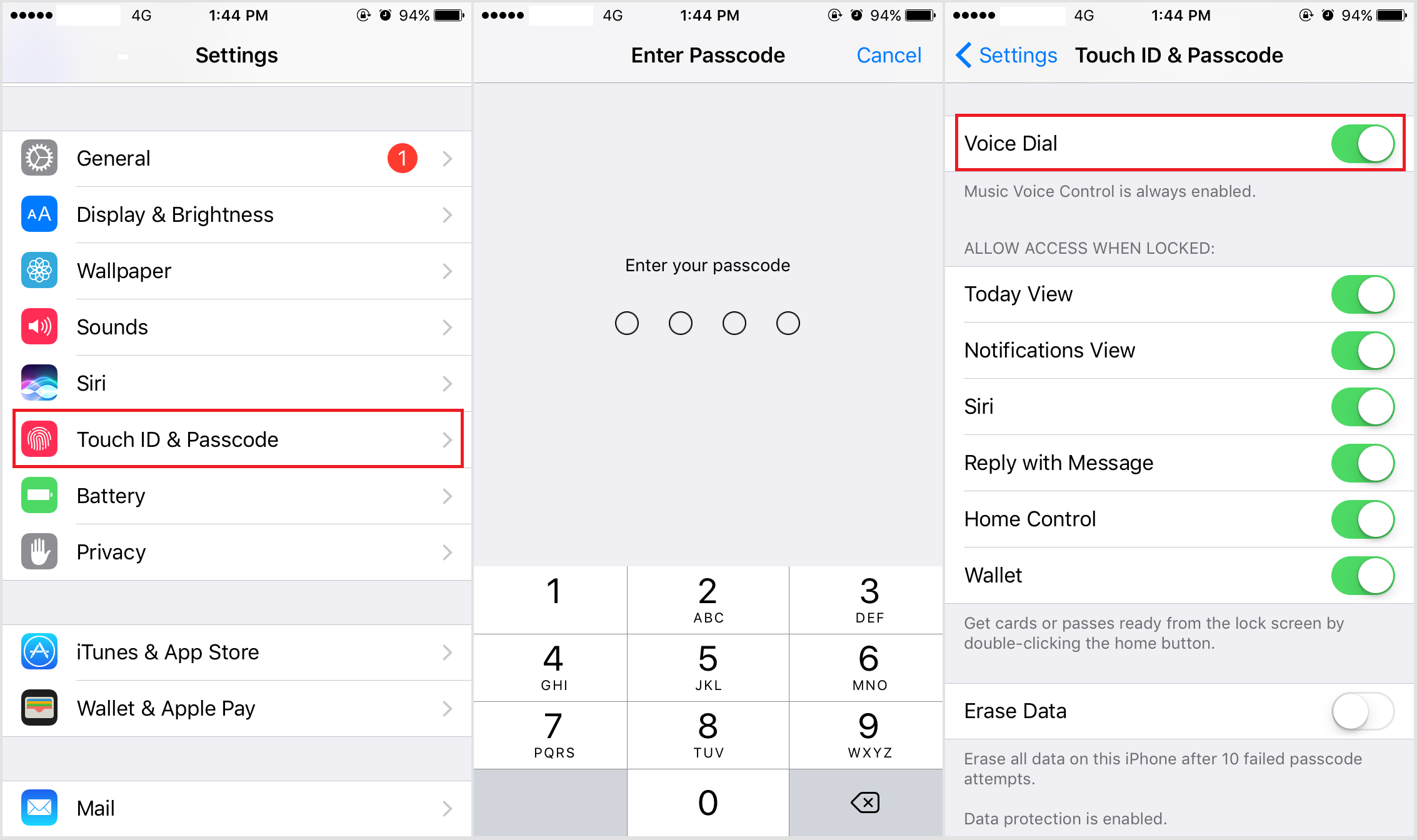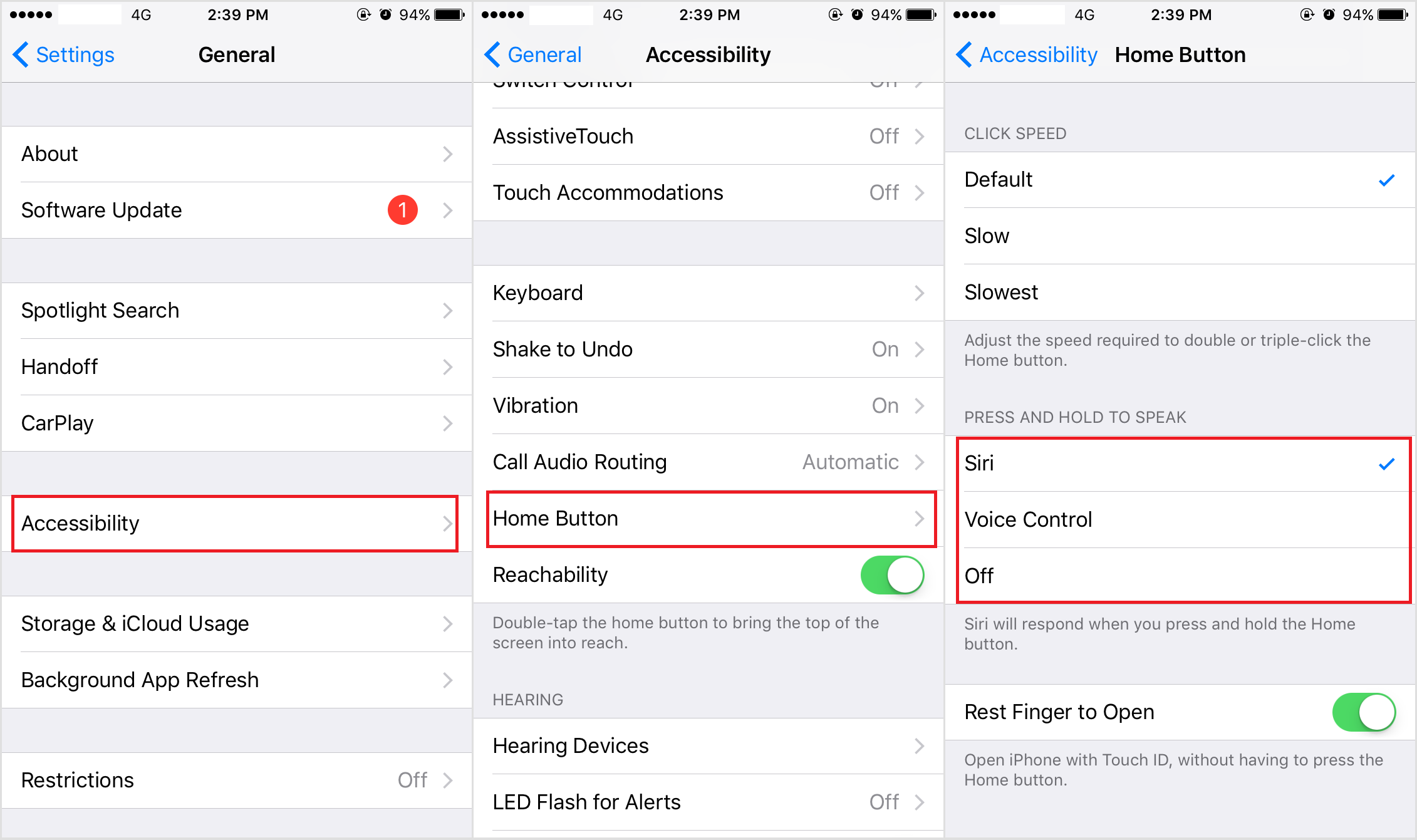Voice Control on iPhone could be a useful feature to certain people as you can do things like calling someone, controlling music playback with it. But some people keeps activating it by mistake as sometimes, it tend to be easily triggered. For people who are bothered by it and want to turn voice control off, read the content below to find out how to turn off voice control on iPhone.
How to Turn Off Voice Control on iPhone
When keep mistakenly activating voice control iPhone 6 users could turn it off in system settings. It'll only take a few seconds of your time, here's the first way to turn voice control off:
- 1. Open the Settings app.
- 2. Scroll down and tap on Touch ID & Passcode.
- 3. Enter your passcode to proceed.
- 4. Scroll down, find Voice Dial and toggle it off.
If you haven't had Touch ID and passcode set up before, you'll have to set it up first in order to see the Voice Dial option.After turning voice dial off, you can prevent situations like calling someone by accident when the phone is in your pocket. But it didn't turn off voice control iPhone 6 users would still be able to control music playback via voice control.
Here's how to completely turn off voice control iOS 10 users could try. As you know, voice control will be activated by long pressing the Home button. And it's something that we can change in settings. If you are using older versions of iOS, you should also be able to find the setting in the same place. Here's how:
- 1. Go to Settings.
- 2. Tap on General.
- 3. Select Accessibility.
- 4. Tap Home Button.
- 5. Scroll down and you will see 3 options under PRESS AND HOLD TO SPEAK section: Siri, Voice Control and Off.
If you don't want to use voice control or Siri, just tap on Off so that nothing would be activated after you long press the Home button. This is one way to disable voice control iOS 10 users could try.
if you just want to prevent mistakenly calling someone when the phone is in your pocket, there's an option to deny access to Siri in the Lock screen. Here's how:
- 1. Go to Settings.
- 2. Scroll down and tap on Touch ID & Passcode.
- 3. Scroll down and under ALLOW ACCESS WHEN LOCKED, toggle Siri off so you won't be able to access Siri when the screen is locked.
Several things you can ask Siri to do
Siri could be considered as an enhanced version of Voice Control, it can be pretty helpful if you know how to use to perform certain tasks for you. Here are several things you can ask Siri to do.
1. Search things
If you find something you are interested in and want to go online and search it, you can directly activate Siri and ask Siri to do the search for you. It'll save you the time to open Safari and type the words. And sometimes you will be able to get detailed results other than websites.
2. Create Reminders
Another thing you can ask Siri to do is create reminders. Just simply tell Siri "Remind me to..." and Siri will add what you said to the Reminders app and it'll remind you when it's time.
3. Set Alarms
You can also ask Siri to set alarms for you. Tell Siri "Set the alarm for..." or "wake me up at..." and it will add the time you said to the alarm list.
4. Make Phone Calls
If you want to call someone and don't want to open the Phone app or the Contacts app to look for the one you want to call from the long contact list you got, just ask Siri to do it for you. Just ask Siri to call a contact you have on your contact list. It's a very useful feature for sitautions when both your hands are occupied. If you have Hey Siri turned on in Settings, you won't even have to touch your iPhone to use Siri. As long as your iPhone is connected to a Wi-Fi or cellular network and plug into power, you can directly activate Siri by saying Hey Siri to your device, you don't even have to touch your iPhone.
5. Find out what time it is
After waking up in bed in the morning, for a lot of people, the first thing to do would be to know what time it is. If your iPhone is around, just ask Siri: Hey Siri, What time is it and it'll give you what you need. But you'll have to have Hey Siri set up in advance and your iPhone have to be pluged into power and connected to a Wi-Fi network.
There are a lot of other things you can ask Siri to do, just ask her anything, and you will be surprised by her capability. And if you have Hey Siri turned on, you won’t have to touch your phone when you want to ask Siri something, learn more about Hey Siri in this post: How to activate and use Hey Siri.