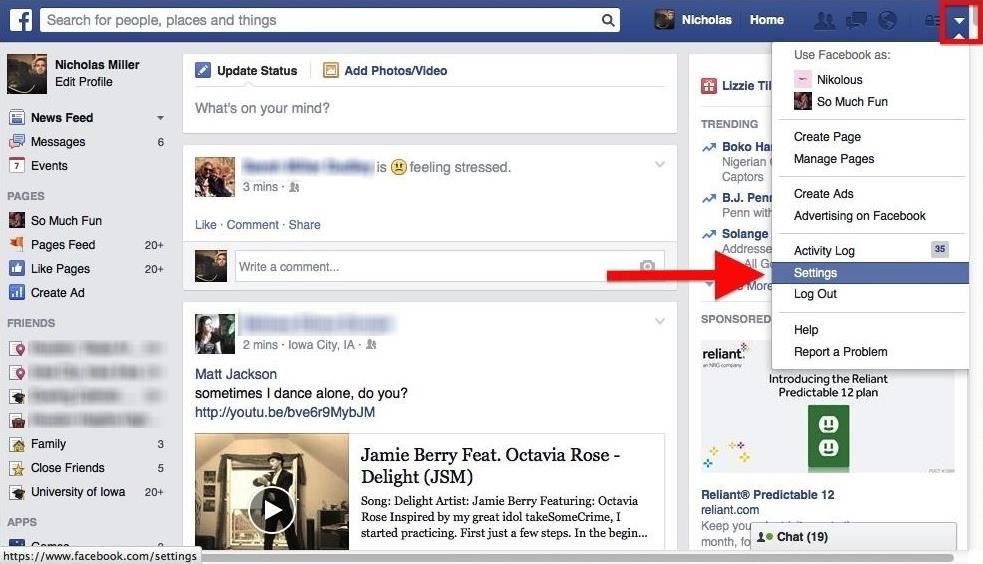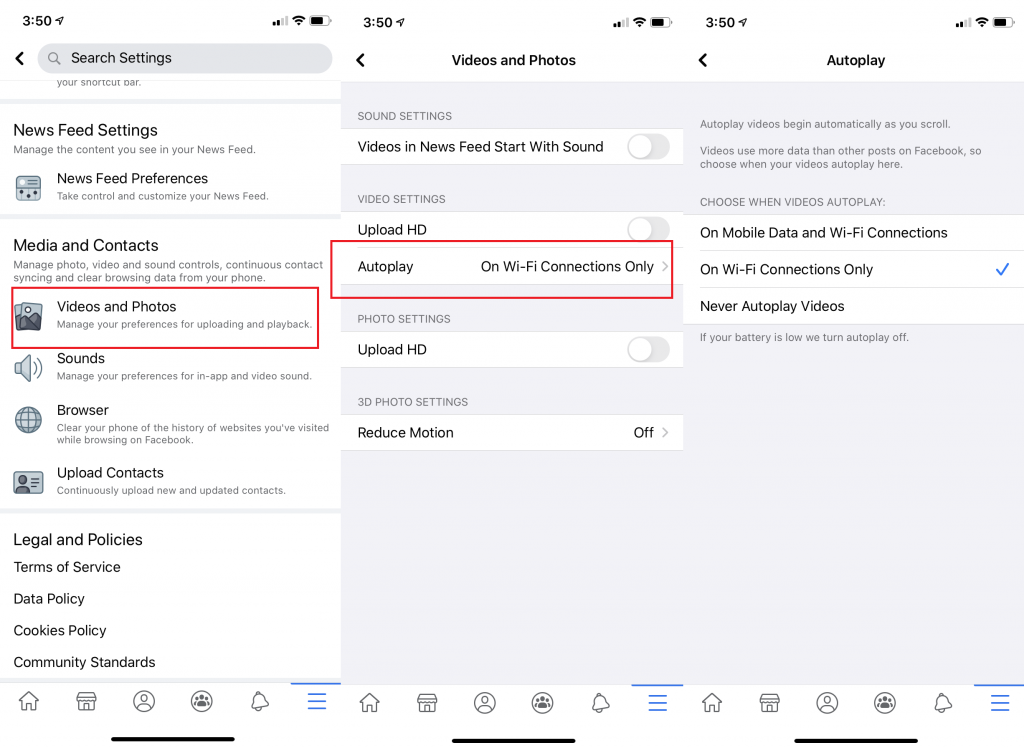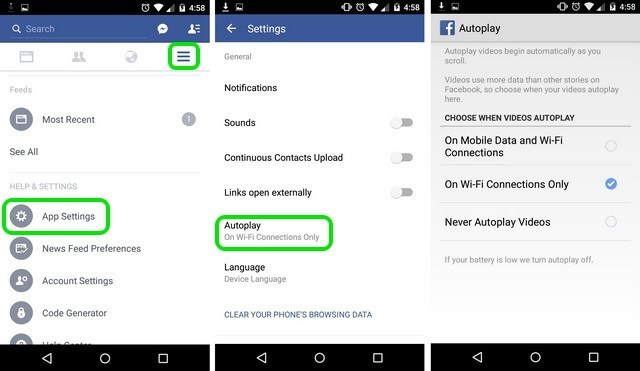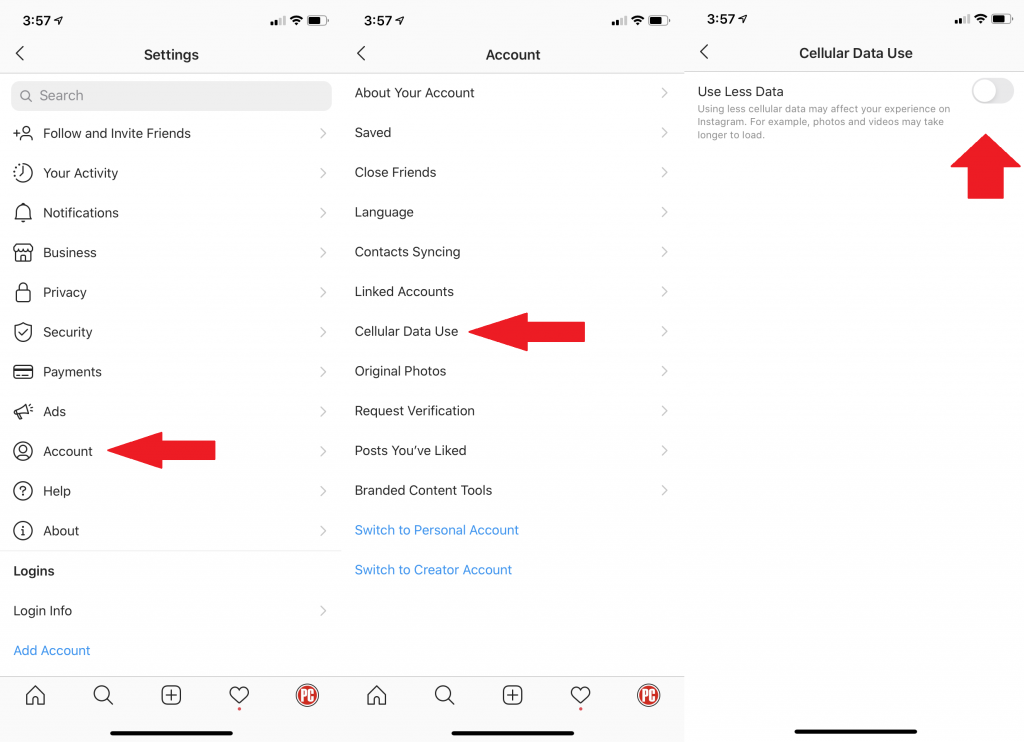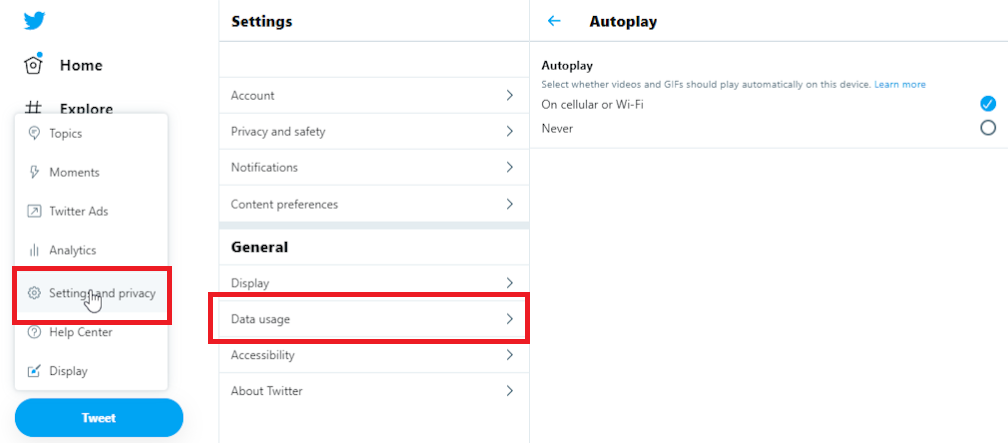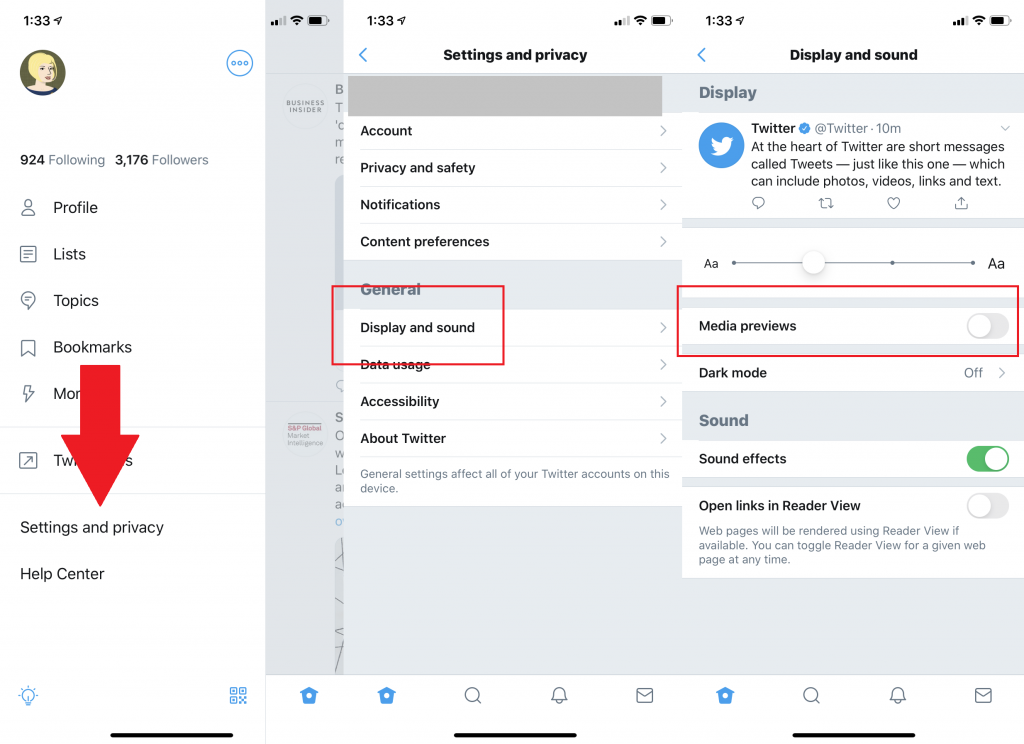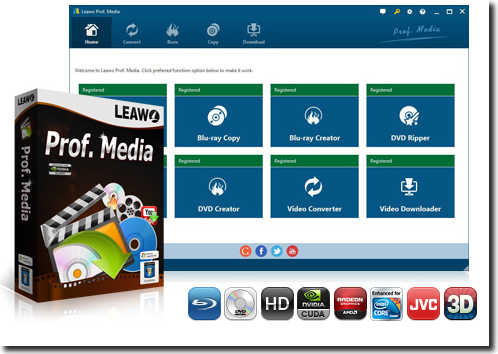How can I turn off AutoPlay videos on Facebook? How can I turn off Instagram AutoPlay? Is there any way to stop AutoPlay mode on Twitter? You may also have met such questions and would like to get a solution for these. Well, you have come to the right place.
Videos are becoming an extensive part of our web browsing. It’s no surprise that all the social networks are making sure you don’t miss out on any videos through their AutoPlay feature. Though AutoPlay mode might save your time and show you some related or hot video clips, it is not always welcomed by users, especially when you are watching videos on Facebook, Twitter or Instagram through your mobile data other than a WiFi connection. On mobile, the constant looping can eat into your data and drain your battery. Not to mention the embarrassment of an ill-timed video that springs to life on your phone.
Here we have summarized the solutions to help you turn off AutoPlay feature on Facebook, Twitter and Instagram on your computer and mobile devices.
Part 1. How to Turn off AutoPlay on Facebook
The below guide would show you how to turn off AutoPlay on Facebook on your computer browser, iOS devices and Android devices respectively.
1. How to turn off AutoPlay on Facebook on computer browser:
If you’re using Facebook on your browser, you can turn off AutoPlay videos this way:
- Go to the drop-down menu at the top right of the page.
- Select “Settings & Privacy” > “Settings.”
- Look for the “Videos” listing on the left-hand menu. Inside of that option is a toggle where you can turn off autoplaying videos.
2. How to turn off AutoPlay video feature on Facebook on iOS app:
If you are to turn off AutoPlay video feature on Facebook on your iOS devices (iPhone, iPad and iPod), you need to follow the below steps:
- Click the menu button on the bottom of your screen.
- Once you’re there, tap “Settings & Privacy”, then “Settings”.
- Scroll down until you find “Media and Contacts”, then tap “Videos and Photos”.
- Finally, once you find “Autoplay”, enter this option.
- Then, toggle “Never Autoplay Videos” option on the “Autoplay” tab.
3. How to turn off Autoplay feature on Facebook on Android devices
If you are to turn off AutoPlay video feature on Facebook on your Android smartphones or tablet devices, you need to follow the below steps:
- Open the Facebook app on your Android smartphone or tablet. Tap the last tab with a hamburger menu icon.
- Scroll down and go to “App Settings” and then, go to “Autoplay” option.
- Choose to Autoplay videos on “WiFi Connections Only” or “Never Autoplay Videos“.
Note: There have been reports of Autoplay option missing on some Android smartphones. Logout and then log into the Facebook app and you should see the option.
Part 2: Stop Video AutoPlay on Instagram
Different from Facebook that offers direct option for you to turn off Autoplay, Instagram doesn’t let you stop autoplay videos but you can control it while you are using mobile data. You could follow the below guide to learn how to stop video Autoplay on Instagram when you are using mobile data.
1. How to turn off Instagram Autoplay feature on Android app
- Open Instagram on your Android smartphone or tablet.
- Go to your Profile, which is the last tab below and tap the three-dot button on upper right corner.
- Scroll down and go to “Cellular Data Use“ option.
- Select “Use Less Data“, which will stop pre-loading videos in the app while using cellular data.
2. How to turn off Instagram Autoplay feature on iOS app
- Open Instagram app on your iPhone or iPad.
- Go to your Profile, which is the last tab below and tap the Settings icon on upper right corner.
- Scroll down and go to “Mobile Data Use“ option.
- Turn on “Use Less Data“ option, which will stop pre-loading videos in the app while using cellular data.
Videos don’t autoplay if you use Instagram on your browser. Therefore, you only need to follow the above steps to stop video autoplaying on Instagram apps on your Android devices and iOS devices
Part 3. Disable Videos AutoPlay on Twitter
Similar to Facebook, Twitter actually allows you to turn off autoplay videos on Twitter.com or on mobile devices (Android and iOS) easily. The below guide would show you how to turn off Autoplay on Twitter.com and Twitter app on your mobile devices.
1. How to turn off video autoplay on Twitter.com
On Twitter.com, click the three-dot More menu and select Settings and privacy. Under General, click Data Usage > Autoplay > Never, which will prevent videos and GIFs from automatically playing as you scroll.
2. How to turn off video autoplay on Android or iOS devices
It is similar to turn off Autoplay feature on Twitter app on both Android devices and iOS devices (iPhone, iPad and iPod). You just need to follow the below steps:
- Launch Twitter app on iOS and Android device.
- Click your profile and then select “Settings” option.
- Then, go to the “Privacy > Display and Sound” option.
- Uncheck the “Media previews” option.
Through the above guide, you would easily disable Autoplay feature on your Twitter, Facebook and Instagram on your browser or mobile app. You won’t be bothered by the annoying autoplaying feature on Facebook, Instagram and Twitter any more.
Part 4. Ultimate Video Solution to SNS - Leawo Prof. Media
No matter you are using Facebook, Twitter or Instagram, you might need to download videos from these SNS sites, or convert a video for uploading to these SNS sites for sharing. However, there might always be some problems during the online video downloading and uploading, such as format incompatibility issues, downloading error, video length issue, etc. Leawo Prof. Media offers you the ultimate video solutions to these SNS sites.
Leawo Prof. Media has multiple modules to help you easily solve any issue you might come across for online SNS video enjoyment. No matter you are going to download videos from these SNS sites, convert media files (including Blu-ray, DVD, video, audio, and pictures) for uploading to Facebook, Instagram or Twitter, or edit media files like cutting, trimming or reducing file size for SNS sites, Leawo Prof. Media could help you easily achieve these. As a total online video solution tool, Leawo Prof. Media could help get better SNS media entertainment in multiple ways:
- Download videos from Facebook, YouTube, Veoh, VEVO, AOL, Metacafe, MegaVideo, Vimeo, Break, and 1000+ other online video sharing sites and SNS sites.
- Convert downloaded videos to MP4, WMV, AVI, MOV, MKV, FLV, etc. for nearly all media players, mobile devices, video editors, video streamers, etc.
- Convert media files for uploading to SNS sites and online video sharing sites like Twitter, Facebook, Instagram, YouTube, VEVO, etc.
- Convert and burn download video files to Blu-ray/DVD content in disc, folder and/or ISO image file.
- Edit videos in multiple ways: trimming, cropping, adding watermark, adjusting effect, rotating, merging, etc., no matter these videos are downloaded from Facebook, Twitter, Instagram, YouTube, etc., or for uploading to these SNS sites and online video sharing sites.
- Add 3D movie effect to videos. 6 different 3D movie effects are available for adding to your downloaded or local videos.
Leawo Prof. Media helps you easily handle almost all media conversion issues for SNS video solutions. Besides the solutions to help you get better video watching experience from these SNS sites and online video sharing sites, as an all-inclusive media converter suite, Leawo Prof. Media still comes with other wonderful tools to help you:
- Play back media files like Blu-ray, DVD, video, audio, and even ISO image files just like a region-free media player.
- Decrypt, rip and convert Blu-ray/DVD to video/audio files in 200+ file formats for various uses, regardless of disc protection and region restrictions.
- Decrypt, copy and backup Blu-ray/DVD content to blank disc or computer hard drive, in full-movie or movie-only backup mode as you need.
- Burn or copy ISO image file to blank Blu-ray/DVD discs easily.
- Turn photos into photo slideshow video in 200+ file formats for uploading to various SNS sites or other uses.
- Convert and burn image files to Blu-ray/DVD photo slideshow easily.
- Remove Cinavia protection upon Blu-ray discs and help you get 1:1 copy of Cinavia-free Blu-ray content on your computer.
- Choose disc menu for DVD/Blu-ray burning, and even design disc menu with preferred items.
You could easily see that Leawo Prof. Media offers you the most comprehensive media conversion solutions covering various media file types, including Blu-ray, DVD, video, audio, images, ISO file, online video and more. You could get better SNS experience with this professional media converter suite.