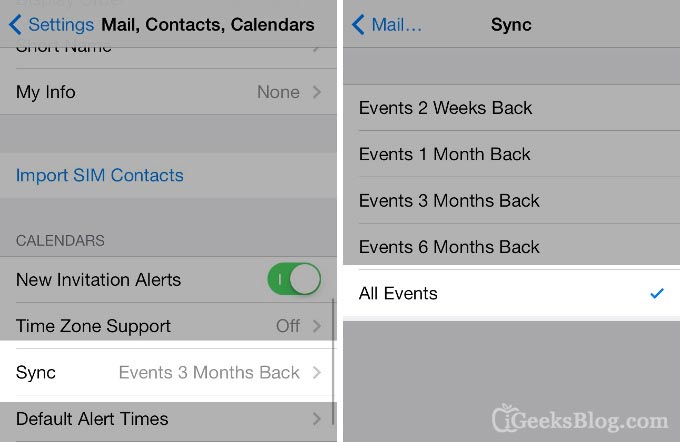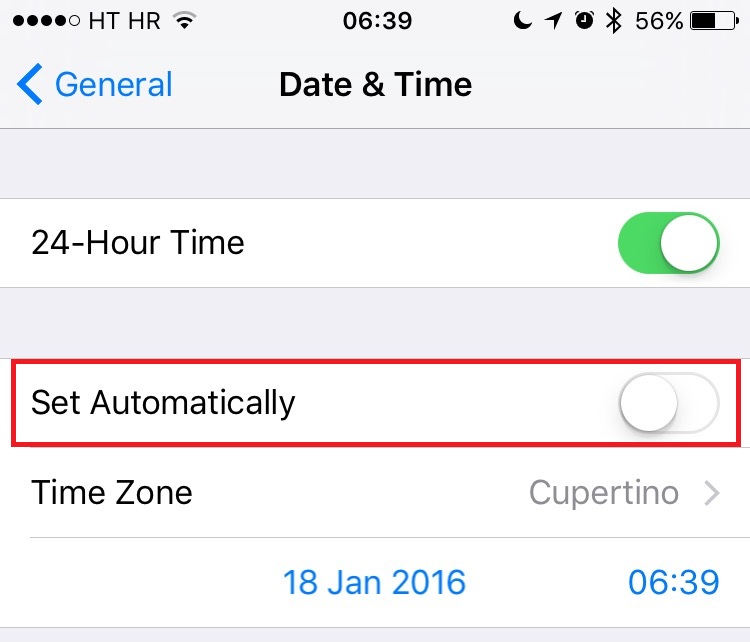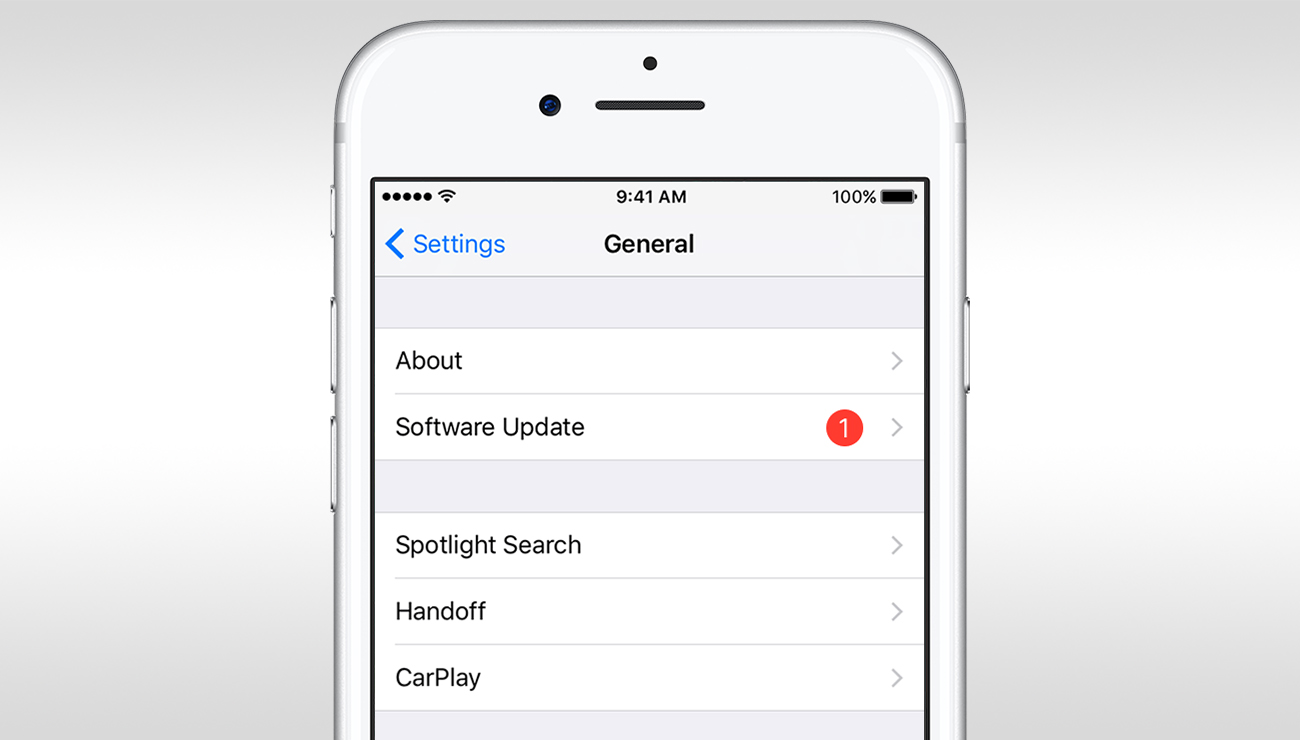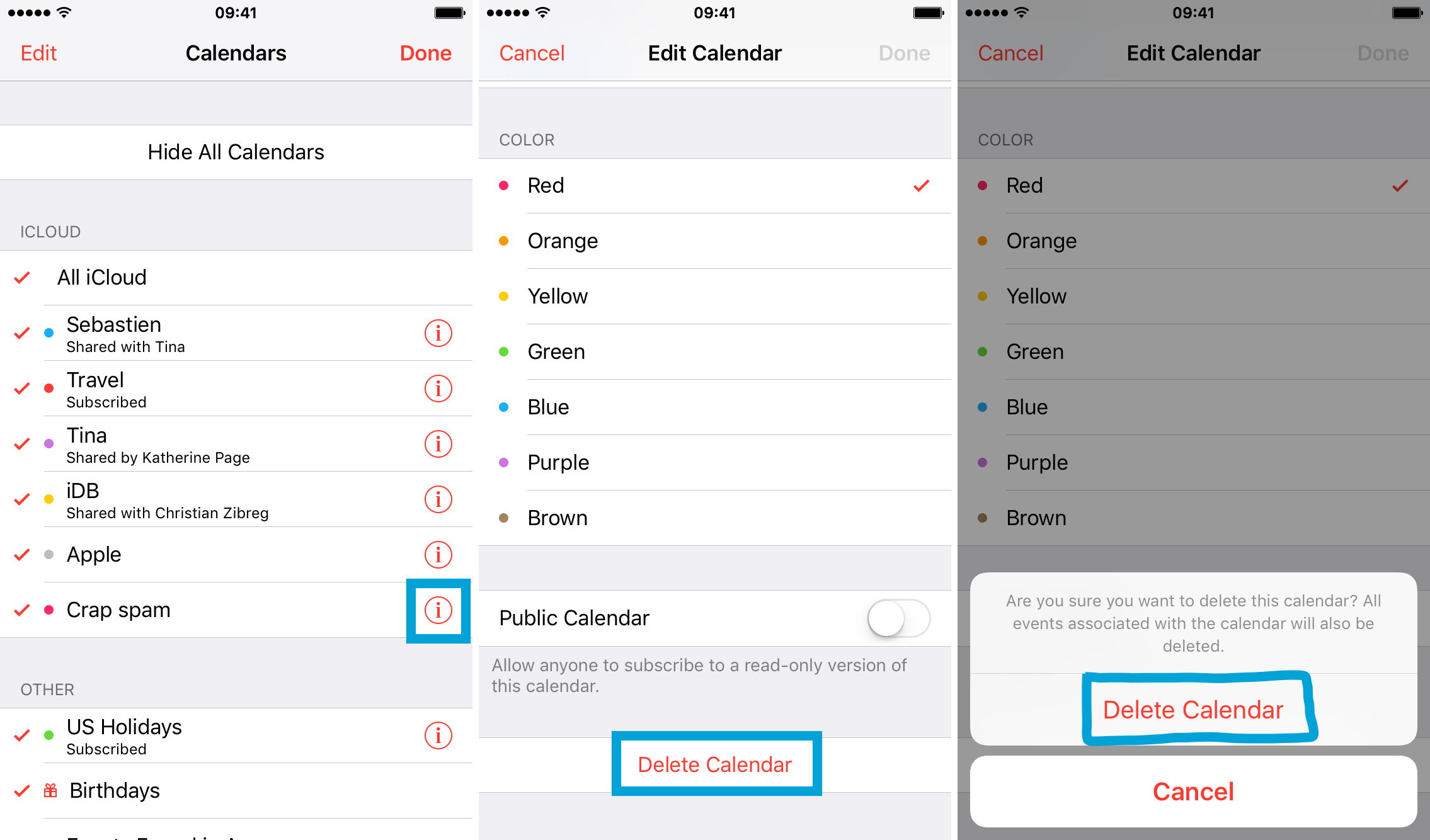When talking about an iPhone calendar, many problems start to emerge. Now, let's introduce several common iPhone calendar issues and solutions.
Events Disappearing on iPhone Calendar
A lot of people have reported the iPhone calendar problems that the events they added to the iPhone calendar on a past date disappeared soon after these events were added. The most likely cause of this problem is that you've set your iPhone to be synced with iCloud and only the recent events would be synced on your calendar. You can change this setting on iPhone by tapping Settings>Mail,Contacts,Calendar>Sync and check All Events.
Calendar Displaying Wrong Date and Time
Another common problem for iPhone's Calendar app is that people find that sometimes it display the wrong time and date. If it happens to you, please follow the instructions below to turn it back to displaying the right time.
Method 1: Go to Settings and check if you have set your phone to set date and time automatically. Tap Settings>General>Date & Time and activate Set Automatically.
Method 2: Open Settings>General>Date & Time>Time Zone to check if you have the right time zone set.
If the problem still remains unresolved, you could try updating your iOS to the latest version. Go to Settings>General>Software Update and check if there's any system update available.
Information Lost
If you are suffering from information lost on iPhone calendar, here's a way to retrieve the lost information on the calendar.
Leawo iOS Data Recovery is a professional data retrieval program designed for data recovery for iOS devices. You can use it to retrieve the lost information on iPhone calendar easily.
Step 1: Open Leawo iOS Data Recovery, you would see 3 tabs on the interface. As you are recovering lost Calendar information on your iPhone, click the first tab.
Step 2: Choose your device on the device list and click Start button. The program would start scanning your device and it could take a while.
Step 3: When it's done scanning, you would see all the data on your iphone being categorized on the left column. Click on Calendar to check out all the events and information on your calendar, including those that are lost. Choose those you'd like to recover to your iPhone and click the Recover button on the bottom right of the interface.
Step 4: A window would pop up and you'll need to set the directory for the backup of the data you've selected to be recovered to your iPhone(the data you've chosen to be recovered to your iPhone would be backed up to your computer hard drive at the same time they're recovered to your iPhone,). And click Go buton to start the iPhone Calendar information recovery.
With Leawo iOS Data Recovery, you should be able to recover lost information on iPhone calendar with ease and it won't be an issue for you anymore.
Calendar Attachment Issues
Sometimes you might fail to add, download or check out attachments on your calendar. Check out the content below to see how to fix that.
There are certain limitations to the attachments. For instance, there are limited file formats are supported by the iPhone Calendar. The number of files can't be more than 20 and the size should be less than 20MB. Below are the files that's supported by the iPhone Calendar.
- Text(.txt)
- Compressed (ZIP) files
- Rich Text Format (RTF) documents
- Microsoft Office documents (Office '97 and newer)
- Comma-separated value (CSV) files
- Image files
- Pages, Keynote, and Numbers documents. The documents from Keynote version 6.2, Pages version 5.2 and Numbers 3.2 can only be attached after it's compressed.
Duplicate Entries on Calendar
Duplicate entries on calendar is also one of the most common iPhone Calendar issues.
Open Calendar app and click Calendars at the bottom to check out all the calendars on your iPhone. The duplicates can come from the same calendar being synced twice. For instance, if you have "Calendar 1" and "Calendar 2" on the list, they might be the same calendar being imported twice. Tap on one of them to uncheck it and the Calendar app would only display the other one .
Also you can delete the calendar you don't need on the calendar list. Launch Calendar app and click Calendars button, and you would see the all the calendars on your phone. There's a button on every calendar, click the button on the one you'd like to remove from your phone, slide down to the button and you should see the option for deleting this calendar.