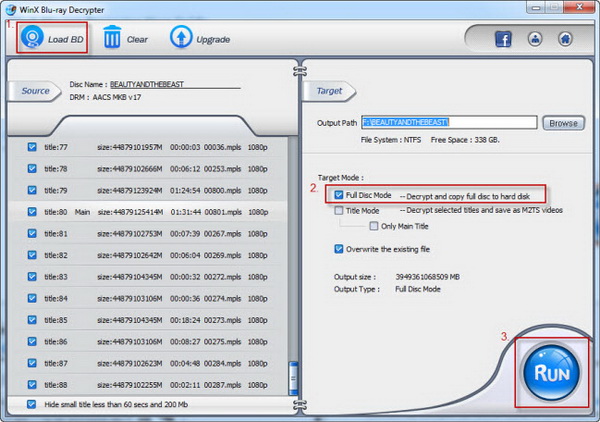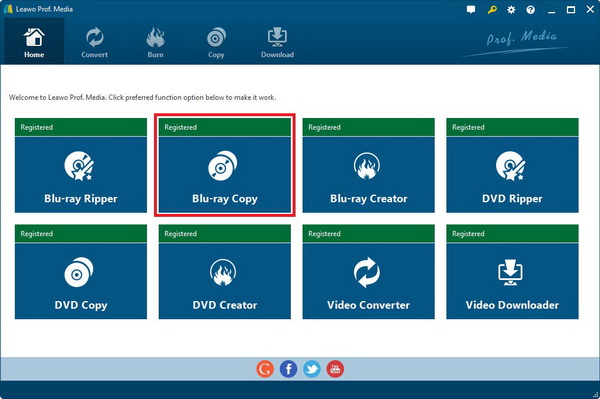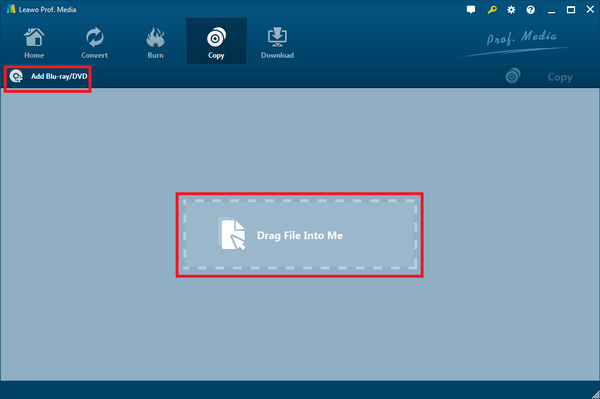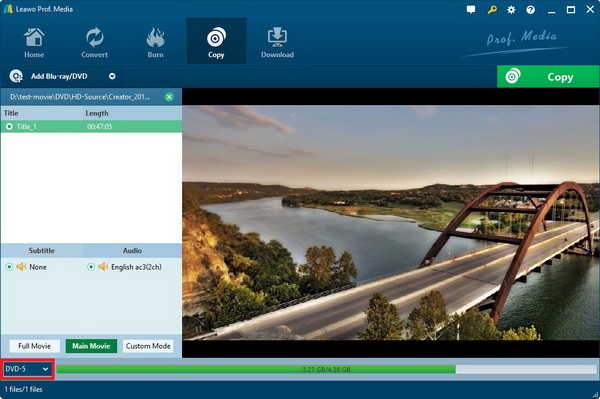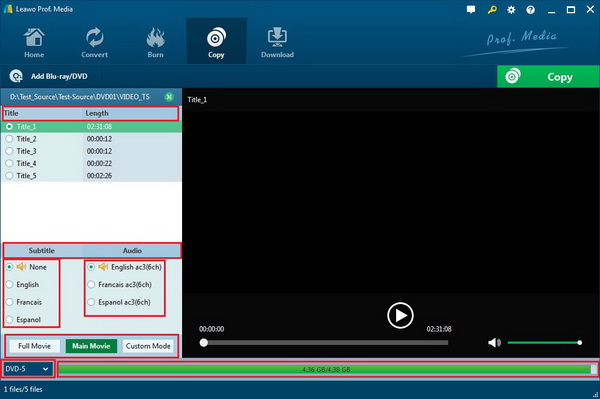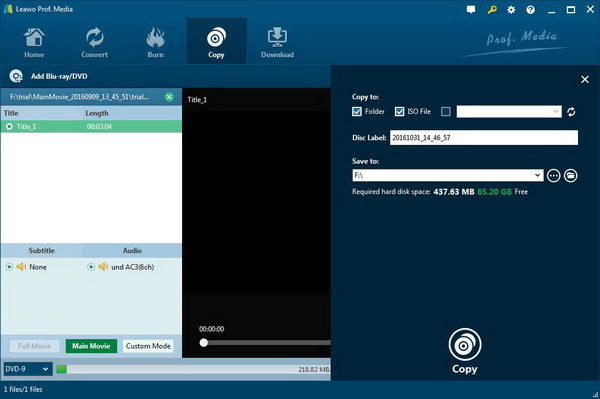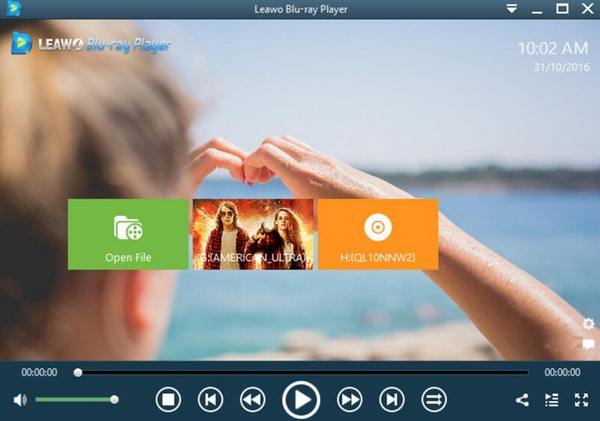One way to enjoy a movie on Blu-ray more conveniently is to transfer Blu-ray to hard drive. That way you can enjoy a movie with high quality video image and sound and avoid looking for the disc every time you want to watch the movie. Here in this post I will introduce to you several different ways to transfer a movie on Blu-ray to your computer hard drive for convenient playback on your computer.
Part 1: Things You Need to Transfer Blu-ray Movie to Hard Drive
In order to transfer Blu-ray to hard drive, you would not complete successfully unless you have obtained the following things.
Blu-ray disc drive.
If your computer has a Blu-ray drive, then you can easily load the Blu-ray disc on your computer. Instead, if you don’t have the Blu-ray disc drive, then the Blu-ray disc could not be detected by your PC. Usually, the DVD disc drive would not be readable while inserting the Blu-ray disc, but the Blu-ray drive is backward compatible with DVD, VCD, CD and other formats, which means that other discs can be read in the Blu-ray drive. Make sure that your Blu-ray drive has enough space for your backup Blu-ray movies.
An excellent Blu-ray ripper or copier
Without a professional Blu-ray copying program, you would not be able to rip a Blu-ray to hard drive. An excellent Blu-ray copier or ripper would detect the Blu-ray content once the disc has been inserted to your computer, and would make 100% copy of the original Blu-ray disc. Here, we would introduce the top three powerful tools to copy Blu-ray to hard drive.
Part 2: 3 Best Software Tools to Transfer Blu-ray Movie to Hard Drive
Furthermore, for your additional references, the following three software tools would be the most suitable for you which could easily complete the transferring tasks on your computer without losing any original quality. But you should know that these programs have many similarities, you can choose your own preferred tool based on your own requirements, for example do you need to save the Blu-ray content in ISO format?
No. 1 Leawo Blu-ray Copy
As one of the excellent Blu-ray disc copy program which can copy Blu-ray & DVD disc without any quality losses, Leawo Blu-ray Copy will offer you the comprehensive solutions of disc copying requirements. Regardless of disc protection and region restriction, Leawo Blu-ray Copy can successfully decrypt these discs with region protection with ease. Not only can this program help you to clone Blu-ray with 1:1 quality retained, but also it can burn ISO image to Blu-ray and DVD with a lot of personalized settings. Due to the advanced audio and video processing technology, Leawo Blu-ray Copy is able to run smoothly with 6X higher copy speed, diverse program settings and friendly easy UI.
No. 2 Leawo Blu-ray Ripper
Asides from the copying programs, you can find one of other best ways to copy Blu-ray to hard drive. That is to seek help from a ripper tool. Leawo Blu-ray Ripper. Leawo Blu-ray Ripper is able to rip Blu-ray and DVD to 180+ video or audio with 100% original quality and 6X faster speed. With Leawo Blu-ray Ripper, you can personalize the Blu-ray movies including file merging, media editing, 3D movie creating, parameter adjusting, etc. with the best output quality. With the simple UI, users can easily transfer movies from Blu-ray disc to Hard Drive.
No. 3 WinX Blu-ray Decrypter
WinX Blu-ray Decrypter is capable of decrypting any Blu-ray video disc, even the recent AACS MKB v25, BD + and BD-encryption, etc., and Blu-ray 3D, 2D video conversion. It is equipped with 2 copy methods-full disc backup and main title copy mode. You can decrypt the folders or Blu-ray HD M2TS movies on the hard disk. WinX Blu-ray Decrypter is a software tool specially designed to save Blu-ray video to the hard disk of a computer. It has a nice interface that allows you to decrypt and copy Blu-ray video content to the hard disk very easily, and remove all protective layers, including BD, AACS, BD +.
Part 3: How to Transfer Movies from Blu-ray Disc to Hard Drive
How to copy Blu-ray/DVD to hard drive? Referring to the above copying programs, the purpose could be achieved easily. Here, you can adopt Leawo Blu-ray Copy as the example to show how to rip a Blu-ray to hard drive.
Notice that when you download and install the program on your computer, it’s not called Leawo Blu-ray Copy, instead, it’s called Prof.Media. Leawo’s marketing strategy is to integrate some of its best products in the same program and Prof.Media is that program.
Step 1.
Open Prof.Media to look for the shortcut of Copy among two rows of buttons. When you find it, simply click on it to load the program.
Step 2.
There should be an Add Blu-ray/DVD button on the interface that you can use to import the movie and other content in the Blu-ray disc to the program. Or you can follow the instruction of the sign in the center and drag the Blu-ray folder and drop it to the program to import disc content.
Step 3.
Set the Blu-ray format for the copy of your Blu-ray disc. I would suggest that you choose the same format as the original disc for the copy. The Blu-ray disc format option is located in the bottom left-hand corner of the interface. Click on the Format button which is showing the default disc format and select a Blu-ray format from the drop-down menu. You can do BD50 to BD25 compression but it’s not recommended here if you want the quality of the copy to remain the same as the original disc.
Step 4.
You will also need to decide what content in the Blu-ray disc to transfer to hard drive. All the content is clearly listed on the left column. You can manually choose the needed content from the left column by choosing Custom Mode. And by choosing Full Movie, you will have all the content transferred to your hard drive when you get the transfer process started. And Main Movie will only transfer the longest video in the disc, which is usually the movie itself, to your hard drive. If you choose Main Movie, you can choose an audio track and subtitles you like from the respective lists.
Step 5.
On top of the right-hand corner of the video playback window is a Copy button, click on it to call out a rectangular box. On it you can see 3 options under the Copy to label. If you choose Folder, the Blu-ray content will be transferred to your hard drive as a Blu-ray folder. If you check ISO File, then the disc will be saved to your hard drive as an ISO image file. Select a location on your hard drive for the copy of your Blu-ray disc in the output path box under Save to and then click the Copy button at the bottom of the box to start transferring Blu-ray to your hard drive.
Part 4: Free Software for Playing Backup Blu-ray Movie
After transferring the Blu-ray movie to your computer hard drive, not only will you have a backup of the movie, you also have a new way of watching the movie. You can play the Blu-ray movie backup on your computer no matter what form the backup is. If you’ve chosen to convert the Blu-ray movie into a video file, then it would be easy for you to play a movie. All you need is a video player program that supports the format that the Blu-ray movie was converted into. You can also play the Blu-ray ISO or the Blu-ray folder you create with Leawo Blu-ray Copy as long as you have the right program for them or know the right method for playing them.
Leawo Software not only gives you Leawo Blu-ray Ripper and Leawo Blu-ray Copy you used to transfer Blu-ray to your hard drive, it also has a free Blu-ray player program that allows you to play protected Blu-ray/DVDs and most of the video and audio files you can find. VLC can play Blu-ray ISO as well but you will need specific codecs for it to play protected ones but Leawo Blu-ray Player has had all the needed codecs packed inside in advance so you won’t need to go extra miles in order to play a protected Blu-ray file. Just open Leawo Blu-ray Player, drag the source Blu-ray ISO to it and it will start to play the Blu-ray movie automatically.