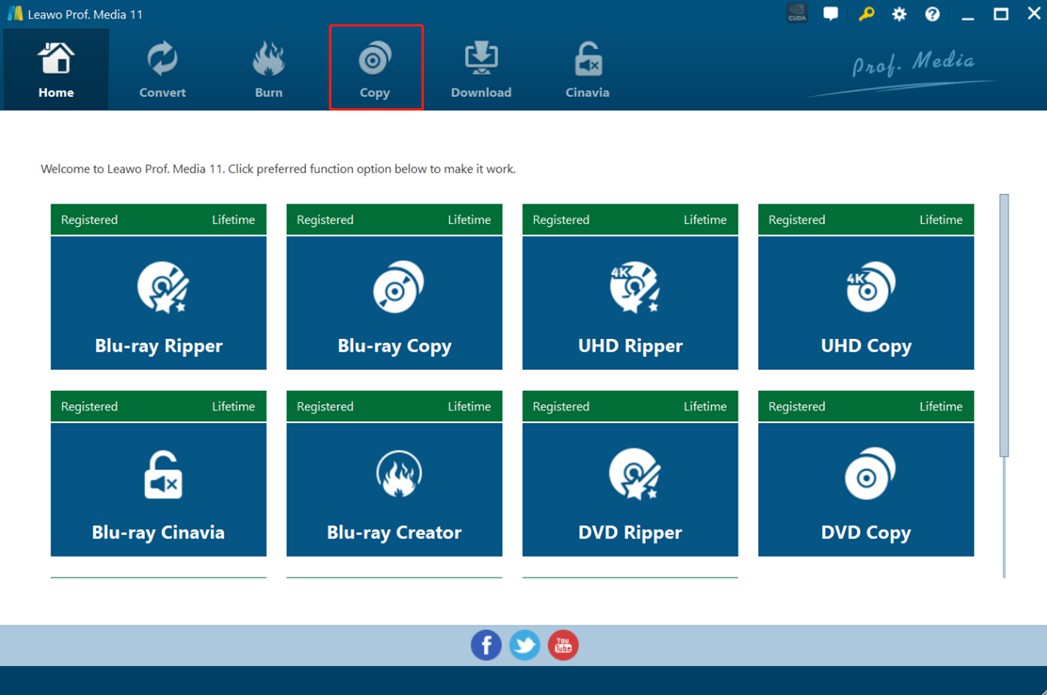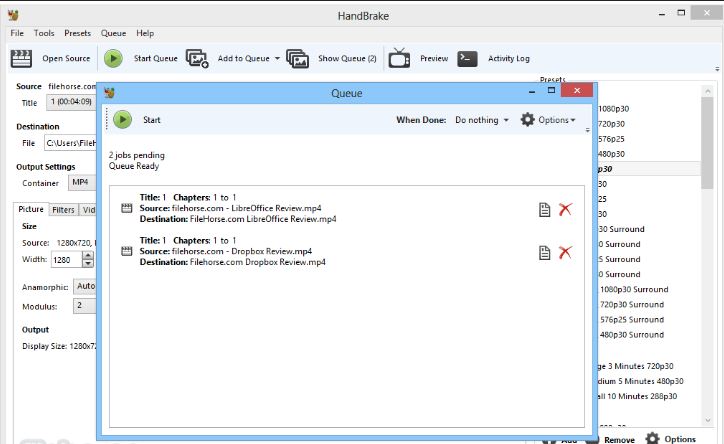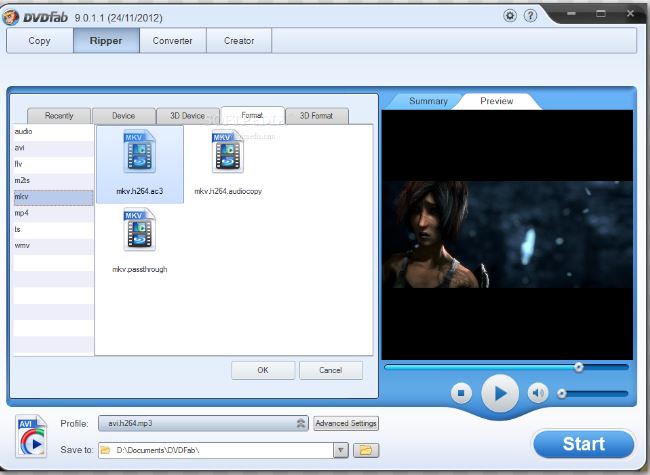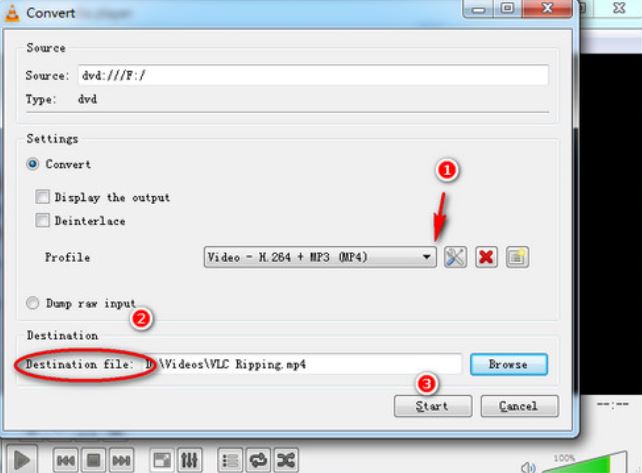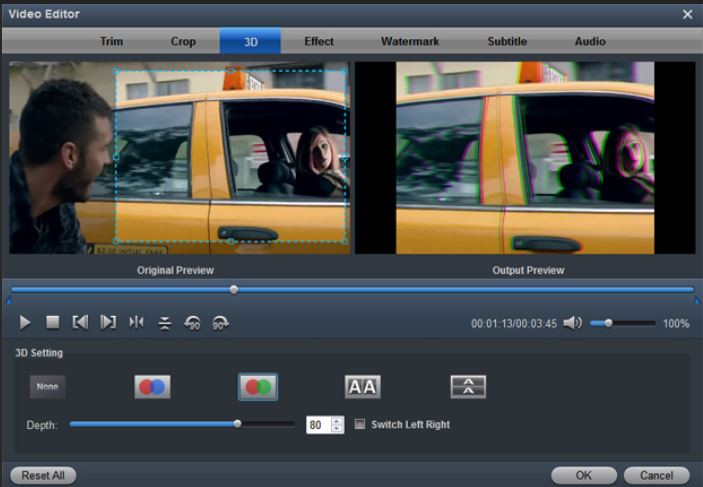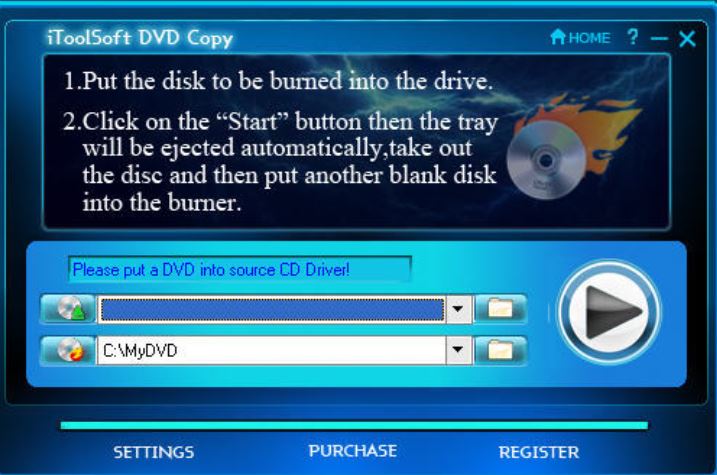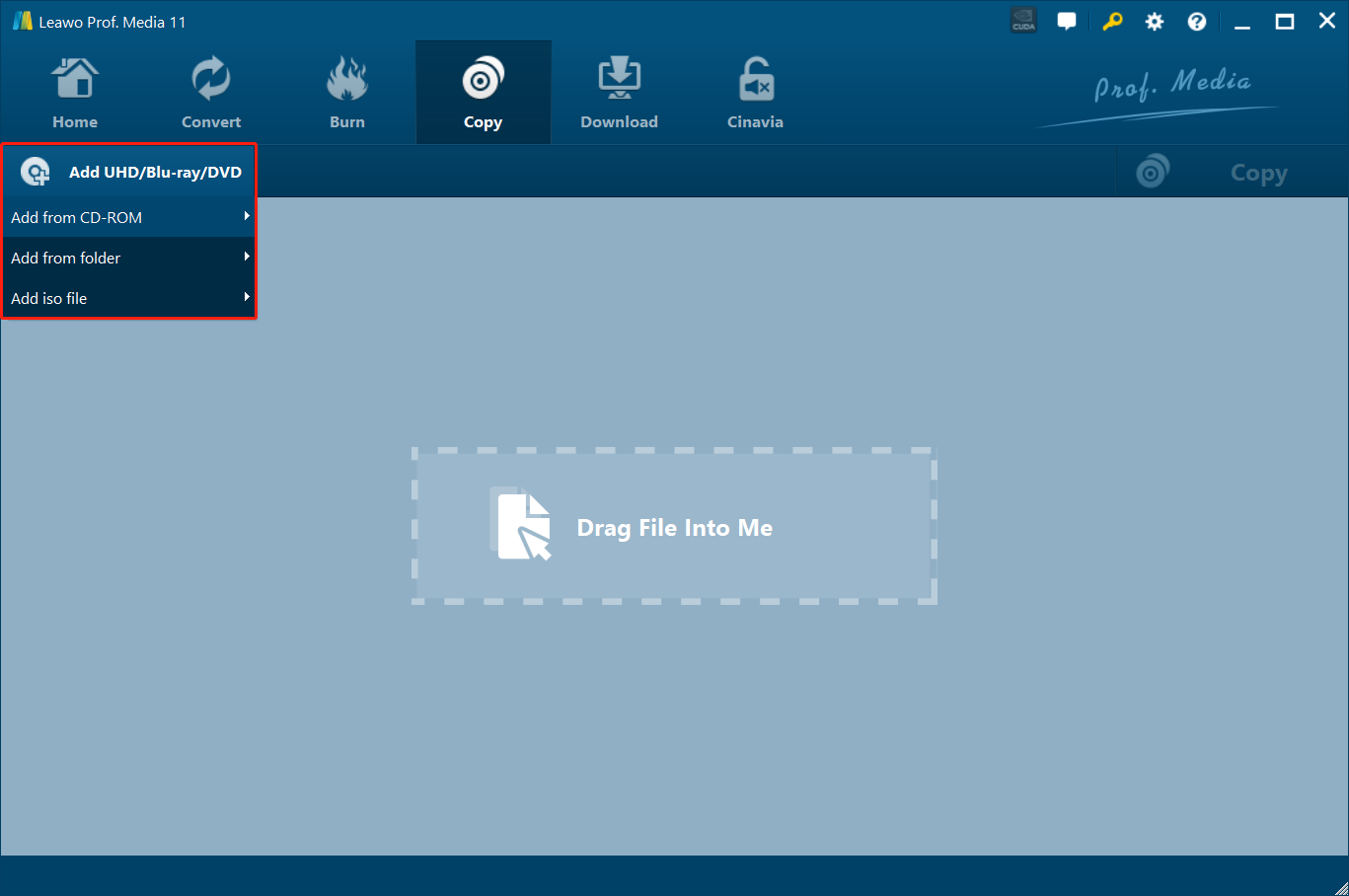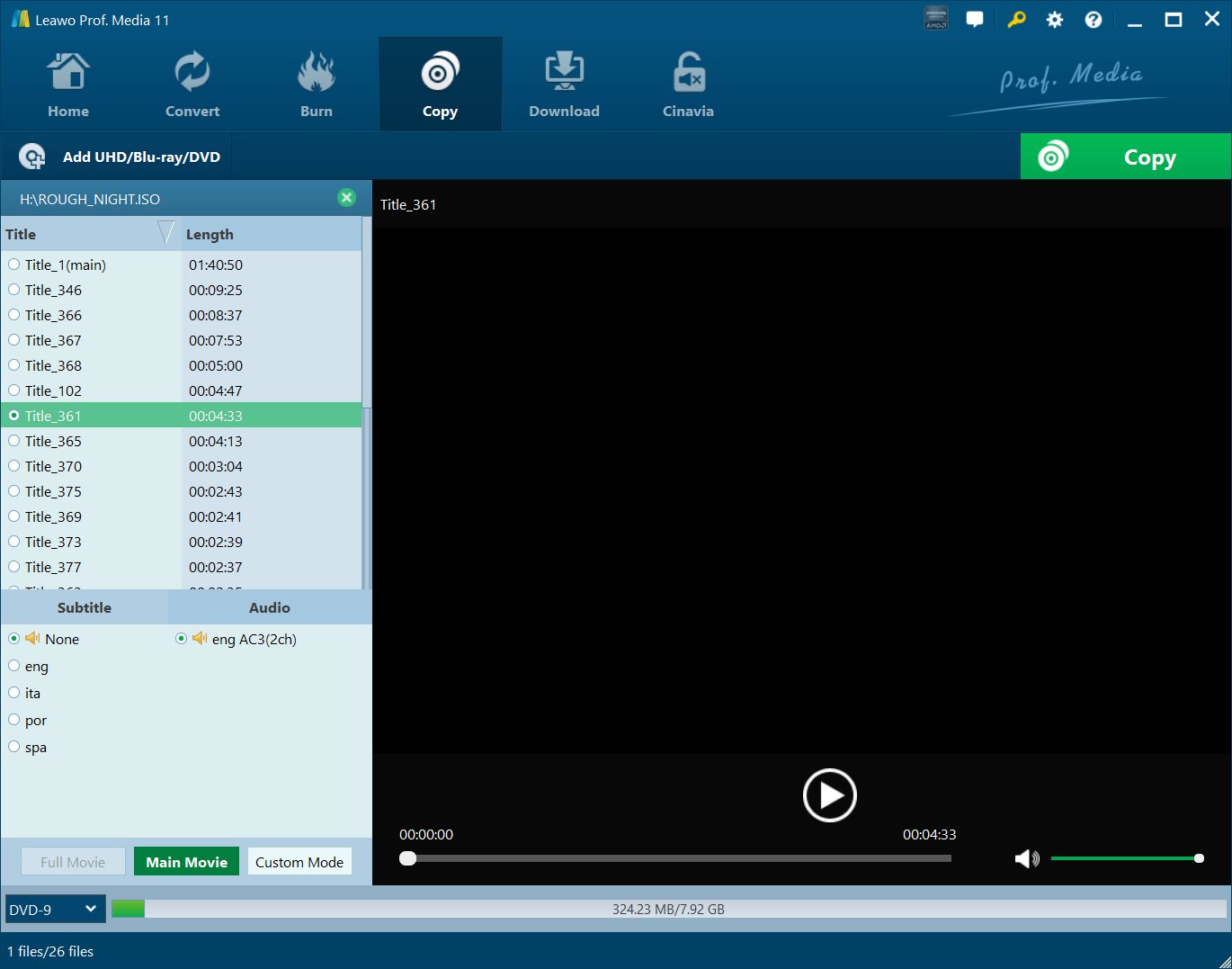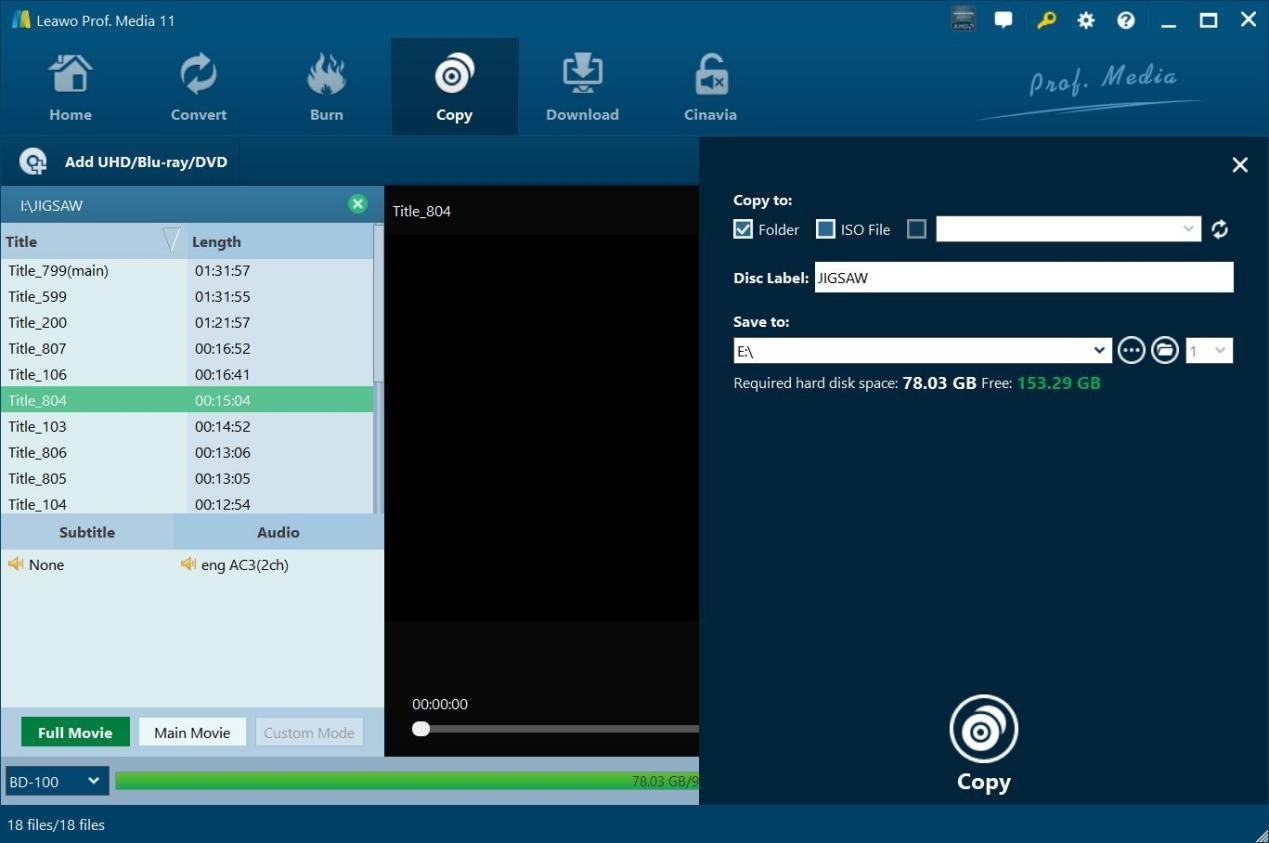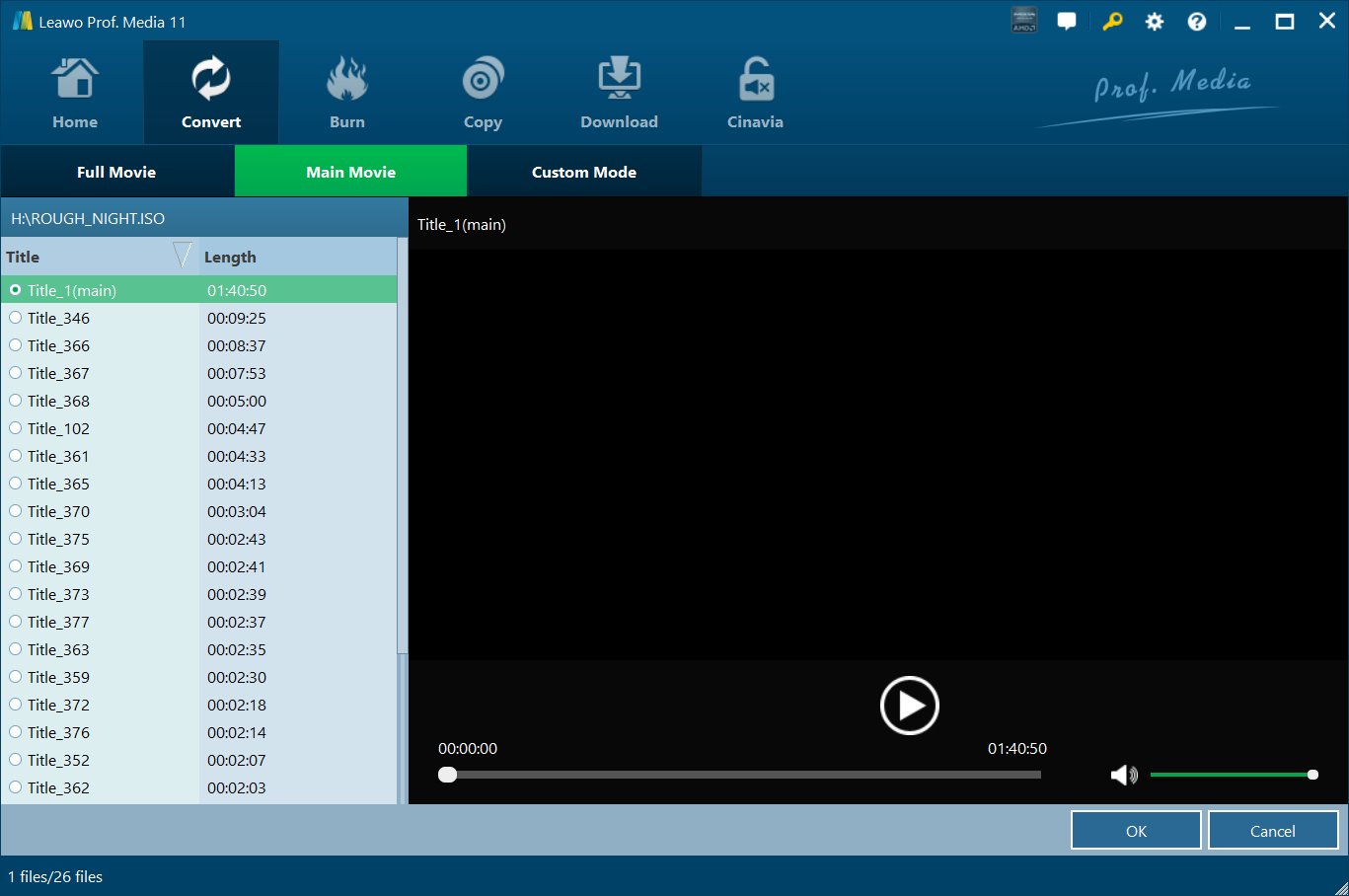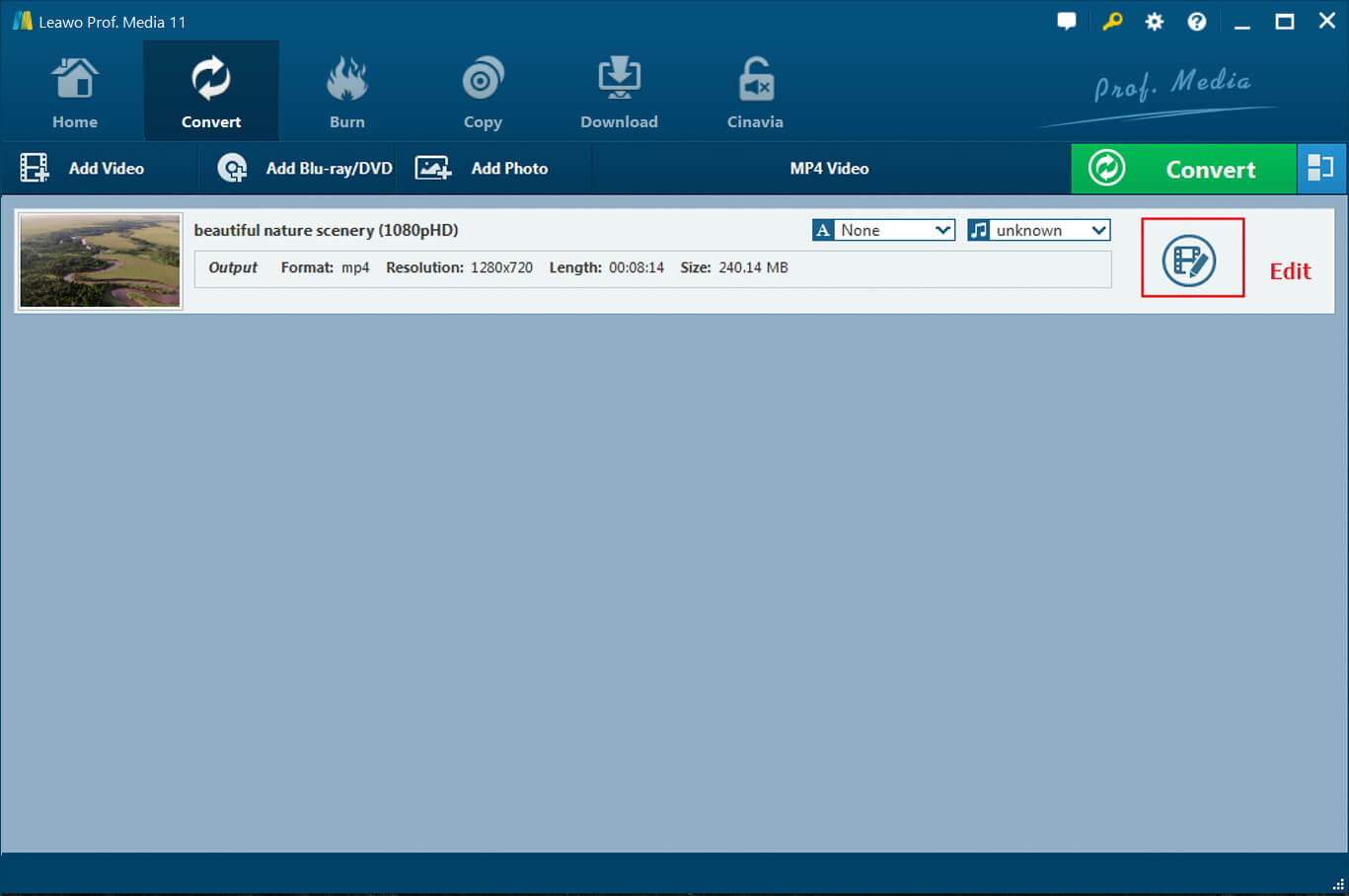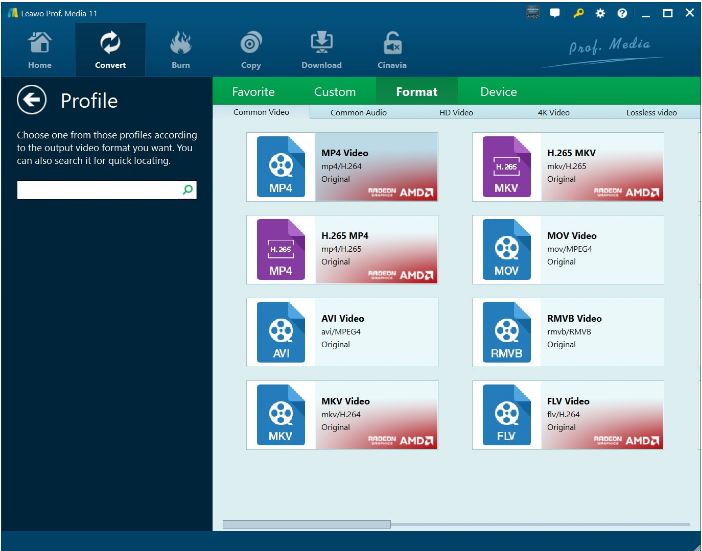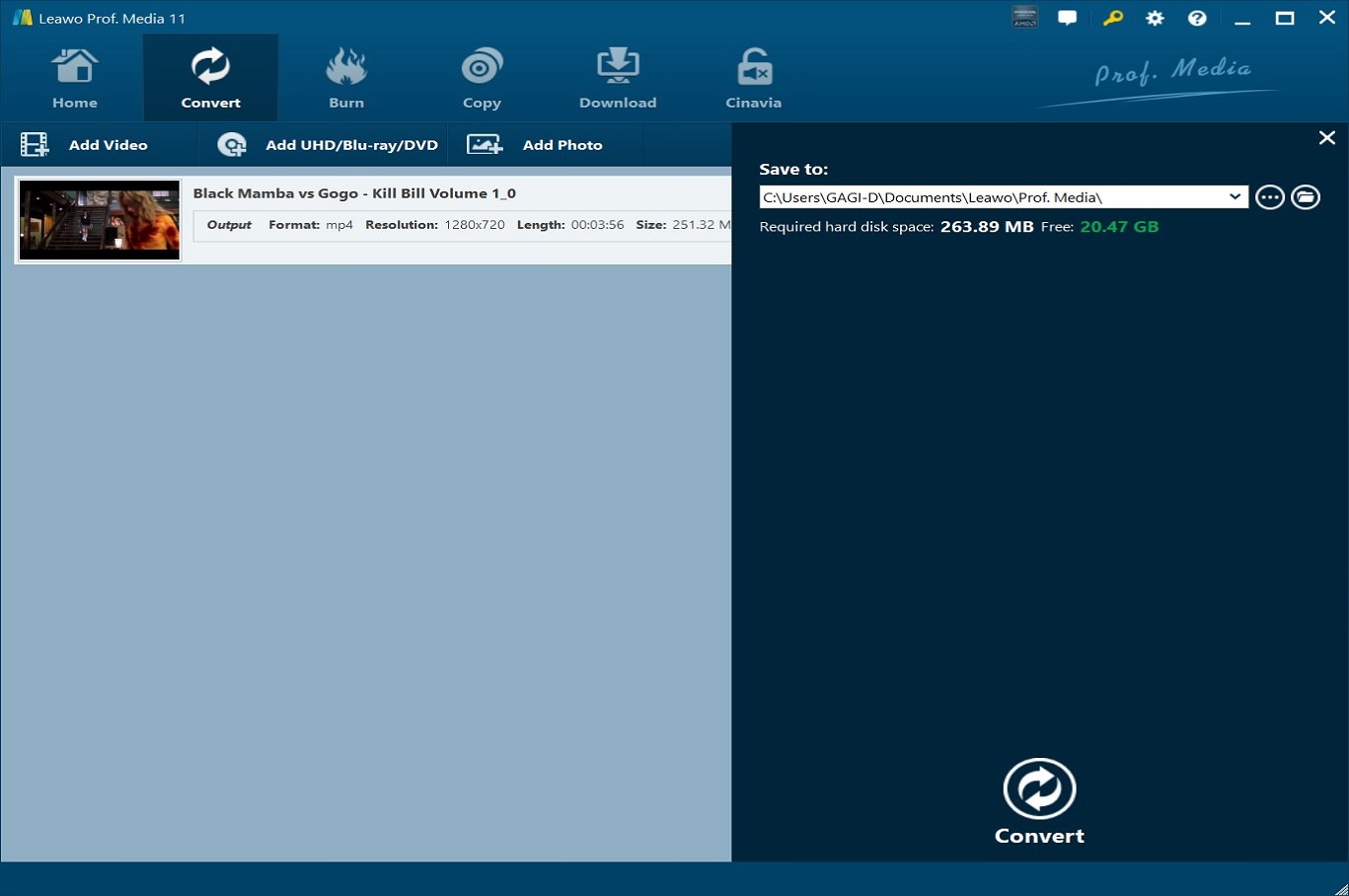Most Blu-ray comes with encryption like AACS, BD+, Cinavia, region codes, etc in order to prevent unauthorized access to Blu-ray disc and the playback of Blu-ray media using unauthorized devices. Encryption is not blocking all Blu-ray users from using the Blu-rays, so in some particular scenarios, we can use Blu-ray decrypter software to decode the encrypted Blu-rays and digitalize the contents. In this article, we will introduce the top 8 best Blu-ray decrypter software for you. Let’s get started in no time!
OUTLINECLOSE
Part 1: 8 best Blu-ray decrypter tools
Regarding the tools to decrypt Blu-ray discs, you will find a series of options available. To be honest, not all of them are suitable for general users to try, and to help sort out the best decrypter software, we have listed the top 8 best Blu-ray decrypter tools here.
- 1. Leawo Blu-ray Copy
- 2. Leawo Blu-ray Ripper
- 3. Handbrake
- 4. DVDFab Blu-Ray Ripper
- 5. VLC
- 6. WinX Blu-ray Decrypter
- 7. Acrok
- 8. iToolSoft Blu-Ray DVD Copy
1. Leawo Blu-ray Copy
This tool is well known for its fast processing speed and high-quality output. It offers 1:1 copy 4K Blu-ray & DVD movies in forms of disc, folder, and ISO image file. Besides, Leawo Blu-ray Copy could copy 4K Blu-ray and backup DVD regardless of disc protection and region restriction. No matter you get a Blu-ray disc with AACS, BD+ or the latest MKB protection in region A, B, or C, or CSS-DVD disc ranging from region 0 to 6, this Blu-ray copier could easily copy 4K Blu-ray and DVD disc for backup without quality loss. For instance, it is capable of playing region A Blu-ray disc in UK.
2. Leawo Blu-ray Ripper
Another super powerful Blu-ray decrypter - Leawo Blu-ray Ripper, which is able to rip and convert Blu-ray to video and extract audio off Blu-ray to save in all formats for any media player and device. What’s more, it could rip and convert 4K/3D Blu-ray/DVD to 4K video, 1080P video, 720P video, and regular video so as to let you fully enjoy Blu-ray/DVD disc on 4K TV, 1080P displays, or mobile devices. Thanks to advanced disc protection removal technology, it can rip Blu-ray and convert DVD of any type, regardless of disc protection, region restriction, and movie studios.
3. Handbrake
Handbrake is a free and open-source transcoder for digital video files that makes ripping a film from a DVD to a data storage device easier. Being an open-source tool, it integrates many third-party audio and video libraries, both codecs and other components such as video deinterlacers to convert video from nearly any format to a selection of modern, widely supported codecs. It perfectly decrypts the protected Blu-ray discs and converts them to other media formats.
4. DVDFab Blu-Ray Ripper
This software is a professional media processing tool that boasts the first full-featured Blu-ray ripper software, which rips 2D/3D Blu-rays to popular 2D/3D videos of all formats, including H.265 videos for playback on mobile devices and home. It also works to decrypt any Blu-ray discs with protection.
5. VLC
VLC DVD Ripper has the ability to act as a competent DVD ripping software and is capable of converting DVD movies to numerous popular video and audio formats at high speed and high quality. By nature, this tool does not include decryption technology, so it cannot decode protected DVDs independently. The good news is that you can use the extra library to help VLC.
6. WinX Blu-ray Decrypter
It is surprisingly good to use WinX Bu-ray decrypter to remove any protection from the Blu-ray disc. WinX Blu-ray Decrypter is a professional Blu-ray decrypting and copy tool for users to decrypt and backup Blu-ray to M2TS video file or Blu-ray folder (compatible with Win7 Media Player). It is able to remove and decrypt encryption (AACS MKB v25), BD+ copy protection, etc. in a Blu-ray disc.
7. Acrok
With Acrok, you can easily convert, backup Blu-ray/DVD to MP4,MKV, AVI, M4V, MOV, etc., easily, convert any 4K, 1080P, 720P video to any video format for playing, editing, and sharing. To remove the Blu-ray discs from any encryption, you can use this tool to rip and convert Blu-ray to any video format.
8. iToolSoft Blu-Ray DVD Copy
This tool is a powerful and professional Blu-ray copy tool that can copy Blu-ray disc movies to another Blu-ray disc, DVD disc, or to the computer. With this Blu-ray copy tool, you can easily decrypt and burn Blu-ray movie discs, and then back up Blu-ray movies as you like.
Part 2: How to back up Blu-ray disc with Leawo Blu-ray Copy
Well here we can spare some time explaining the steps to copy your Blu-ray disc contents to your local drive with Leawo Blu-ray Copy. It would be worthwhile.
Step 1: Download and install the lightweight tool to your PC
Click the button below to download and install the lightweight tool. Launch the tool after installation.
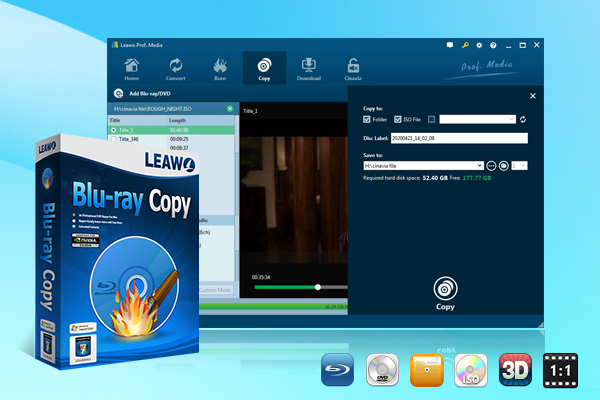
-
Leawo Blu-ray Copy
1:1 Blu-ray & DVD Backup
Copy Blu-ray/DVD in 3 different copy modes
Burn ISO image to Blu-ray/DVD disc with ease
Retain subtitles and audio tracks at will
Remove disc protection such as AACS, BD+, MKB, CSS and region restriction
Support Backup of BD100, BD66, BD50, BD25, DVD-9 and DVD-5
Compress BD 50 to BD 25
Easy to use interface for both novices and veteran
Step 2: Add the source Blu-ray file to the tool
Click Add Blu-ray/DVD from the toolbar to import the source Blu-ray file to the tool. Or you may drag and drop the file to the window.
Step 3: Choose the disc type and copy mode
If you would copy the source Blu-ray file onto a new disc, insert the new disc and when you import the source Blu-ray file, select the disc type from the bottom area. If you would copy the source Blu-ray to a local drive, simply choose the copy mode.
Three copy modes, namely Full Movie, Main Movie, and Custom Mode are provided. You can choose one to copy your source Blu-ray file. The Full Movie lets you copy the entire disc content, the Main Movie lets you copy the movie part only, and Custom Mode will allow you to copy what you select to copy from the source Blu-ray file.
Step 4: Set the output directory to save the Blu-ray file copy
Click the Copy button from the toolbar and a sidebar will pop up. You may set an output directory to save the Blu-ray file copy. Then hit the round button Copy underneath to kick off the process.
Part 3: How to rip Blu-ray disc with Leawo Blu-ray Ripper
In addition, if you require further support on how to convert the source Blu-ray file to another media format, you would not miss this tutorial. Leawo Blu-ray Ripper is the right tool to help. You can firstly download and install it on your PC. Then proceed with the below steps to rip and convert your source Blu-ray file.

-
Leawo Blu-ray Ripper
☉ Decrypt and rip Blu-ray/DVD discs with disc protection and region code
☉ Convert Blu-ray/DVD to MP4, MKV, AVI, MOV, FLV, and other 180+ HD/SD formats
☉ Convert Blu-ray/DVD main movie to videos for space saving
☉ Convert 2D Blu-ray/DVD movies to 3D movies with 6 different 3D effects
☉ Fast conversion with NVIDIA CUDA, AMD APP and Intel Quick Sync acceleration technologies
Step 1: Launch this ripper tool
Click the correspondent Blu-ray Ripper icon to enter the Ripper module.
Step 2: Add the source Bu-ray file to the ripper program
Click Add UHD/Blu-ray/DVD to import the source Blu-ray file to the program.
Step 3: Select the mode to rip and convert
Once Blu-ray file is selected, you will be exposed to three modes, full movie, main movie, and custom mode to rip the source Blu-ray file. Choose one to continue.
Step 4: Preview the imported source Blu-ray file
Once source files are imported, you can preview source files via the inbuilt media player, select subtitles and audio tracks, edit source files, etc.
Step 5: Change the output format
Click the Change button from the format drop-down menu and choose the target output format. You will be able to select what you desire quickly by entering keywords in the quick search box.
Step 6: Set the output path to save the converted Blu-ray file
Click the big green button Convert from the toolbar and set the output directory to save the converted file on the sidebar. Once you finish setting the output path, you can move on to click the round button Convert to continue the process.
A green progress bar will pop up to let you view the status of the conversion.
Blu-ray Decryption Software Video User Guide
Conclusion
To sum up, it is common practice to remove the encryption from Blu-ray discs and digitalize the contents. It would be lossless if you use the professional decrypter software to decrypt the Blu-ray disc. In the article, we have introduced the top 8 best decrypter software for your reference. These tools will be fully capable of removing any protection from Blu-ray discs and allow users to save the Blu-ray file contents in a quality lossless way.
Besides, we have also shed some light on how to decrypt Blu-ray discs using Leawo Blu-ray Copy and Ripper in detailed steps. The copy tool will be good enough if you simply want to decrypt and save the disc contents, however, if you want to further convert the Blu-ray file to another format, it would be fantastic to use Leawo Blu-ray Ripper. With this tool, you are able to rip and convert Blu-ray disc contents simultaneously.
Hope the article is of help to you.