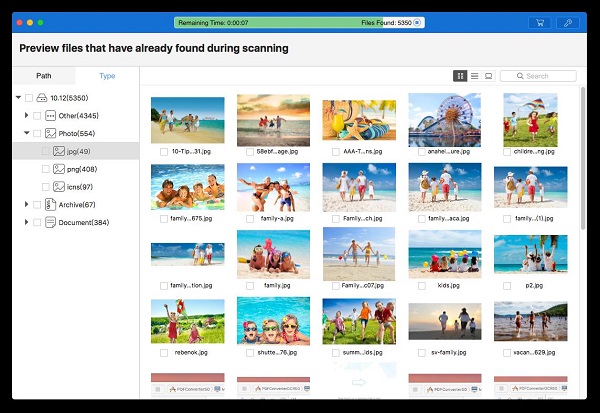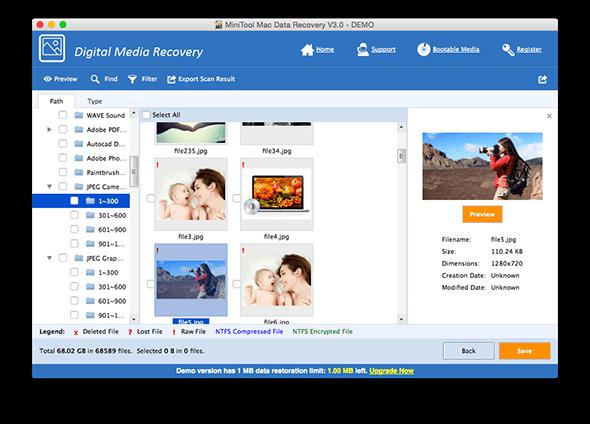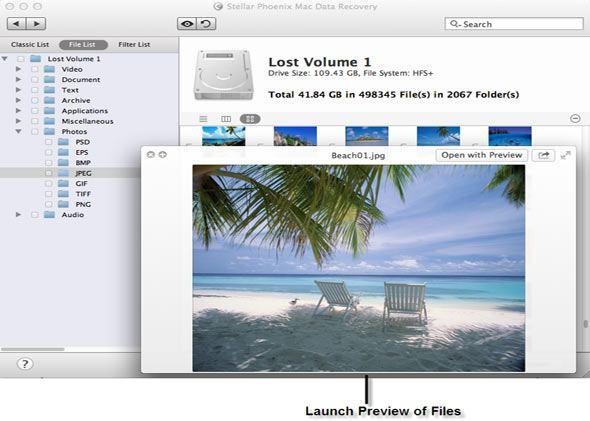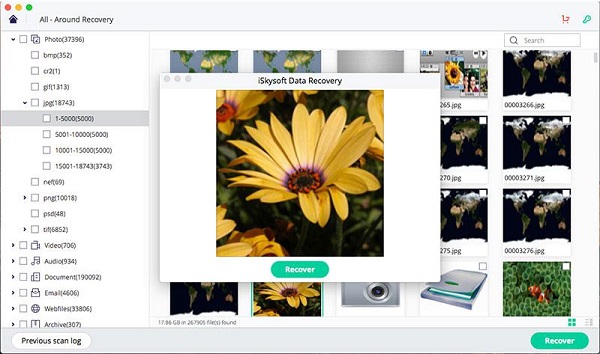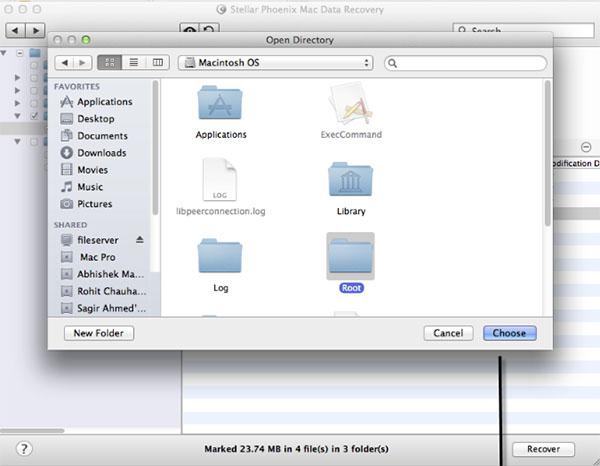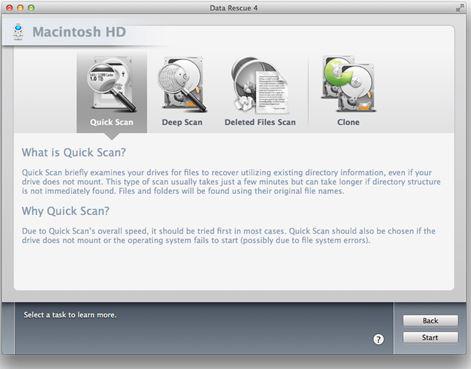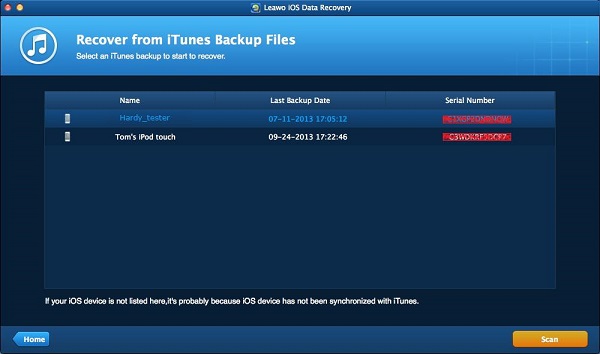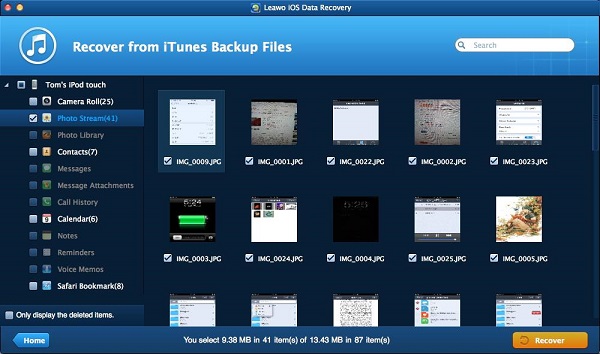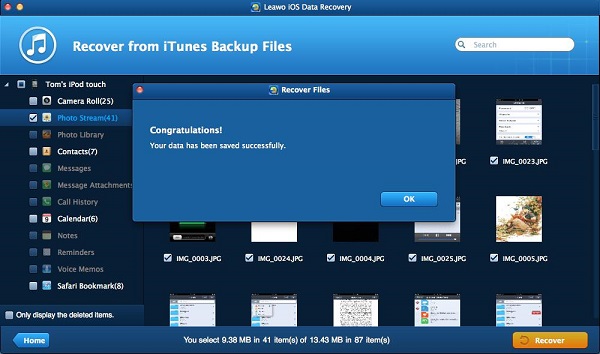With the development of smart mobile devices, taking pictures has become more and more simple. Many people took many precious photos and saved them and we all like to take photos of our family or our friends in order to keep a precious memory of our life. But one day if you find the important photos are missing in your Mac computer, do you know how to get it back?
Part 1: Best free Photo Recovery Software for Mac
It is very great that the deleted photo can be recovered from computer by photo recovery software. There are kinds of best deleted photo recovery software, but they work with different advantages. Here we will show you the list of the best photo recovery software for your reference.
1. Cisdem Data Recovery.
This is one of the top photo recovery software for Mac. It can help you to retrieve all the files and data which are important for you. This recovery software can get back the deleted photo, video or documents from Mac. No matter saved in hard drive or SD card or USB drive or other storage media, the data can be recovered accurately with this software.
2. MiniTool Mac Data Recovery
MiniTool is launched by a company in Canada. It offers the customers the solutions to data recovery and district management industry in business software. The variety of items provided by this software can be chosen according to your requirement. Such as the district manager, the data recovery, the photo recovery and the free tools.
3. Stellar Phoenix Data Recovery
This photo recovery software can get back all your deleted documents and the related original documents name. The formatted or the lost or the deleted photos can be recovered whatever in the hard drive or the USB drive or the digital camera or the SD card, etc. But it takes a long time in scanning. The quick scans also requires above 10 minutes to finish the scanning.
4. Leawo iOS Data Recovery
This recovery software is applicable to iOS devices, such as iPhone, iPad, iPod or Mac. It is one of the best photo recovery programs. Multiple types of files can be recovered in a simple way. No matter what reasons caused the data lost, it can help you find back the deleted data in high speed. Safety and accuracy are also guaranteed by this software. You even are allowed to preview and choose the data you need to recover.
Part 2: Best free Video Recovery Software for Mac
To own free video recovery software mac is a wise decision. The recovery software can back up the important video as you need. When you get reliable data recovery software, you will find it easy to recover the deleted video files without any effort. Here we will show you four tools for recovering in an effective way.
1. iSkysoft Data Recovery
This is smart software with multiple built-in functions and it ensures 100% safety for users. Four special modes for recovery are offered by iSkysoft. This recovery tool is able to recover the missing files from the partition or the removable storage media or the lost folders. It has a friendly interface in this direct view program. You are allowed to recover various types of data, covering the videos in any kind of format. It can be used in a simple way and runs in high efficiency. Free trial version is offered to give you an experience.
2. Stellar Phoenix Mac Data Recovery
This data recovery software is mainly used to help you to recover the accidentally lost data in a simple way. The recovery process is working without any effort, which can recover any type of data, such as the videos or the audios or the photos or the documents, etc. You also can set your search target to all drives or the designated drive. Additionally, free trial is provided.
3. Data Rescue 3
This data recovery software is powerful, which can be used for recovering the data on all systems. Free trial is offered in the designated time. Multiple types of files can be recovered, like the video, photo and document, etc. The data in storage card or the hard drive or other external storage media can be recovered by this software. Each part of the drive can be scanned thoroughly to get back the lost data as much as you need.
4. Leawo iOS data recovery
This software can be used for recovering the lost data in Apple devices, such as iPhone, iPad, iPod and Mac. No matter what caused the data lost in Apple devices, multiple types of files can be recovered in an effective way. With this powerful and professional data recovery software, the lost data can be recovered safely, accurately and speedily. 30-day free trial is offered.
Part 3: How to recover Photo&Video via Leawo iOS Data Recovery for Mac
You will not feel hassled, if you are lucky to own the best photo and video recovery software - Leawo iTransfer for Mac. This program is widely applicable to iOS devices like iPhone, iPad, iPod and Mac. It can assist you to find out any lost data in the various storage drives from external or internal. The deleted data caused from different reasons can be recovered effectively. 100% safety and accuracy are guaranteed during the process of recovery. Below we will guide you how to recover photo&video via Leawo iOS Data Recovery for Mac.

Leawo iTransfer for Mac
☉ copy up to 14 kinds of data and files without iTunes.
☉ Support the latest iOS devices like iPhone X, iPhone XS, etc.
☉ Play back, view, and delete data and files on iOS devices.
1. Launch Leawo iOS data recovery software for Mac on your Macbook. You will see three modes displayed as the picture shown below.
2. Click the button “Recover from iTunes backup” and then the files in iTunes will be shown, the files in the backup will be scanned and shown in the left sidebar.
3. Check video and photo, then the details of related files will be shown on the right of the software window. You can choose all the files or certain file in the category for recovery by checking the files you need.
4. Click the button “Recover” on the right bottom of the software window, then a prompt will pop up. You can select the destination folder to save the recoverable videos and photos by clicking the button “Open”, or you also can check the option "Automatically open the output folder after finishing recover", so that the destination folder will pop up once the recovery is completed. Finally, press the button “Go” to begin to recover the files you need.