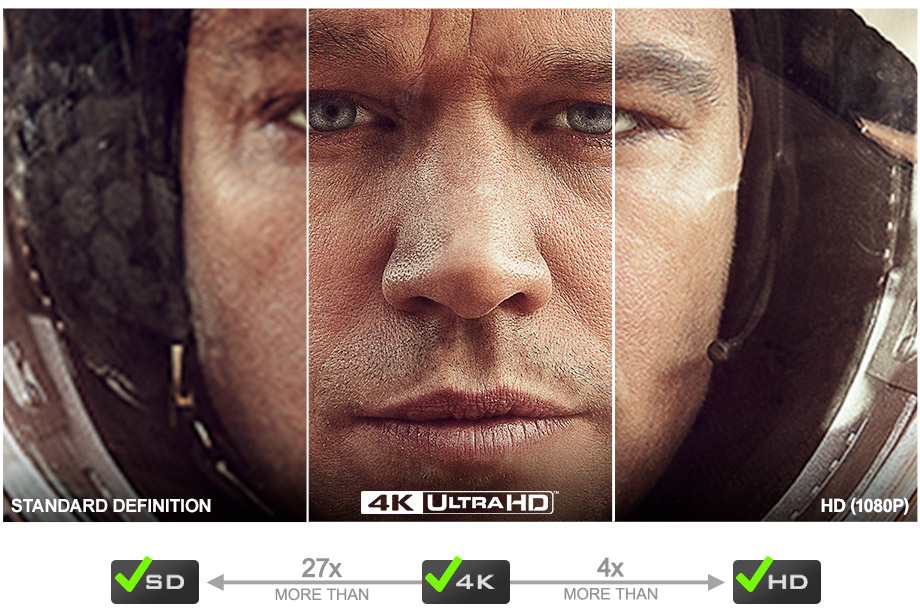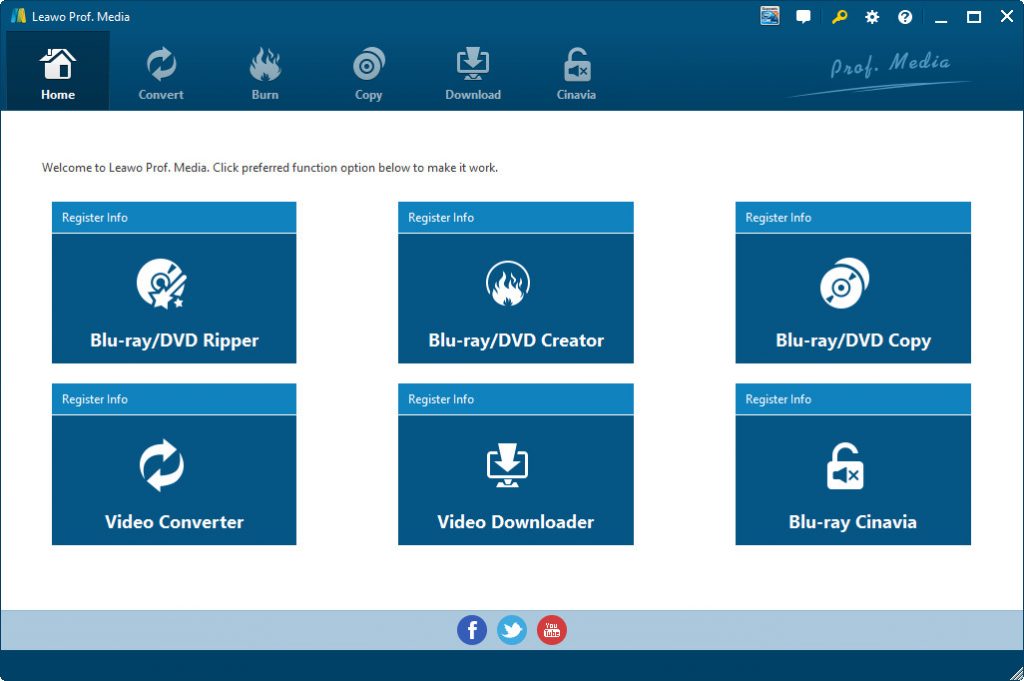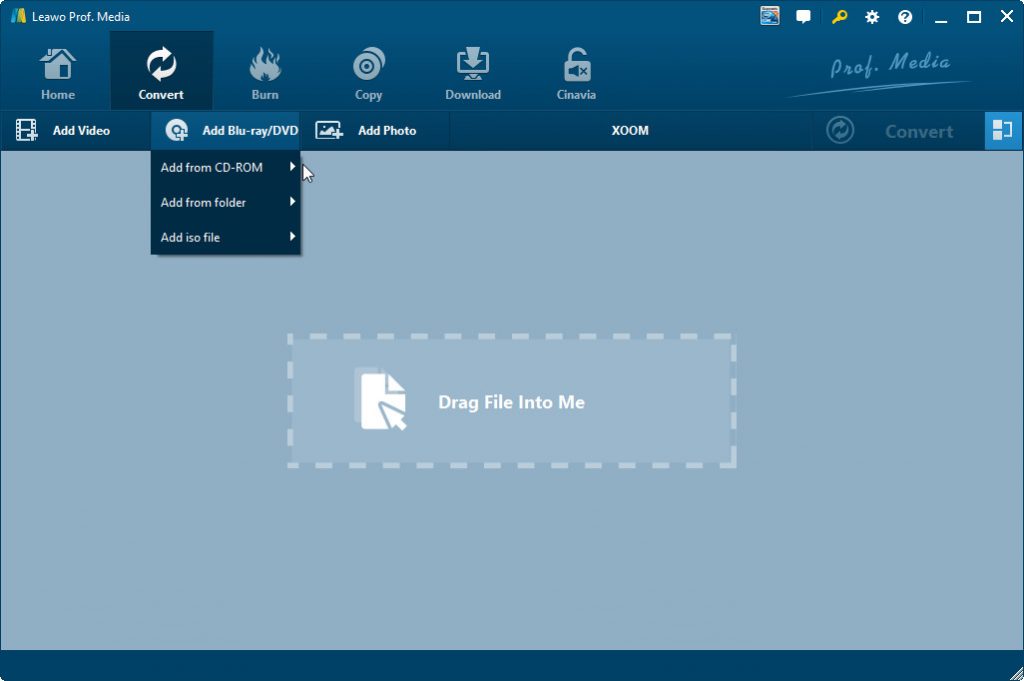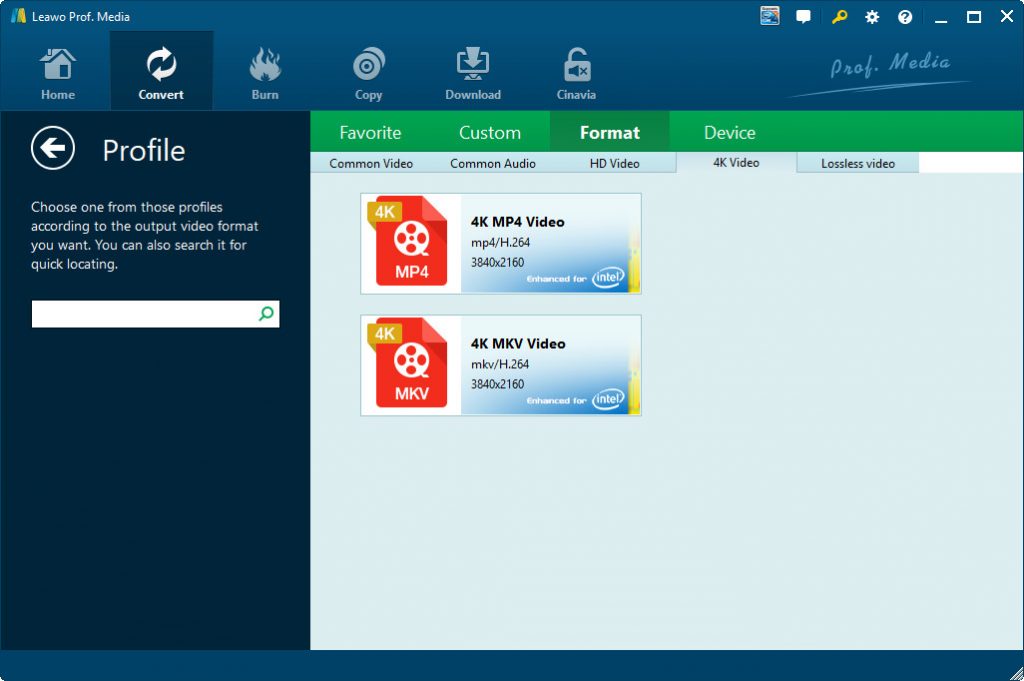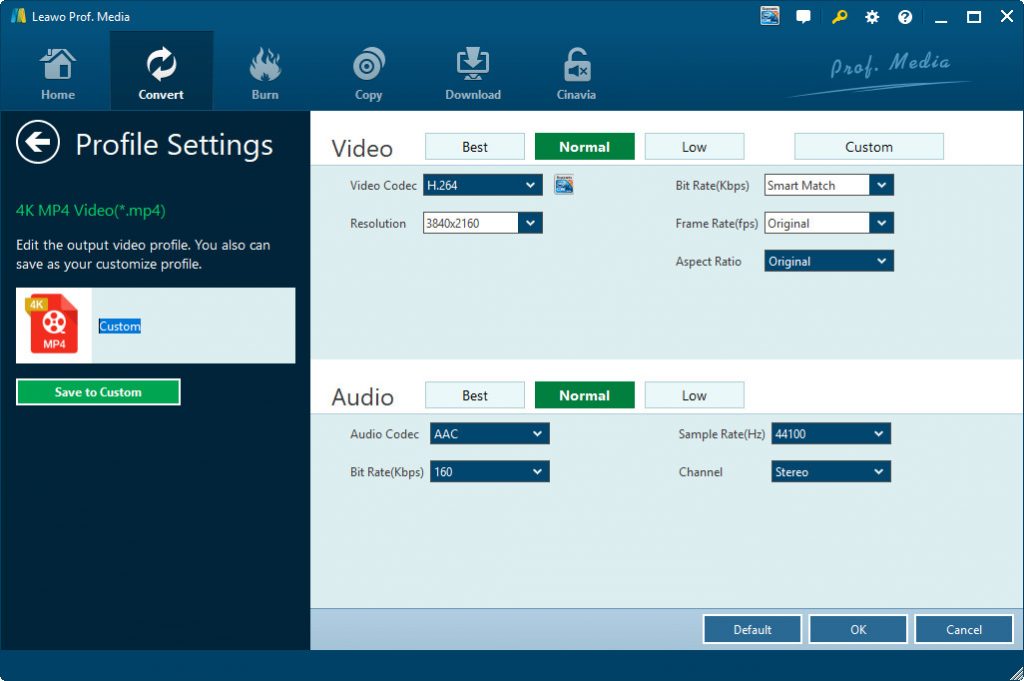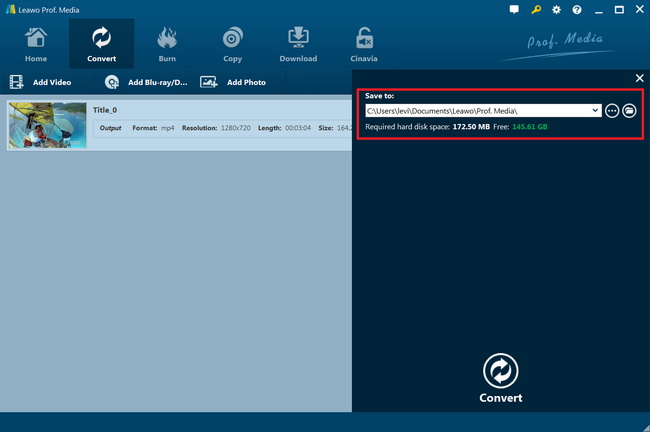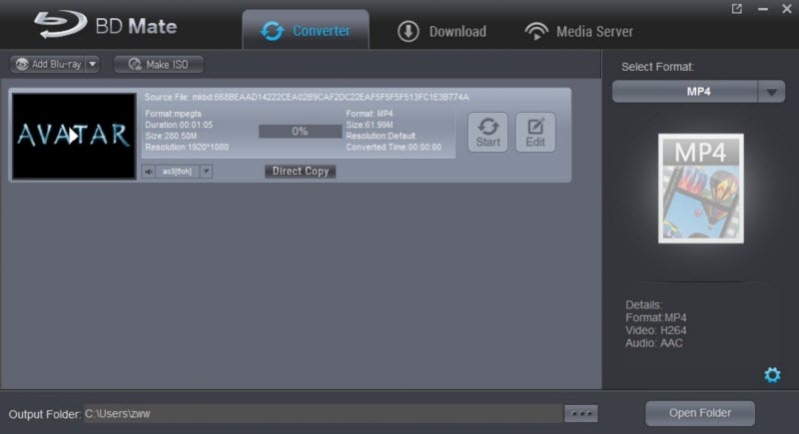“Can I stream 4K Blu-ray movies from disc to my home theater projector? I just purchased one projector to stream movies for home theatre enjoyment. I could stream regular movies smoothly. But the projector seems to be unable to stream 4K Blu-ray discs. Is there any way to stream 4K Blu-ray discs to my home theatre projector? And how can I play 4K Blu-ray on home theater projector?”
In this guide, we would like to show you effective and practical tools to help you stream 4K Blu-ray movies to home theatre projectors and other tools. You will get detailed operation guidelines of these 4K Blu-ray to home theatre streamer tools.
Part 1: Can I Stream 4K Blu-ray to My Home Theater?
Let’s firstly get into the topic: can I stream 4K Blu-ray movies to my home theatre? Actually, the answer depends. If you are using an old TV or home theatre projector, obviously you can’t stream 4K Blu-ray movies to home theatre like TV and projector. However, if you have the latest home theater projectors or TV sets that supports 4K Blu-ray disc streaming, you could stream 4K Blu-ray discs to home theatre easily.
It’s true that streaming movies and TV shows from services like Netflix, Amazon, and Vudu are the future of TV, but although streaming has made big strides in recent years, discs still outdo streaming when it comes to performance. The reason comes down to one very simple, but important factor: Bit rate. Simply put, the more data you can deliver, the better the picture and sound quality are going to be, and Ultra HD Blu-ray can deliver a lot of data. Even with relatively fast connections, we’ve noticed artifacts and other issues with streaming 4K content — and it gets even worse when you’re trying to stream HDR content. It’s definitely getting better, especially for those with fast internet hookups, but the difference is there.
Depending on how complex your system is, you may need to upgrade all or some of your gear, since it might not be able to handle 4K and HDR. As a reminder, right now all HDR is also 4K, but not all 4K is also HDR.
Therefore, the first solution to stream 4K Blu-ray discs to your home theatre TV or projector is to upgrade your home theatre system. If you don’t want to upgrade your home theatre system, since it would cost you a lot, you could try the below 2 4K Blu-ray to home theatre streaming solutions – converting 4K Blu-ray movies for streaming onto home theatre system.
Part 2: Convert 4K Blu-ray to Compatible Format with Leawo Blu-ray Ripper
As mentioned above, you could convert 4K Blu-ray movies to your home theatre system compatible files like MP4 or MKV for streaming. But firstly, you need to make clear what video formats your home theatre system is compatible with. Generally speaking, MP4 video would be accepted by most home theatre system.
Then, you only need to get a 4K Blu-ray to digital video converter tool. Leawo Blu-ray Ripper is the one we would like to recommend you as the best 4K Blu-ray converter tool.
Leawo Blu-ray Ripper is one of the best Blu-ray to video converter tools that enables you to decrypt, rip and convert Blu-ray to video and extract audio from Blu-ray to save in all formats for any media player and device. You could rip and convert Blu-ray movies to 4K MP4, 4K MKV, HD MP4, HD AVI, MOV and many more. The best point is that Leawo Blu-ray Ripper comes with super advanced disc decrypting technology that could decrypt, rip and convert Blu-ray discs with AACS, BD+ and the latest MKB protection and CSS-DVD discs. Meanwhile, it enables you to adjust the output video and audio parameters like codec, bit rate, aspect ratio, frame rate, channel, etc. so as to make sure that the output files meet your home theatre system exactly.
Download and install Leawo Blu-ray Ripper on your computer. Then, follow the below steps to learn how to rip and convert 4K Blu-ray movies for your home theatre TV or projectors.
Note: Leawo Blu-ray Ripper is a module built in Leawo Prof. Media.
Step 1: Kick off Leawo Blu-ray Ripper
Launch Leawo Prof. Media and then click “Convert” button on the sub-menu or “Blu-ray/DVD Ripper” button in the middle to enter the “Blu-ray Ripper” module.
Step 2: Add source Blu-ray content
Insert your 4K Blu-ray disc into the 4K Blu-ray recorder drive and then on the “Convert” module, click on “Add Blu-ray/DVD” to choose “Add from CD-ROM” option to import Blu-ray file from disc. You could also import 4K Blu-ray folder and/or ISO image file.
Attention: Leawo Blu-ray Ripper offers 3 options to load source Blu-ray movie: Full Movie, Main Movie and Custom Mode. Full Movie allows you to import all titles, and Main Movie only imports the longest title by default but allows you to switch, while under Custom Mode you could freely choose any title(s) for loading. Choose the one according to your needs and load source Blu-ray movies.
Step 3: Set output format
Hit the button next to the “Add Photo” button and then click “Change” option to enter the “Profile” panel. You could choose 4K MP4 Video or 4K MKV Video from “Format > Common Video” group for your home theatre TV or projector. 4K MP4 Video is recommended.
If you like, you could adjust the output video and audio parameters like video bit rate, aspect ratio, frame rate, quality, audio codec, etc. to meet your home theatre TV or projector exactly. To do these, just click the “Edit” option on the drop-down panel next to the “Add Photo” button.
Step 4: Set output directory and start converting
On the main interface, hit the green button of “Convert” and then you will be asked to specify an output location to save the files. Hit the “Save to” option to set a directory and hit the “Convert” option to start 4K Blu-ray to 4K MP4 conversion for home theatre system.
Then you only need to wait for the conversion to complete. After the conversion complete, you could then freely stream the converted 4K Blu-ray movies to your home theatre system as you usually do.
Part 3: Convert 4K Blu-ray Disc to Compatible Format with BDMate
BDMate is a user-friendly Blu-ray ripping software tool that is capable of converting Blu-ray (disc, folder, ISO) to video, extract audio off Blu-ray to save in various formats like AVI, MP4, MKV, FLV, M4V, 3GP, H.264, H.265, MP3, WMA, WAV, AAC, etc. and even rip Blu-ray to iPhone X/8/8 Plus, iPad Pro, Galaxy Note 8, Galaxy S8/S8 Plus, Gear VR, Samasung TV, PS4 Pro, YouTube, Sony Vegas, Movie Maker, etc. so that you could effortlessly escalate your Blu-ray movie experience without any stumble BD player.
You could use BDMate to easily rip and convert 4K Blu-ray discs to MP4 videos for your home theatre TV or projectors.
Follow the below steps to learn how to rip and convert 4K Blu-ray disc to MP4 video file in detail:
- Download and install BDMate on your computer. Insert 4K Blu-ray disc into the Blu-ray recorder drive.
- Launch BDMate and then click the “Add Blu-ray” option to choose to add 4K Blu-ray disc from the disc recorder drive.
- Click the drop-down box on the right to set profile for output videos. After entering the Profile panel, choose desired profile as output format. MP4 video is recommended.
- You can customize output files with this Blu-ray Ripper by clicking "Edit". It allows you to customize videos in tabs: trim, crop, rotate, adjust effect, add text watermark, make 3D video, etc. This is optional.
- You could adjust the video and audio parameters of selected profile by clicking on "Settings" button. Parameters you could adjust include: video codec, video quality, video resolution, bit rate, aspect ratio, frame rate, audio codec, sample rate, channel, etc.
- At the bottom, click the “Output Folder” box to set output directory for saving output files.
- The last step is to hit on "Start" to begin to converting Blu-ray movies to digital files you selected.
The converting time relies on the size of your source Blu-ray movie. Different from Leawo Blu-ray Ripper that has disc decrypting feature, BDMate currently can’t handle encrypted 4K Blu-ray discs.
Part 4: Comparison and Conclusion
Check the below comparison table to learn the differences between Leawo Blu-ray Ripper and BDMate before you decide which one to use.
| Features |
Leawo Blu-ray Ripper |
BDMate |
|
Decrypt Blu-ray/DVD disc protection and region codes |
Yes |
No |
|
Convert Blu-ray/DVD to video |
Yes |
Yes |
|
Convert Blu-ray/DVD to audio |
Yes |
Yes |
|
1080P HD video output |
Yes |
Yes |
|
4K video output |
Yes |
No |
|
Multi-track MKV/MP4 video output |
Yes |
No |
|
Take screenshots |
Yes |
Yes |
|
Content loading modes |
3 modes: Full Movie, Main Movie and Custom Mode |
Custom Mode |
|
Play back Blu-ray/DVD movies |
Yes |
Yes |
|
Edit Blu-ray/DVD movies |
Trim length, add image/text watermark, crop size, adjust effect, rotate video, merge files into one |
Trim, crop, add watermark, adjust effect |
|
2D to 3D conversion |
Yes |
Yes |
|
4K Blu-ray conversion |
Yes |
Yes |
|
Select subtitles and audio tracks |
Yes |
Yes |
|
Adjust output video and audio parameters |
Yes |
Yes |
Obviously, Leawo Blu-ray Ripper would be a better choice since it has disc decrypting features inside whereas nowadays most 4K Blu-ray discs are protected.
Part 5: 2020 Best Home Theater Projectors
As an extension, here we would like to recommend you 20 best home theatre projectors of 2020. These home theatre projectors help you get better home theatre experience. Check the below list:
- Best projector US: LG CineBeam HU85LA
- Best projector UK: LG CineBeam HU80KSW
- Runner up: BenQ TK850
- Best compact projector: Anker Nebula Capsule II
- Best for audio: Optoma UHZ65UST
- Best for brightness: BenQ TK800M
- Best budget projector: Anker Prizm II
- Best for Alexa: Optoma UHD51A
- Best projector: Optoma UHD50
- Best projector for darkroom cinephiles: BenQ HT2550
- Best value projector: Optoma HD142X
- Brightest 4K projector: Sony VW285ES
- Best projector for beginners: LG HU80KA
- Best portable projector: AAXA P300