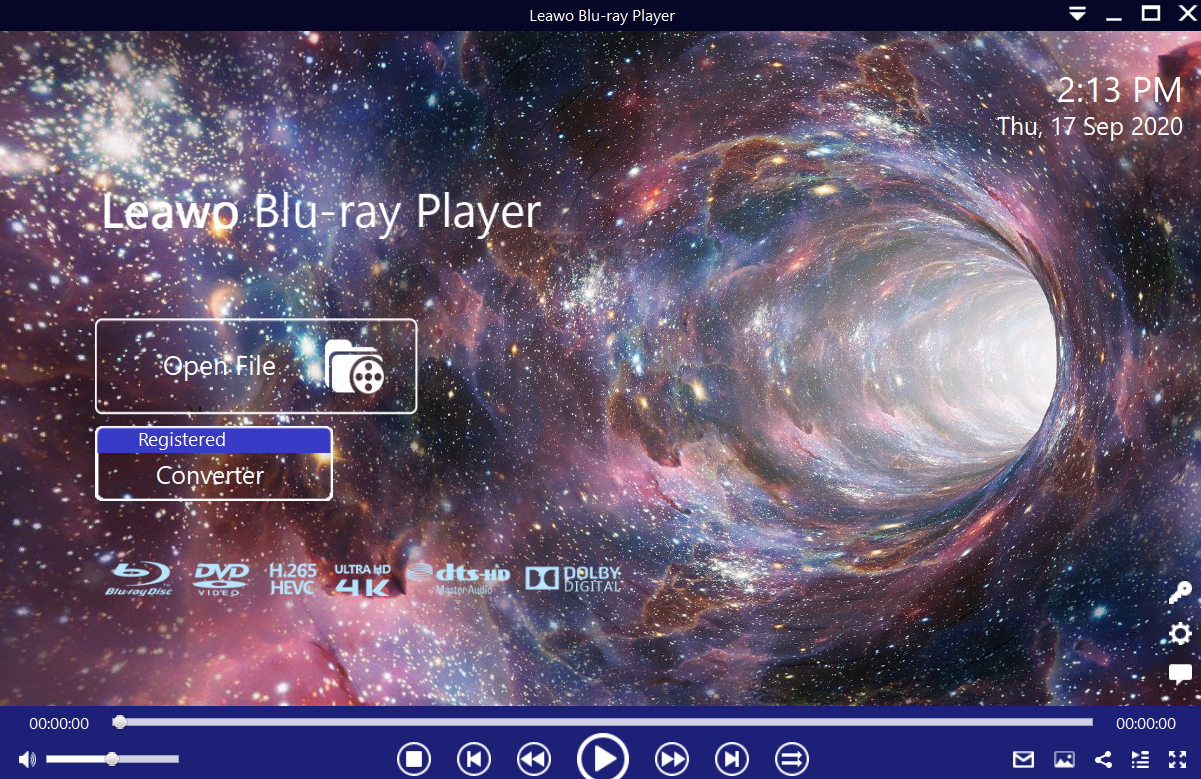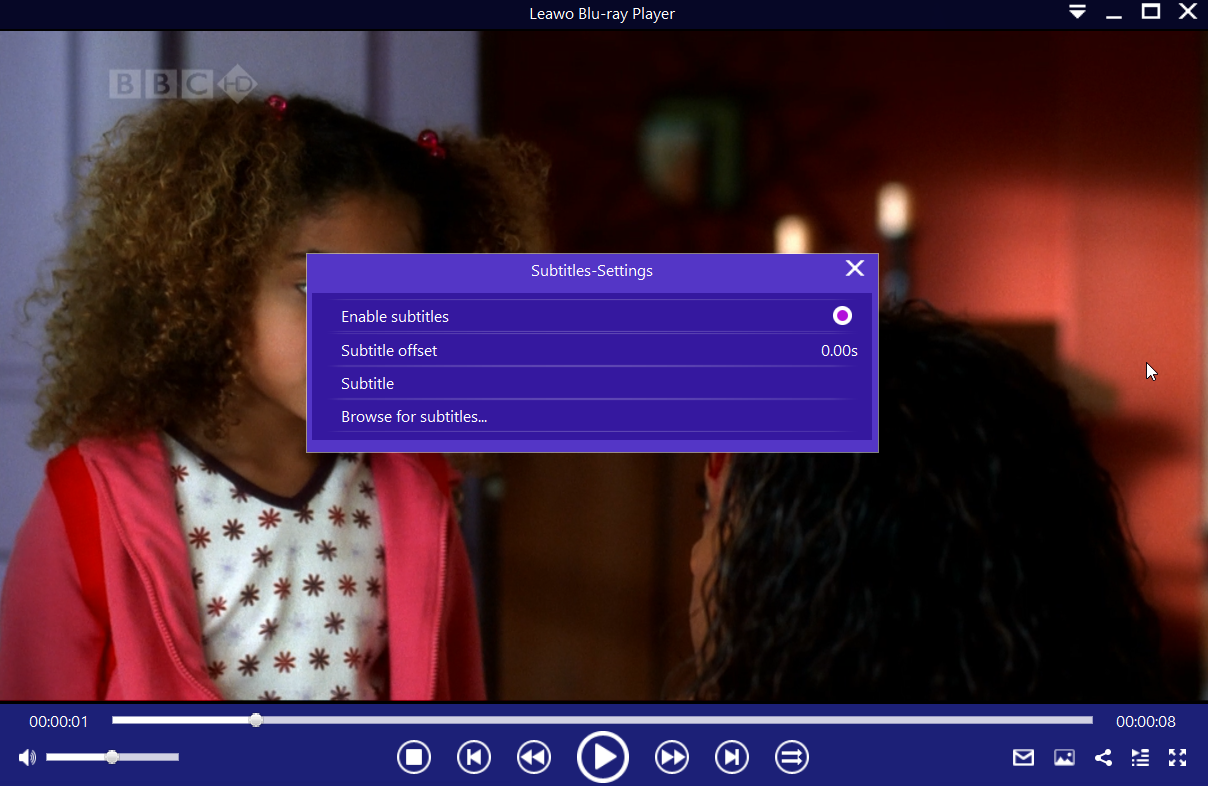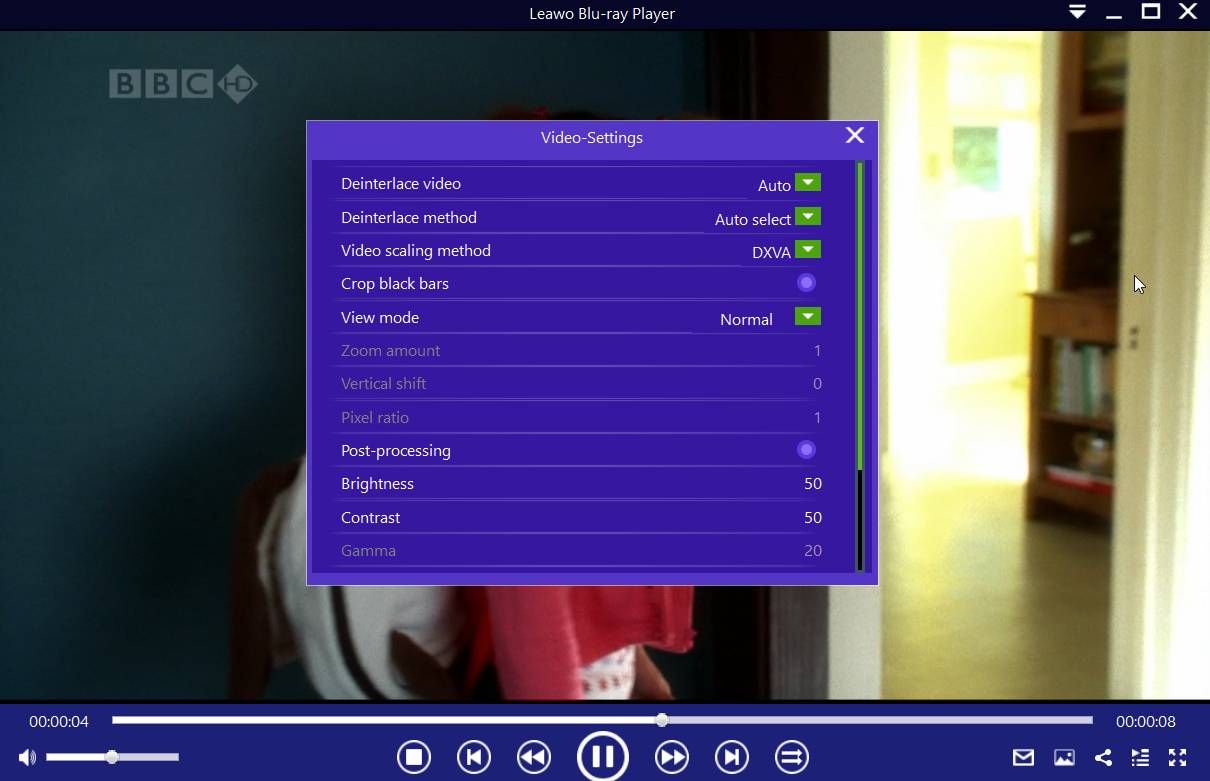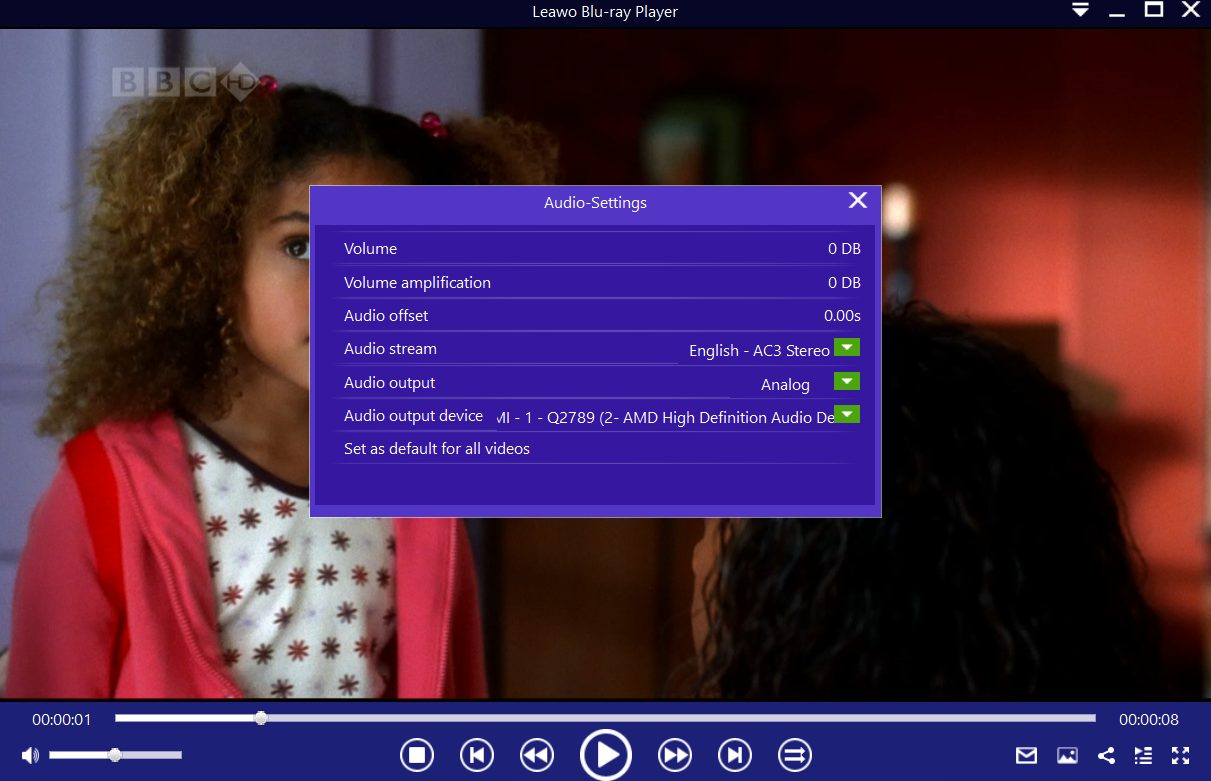“The power light keeps flashing and the TV won't turn on. If you unplug for a minute and hit the power button, it sounds like it is coming on then it shuts off and the red power light flashes slowly. The TV is a Panasonic 1080i HDTV, and is about 6-7 years old.”
These words are from a Tom’s Guide user who was seeking help when his Panasonic TV was not turning on. The consensus is that TVs, regardless of manufacturer should last for a lifetime, or at least 10 years without giving you major problems like the failure to turn on completely. In some cases, a TV set can also be considered an investment given how expensive they have become (because they now pack more advanced features), and therefore it is very frustrating to say the least if you start experiencing major problems. In this guide we attempt to answer the question “Why does my Panasonic plasma TV not turn on?”, by looking at the possible reasons and suggesting several ways to fix it.
Outline
Part 1: Several ways to fix Panasonic TV won't turn on
A TV set has for so long been considered the centerpiece of the house, and nothing can be more frustrating or embarrassing if your TV fails you. If your Panasonic TV does not turn on, the first and most important thing to note is that the problem could be the remote. Your TV remote could be having dead batteries, or it could be completely dead itself. This problem could be attributed to power boards, which might be prone to failure. In some cases, the problem could be caused by capacitors which might go out on the power board. The mainboard of the TV might also fail, and the power supply could also be the route cause. There are many more possible reasons why this might happen, and we will now explore several ways that you could fix the problems.
1. Rule out the remote
As we said earlier, your Panasonic TV might fail to turn on simply because of the remote. Most, if not all TV remote controllers work with standard disposable batteries, and these batteries run out of juice over time. If not the batteries, then try to check if your TV sensors are being blocked by objects which will prevent the remote from functioning. Also try to check if the remote itself is dead by manually turning on your TV using the switch on the TV set. If it does turn on, then make sure to fix or replace your remote.
2. Check the power cord
If your Panasonic TV is plugged into a power strip, it may have accidentally been shut off. Therefore, try to unplug the TV from the strip and plug it into the wall to make sure your power strip is not the culprit. Check to make sure the connection at the back of the TV is snug, If your Panasonic TV will not turn on from standby, it could be that your TV went into shutdown mode as a protective measure, which could explain why you might see a blinking power light. If that is the case, unplug your Panasonic TV from power for about ten minutes, then try to connect it to power again and switching it on.
3. Take it for diagnosis and repairs
If the two solutions mentioned above do not work for you, then your last resort is taking your TV set for repairs. What you should know about modern-day flat-screen TVs is that they have frequent problems with capacitors not lasting. The problems could also be the power supply, power board, the mainboard or several other problems that you might not know about. We believe your local repair shop will run a diagnosis which should find the problem for you. If your warranty is still valid, you could also take the TV set to the respective store where they might repair it or replace it for you.
Part 2: Other common issues of Panasonic TV & How to fix
A TV set is the centerpiece of your home, but besides failing to turn on under some circumstances, they are also prone to other issues that might give you a headache. Here are more common issues with modern-day Panasonic TVs and how you can fix it.
1. Horizontal lines on startup
If your Panasonic TV has an LED screen, then you could see horizontal lines upon startup in some cases. The problem for this case is low signal strength in the set-top box cable that is connected to the LED TV, and switching to an HD set-top box will most probably rectify the problem. This is because modern day TVs require stronger signal inputs.
2. WiFi issues
Your Panasonic Smart TV might also fail to connect to WiFi, or it could have weaker signal strengths. First try to rule out if the problem is your TV set. If not, then the problem could be your WiFi router. You can try to update your router’s firmware, or you could make use of WiFi extenders if the TV sits far away from your router.
3. No sound output
Think of a situation were you are watching TV without sound, probably a waste of time. Unfortunately this can happen on your TV, but it can be fixed. Try to hold the power button on the TV for 10 seconds in order to reset it. Connect the TV set back to AC supply and press power button once, and you should have your audio back. If not, then the audio IC that drives the internal speakers could have failed and you will have to take your TV to the repair shop for the fix.
Part 3: Another way to watch movie freely
Panasonic TV problems are nothing new, because most of the TV sets on sale today have flaws, although they have been improving over the years. Perhaps the biggest flaw or problem that you could meet is when your Panasonic TV fails to turn on completely, and in those kind of scenarios it would be best to take your TV for repairs if simple diagnosis fails. When that happens, you should not stop watching and enjoying your videos or movies on your computer, and for all your media playback needs Leawo Blu-ray Player has got you covered. It is a free and dedicated Blu-ray Player that is also downward compatible with DVDs. For Blu-ray Discs and associated files, regions A, B or C are all supported, and for DVD discs regions 0 to 6 are all supported, for instance, this program enables you to watch region A Blu-ray in Europe.

-
Leawo Blu-ray Player
Region-free Blu-ray player software to play Blu-ray disc and DVD disc for free, regardless of disc protection and region restriction.
Play 4K FLV videos, 4K MKV videos, 4K MP4 videos, etc. without quality loss.
Play 1080P videos, 720P videos with lossless quality.
For more information on how to use the software, have a look at the steps below on how to do so.
Step 1: Load the movie’s Blu-ray, DVD disc or video file
After opening Leawo Blu-ray Player, click the green Open File button to browse for the movie you want to play (or any video or audio file). In this case, load any disc or video file containing the movie. For discs, click the disc name on the home interface to begin the playback, otherwise video files should automatically begin playing.
Step 2: Set your movie subtitles
When you load your movie and during the playback, move your mouse over to the Title Area. From the 4 available options, click the Subtitles icon. You can enable, disable, select or import subtitles.
Step 3: Adjust your movie’s video settings
Move your mouse over to the top left corner, or right click on the main interface and choose the Videos option to enter the Video-Settings panel. Options that are available include video cropping, post-processing, view mode, zooming etc.
Step 4: Adjust your movie’s audio settings
Again move your mouse over to the top left corner, or right click on the main interface and select the Audios option to enter the Video-Settings panel. The options available include audio volume, amplification, offset, stream, output device, etc.
If your Panasonic TV starts having problems, the best option for you is to take it for repairs, especially in cases where simple diagnosis does not solve the problem for you. In that kind of case, you can also turn to your good-old computer for media playback and for all your media playback needs, we will strongly recommend Leawo Blu-ray Player for you.