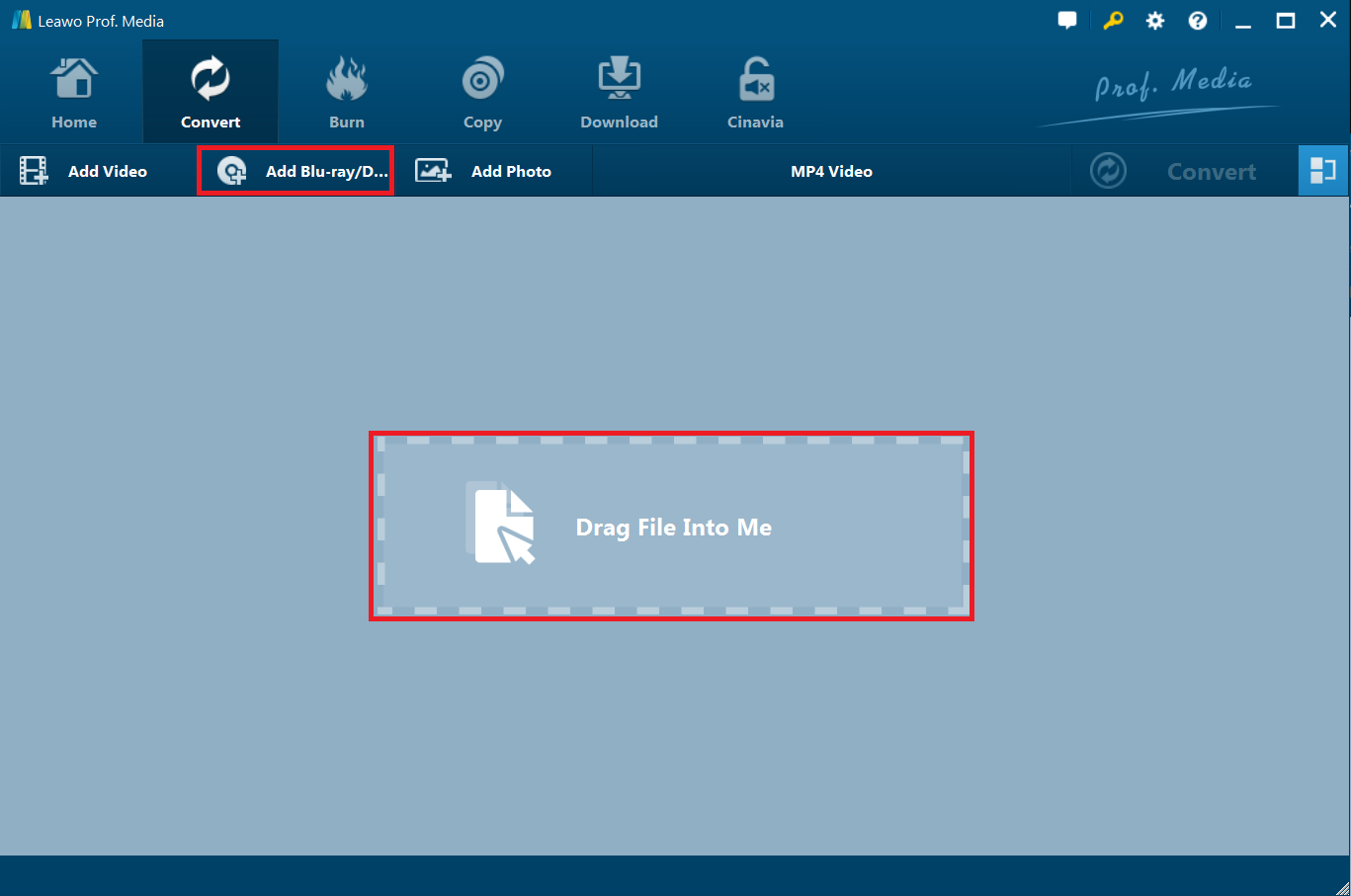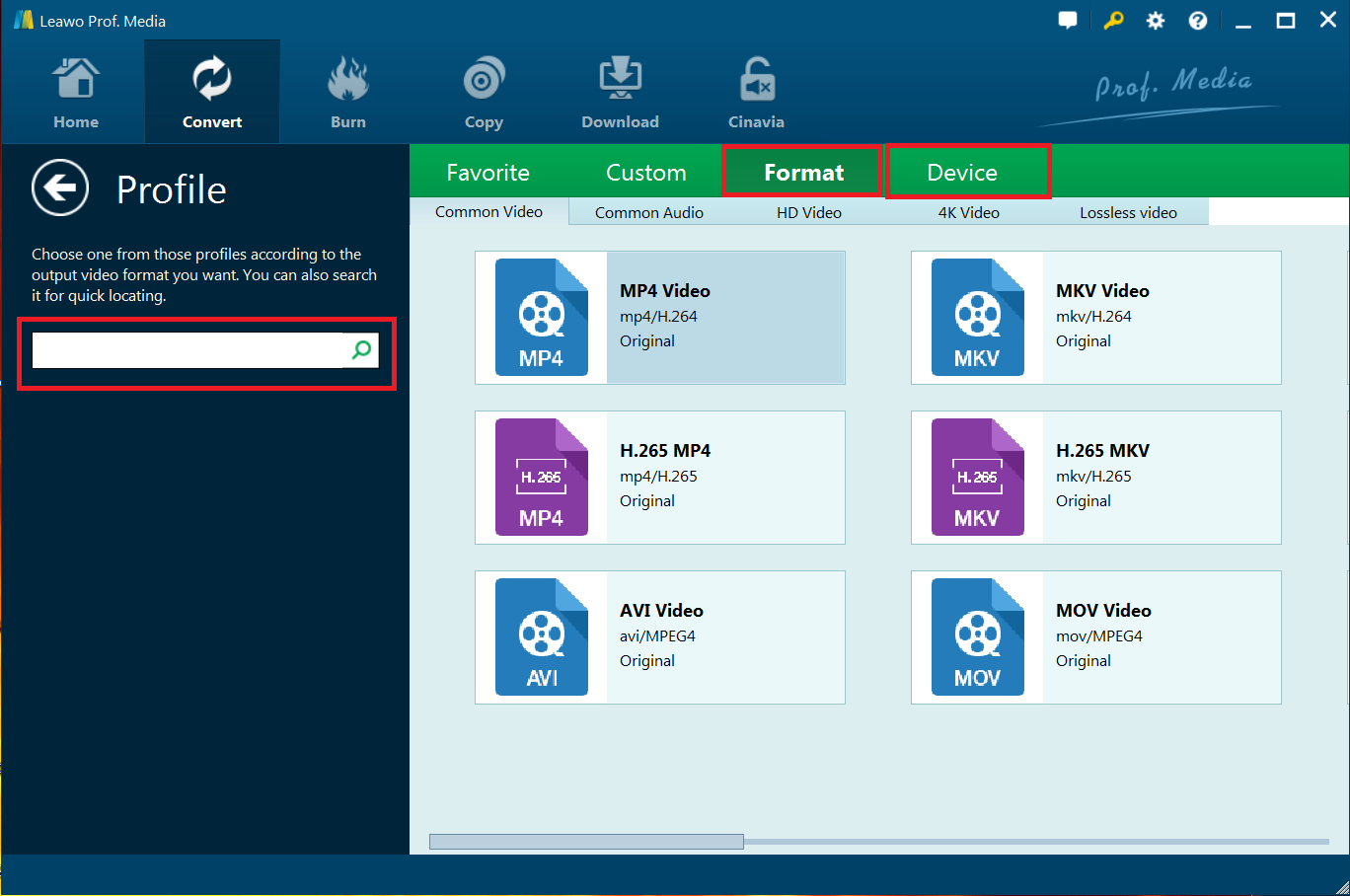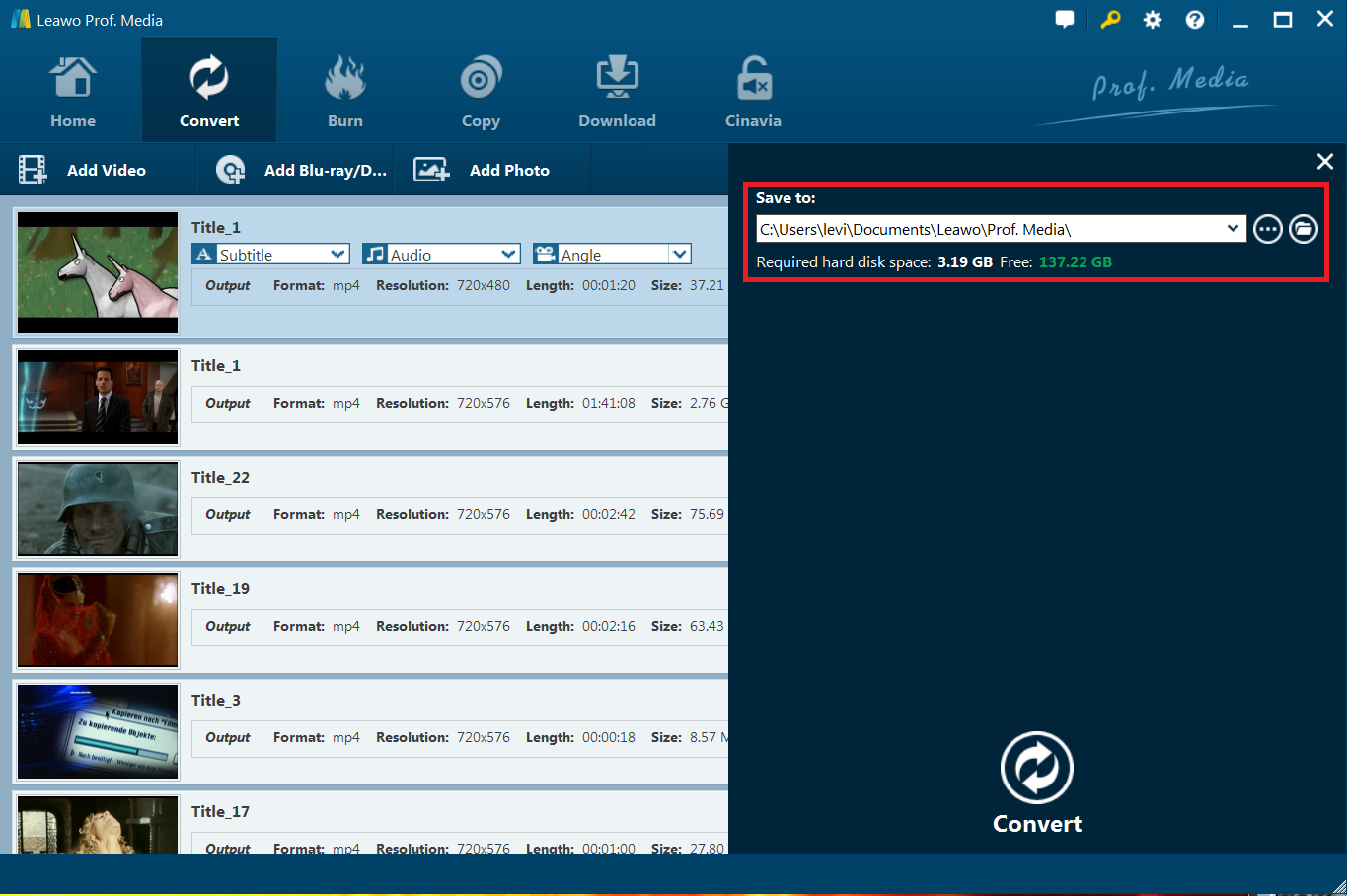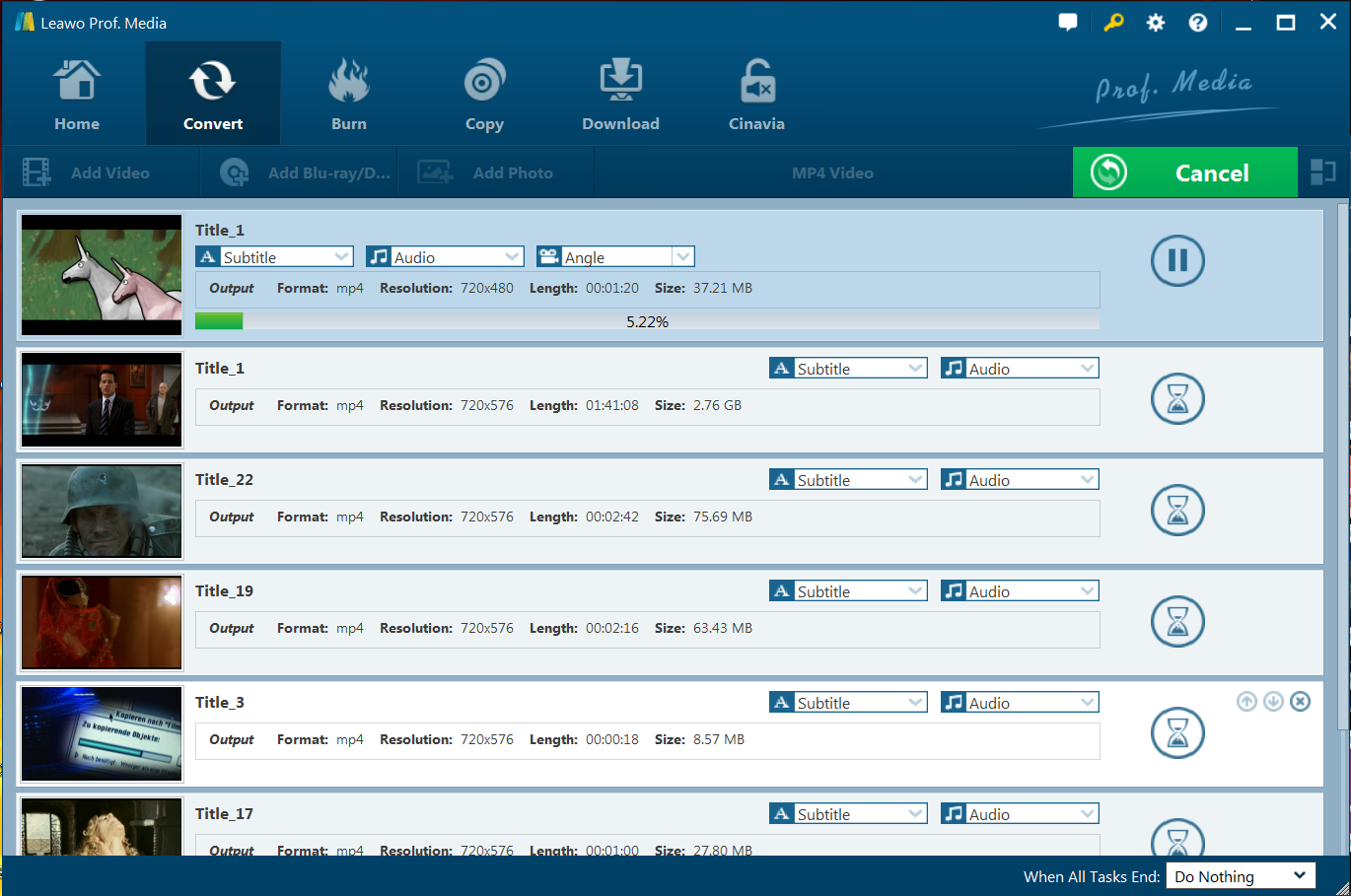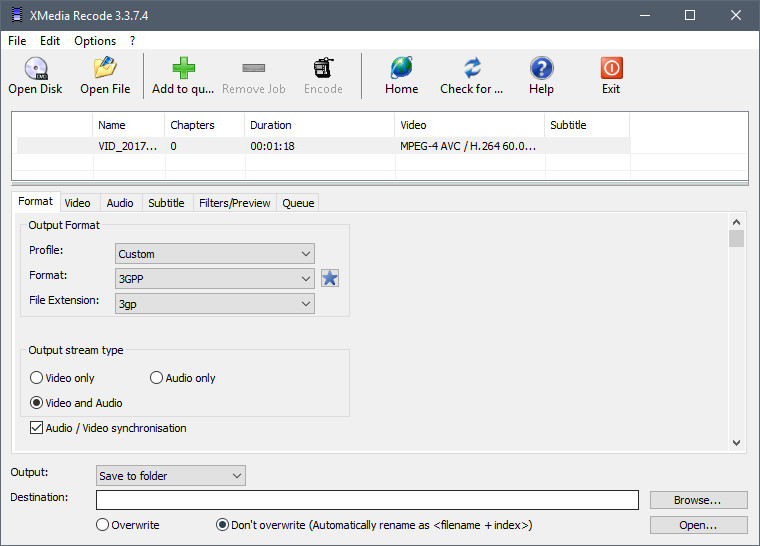Generally, the goal of Emby Media Server is to give you a pleasant interface and make it easy to navigate to all of the movies, TV shows, and other digital media files that you already own. Just as most modern media centers, though, Emby Media Serve doesn't stop there, for it also offers streaming options, allowing you to share music, movies, TV shows on TV, PS3, Xbox360, Android, iOS, and other DLNA-certified devices locally via a home network connection. However, in recent days, more and more people have encountered sticky issues while using Emby Media Server as below:
Up until today I quite enjoyed my first steps with emby as a replacement of my former MediaPortal based media center.However, I can't figure out how to play DVDs I put into the emby server's DVD drive. Emby Media Server can't play DVD! No luck searching the forums, either.
Part 1: Why my Emby Media Server can't play DVD?
It's obvious that Emby Media Server can't support DVDs, in other words, Emby Media Server can't play DVD. While, if you have the ripped DVDs that maintain the original DVD file structure(VIDEO_TS), you still need a DVD ripper to reformat these DVD files. That's because the playback of folder rip structures and ISO is only fully supported by clients that natively support DVD or Blu-ray. Besides, as for store purchased commercial DVD movies with complicated copy protection and region code, it would be another different story. You may find that you can’t even copy the content from the DVD disc, let alone add the DVD movies to Emby Media Server.
In this case, you need to rip DVD to Emby Media Server. Well, this article will give you the answer to ripping DVD to Emby Media Server for watching and streaming, Leawo DVD Ripper and XMedia Recode.
Part 2: Best solution to play DVD on Emby Media Server -- Leawo DVD Ripper
To rip DVD to Emby Media Server, a DVD ripping tool is the key. As far as I am concerned, Leawo DVD Ripper is the best program I’ve ever found to help me out. Leawo DVD Ripper, the DVD to Emby Media Server Converter, aims to solve this problem “Emby Media Server can't play DVD” by giving us the ability to store our purchased physical DVD discs or downloaded media to local computer, hard drive then stream over a home network for iPad, Samsung Galaxy S6, Xbox 360, PS3 playback. Leawo DVD Ripper is professional in ripping and converting DVD discs, DVD ISO image, DVD copies and more.
Why choose Leawo DVD Ripper to rip DVD to Emby Media Server
- Rip DVD to Video/Audio in 180+ Formats;
- Decrypt, Rip and Convert DVD Discs of Any Kind;
- 6X-Faster DVD Ripping Speed and 100% Original Quality Preserved;
- Set Output Effect Based on Personal Preference;
- Easy-to-use program interface, Support for multilanguage/batch conversion, Subtitle and Audio Track Selectable, etc.
If you are working on Mac, please get Leawo DVD Ripper for Mac. Download the program now and let’s start the conversion.
Step 1. Insert DVD disc to the drive, then launch Leawo Prof. Media (DVD Ripper is a module of Prof. Media) to enter the home page. Click the “DVD Ripper” button in the middle to enter the "Convert" interface. You can import the file directly by dragging and dropping source DVD files into the "Convert" interface. It supports batch conversion.
After you have selected DVD content, there will be three options for you to import DVD file(s): Full Movie, Main Movie and Custom Mode. Choose a mode and click “OK” button to start importing source DVD files.
Full Movie is to import all titles,
Main Movie is to import the longest title;
Custom Mode is to choose titles for importing.
Step 2. Click "MP4 Video">>"Change">>"Profile" panel to either video/audio format or mobile device as output profile under “Format” or “Device” group. Choose the MP4 video, which can be recognized by Emby Media Server well. MKV is also a good choice; as a container format, it takes whatever you give it. If you wish to stream DVD movies from Emby Media Server to other devices such as Android TV, Amazon Fire TV, Chromecast Ultra, Roku, Xbox, Home Theater Computers, etc, you can select one of your desired digital file formats according to your own needs.
Step 3. After profile settings, you will be returned to the "Convert" interface, on which you need to click the green “Convert” button to set the output directory for saving the output files.
Step 4. After all setting is completed, the final step is to tap the “Convert” button to begin the conversion process from DVD to Emby Media Server or Emby apps available smartphones, tablets or media streaming devices readable file formats conversion process.
After the conversion, you will find you had solved the problem Emby Media Server can't play DVD. Then you can install Emby Media Server on your computer, add converted files to Emby Media Server for playing on Windows PC with Emby apps or streaming to Emby apps compatible smartphone, tablets or media streaming devices.
Part 3: Play DVD on Emby Media Server with XMedia Recode
XMedia Recode, also known as DVD to Emby Media Server Converter, is a free All-In-One video converter, audio converter and video editor. It is a universal media converter for PC, which integrates most popular audio or video formats. It supports video editing/cutting with video filters like color correction, rotating, cropping, fade-in/out, delogo, detinterlace, hardcode/burn-in subtitles, etc. Below is the method to rip DVD to Emby Media Server step by step.
Step 1. Download and install the latest version of DVD to Emby Media Server Converter, XMedia Recode. Then insert your DVD into DVD drive, launch XMedia Recode. Next, click on Open Disk in the top toolbar, then, select a DVD drive, and click Open.
Tips: You can also choose the Hard drive/Folder or Open Image for loading an ISO Image or VIDEO_TS Folder so that you can finish XMedia Recode ISO rip process.
Step 2. Not long later, XMedia Recode will read and list all titles, all you need to do is to select titles you want to convert, right-click, and select Add to queue.
Step 3. Just select MP4 in the Format tab below, you can also choose other output formats like XMedia Recode DVD to MKV. Select the desired audio track and subtitle track under the Video, Audio, and Subtitle tab. Customize these parameters if needed.
Step 4. In the end, select the output mode and destination directory. The last step is to click Encode button on the top toolbar to start to rip DVD to Emby Media Server.
That’s all! XMedia Recode will now process your files. When the encoding has completed, you can play DVD on Emby Media Server with XMedia Recode enjoy high quality video.
Part 4: Comparison and Conclusion
The best DVD to Emby Media Server Converter must be easy to use, friendly support and provide more features, we have tested the two popular tools and made a comparison here, hope it helps you to find the best DVD ripper tool.
Leawo DVD Ripper VS XMedia Recode
| Tools |
Leawo DVD Ripper |
XMedia Recode |
|
Windows |
Yes |
Yes |
|
Mac |
Yes |
No |
|
Convert DVD Discs |
Yes |
Yes |
|
Rip protected DVD dics |
Yes |
No |
|
Rip DVD disc from any region |
Yes |
No |
|
Adjust video effect |
Yes |
No |
|
Profile retrieval |
Yes |
No |
|
2D to 3D |
Yes |
No |
|
Subtitle selectable |
Yes |
No |
|
Audio track selectable |
Yes |
No |
|
Angle selectable |
Yes |
No |
|
Add video watermark |
Yes |
No |
|
Multiple languages |
11 |
8 |
|
Batch DVD files conversion |
Yes |
No |
|
Output device |
Various |
Limited |
|
Supported format |
180+ |
Limited |
|
User interface |
Friendly |
Not intuitive |
In all, we find that Leawo DVD Ripper works better, for its powerful features and functions. If you are looking to convert your DVDs to 180+ formats then you don’t need to research the internet for the right software, for Leawo DVD Ripper can be the best answer to your questions of DVD ripping or conversion. If you do really look forward to trying this DVD to Emby Media Server Converter, just try the software in full trial mode before purchasing. You can view the link here to edit source media files by trimming, cropping, watermarking, adjusting video effects and applying 3D effect. For ripping DVD to various video formats, please have a look at how to convert DVD to MKV.