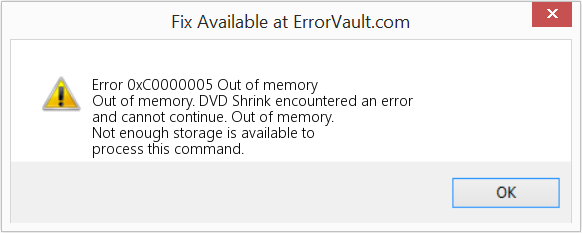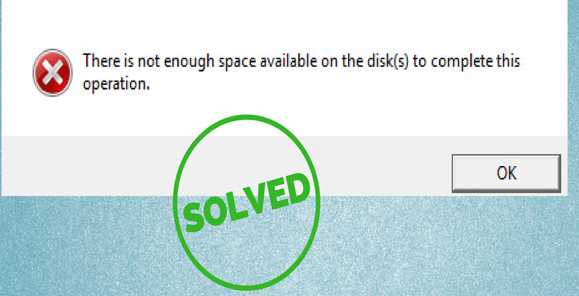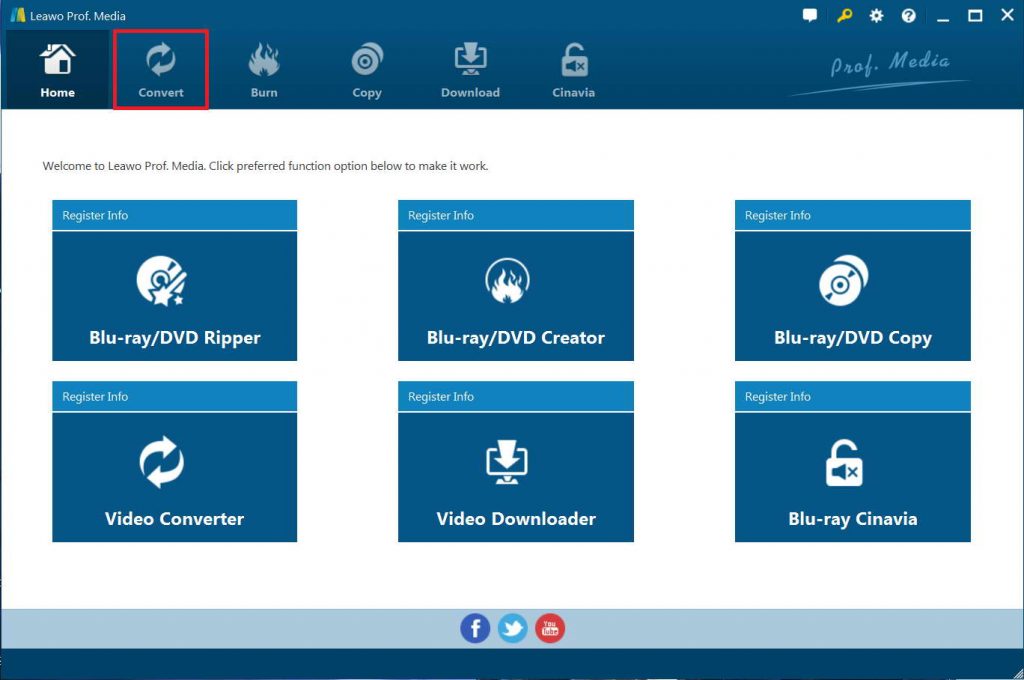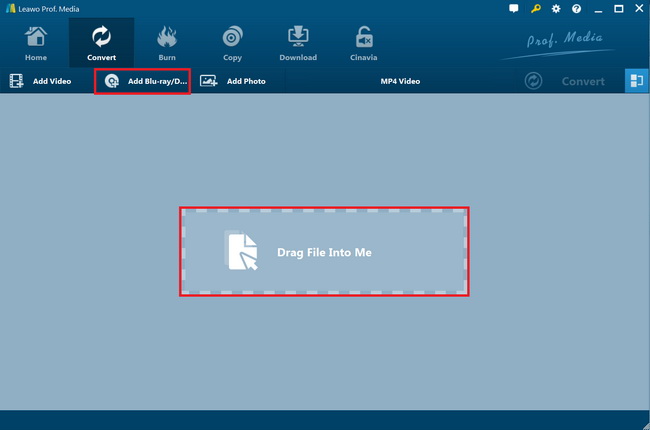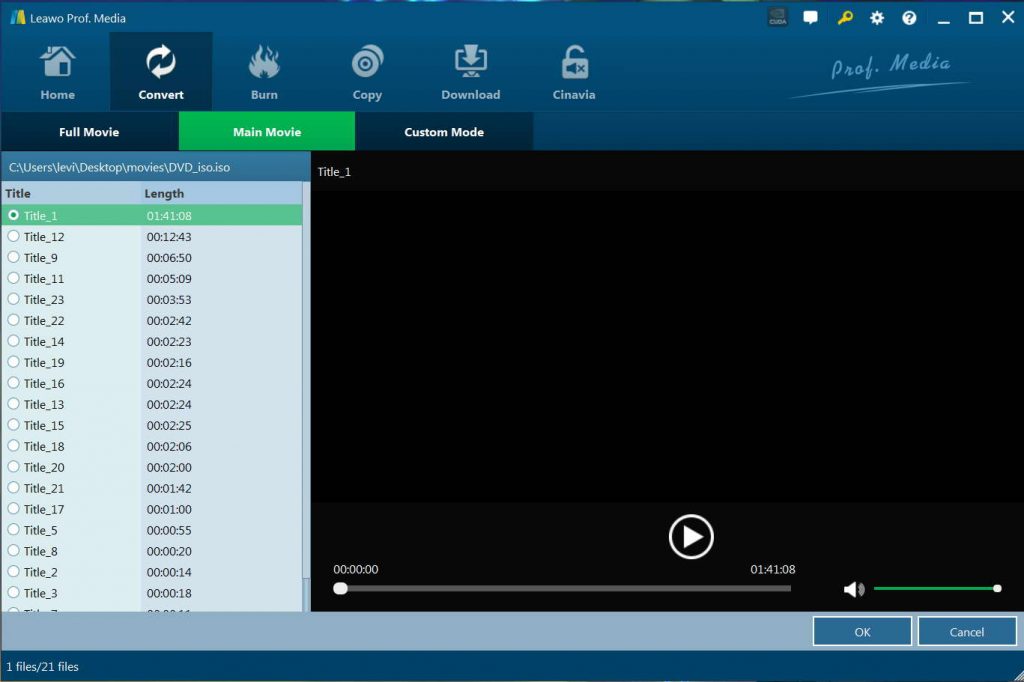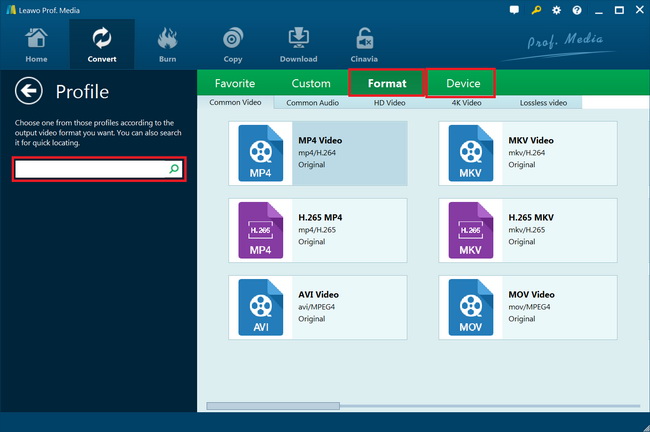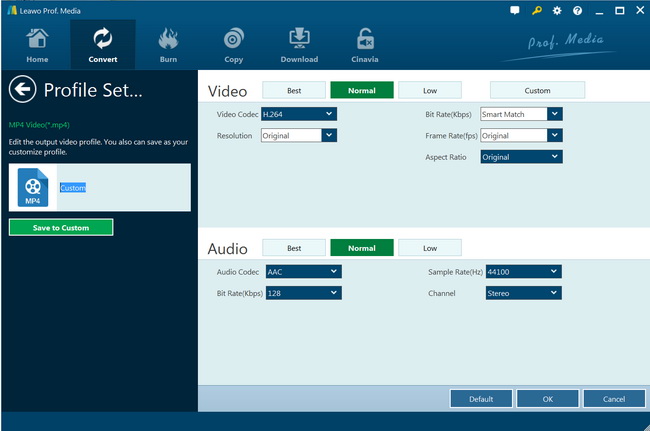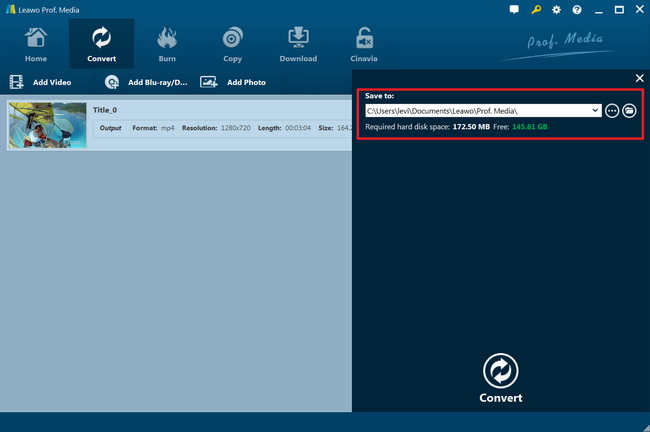“DVD shrink - out of memory error: I recently purchased the WD My Personal Cloud, a 3TB wifi, and I want to start putting at least a small sub-set of my DVD collections onto it, using DVD shrink at 50% (after it analyzes it, I set only the larger .vobs to 50% and the rest I leave alone). I've been testing this process out since it seems to be the least number of steps and fastest so far. and I want to see how each ripped video looks on my LG tablet to determine if the quality is satisfactory enough. However, after ripping DVD's, I was issued with an ‘Out of Memory’ error message and am not sure where the error is since my cloud has 3TB space and I only added 4 DVD's at 50% to it. I am using DVD shrink and set the output to go directly to the 3TB drive over wifi, thus this scenario.”
As a freeware DVD transcoder program for Microsoft Windows that uses a DVD ripper to back up DVD video, DVD Shrink has gained quite great popularity around the world. However, some people have reported “Errorcode - Out of memory”, “Not enough storage is available to process this command” errors during using DVD Shrink. Why does that happen? How to fix “DVD Shrink out of memory” error? Check the below content. We would like to show you some feasible solutions to this error.
Part 1: Possible Reasons that cause out of memory issue in DVD Shrink
Before we continue to learn the solutions to fix DVD Shrink “Out of memory” or “Not enough storage is available to process this command” error, we could firstly make clear the possible reasons that cause out of memory in DVD Shrink. Why does DVD Shrink out of memory happen?
The below reasons might be the answers:
- -Decryption problems/new copy protections: Since development of DVD Shrink has been stopped in 2005 it cannot circumvent current copy protections schemes which may manifest in these errors/error messages. Once the DVD Shrink couldn’t handle the DVD copy protection removal, these errors might happen: Movie playback starts in between or at the end and/or chapters do not playback in order, Iinvalid File Structure, invalid Navigation Structure, out of memory, programming error - Exception occurred, parameter Incorrect, data Redundancy Check Error (CRC Error), the request could not be performed because of an I/O device error.
- -Problems with Nero: We need to know that DVD Shrink is a transcoder to shrink movie DVDs, using the Nero engine for automatic burning is just a bonus. DVD Shrink works under Vista but Nero works only on version 7 and higher. Therefore, there might be “Out of memory” error when you try to use DVD Shrink.
- -Batch encoding/autoplay/command line: Apparently DVD Shrink does not support command line parameters except for opening a DVD so if you want to use it in your media center without a keyboard use autoplay, cmdDVDShrink or DVD Rip. In case you want to encode several DVDs in a row unattended use MultiShrink.
Of course, there are also some other reasons for DVD Shrink out of memory error. You need to make sure that you have chosen a proper HDD drive for handling DVD discs with DVD Shrink, and you have the right to write data into that drive. Meanwhile, your computer hard drive should be in accordance with the requirement of DVD Shrink specifications.
Part 2: How to solve out of memory issue in DVD Shrink
With the potential reasons to DVD Shrink out of memory getting clear, now we could focus on how to fix out of memory issue in DVD Shrink
1. Solutions to Decryptions/new copy protections:
As mentioned above, DVD Shrink might fail to handle new disc encryption, which might result in different errors during When these errors happen, you have to install some advanced DVD disc copy protection removal to your HDD, such as AnyDVD.
2.Solutions to Nero problem that results in DVD Shrink error:
If you insist on using bloatware but can't get it to work, uninstall both Shrink and Nero and reinstall (not just copy over exes!) Nero before DVD Shrink. After that make sure that “Edit > Preferences > File I/O > Enable burning with Nero” is checked. If that still doesn't work as well as nothing on this list use free Imgburn which is an advancement of the DVD Decrypter burning engine and uses the same command set.
Therefore, if you want to keep automatic burning and have DVD Decrypter installed on your machine you can copy over “ImgBurn.exe” and rename it to “DVDDecrypter.exe” so Shrink uses it with “ISO Image File and burn with DVD Decrypter” selected as your backup target. Alternatively you could use the hacked DVD Shrink with ImgBurn.
Of course, you can also simply output to ISOs and manually add them to ImgBurn's queue. In case your HDD is still formatted with FAT32 instead of NTFS, DVD Shrink will bypass the 4 GB file size limit automatically by outputting to multipart ISO (.i00, .i01, .i02, .mds) which can be burned with ImgBurn.
3. Try an alternative to DVD Shrink:
We know that DVD Shrink is a wonderful tool to help use rip DVD movies to video files. But since it’s been stopped for years, this DVD to video converter tool is out of date. It can’t handle the latest released DVD discs. Getting an alternative to DVD Shrink is a wonderful choice. You could get a lot of DVD Shrink alternatives to do this. In the below part, you will get the best DVD Shrink alternative.
Part 3: Best DVD Shrink Alternative to Rip DVD without Out of Memory Error - Leawo DVD Ripper
Speaking to DVD ripping software and DVD Shrink alternative, Leawo DVD Ripper is without the best choice. As a piece of powerful DVD decrypting and converting software, Leawo DVD Ripper could help you decrypt, rip and convert DVD to videos/audios in 200+ file formats like DVD to MP4, DVD to WMV, DVD to MKV, DVD to MP3, DVD to FLAC, etc. for playback on various media players and devices like iOS devices, Android smartphones and tablets, etc.
The best advantage of Leawo DVD Ripper over DVD Shrink is that Leawo DVD Ripper comes with the latest disc decrypting technology to help you decrypt disc protection and remove the DVD disc region restrictions smoothly, without the need of installing extra DVD decrypter plugins. You could rip and convert not only DVD discs with Leawo DVD Ripper, but also DVD folders and ISO image files, like ISO image file to MP4, DVD folder to MKV, etc. As long as you have chosen proper HDD drive to handle the DVD to video conversion, there will be no “Out of memory” or “Not enough storage” errors within Leawo DVD Ripper.
The below guide would show you how to use this DVD Shrink alternative to rip DVD to video on your computer freely.
Step 1. Download Leawo DVD Ripper and install it
Leawo DVD Ripper has been built into Leawo Prof. Media as a module. Launch Leawo Prof. Media after the installation. Meanwhile, get your source DVD movie ready for converting. Leawo DVD Ripper could convert DVD disc, folder and ISO image file to video.
Step 2. Import the DVD to this DVD Shrink alternative
Go to the “Convert” module and click “Add Blu-ray/DVD” button at the top left of program interface or just drag the file directly to the main interface. You could then choose to add DVD disc, folder and/or ISO image file according to your own needs.
Note: Leawo DVD Ripper offers 3 different content loading modes. The Full Movie mode loads all source DVD content, Main Movie mode by default loads the longest title (generally the main movie) but allows you to switch another title for loading, while Custom Mode enables you to select desired DVD title(s) for loading. Choose one you like.
Step 3. Choose output format
There is a drop-down box named “MP4 Video” by default next to “Add Photo” button. Click the box to pop up a small panel, and then click the “Change” option to enter the Profile panel, where you need to select a format as output format.
If you need, you could adjust the parameters of selected profile to meet your devices more. To do this, click the “Edit” button to enter the Profile Settings panel, where you could adjust video codec, bit rate, aspect ratio, frame rate, etc.
Step 5. Set output directory
Click the green icon “Convert” at the top right corner of the main menu. And then on the sidebar, set an output directory in the “Save to” box.
After that, click the bottom “Convert” button on the sidebar to start ripping and converting DVD movies to video files in the format you have chosen. It won’t take you long. Actually, Leawo DVD Ripper even allows you to edit DVD movies before converting, like trimming video length, cropping video size, adjusting video effects, applying 3D movie effect, etc.
There will be no “Out of memory” or “Not enough storage” error in this DVD Shrink alternative. You could get a smooth DVD to video converting experience.
Part 4: Conclusion
Without doubt, DVD Shrink is a wonderful choice ever since its birth. It helps people easily rip and convert DVD movies without any cost. With the help of some DVD disc decrypting technologies, DVD Shrink even helps you process copy-protected DVD content. However, since DVD Shrink has been discontinued and stopped update since 2005, there have been a lot of errors in using DVD Shrink. Some people have reported that they can’t even install DVD Shrink on their computer. It’s important to get a backup solution to replace DVD Shrink. Leawo DVD Ripper, from all aspects like actual functions and converting performance, is a good choice as DVD Shrink alternative.