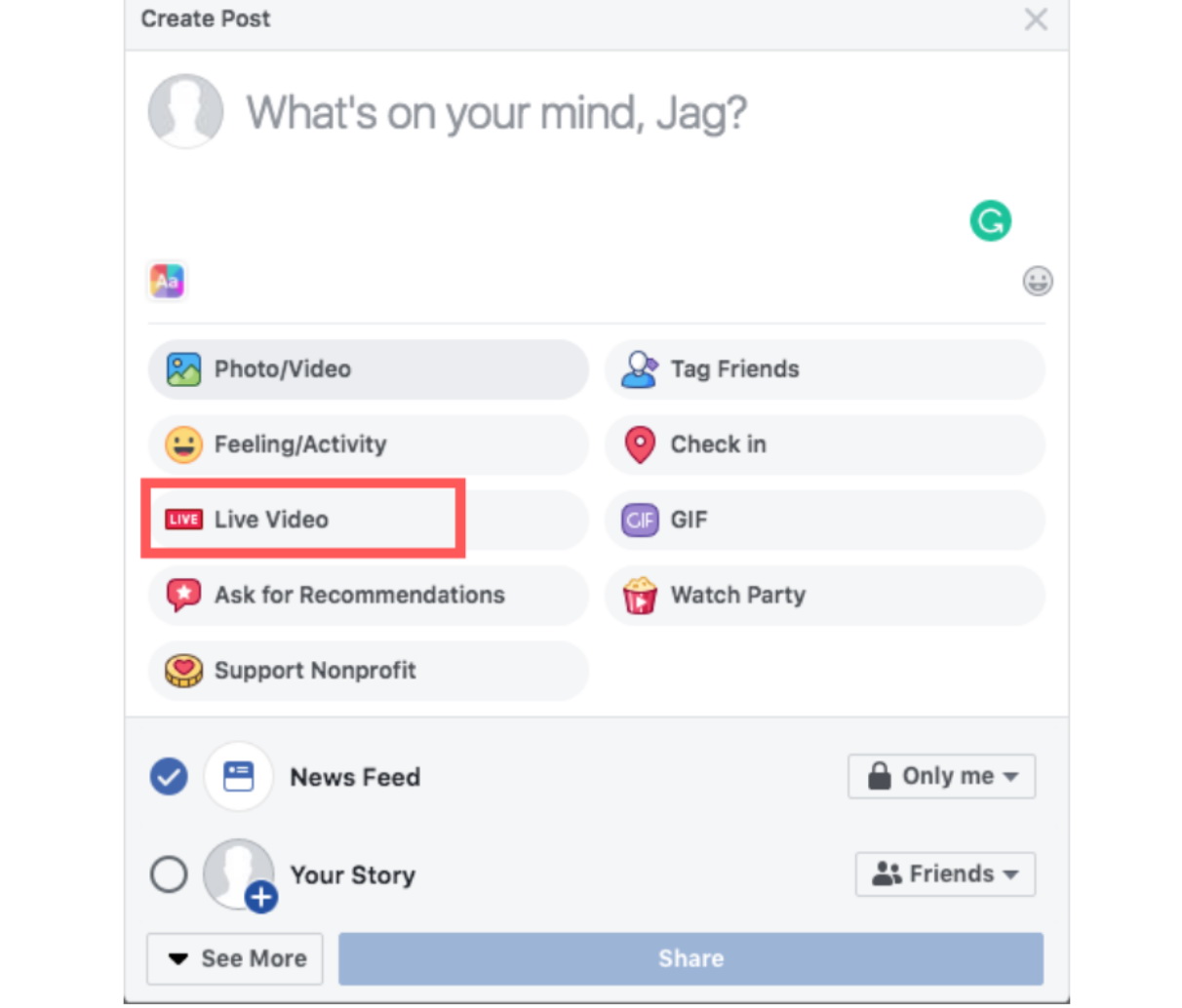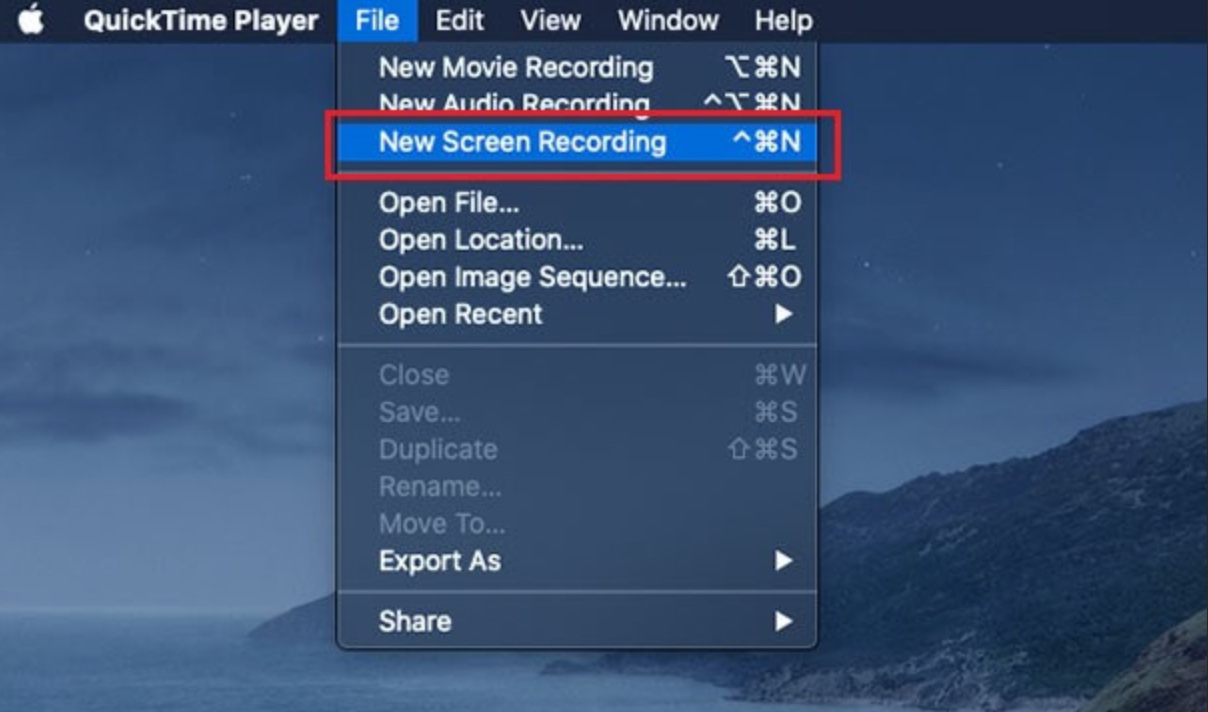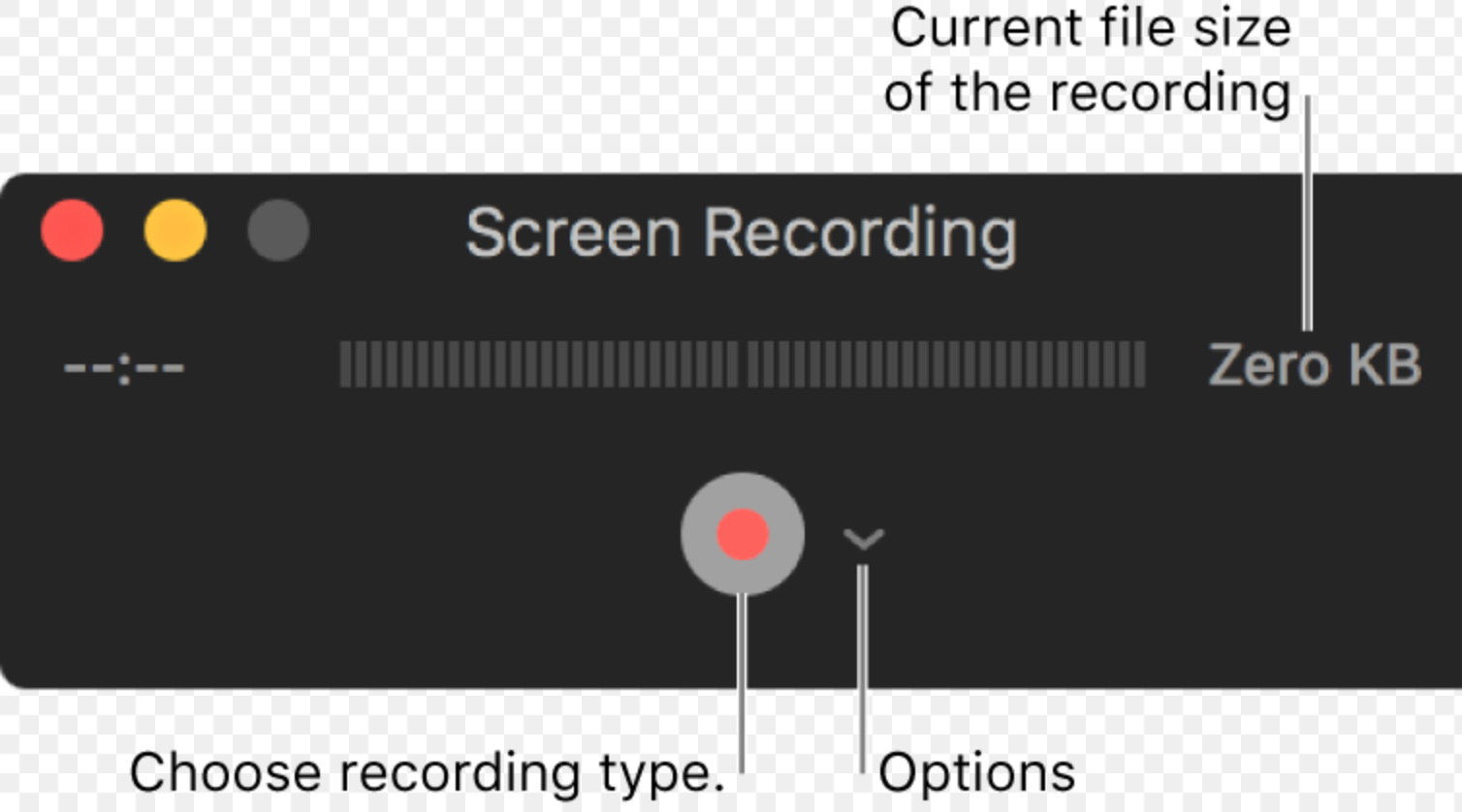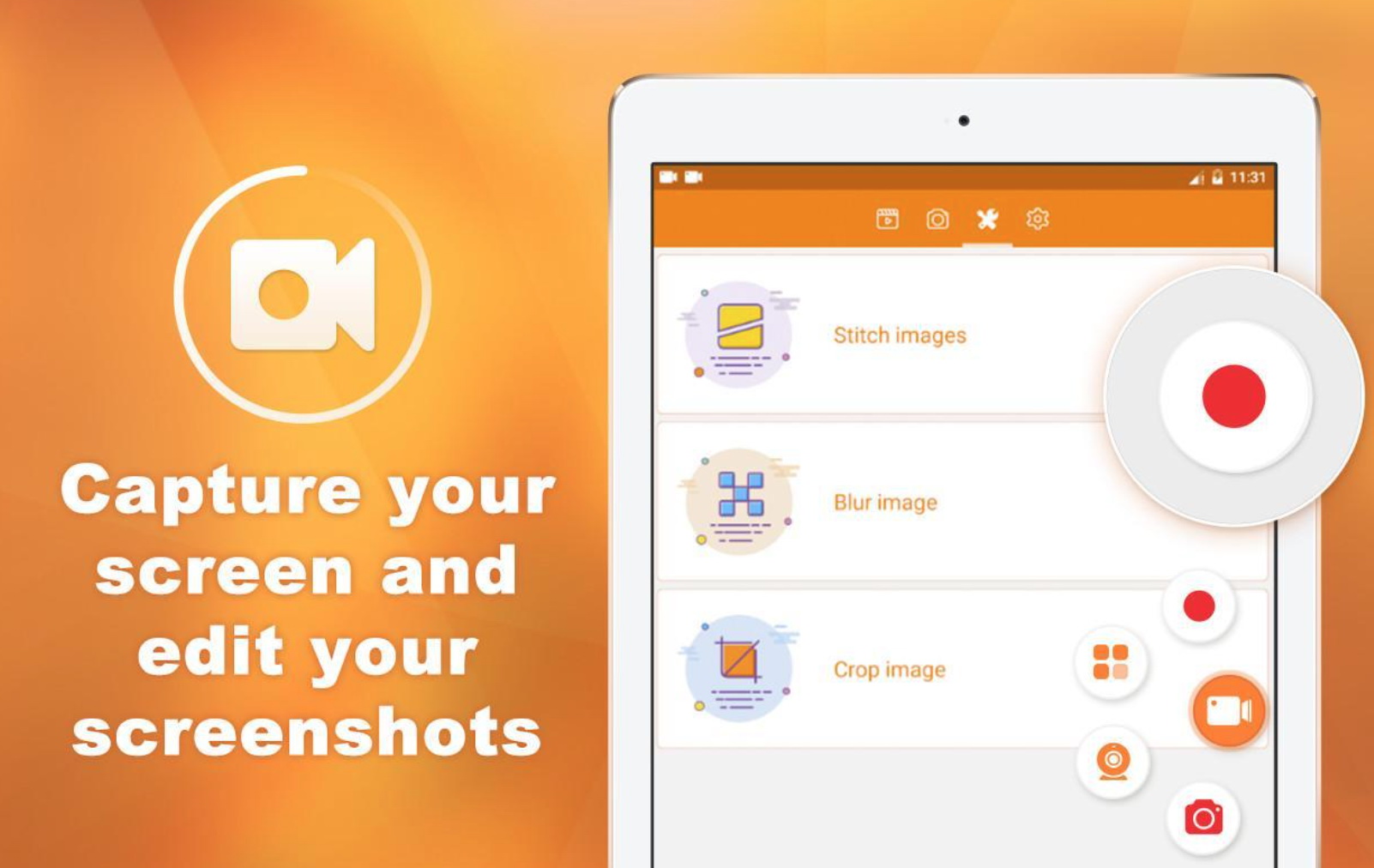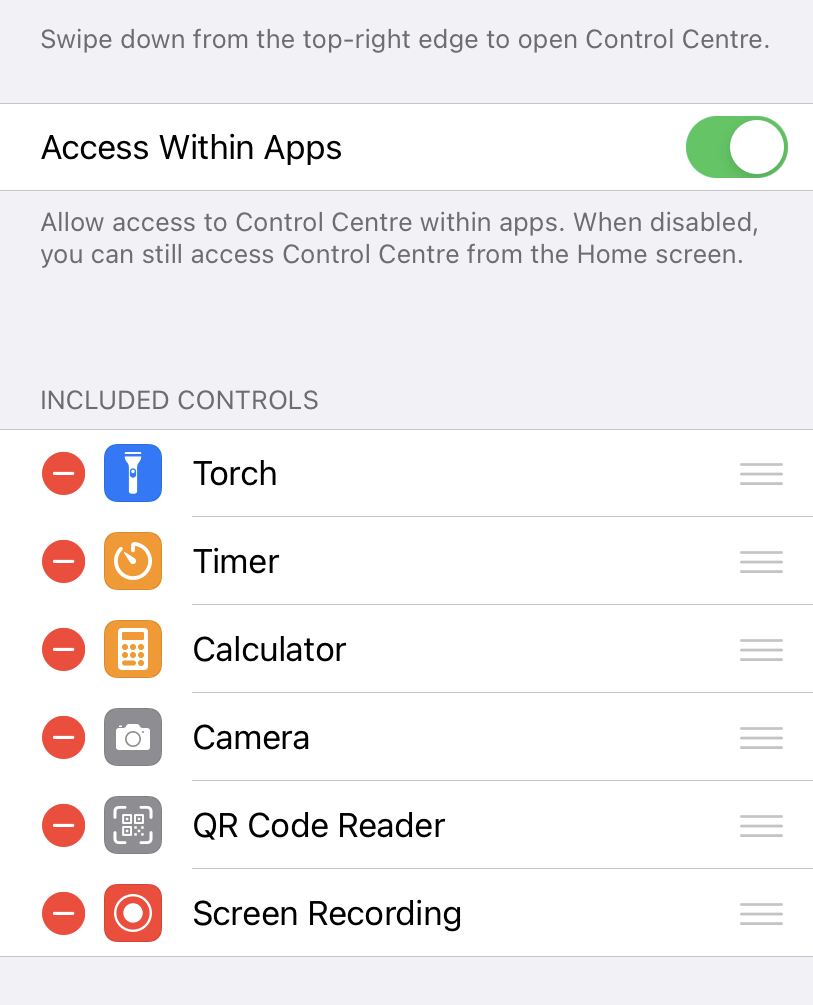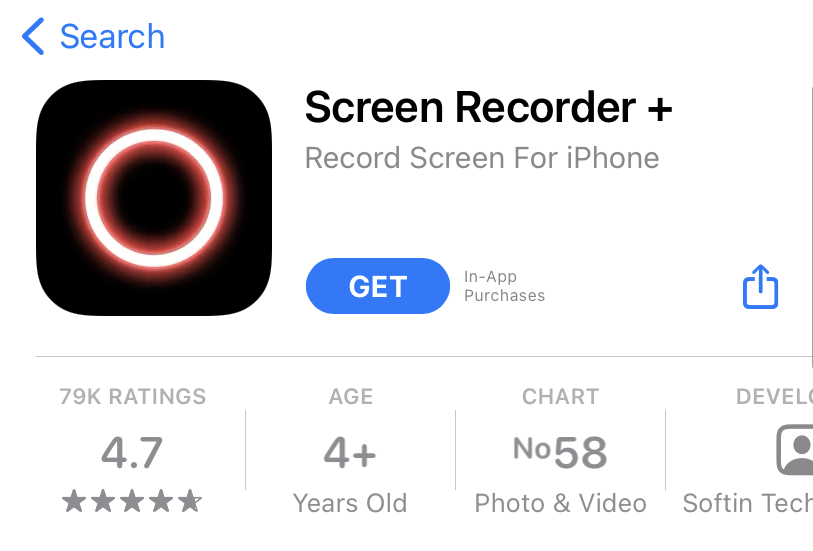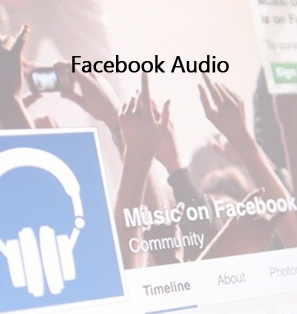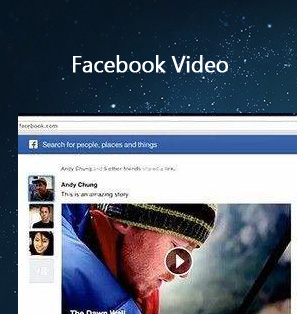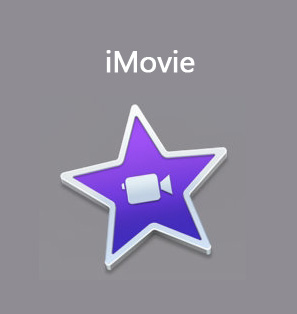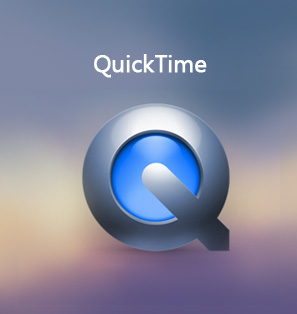Facebook plays an important role in our daily life since years ago, no matter for social connections or others. Many of you will be wondering how to record Facebook live videos for various reasons, you are now at the right place. For different devices, there may be different ways to do that. Anyway, recording Facebook live videos or live video calls is not a problem anymore. You will surely get the tricks and tips from this article. Check them out!
OUTLINECLOSE
Part 1: How to record Facebook live on PC/Mac
People love to share posts on Facebook and they like to do a lot of activities on this social media platform. This American online social media and social networking service has gained global popularity and now it is getting to another milestone by providing online live video sharing. A large number of internet influencers have opened their own rooms on Facebook for live video sharing, which will connect the influencer with their followers with better effects. Just imagine if you are a student, you can now explore all your favorite classes from Facebook even without actually going there in a real classroom. Isn’t that amazing?
Of course, for the lengthy lecture aired over Facebook live video streaming service, you will need time to reflect and go through the video again after live video sharing. In this case, recording the online live video on Facebook is a must. If you want to record the Facebook live video on PC or Mac, you may find the simple guide below.
Replay video capture for PC is the right program to do so. If you are running on Windows, you can use this highest quality video capture software for any online video, including but not limited to Facebook live video. The guide below is good for you get it started.
Step 1: Install the program and launch it.
Step 2: Open Facebook live broadcast.
Open and navigate to the Live Video access on Facebook and the replay video capture software will automatically find the Facebook Live video window in your browser – all you have to do is hit Record on the software!
Step 3: Check for your recorded Facebook live video
You will find the recorded live video from the output directory on your PC.
Similarly for Mac users, it is suggested to run QuickTime player for recording live Facebook video. As known to all, QuickTime player is a default media player on Mac but more than that, it is not merely a media player but a great software suite for recording live videos. To record a live video on Facebook, follow these steps.
Step 1: Launch QuickTime player
Click File > New Screen Recording. Then if you are going to record live video or a video call, you can join a Facebook video call or open a streaming video.
Step 2: Start to record the live video or video call
Click the red button to start the Facebook video, and you can choose to capture the entire screen or customized area of it. Once you want to stop the recording, click the red button to terminate the recording. Your recorded file will be saved in .mov file.
In addition, you can click the options button to adjust the settings before recording.
Part 2: How to record live on Facebook with Android
If you prefer the professional recorder to record any live video on Facebook, DU recorder is such a good choice for you. To record the live video on Facebook as well as other platforms, you may find below helpful.
Step 1: Download and install the app on your Android device
You can find this app on the Android market and simply install it on your device. Launch the app.
Step 2: Open Facebook and start to record
Now open Facebook live video and hit the record button on DU recorder to start recording. It is also a great tool for you to further edit the video within clicks.
Part 3: How to record live on Facebook with iPhone/iPad
Likewise, to record live video or video call from Facebook on iPhone or iPad is not difficult at all with either the built-in screen recorder or any third party recorder app.
To start with, you can use the built-in recorder to record the live video. To do so, you may follow the below steps with ease.
Step 1: Enable iOS built-in recorder
Open your iOS device and go to Settings > Control Center to find Screen Recording in the bottom list and tap the "+" button beside it. This will allow your built-in recorder to be shown from the quick start page by swiping down the top-right corner.
Step 2: Open live video and start to record
Open the live video on Facebook and swipe down the top right corner from your iOS device to hit the record button. When it is done, click the record button again to stop the recording. Your recorded video will be saved in Photos. You may open or view them there.
For sure, if you are keen on the third-party recorder app, you can use a Screen recorder to do the recording. It is a fairly powerful app to record your live video for online games or other platform videos.
You can find it from the App Store and download it to your iPhone or iPad for application.
Once you install this app, you can open Facebook live video and click the record button from this app to start recording the live video. It will be saved then in the Photos and you can watch it either on the internet or without. It is convenient to play the recorded video files then.
Conclusion: Free Blu-ray/Video player to play back the recorded video
To open and play back the recorded Facebook live video, I suggest you use Leawo Free Blu-ray Player. It is a free Blu-ray player for playing back Blu-rays, DVDs, ISO image files, 4K HD videos, and other audio and video files. With a bunch of customs features, this Blu-ray player is able to fulfill your dream to create a stylish and personal media player.
This Blu-ray player is also region free thanks to the built-in decryption technology, which means you can open and play back region-locked disc with ease, for instance, it enables to play region A Blu-ray disc in UK.

-
Leawo Blu-ray Player
Region-free Blu-ray player software to play Blu-ray disc and DVD disc for free, regardless of disc protection and region restriction.
Play 4K FLV videos, 4K MKV videos, 4K MP4 videos, etc. without quality loss.
Support the conversion from Blu-ray/DVD discs to MKV in the premium version.
To open and play back your recorded Facebook video, follow our step-by-step guide below.
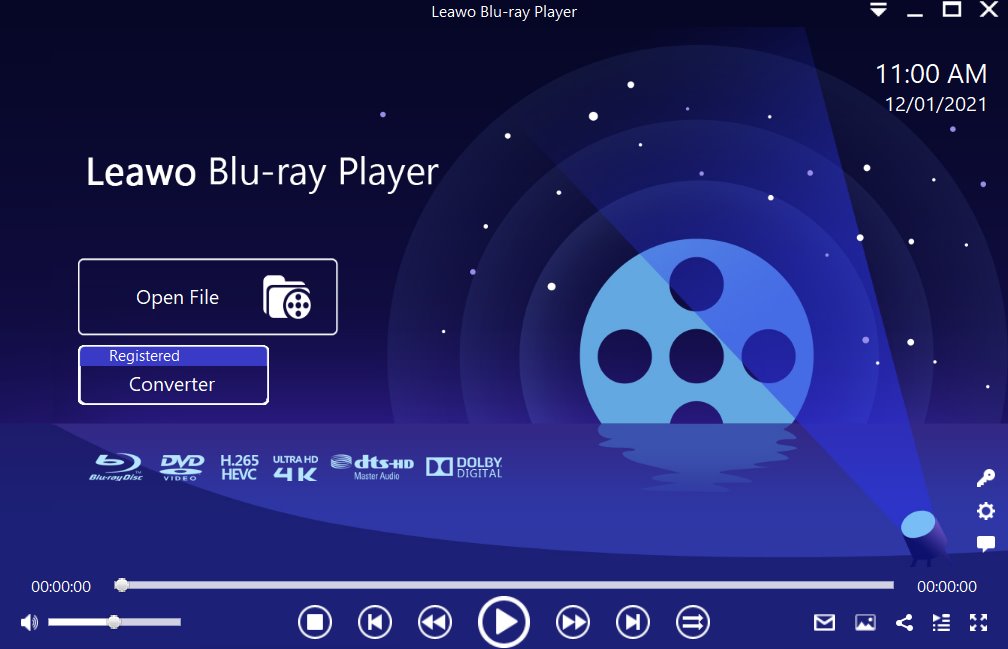
Step 1: Load the source media file to the media player. Before browsing and loading the source movie files, make sure you have installed this lightweight media player on your PC. Then click Open File from the home interface to load the source media files to the player.
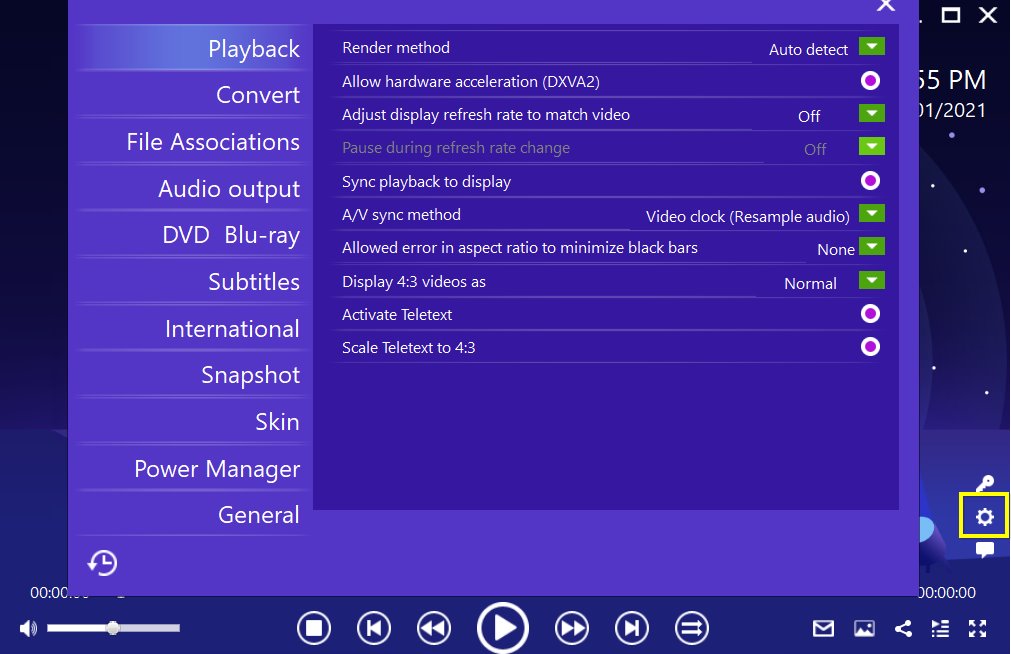
Step 2: Set the playback options. There will be a bunch of custom features for you to use, including subtitles, audio output, snapshot, DVD Blu-ray, and so on. Click the settings button to enter the window for these features.
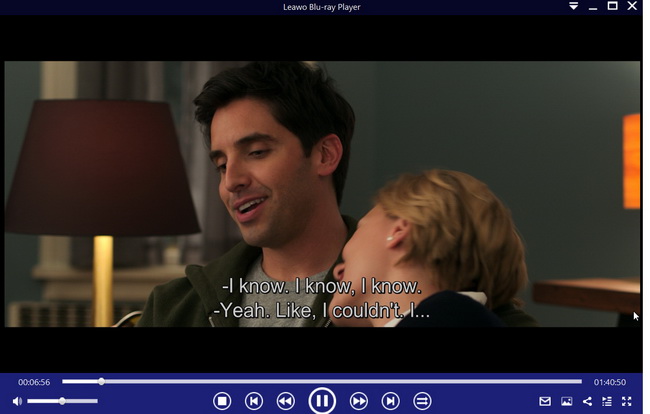
Step 3: Enjoy the video/movie playback. Click the start button to play the movie. You will be able to watch the most cinema-like movie streaming at home theater.
If you want to convert the recorded Facebook live video to any other video format, you can use Leawo Video Converter Ultimate for help. This is a one-stop solution for you to convert and edit your recorded video without quality loss. It is the best tool to convert video or audio files. I bet you will like them a lot.