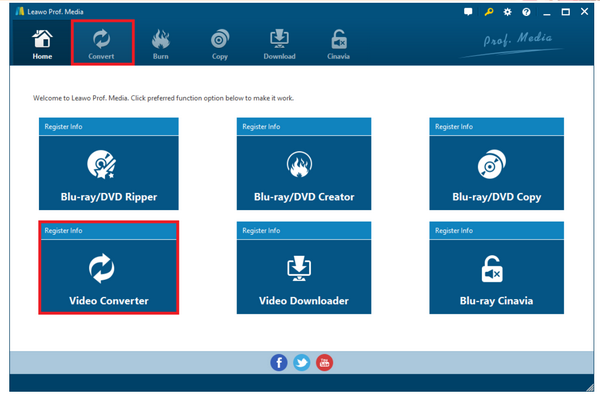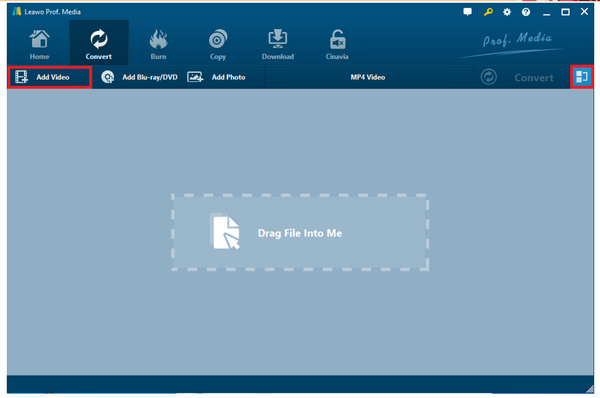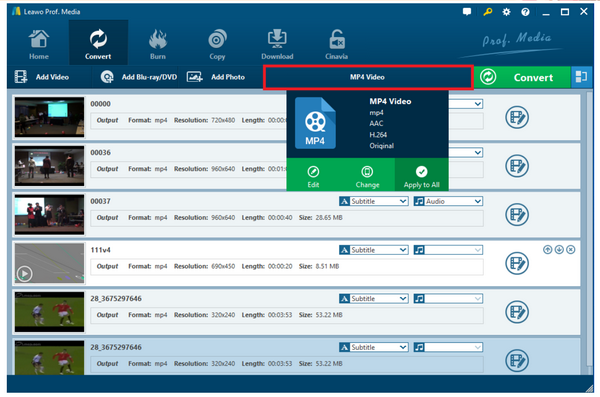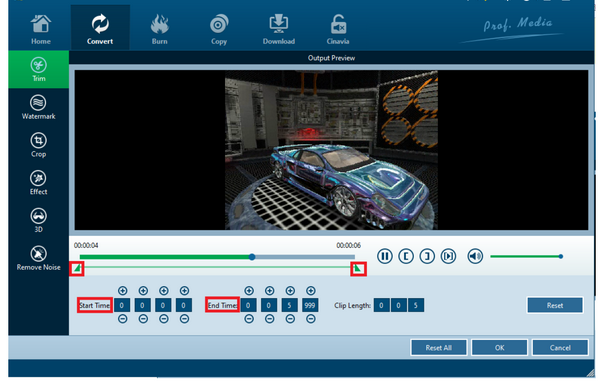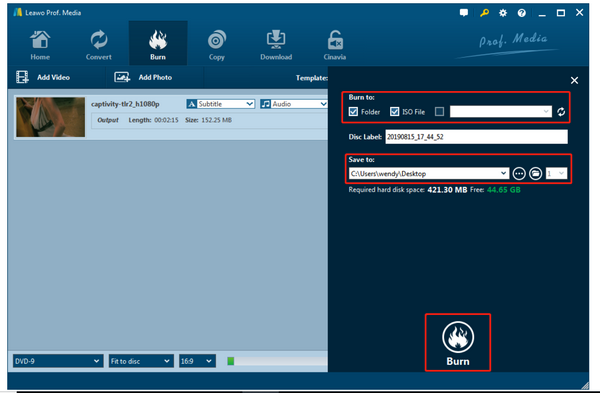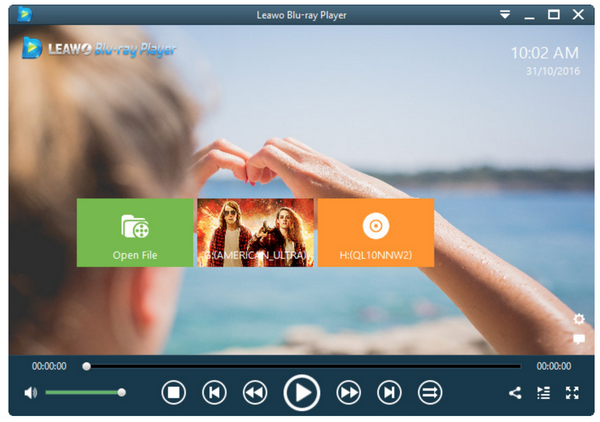Can PS3 play MOV files? With the growing popularity of PS3, many people have been struggling with the format compatibility that PS3 actually has limitations when it comes to play MOV files. This is not new and many alternative solutions have been discovered to solve the PS3 won’t play MOV issue. If you are one of PS3 users, this article will be exactly right for you.
Part 1: Can PS3 Play MOV Movie
Firstly, a MOV file is a common multimedia container file format developed by Apple and compatible with both Macintosh and Windows platforms. It may contain multiple tracks that store different types of media data and is often used for saving movies and other video files. MOV files commonly use the MPEG-4 codec for compression. Furthermore, many MOV files have been set with copyright protection, which makes it hard to be streamed on common media players including PS3.
Meanwhile, PS3 has supported a range of video formats, namely:
Memory Stick Video Format: MPEG-4 SP (AAC LC); H.264/MPEG-4 AVC High Profile (AAC LC); MPEG-2 TS(H.264/MPEG-4 AVC, AAC LC)
MP4 file format: H.264/MPEG-4 AVC High Profile (AAC LC)
MPEG-1 (MPEG Audio Layer 2)
MPEG-2 PS (MPEG2 Audio Layer 2, AAC LC, AC3(Dolby Digital), LPCM)
MPEG-2 TS(MPEG2 Audio Layer 2, AC3(Dolby Digital), AAC LC)
MPEG-2 TS(H.264/MPEG-4 AVC, AAC LC)
AVI: Motion JPEG (Linear PCM); Motion JPEG (μ-Law)
AVCHD (.m2ts / .mts)
DivX
WMV
VC-1(WMA Standard V2)
Apparently, MOV is not included in the range. However, since many video files are contained in MOV format, we will absolutely need alternative solutions to enable PS3 play MOV files without trouble.
Part 2: Convert MOV to PS3 Format
As you can see from the above list for supported formats of PS3, here comes a short-cut solution to solve the issue of PS3 not playing MOV files. We can convert the original MOV files to PS3 supported format and then stream the converted file on PS3 with trouble-free.
In this case, I will recommend Leawo Video Converter to you. This video converter is a professional and powerful program, capable of converting files from one format to another, which to be specific, supports more than 180 formats. With the application of state-of-the-art GPU processing technology, this video converter delivers 6x times faster than other rivals in the same category. Besides, it can not only act as a video converter but also as a video editor. Having said that, users can freely edit the original videos, for example, trim the length, crop the size, add effects, add watermark, or change from 2D to 3D, etc. All these editing features are easy to achieve even for beginners.
In our case to convert MOV to PS3 supported format, you can follow the guide below to do that using Leawo Video Converter.
Step 1: Download and install the program to your hard drive.
Click the button below to download and install the program. Note that this program comes from Leawo Prof.Media so you may see the icon of video converter on the home page. Click on it to launch the program.
Step 2: Add the source files to the program.
Click Add Video to import the source videos to the program.
Step 3: Change the output format to PS3 supported one.
Click Change from the format drop-down menu and select the target format from the displayed Profile pane. Here we select .mp4.
Step 4: Edit the video.
Click on the editing icon or click Edit from the format drop-down menu to edit the video and audio parameters, trim the length, crop the size, or add effects to the video.
Step 5: Set a directory to save the output file.
Click Convert and set a directory to save the output file from the pop-up sidebar. Then hit the round button Convert at the bottom to kick off the conversion process.
When it is finished, you can stream the converted file on your PS3.
Part 3: Burn MOV to DVD
If you are familiar with PS3, you may have the idea that it supports DVD playback naturally. This gives us another solution to solve PS3 won’t play MOV files, which is to burn the MOV files to DVD and then play the DVD directly on your PS3.
With regards to burning the MOV files to DVD, you definitely require a professional DVD creator, don’t you? Leawo DVD Creator is a right choice for you here. As a top-of-the-class DVD burner software app, Leawo DVD Creator is equipped with the ability to convert video to DVD. It supports more than 180 formats. Videos in formats like AVI, MKV, MP4, WMV, Xvid, MOV, and FLV can be burnt to DVD-9 and DVD-5 discs. Using Leawo DVD Creator, you will be able to burn the MOV files to DVD within clicks.
Step 1: Download and install the DVD Creator to your hard drive.
Click the button below to download and install the program. Launch the program once installation completes.
Step 2: Add the source MOV files to the program.
Click Add Video to import the source files to the program.
Step 3: Set the disc type.
When files have been imported, you will see the pop-up window to let you set the disc type and aspect ratio. Then you may choose the existing template or custom make one for the disc.
Step 4: Burn the MOV files to a disc.
Click Burn and you will be shown to a sidebar, where you need to specify the burn to type and save to directory. Set accordingly and hit the Burn button at the bottom of the sidebar to kick off the process. When this process is finished, you can have a disc ready to play on your PS3.
Part 4: Free Alternative MOV Player
Besides the above two solutions, you can also consider to change the playback of MOV files on other media players, which will be more direct and trouble free compared with PS3. Leawo Blu-ray Player can do all for you to play MOV files directly. Without the hassle to convert files or burn to disc, you can simply drop and play MOV files on Leawo Blu-ray Player.
This media player is way more powerful than average media player, because it supports all kinds of media files, for example DVD, Blu-ray, ISO, HD video and so on. That is why it gets a nickname of 6-in-1 media player. Besides that, it can act as an .mkv video converter when users upgrade from the free version to premium one. This allows users to freely convert their DVD, Blu-ray, ISO and so on to .mkv efficiently and losslessly.
Now here we can show a guide to let you directly play MOV on Leawo Blu-ray Player.
Step 1: Download and install the media player to your computer.
Click the button below to download and install the player.
Step 2: Add the MOV files to the player.
Click Open File to browse for the MOV files and load them to the player. The files loaded successfully will be shown automatically on the playlist.
Step 3: Edit the playback settings.
Click the editing button on the home page to enter the settings page, where you can edit the playback options such as subtitles, audio and video settings etc.
Step 4: Play back the MOV files.
Hit on the playback button to start playing back the MOV files.
In some cases, MOV files will have copyright protection with them. No worries this will also be taken care of by Leawo Blu-ray Player because it can freely bypass the copyright protection and enable users to play back files smoothly.
Part 5: Conclusion
To summarize, we have offered three solutions to let you play MOV files on PS3 or give you access to play MOV natively on other media players. As you can find from our article here, the first solution is to convert the MOV files to PS3 compatible format and then stream the converted files on PS3, in which case we recommend Leawo Video Converter to fulfill the task. Thanks to the powerful features and strong technical support, you can definitely rely on it to convert any media files to your target output format.
In addition, Leawo DVD Creator offers another solution to let users burn the MOV files to DVD and as you know, you can play DVD disc on PS3. In this way, you can make a brand new disc and also enable your PS3 play back MOV files. DVD disc can also be preserved for a long time.
Finally, if you just want to play back MOV files and do not bother to convert or burn files, you can consider Leawo Blu-ray Player, which will support native playback of MOV files. Despite the powerful features this media player provides, it remains an easy-to-use player even for beginners.
Hope you will enjoy the solutions given above. Try them out!