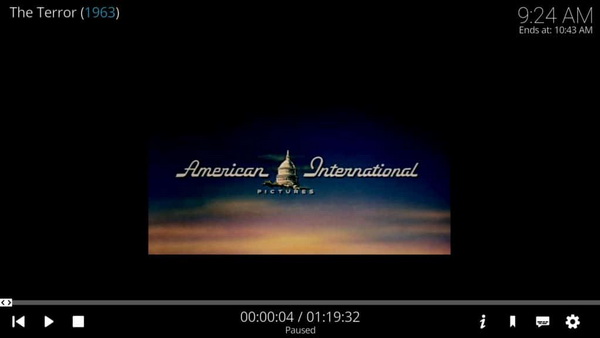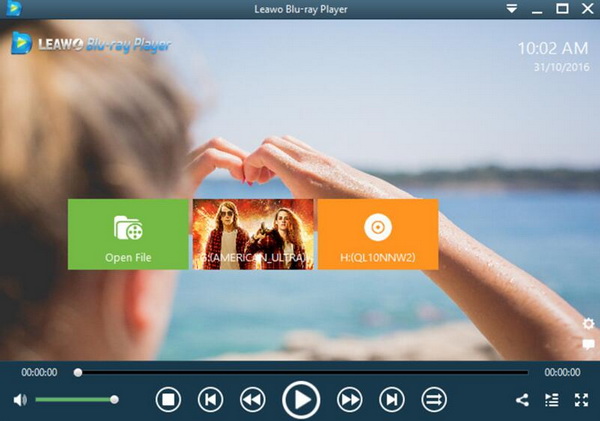If you get used to accessing to all kinds of multimedia players, you must have given your try on Kodi, a piece of excellent media center software. But, concerning the detailed steps on how to play the Kodi videos, not all of the users are familiar with. What’s more, in many cases, a lot of problems during the playback process may frustrate users, such as freezing, crashing or buffering.
In a word, even though you have owned the Kodi equipment, the Kodi videos fail to play in the correct way. If your Kodi videos are not working for you currently, now this article will be your last straw.
Part 1: About Kodi
Luckily, if you have the opportunity to get to know Kodi and then you must be clear about the exact definition of it. However, if this is your first to hear about this specific term, well, it will be quite necessary to take some time in giving a detailed explanation to Kodi. What is Kodi actually? You can simply regard Kodi as a piece of powerful open-source media center software that is able to take you to a variety of video resources on any device. Kodi (formerly known as XBMC) is a free open source media player software application developed by the XBMC Foundation (a non-profit technology alliance).
Available for a variety of operating systems and hardware platforms, Kodi comes with a software 10-foot user interface for TVs and remote controls. It allows users to play and view most streaming media, such as video, music, podcasts and videos from the Internet, as well as all common digital media files from local and network storage media. Due to its open-source and cross-platform features, the core code is written in C++, modified versions of Kodi-XBMC and JeOS have been used as software device suites or software framework digital signage in various devices (including smart TVs, kits). Derivative applications such as MediaPortal and Plex have been separated from XBMC or Kodi, as well as enough operating systems such as OpenELEC and LibreELEC.
In a general term, what can you do with Kodi? First of all, the free open source cross-platform + low configuration requirements allow Kodi to be used not only on Windows, Mac, Linux, but also on Android, iOS phones/tablets, and microcomputers like the Raspberry Pi or many Android set-top boxes. Secondly, Kodi is a universal format HD player that supports decoding and playback of almost all popular audio and video formats, including 3D and 4K HD. It combines movie video, music, picture management and playback, which is not only able to read the audio and video content of the local hard disk and mobile hard disk, but most importantly, it can also play and manage other computers and NAS (network storage server) through the LAN. This makes it easy for anyone to turn the computer on hand into a powerful network video player in the living room.
Furthermore, Kodi's large-screen full-screen interface optimized for large TVs, large screens and projections, wireless remote control via mobile APP, and AirPlay / DLNA wireless projection streaming make it even more practical and convenient. In fact, Kodi's really highlighted in its rich and powerful plug-in extension. Thanks to the free and open-source strategy, numerous developers around the world have created a number of useful plug-ins for Kodi that not only give your video center more new features but most importantly, it allows you to watch the movie in a more convenient way.
Part 2: Why Sometimes Kodi Video Won't Start
However, sometimes Kodi videos won’t start smoothly even though it is powerful in its features and function. Before carrying out the relevant solutions, you had better check the following causes ahead. Why sometimes Kodi Video won’t start, these causes can be referential.
1. Incorrect and broken or damaged add-ons. What is add-on? Add-ons are used to extend more options and functions for the current program which can be able to speed up or provide more convenience. But if you have installed too many add-ons that have been broken and damaged, then they will corrupt your Kodi’s installation and make the database files confused. Please check one more time about your add-ons and make sure they have been installed correctly and are all running in the right way.
2. Your Kodi is still on the run. Well, another obvious reason for the Kodi failure should be that your Kodi is still running. Therefore, when you are trying to open Kodi again, then it won’t open again. It is not possible to make Kodi run at the same time for two versions. Then the direct way is to check whether you have quit from the Kodi last time before you start a new one.
3. Broken Kodi installation data. If you have downloaded or installed Kodi in the wrong way, then your Kodi will not be opened correctly. Furthermore, if you have installed the wrong version of Kodi, then your Kodi will not be able to start smoothly. Make sure every step of the installation process of Kodi is all right.
Part 3: How to Solve Kodi Video Won't Start
Obviously, based on the above diagnosed reasons for the failure of Kodi videos, some solutions can be carried out from the following aspect.
No. 1 Reinstall Kodi
Let’s solve the problem from the origin. You can fully uninstall the Kodi and try to reinstall it one more time from the very beginning to check the whole process. The process of uninstalling Kodi is quite easy. What you have to do is to go to the “Control Panel” and locate “Programs – Uninstall a program” to start uninstalling Kodi from your computer. Simply follow the on-screen steps and uninstall the program then. Once you have uninstalled Kodi, then try to install it one more time on your computer to activate all the functions and try to play videos again.
No. 2 Delete Kodi add-on files
Just as mentioned above, the damaged add-on files on Kodi may have a huge influence on the smooth running of the program. In order to enhance the efficiency and solve the playback failure, you can try to delete Kodi add-on files. Once all the add-on files have been deleted, if the Kodi can run smoothly, then it can be confirmed that the Kodi playback failure is caused by the add-on files.
No. 3 Disable hardware acceleration
In some cases, users may prefer to activate the hardware acceleration in order to enhance the running speed of Kodi. However, hardware acceleration is one of the main causes of Kodi crashing. If you encounter that the Kodi can’t start on your Windows, then what you can do is to disable the hardware acceleration. Go to the Kodi home panel, click “gear” to go to the setting menu where you can locate “Videos” option. Under the “Videos” option, you can disable hardware acceleration by moving the slide on the icon.
Part 4: Best Free Alternative Player on PC - Leawo Blu-ray Player
Instead, if you can’t find out the proper solutions for the issue, then you can turn to another media player to provide you the playback solutions instead of Kodi. With the help of Leawo Blu-ray Player, you will never encounter the crashing, stuttering or buffering issues during the video or audio playbacks. As one of the best and powerful media players, Leawo Blu-ray Player is capable of playing all kinds of multimedia formats with the excellent audio and picture quality.
With this powerful Blu-ray player program, you can input the videos in MP4, MPEG, MOV, FLV, WAV, FLAC, AAC, MP3, AVI and so on to the program for cinema-like viewing experiences. With advanced image and audio processing technology, Leawo Blu-ray Player provides you extraordinary movie playback and cinema-like experience. Furthermore, within Leawo Blu-ray Player, you could obtain the personalized settings according to your preference and all the settings could be done automatically. In the following, I will list the detailed tutorial.
Step 1. Download Leawo Blu-ray Player and install it on your computer.
Step 2. Import the video to the media player. Enter the main interface and load the movie video on the computer by clicking the “Open File” button on the home interface. Make sure the video is stored in the proper format with well-protected. Once the video have been added, you can watch the video on Leawo Blu-ray Player immediately.
Part 5: Conclusion
As a piece of media center software, Kodi is able to take you to a fabulous viewing world at home. But if you encounter that Kodi video tries to play but never starts, you can refer to the above steps to solve the problem, such as to reinstall Kodi, delete the add-on files, or simply restart the operating system, and you can also disable the hardware acceleration to take another try.
If you are still not satisfied with the results, you can turn to Leawo Blu-ray Player which can be a helpful hand for you to playback various files such as Blu-ray, DVD, ISO files, MP4 movies, etc. What makes it stand out is not only that it is a free player program, but also that it is a region-free Blu-ray player program that enables you to play Blu-ray and DVD from all regions.