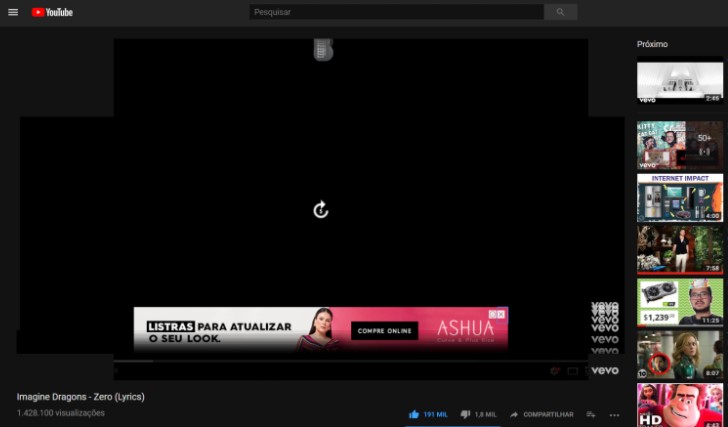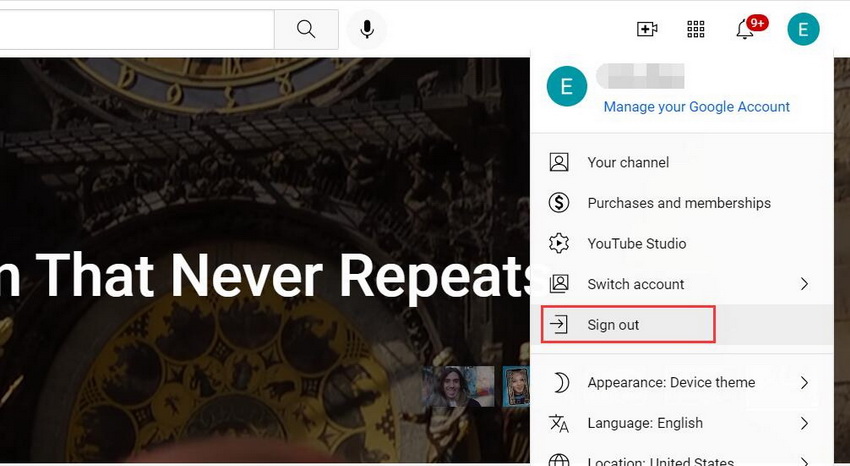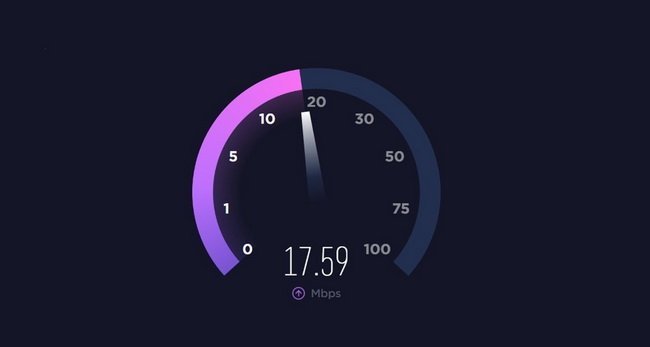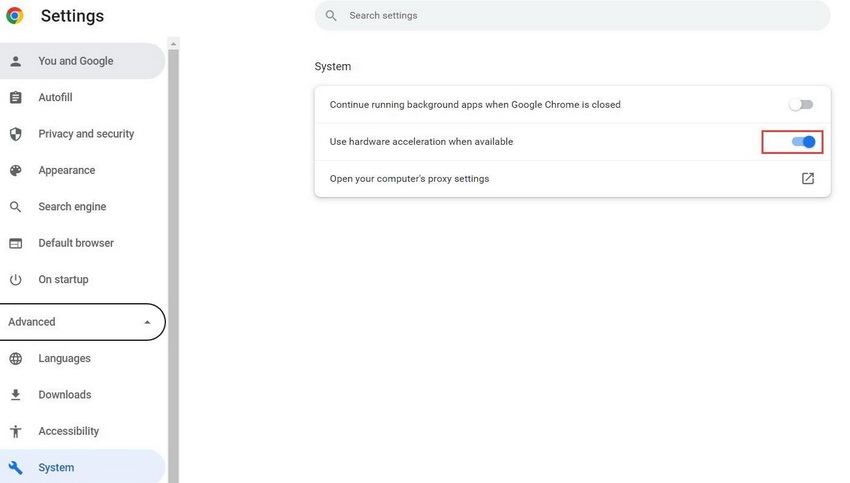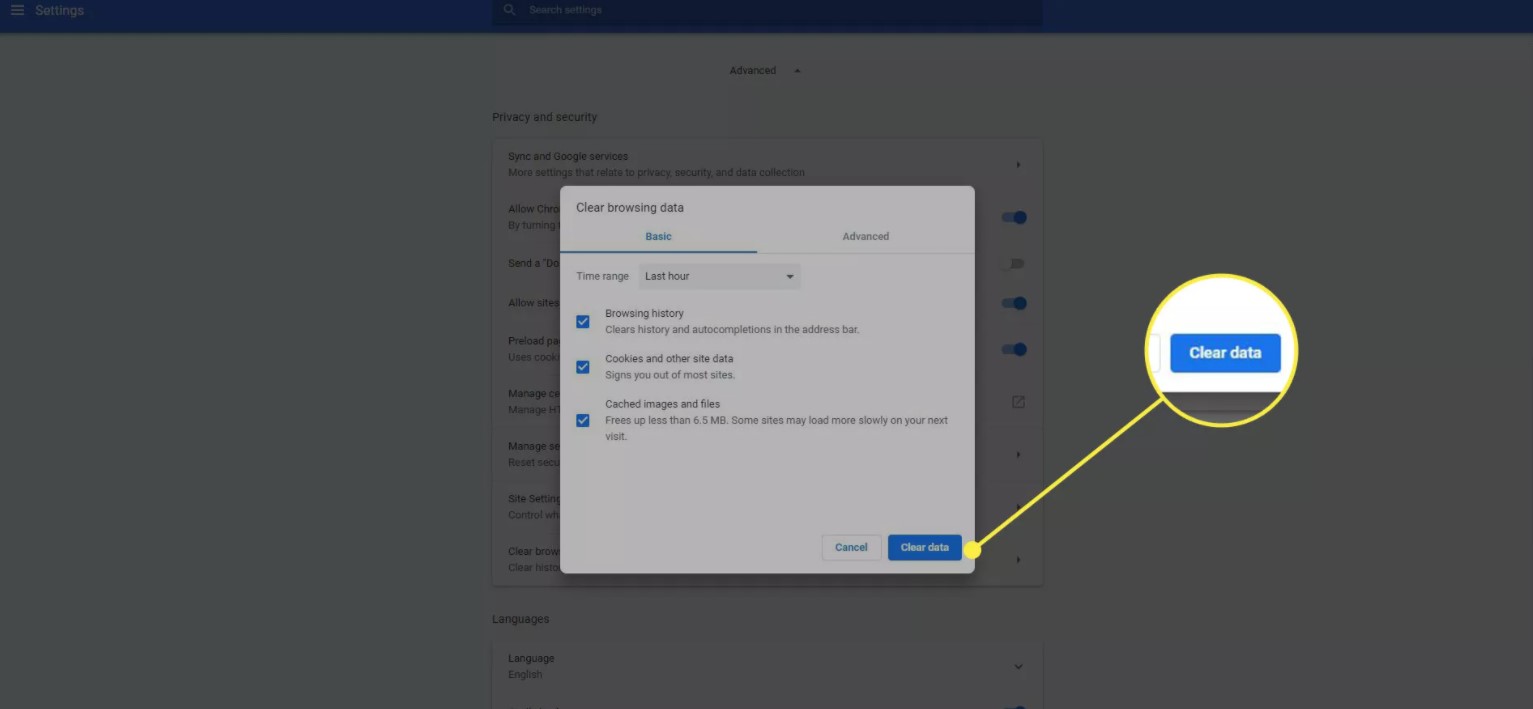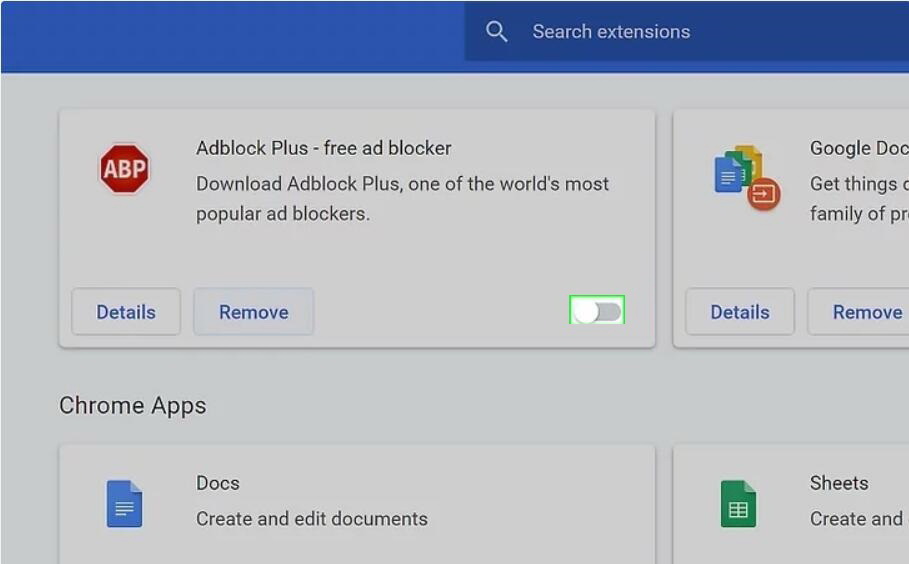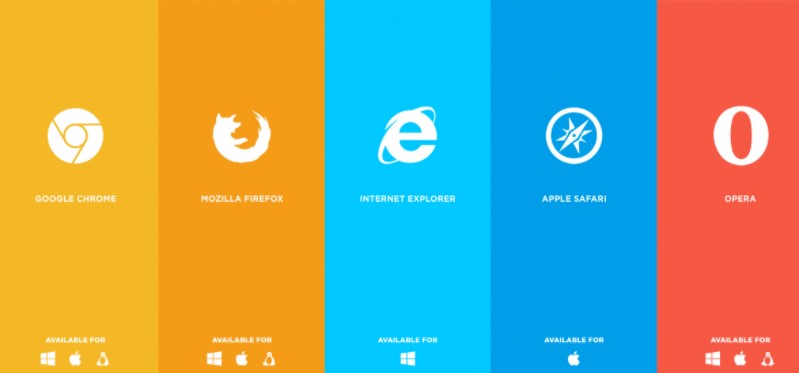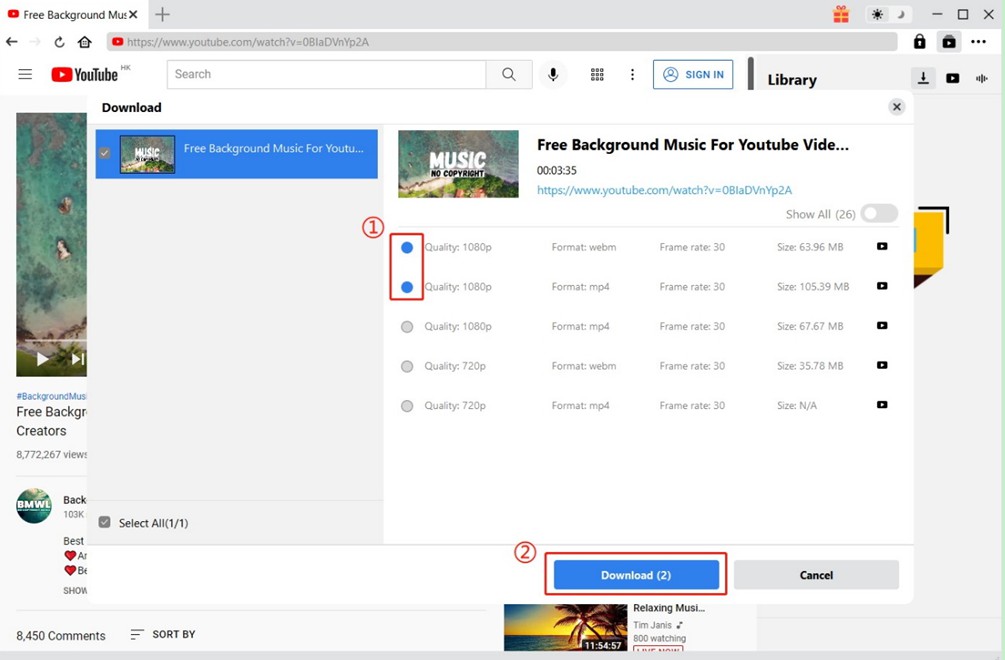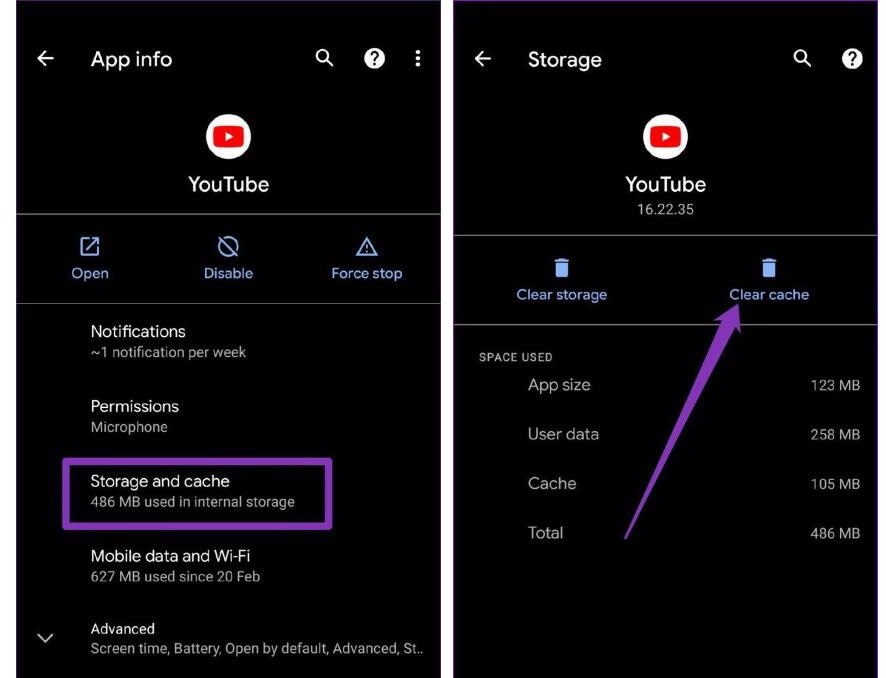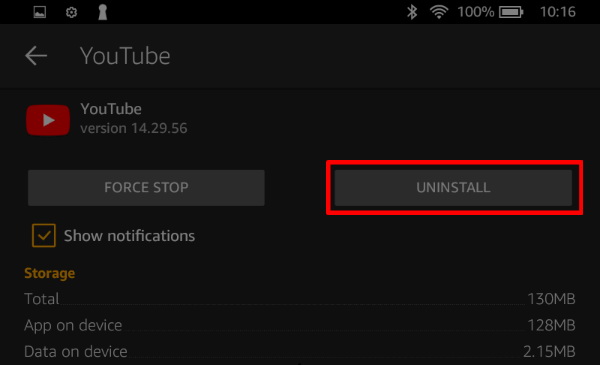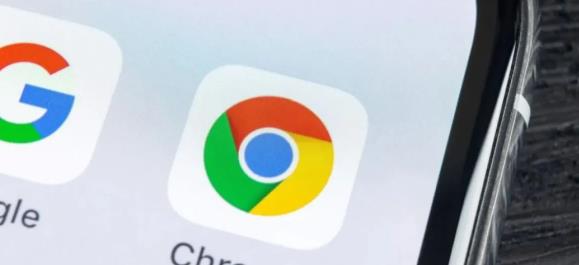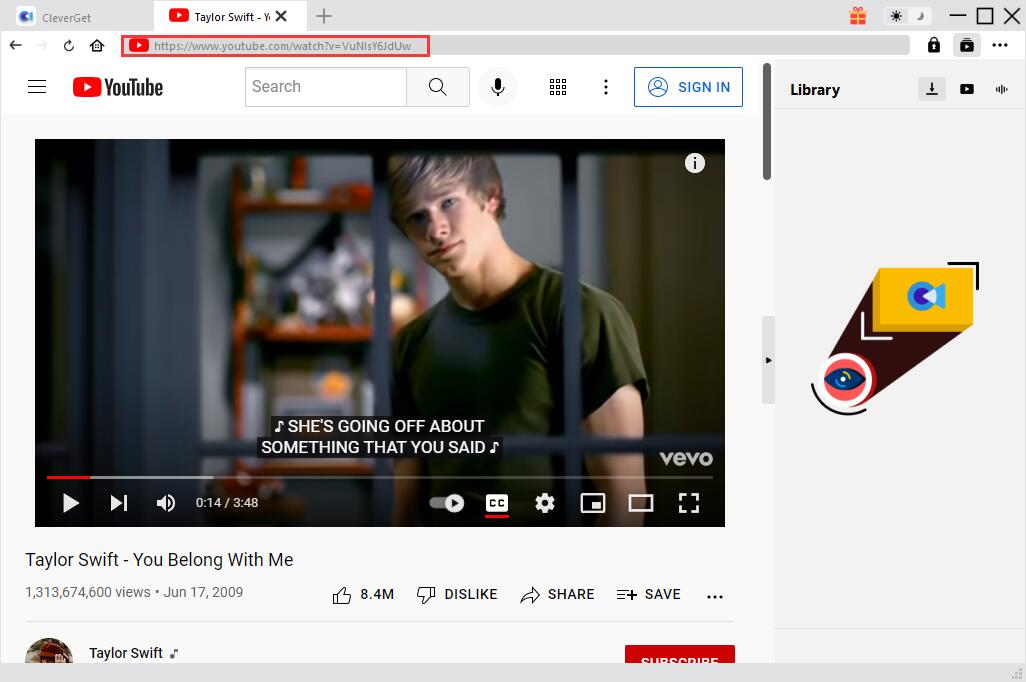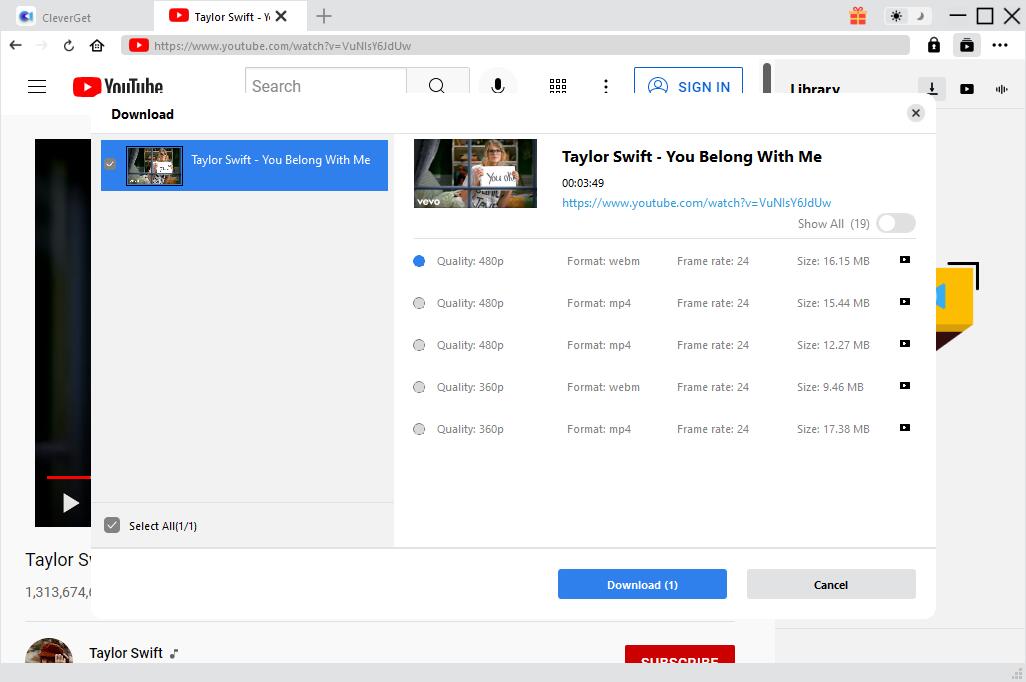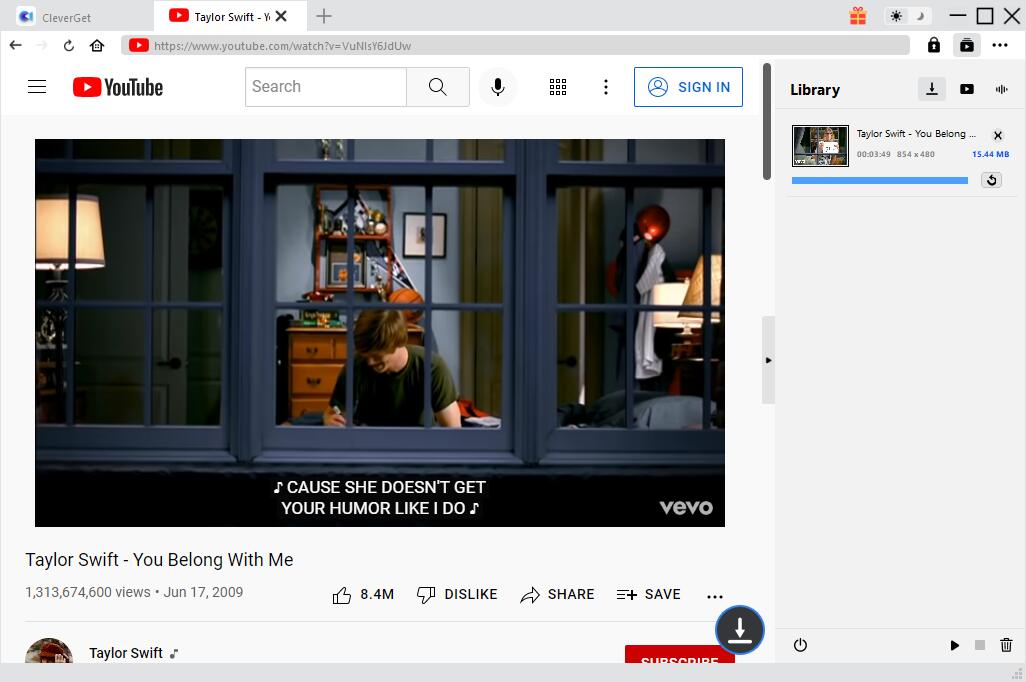With the rising popularity of all kinds of video materials on the Internet, YouTube has become one of the most important communities in our day-to-day cyber life. Although YouTube has an incredible number of users all around the world, there are still some issues and problems about this platform, one of them being the black screen issue. Sometimes, instead of showing your favorite video, the YouTube playback window shows up a static black screen without any tips or notifications. So today let's talk about the YouTube black screen issue and 7 of the most effective solutions to fix it immediately.
Menu
Part 1: Why YouTube Black Screen Issue Occurs?
Before we get into the solutions for the YouTube black screen, let's talk about some possible reasons why the issue always occur.
The reason for the YouTube black screen issue could be various depending on different browser or Internet conditions. But in general, most of the YouTube black screen problem are caused by the failed communication to the YouTube server, the broken network connection, or some glitches in your web browser. Although the actual cause of the problem could be different from case to case, as long as you can take some time to troubleshoot the black screen problem, chances are you can fix the problem and successfully watch your favorite YouTube video without taking too much time.
Part 2: 7 Solutions to Troubleshoot YouTube Black Screen Issue
Here are 7 of the most common solutions for the YouTube black screen issue for reference. Have a look at the solutions and you can most likely fix this issue in no time.
◎ 1. Re-sign Your YouTube Account
Sometimes, the reason why you cannot watch a YouTube video is that your YouTube account is not logged in properly. Bizarre as it may sounds, YouTube could get confused whether you have signed in with your account or not when there are some problems with the status of your account. If that is the case, sign out your YouTube account and resign might help you fixing the black screen issue.
◎ 2. Check Your Network
When the network connection is lost during or before a YouTube video is being played, you could also experience a black screen issue. If that is the case. Check your network and make sure is well connected if you are seeing a loading icon on the black screen while waiting for the video to play.
◎ 3. Update the Browser
The playback of a YouTube video is actually highly dependent on your web browser. If your web browser is outdated and lack of some essential component that YouTube requires, you could also encounter the YouTube black screen issue. If you are sure that your network is well connected, update your web browser and make sure it is in its latest version. To update Chrome, click menu > Help > About Google Chrome, then the browser will automatically check for updates.
◎ 4. Clear Cache and Cookies
Updating is not the only way to fix your browser problems. Sometimes cleaning up the cache and cookies of your browser can be magically helpful for issues like YouTube black screen. Here is how to clear the cache and cookies of your Chrome browser.
a.Click on the three-dotted menu button in the upper-right corner of Chrome and select “Settings”.
b.Choose “Advanced” at the bottom of the page, select “Clear browsing data”, and check the box next to “Cached images and files”.
c.Finally, choose “All time” from the “Time range” option, and click Clear data.
◎ 5. Disable Ad Blockers, Hardware Acceleration and Extensions
Various extensions on your web browser could drastically improve your browsing experience. But they could also cause some strange issues like that YouTube black screen problem. If you suspect that the YouTube black screen problem is caused by the extensions of your web browser, try disable your ad blockers, hardware acceleration or other extensions that could probably affect the playback of your YouTube video.
◎ 6. Change A Browser
The ultimate way to fix that YouTube black screen issue caused by our browser is to change your browser and use another one. Try to avoid web browser that are too “niche” as they might have a poor support for the playback of YouTube videos. Use Chrome instead. If you're still experiencing the issues on YouTube, you can also try Microsoft Edge, Firefox, Safari or Opera.
◎ 7. Download the YouTube Video
None of the above solutions can guarantee to fix the YouTube black screen issue. If you are looking for the most direct way to watch your YouTube video, then the simplest approach is to download the YouTube video to your computer with an online video downloader and then play the video with the local video player application on your PC or Mac. That way, you will be playing the video offline without going through any web browser or network connection, making sure that your playback experience won't be disturbed buy them.
Now we have 7 solutions to fix YouTube black screen issue on computer. So how about the black screen issue on YouTube mobile app? In the next part, let’s see some solutions for the mobile version of YouTube.
Part 3: How to Fix YouTube Black Screen Issue on Mobile?
The solution to the YouTube black screen issues on mobile is actually easier to fix than it is on PC or Mac. Since the most possible cause for the mobile app to show up with the black screen is the glitch in the app itself, simply rebooting the app or restarting your device could most likely solve the issue. Here is a detailed guide on how to troubleshoot the YouTube black screen issue on mobile.
1. Clear the app cache
On an Android device, you can clear the cache for individual apps or all apps at once. On an iOS device, download a cache management app or delete and reinstall the YouTube app.
2. Restart the device
If clearing app cache doesn’t help, try rebooting your device and then launch the app again as some strange glitches are caused by tasks running in the background. Rebooting your device can make sure that such tasks are ended so your YouTube app won’t be affected.
3. Reinstall the app
If restarting your phone doesn’t solve the issue, try delete the app, then reinstall it from the Google Play Store or the Apple App Store. Always make sure to download apps from official channels instead of third-party app stores or websites.
4. Use your mobile browser
The last solution for mobile users to watch their favorite YouTube videos is to use the mobile browser instead of the YouTube app. View the video using the mobile web player by navigating to youtube.com in the phone's browser so you won’t encounter any YouTube app crashes or glitches.
Part 4: How to Fix YouTube Black Screen Issue via CleverGet Video Downloader?
As we discussed in the above, downloading the YouTube video to your own computer with an online video downloader is one of the most effective ways to fix the YouTube black screen issue. But with all the online video downloader tools on the Internet, it is really hard for us to find a downloader that can provide the best video quality and the highest downloading speed. So if you haven't decide which online video downloader is the best for yourself to download your favorite YouTube videos, then you should definitely give CleverGet Leawo Video Downloader a try.

-
CleverGet Video Downloader
- Download videos up to 8K resolution
- Support 1000+ sites
- Support live video M3U8 link downloading
- Multi-task and playlist download
- Built-in browser and player
- Advanced hardware acceleration
- Easy-to-use interface
CleverGet Video Downloader is one of the most powerful online video downloader applications in the recent years. With the advanced video downloading engine, CleverGet Video Downloader is able to download any online video with a 6 times higher speed, while retaining the very original quality, including resolution up to 8K. Not only can CleverGet Video Downloader download YouTube videos even after canceling YouTube premium, it can also help you download twitch live streaming videos, OnlyFans videos, Facebook videos, Vimeo videos and other 1000+ video sites. Simply click the download button above to install this software on your computer, then follow the step-to-step guide below to download videos from YouTube. After that, you should be able to fix the YouTube black screen issue by downloading it to your computer with CleverGet Video Downloader.
Step 1: Find the YouTube video you want to download
CleverGet Video Downloader has a built-in browser, where you can find and watch YouTube videos. Once locate the target YouTube video, the program will automatically analyze all downloadable videos and audios in that page.
Step 2: Download YouTube video to fix YouTube black screen
In a few seconds, videos and audios will be listed in different formats, sizes and resolutions. You can select the desired option and then click the "Download" button to download videos from YouTube.
Step 3: Check downloading process and downloaded file
Click the arrow download icon to check and manage the video you are currently downloading. When the process is finished, click the video icon to view all downloaded files. Double-click a downloaded file to play it or click "Open Folder" to open the file at its exact location.
The YouTube black screen issue is very common for YouTube viewers. But as long as you can identify the cause of the problem, fixing this issue could also be simple. Today we discussed 7 of the most effective ways to fix the YouTube black screen issue. You can try changing a web browser, cleaning up or fixing the current web browser, checking your network connection, etc. If none of those work and you're looking for the most direct way to watch an unplayable YouTube video, you can download the video to your computer with CleverGet Video Downloader. If you are troubled by this problem, give them a try now and let us know how they work out for you.