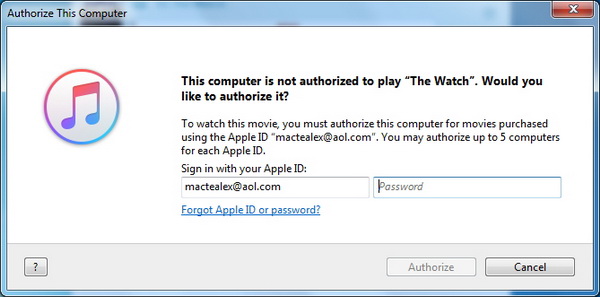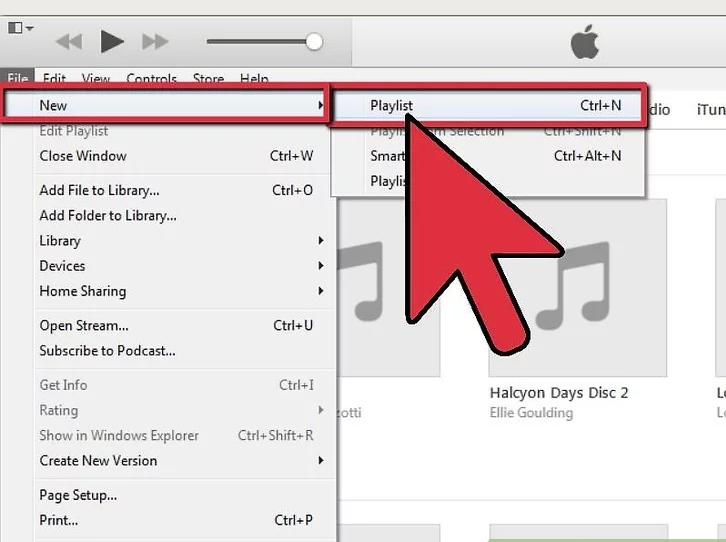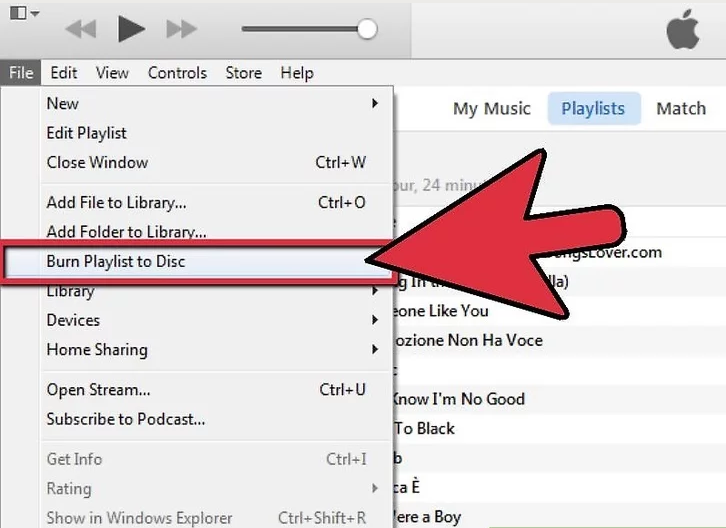Music is like the gas to drive you forward when you are driving, and it is hard to imagine driving without music. But do you know how to play Apple music in a car? No worries, I will share with you some common ways to enjoy Apple music in a car. You can spread it to others once you find it helpful.
Part 1. Play iTunes music in a car with iPhone
The most common and direct way to play Apple music in a car is to play with iPhone. Here are four ways to achieve that.
A: Play iTunes music in a car with Apple Carplay
- Step 1: Make sure that your car or stereo supports CarPlay.
- Step 2: Plug your iPhone into the CarPlay USB port. Then on your iPhone, go to Settings > General > CarPlay > Available Cars and select your car.
- Step 3: While driving, you can ask Siri to play songs from Apple Music.
Note: Make sure that your car is running and turn on Siri first
B: Play iTunes music in a car via Bluetooth
- Step 1: Make sure Bluetooth is available for both your car and iPhone.
- Step 2: Then enable Bluetooth on your iPhone.
- Step 3: Choose to pair the car in this case.
C: Play iTunes music in a car via USB
- Step 1: Connect your iPhone to the car with the provided USB
- Step 2: Play music on your iPhone as you like to enjoy in the car.
D: Play iTunes music in a car via Aux input.
- Step 1: If you have a stereo AUX-IN port, check the manufacturer's instructions to make sure you have the correct cable for your device.
- Step 2: Connect your iPhone to the car with the provided AUX-IN cable.
- Step 3: Play your Apple music in a car via Aux input.
E: Play iTunes music in a car via FM transmitter
- Step 1. If your car system doesn't support Bluetooth, you can look for the help of FM transmitter
- Step 2. Connect FM transmitter to your iPhone, it can transmit the music which is playing on your iPhone
Part 2. Play iTunes music in a car with Leawo Prof. DRM
Besides playing iTunes music in a car with iPhone, we can use third party program to remove DRM from iTunes music and play the DRM-free music freely. Leawo Prof. DRM is one of the most valuable options here for your reference. It is a professional DRM removal program, being dedicated to removing DRM from any iTunes content such as TV shows, videos, music, and audiobook. By preserving 100% quality level as the original file, Leawo Prof. DRM is well received and acknowledged around the world. Refer to below steps to see how it works to enable users to enjoy Apple music in a car without any trouble.
Step 1: Download and install Leawo Prof. DRM.
Hit the below button to download and install this program directly.
Step 2: Add the iTunes music to the program.
Click "Add Files" on the toolbar to add your iTunes music to the program.
Step 3: Edit the file parameters.
Click the editing icon to set parameters such as channel, sampling rate, and bit rate to the file so as to make the output file better for enjoying.
Step 4: Set a directory to save the iTunes music after DRM removal.
In the Output box, set a directory to save the output file after DRM is successfully removed from iTunes music.
Step 5. Remove DRM and convert DRM-free music to mp3 afterwards.
Click the Convert button to remove DRM first from iTunes music and then convert the DRM-free music to mp3 immediately.
Note:If you have not authorized the computer yet, you will be required to authorize the computer for playing the iTunes video before converting.
Step 6. Check the converted iTunes music.
On the "Converted" page, check the converted iTunes music. You can transfer it to other devices for playing or directly play iTunes music within the program.
Part 3. Play iTunes music in a car by burning music to CD
In addition, if you prefer to listen to iTunes music in a car with CD, then you probably need to burn the iTunes music to CD first and then play the CD via the car CD player. However, in most cases, CD car player supports mp3 CD and for iTunes music as a result, DRM should be removed before any action can be taken to burn iTunes music to CD. Luckily, we have already successfully removed DRM from iTunes music with help of Leawo Prof. DRM in the previous section. Here we only need to burn DRM-free iTunes music to CD with iTunes briefly. See below steps to get to know how to burn iTunes music to CD step by step.
Step 1: Insert a blank CD to your PC.
Step 2: Open iTunes, go to File > New > Playlist. Create your playlist for the songs to include in the CD.
Step 3: Make sure the size of the playlist is within the space limit.
Step 4: Click the Burn button to start burning the selected songs to CD. When the progress is done, eject your CD and insert it to your car CD player for playing iTunes music in a car.
From the above introduction and recommendation, there are various ways to let you enjoy Apple music in a car, no matter with iPhone or without iPhone. You can freely choose the most suitable way to play Apple music in a car while you are driving. Considering the stable streaming and trouble-free playing of iTunes music in a car, I would once again assure you that Leawo Prof. DRM can be very powerful to let you remove DRM so that you can burn DRM-free music to CD for enjoying at trouble-free state. Besides, Leawo Prof. DRM is also able to remove DRM from iTunes audiobook and video so as to let people enjoy them freely.