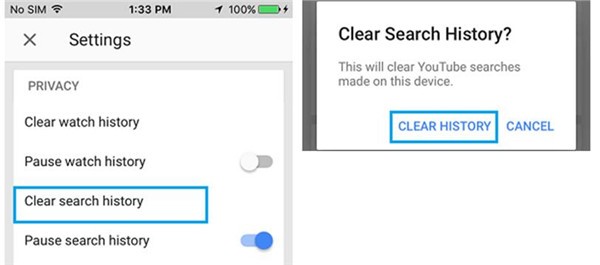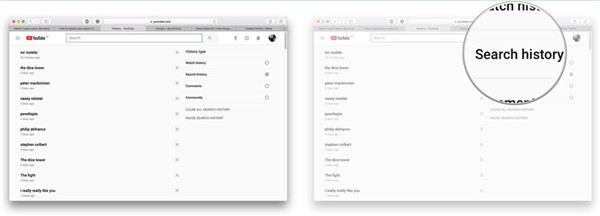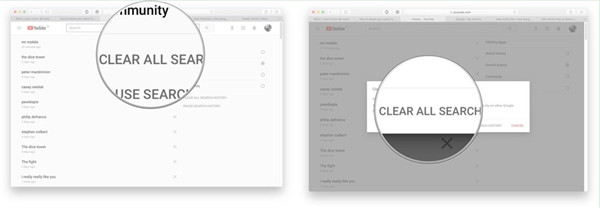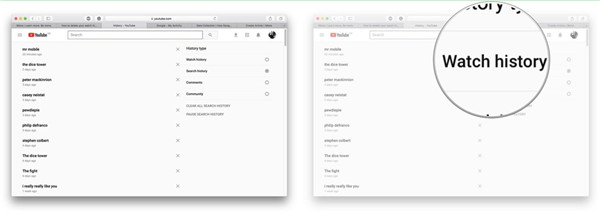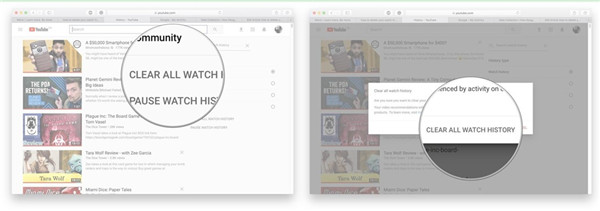YouTube is a wonderful app to enjoy videos at any place or at any time you like. It is a perfect entertaining means to kill time when you are on the way to work or home. When you are travelling, this is also the best choice for you to have fun on the road. It is quite one amazing and pleasurable experience to watch videos on iOS devices with HD display. You can choose to watch your favorite music videos or some educational contents. Many YouTube videos are quite interesting and you may be attracted by them every day. However, with the accumulation of your watching time, the caches will also be added day by day. In order to clear these caches, you can check out the contents in this guidance to remove YouTube search history and delete YouTube watch history on iPhone or on computer easily.
Part 1: How to Clear YouTube Search and Watch history on iPhone
iPhone is really a great portable device to watch fun videos on YouTube, which offers you lots of great time. When it is necessary for you to fix how to delete YouTube search history on iPhone and delete YouTube watch history on iPhone, you can read the contents in this part. The detailed steps are shown below.
1. Run YouTube app on iPhone and then click on the menu icon with 3 dots at the top right of the screen. Click on “Settings” tab and then drag down to tap on the option of “Clear Watch History”. A panel will pop up to inform you that this operation will clear videos watched while signed out on this device. You need to click on “CLEAR HISTORY” button to finish the task to delete watch history of YouTube on iPhone.
2. Go back to the interface of YouTube settings and then click on “Clear Search History” under the section of “Privacy”. In the pop-up dialog, click on “CLEAR HISTORY” button to fix how to clear YouTube search history on iPhone quickly.
2. Tap and hold on the text that you prefer to copy.
It is quite easy to remove YouTube search history and watch history on iPhone. If you need to do so, you can refer to the steps shown above to help you to make it. You can also make use of the method in Part 1 for deleting the history of YouTube on other iOS devices. Follow the same process to realize your goal. If you own one YouTube account, you can log into it to browse the search and watch history and then remove them.
Part 2: How to Clear YouTube Search and Watch history on Computer
In many cases, it is also necessary to delete YouTube watch history and search history on computer. Just like a house, if you do not clean it, it will become messy. The history of YouTube can decrease the working performance of computer to some extent. To remove the search and watch history of YouTube can play a good role in keeping the health state of your computer. If you have no idea on how to realize this goal, here you can follow me to read the detailed steps to fix the issue of how to clear YouTube search history and watch history respectively on computer.
If you don't want to only clear YouTube watch and search history on iPhone browser. You could delete all watching and serching history on Safari iPhone.
1) How to Clear YouTube Search History on Computer
1. Open a web browser on computer and then move to the webpage of https://www.youtube.com/feed/history. Click on “Search history” and choose the items you desire to clear. Click the “X” button to delete them one by one.
2. You can also click on the tab of “CLEAR ALL SEARCH HISTORY” and then tap on the option of “CLEAR ALL SEARCH HISTORY” again to confirm the deletion.
2) How to Delete YouTube Watch History on Computer
1. Move to https://www.youtube.com/feed/history and then tap on the option of “Watch history”. Choose to delete the ones that you want to delete. Click the “X” button to delete them one by one.
2. You can also click on “CLEAR ALL WATCH HISTORY” and then click on “CLEAR ALL WATCH HISTORY” once again to confirm your deletion.
Refer to the steps shown above to delete history of YouTube on iPhone or on computer as you like and you will know how easy it is. In fact, it is quite helpful to remove all unwanted history from the search or watched list, for it enables you to control the whole history of YouTube videos that have been watched for a period of time but also you can gain the chance to clear the cache at the same time. It is quite beneficial to clear the search and watch history of YouTube from time to time, for it can optimize the working performance of your iOS devices or computer.