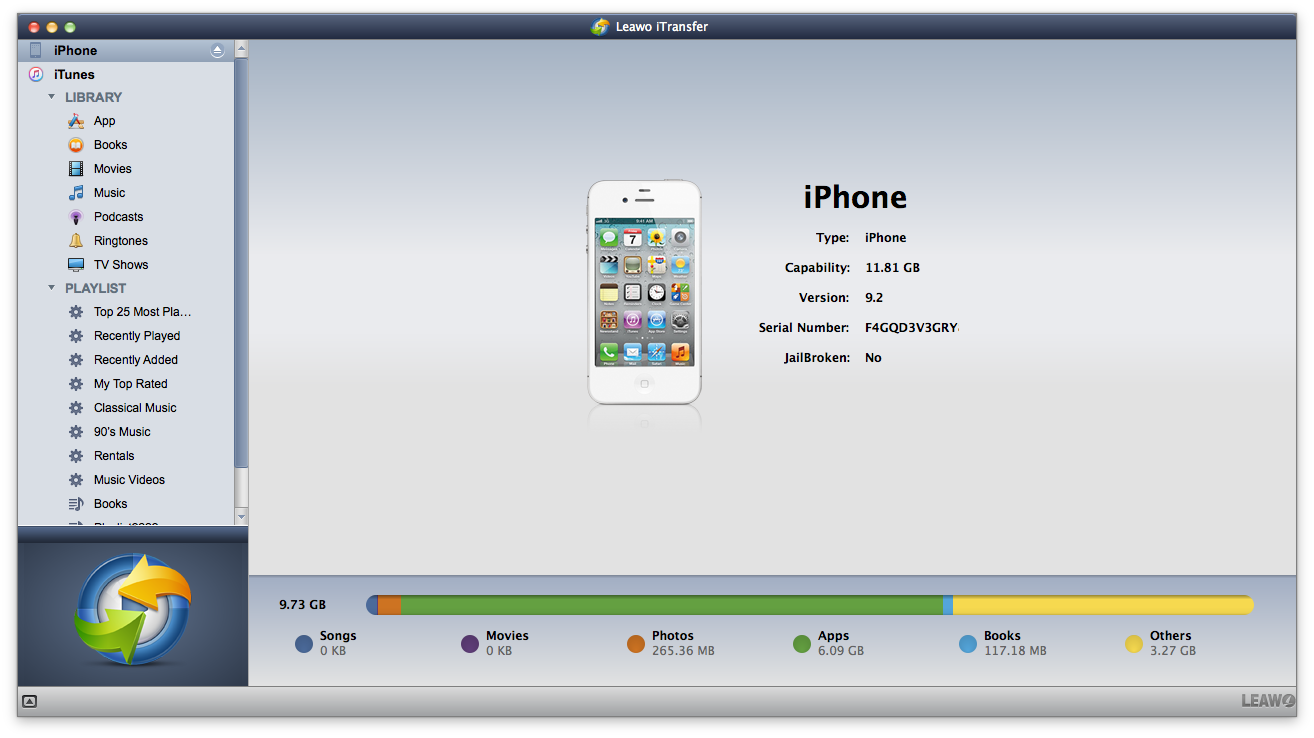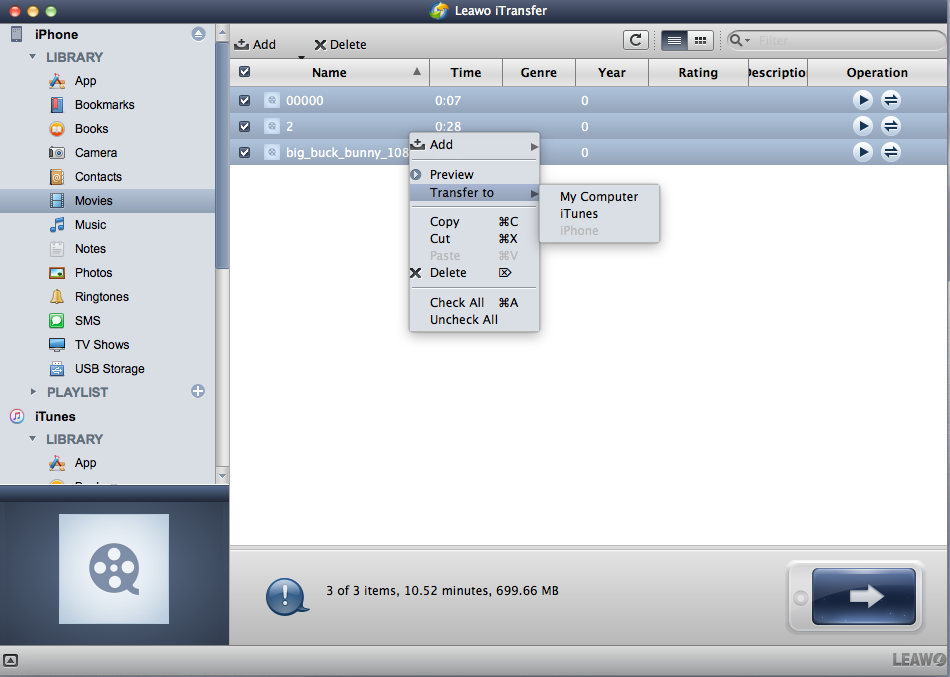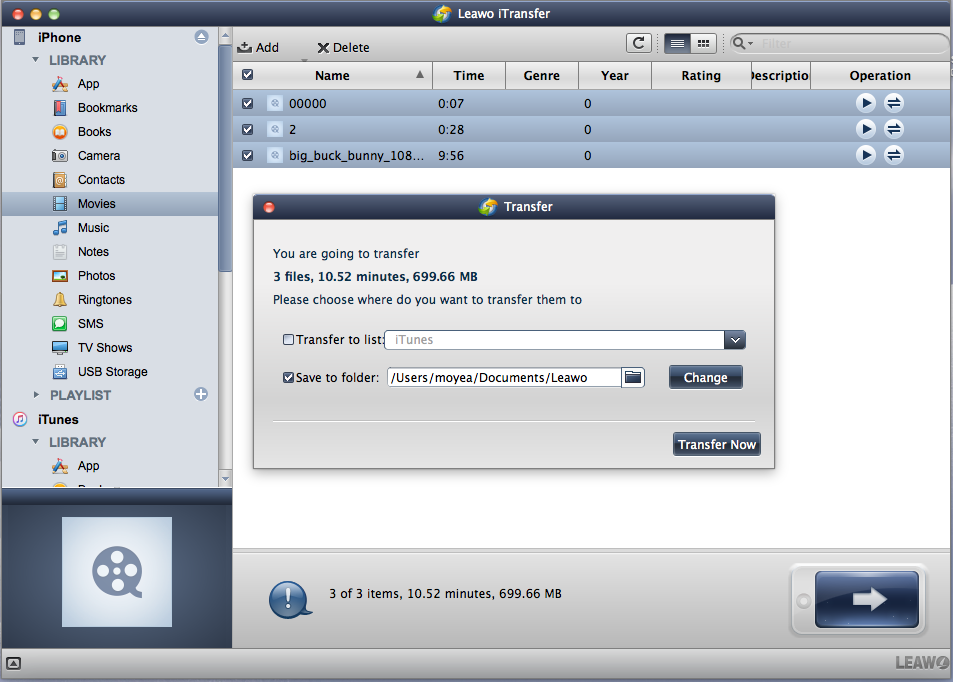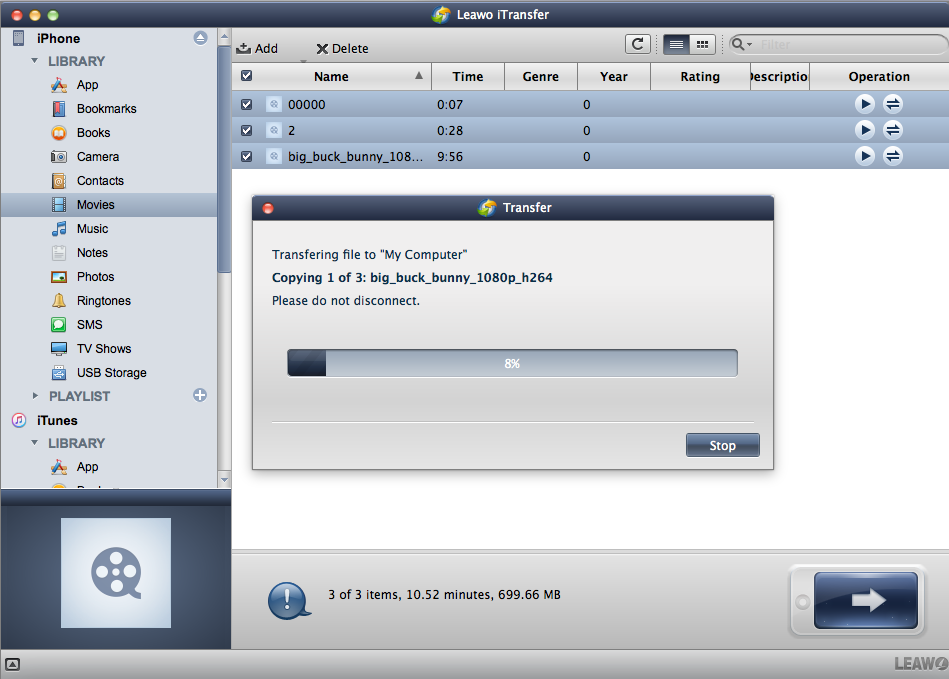The iPhone SE was Apple’s only 4 inch iPhone remaining in the lineup until it was discontinued some time ago. Many people fell in love with it, because it was portable, speedy and budget-friendly in comparison to the more premium flagships. Now rumors about the successor to the iPhone SE are doing rounds on the internet, and it is said Apple is working on the ‘iPhone SE 2’. Although the iPhone SE 2 release date is not clear yet, analysts are pointing to the first half of 2020. In this guide, we will talk about everything we know so far about the iPhone SE 2, what we want to see about it as well as what to do in preparation for its release.
Part 1: Everything we know about iPhone SE 2 so far
According to rumors circulating on social media from popular analysts like Ming-Chi Kuo, Apple plans to unveil a successor to the iPhone SE, the SE 2 as a low-cost option in the first half of 2020. Regarding the naming, it's not clear if it will be called iPhone SE 2, as some analysts claim it might simply be called iPhone, which is in line with their budget-friendly tablet simply called iPad. Other popular analysts like Mac Otakara claim it will be called the iPhone 9, since it's rumored to be based on the same form factor as the 4.7-inch iPhone 8. This new iPhone is also said to feature the same speedy Apple A13 chip that came with the iPhone 11 and 11 Pro. To keep the costs low, it will feature a single camera at the back, and it will also likely adopt Haptic Touch in like with the current flagships. If you have been asking yourself “Should I wait for the iPhone SE 2”, we believe you should because it's said to be cheaper, while having a lot more features.
Part 2: What we want to see about iPhone SE 2
With the anticipated release of every new iPhone, fans generally have wishes about what they want to see on the newer iPhones. While Apple does not always implement new smartphone features immediately, they sometimes listen to consumer needs and the iPhone SE 2 is no exception. Considering that most users are not willing to pay more than $1000 for a premium iPhone, it is still a concession to a possible direction for Apple to release a cheap phone that is great, like it did with the iPhone XR and 11. Although the iPhone SE 2 is expected to be cheaper than XR and 11, this is what we want to see about it.
With the release of the iPhone X, Apple introduced Face ID which was very resolute and perhaps the future of where all biometrics will end up across many devices. However, Face ID does not always work all the time, for instance when your device is too close to your face, when you are wearing a face mask among many other scenarios. Touch ID works in those scenarios, and although it has its own limitations, many people still prefer it over Face ID.
The iPhone 5C, XR and 11 offered plenty of device color options in comparison to their premium counterparts, and it made them even more popular and appealing to all age groups. While the rumors are that Apple will release the iPhone SE 2 in three colors (silver, gold and space grey) it would be nicer to see more color options. The reason being rumored is that move would affect the sales iPhone XR and 11 series, which are doing very well partly because of their multiple colors.
Apple is trying very hard to erase the headphone jack across its devices, as it pushes for a completely wireless experience (evidenced by their rumored wireless charger, cheaper AirPods and a no-port iPhone). Many people still use the headphone jack, and having it on the iPhone SE 2 would be welcome, although highly unlikely.
Currently, the current lineup of iPhones are water-resistant. In fact, the iPhone XS and 11 Pro series are said to be the best water-resistant phones on the market right now. Having a cheap, but water-resistant iPhone makes you worry less about dropping or splashing it with water. We also want to take our iPhone for a swim sometimes, and the rumors are the iPhone SE 2 will most likely be water-resistant.
The iPhone 11 and 11 Pro series are perfect for camera lovers, because the camera sensors are new, they have deep fusion, and night mode features. Although the iPhone SE 2 is rumored to bring only 1 camera and the front and back, it would be nice if Apple takes the main back camera from the iPhone 11 and 11 Pro series to the rumored iPhone SE 2.
The iPhone SE 2 is rumored to be built using the same chassis that built the 4.7-inch iPhone 8. The original iPhone SE is perfectly pocketable, but its a bit too small by modern smartphone standards. The form factor of the iPhone 8 will make it a perfect pocketable phone.
As Apple continues to push for a wireless future, it would make sense if the iPhone SE 2 comes with wireless charging support, as all current iPhones in its lineup have the feature. After all, charging a phone wirelessly is cool, and almost magic.
Part 3: What should you do when you change your phone
Moving to a new iPhone is an exciting experience for all of us, because we will be getting a phone with better cameras, improved batteries, faster processors, faster networking, better displays and a whole lot more new features. While exciting, and bringing new features, the new iPhone should feel familiar and that can only be if our music, photos, videos, calendars, documents, apps etc. come with it. It sounds like a simple thing to do, but iOS data management and transfer needs dedicated software applications. A software we think is most suitable for this job is Leawo iTransfer. Powerful, yet easy to use, Leawo iTransfer will provide you with much more convenient and straightforward solutions of managing data on your iOS mobile devices on your computer (Windows or Mac). The general consensus regarding the iTunes music library is that only iTunes can do the job, but actually Leawo iTransfer also has that ability and best of all is it completely gets rid of iTunes sync. What that means is it will not delete anything to sync or add new music files. The Apple AppStore has millions of 3rd party apps, and we all download them on our iPhones. This software will also support users to manage apps on iPhone . If you have an iPhone with a lot of unused storage, you could also put anything you want and use it as a USB flash drive. With the exception of the original iPhone, all iPhones, iPads and iPods are supported by this software. Newer features are always added to this application, as it is always constantly updated. The iPhone SE 2 rumors have and are still doing rounds on the internet, and we believe the device might be released imminently. In order to help you migrate your personal data from your old iPhone to the newer iPhone SE 2 by using Leawo iTransfer, please read the steps below.
Step 1: Download and install the app
Click the button below to download and install the lightweight app to your computer.
Step 2: Launch Leawo iTransfer on your PC
Connect the iPhone to your computer via USB and the software should detect it. On the left sidebar of the software, there are libraries which include notes, music, messages, photos, podcasts, camera, USB storage, etc.
Step 3: Backup your old iPhone with the software
Select the library which contains the data you wish to backup. Hold the “Ctrl” (for Windows computers) or “Command” (for Mac computers) keys, then click to select multiple files you wish to backup. After that, right-click and under “Transfer To:” select “My Computer”.
Restore/ transfer data to the new iPhone. Select the data you wish to transfer to the new iPhone.Hold the “Ctrl” (for Windows computers) or “Command” (for Mac computers) keys, then click to select your live wallpapers for transfer. After that, right-click and under “Transfer to:” select “iPhone”.
Step 4: Select your output folder (when backing up the old iPhone)
When a a pop-up dialogue box appears, check “Save to folder:” then click “Change” to select your output folder. Afterwards click “Transfer Now” to begin backing up your old iPhone.
Step 5: Let the backup/ transfer finish
Whether you are backing up or transferring, a progress bar will show you the overall percentage of completion. Please do not disconnect your devices from the computer before completion as it might corrupt the backup or fail to transfer your data. When you want to cancel, click “Stop”.