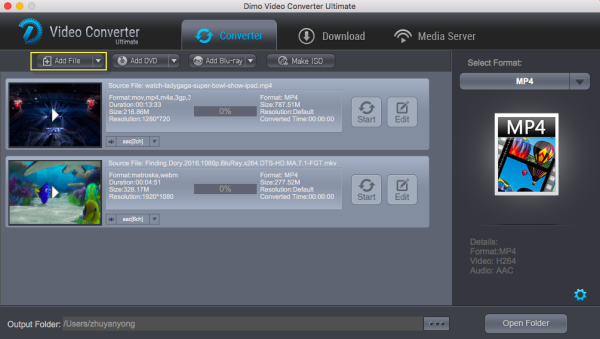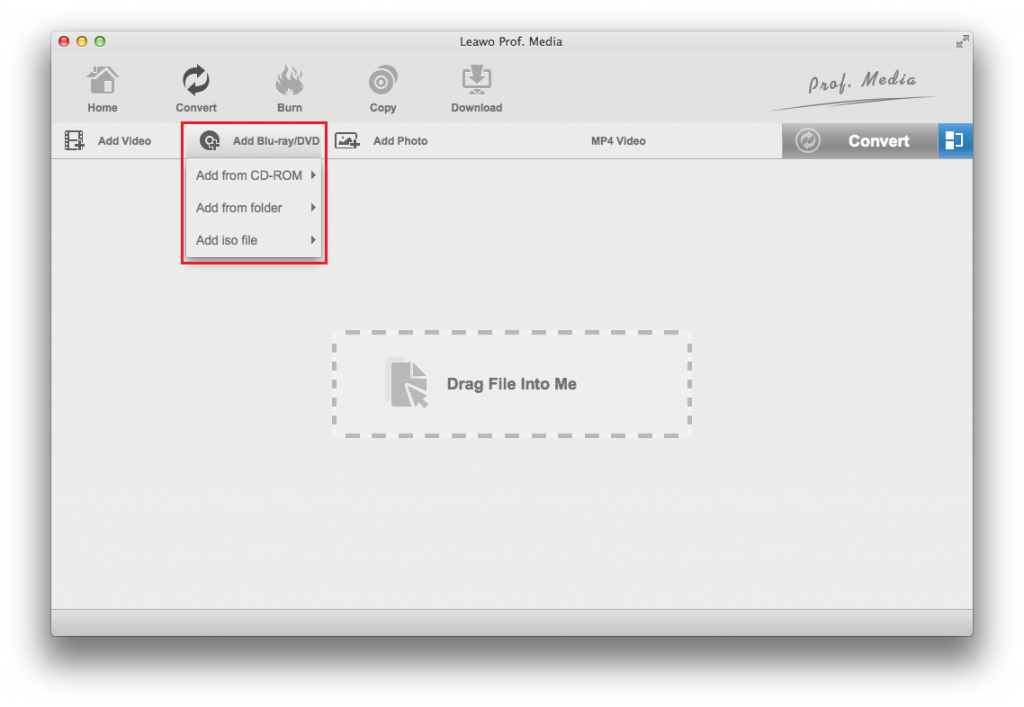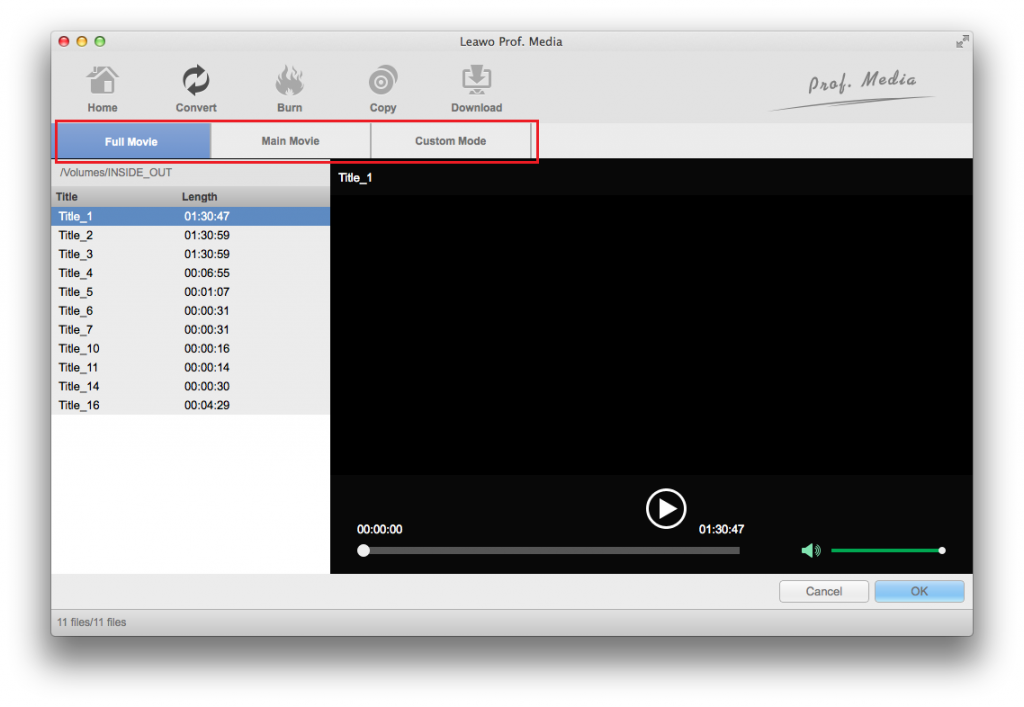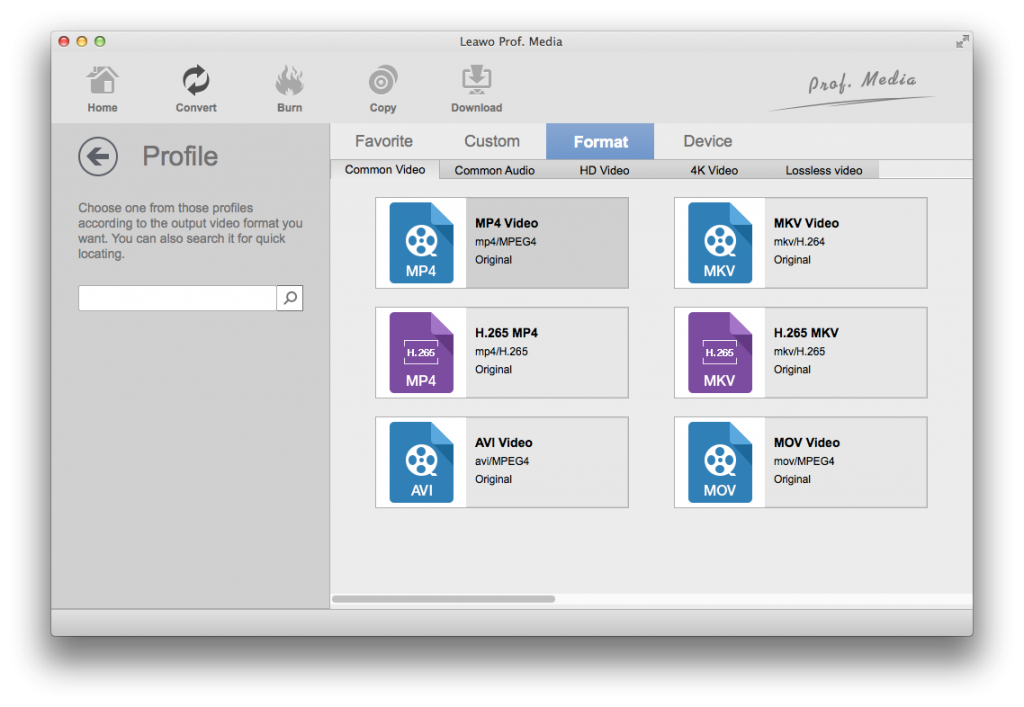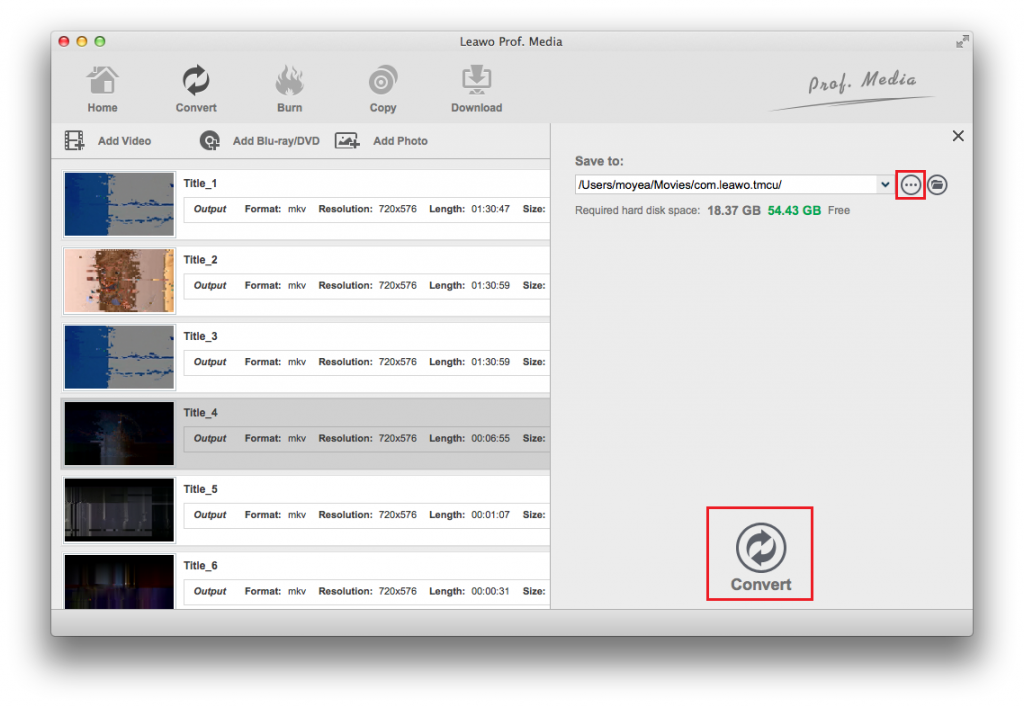Users who want to rip Video_TS Files to Final Cut Pro usually run into incompatibility issue. Or fail to edit them smoothly after taking some time for importing DVD Video_TS to FCP. Recently, I visit some forums and find some questions similar to the one as below:
"My brother had his video camera tapes converted to CDs. He didn't know what to do with them, so he gave them to me. Every disc has a folder called VIDEO_TS. In every folder there are 5 files.
VIDEO_TS.BUP
VIDEO_TS.IFO
VIDEO_TS.VOB
VTS_01_0.BUP
VTS_01_0.IFO
What do I do with these? Is there a way to Rip Video_TS Files to Final Cut Pro for Editing?
As we all know, Video_TS directory contains 3 types of types: IFO, BUP and VOB. IFO is an information computer file, which is the primary aspect to operate movie playback, while BUP is the back up of IFO and they have the complete information to operate it. And VOB files are about the movie things, which is the package of movie clips. In general, it is easy to play these Video_TS files. However, when you intend to import Video_TS folder to Final Cut Pro for editing, you will get into trouble. Usually ripping media off a DVD to insert in your video project like FCP is a tricky process. That’s because DVD video does not natively work within Final Cut Pro including FCP X. To enjoy your DVD Video_TS folder in FCP, you will have to change the format from Video_TS to a format editable with FCP. In this article, we have collected three workable Video_TS Files to Final Cut Pro converters for you to Rip Video_TS Files to Final Cut Pro.
Part 1: Rip Video_TS Files to Final Cut Pro with TDMore Blu-ray Converter
TDMore Blu-ray Converter is a user-friendly and versatile converter/ripper software, which helps convert your DVDs and Blu-rays quickly and efficiently achieve all your needs. With TDMore Blu-ray Converter, you can rip Video_TS Files to Final Cut Pro at ease. With more and more people moving to a digital storage, TDMore Blu-ray Converter offers a simple way to move your physical library into a digital space.
PROS
- -Convert Blu-rays into All Video Files;
- -Convert Blu-rays into All Audio Files;
- -Convert 2D Blu-rays into 3D Videos
CONS
- -Blu-rays do take up A LOT of space at high-quality;
- -Converting for PC use may require some knowledge of file formats.
Step 1. To rip Video_TS Files to Final Cut Pro, first, you are supposed to download, install and launch this Video_TS Files to Final Cut Pro converter on your PC. As soon as you get into the main interface, click the "Add" icon to load the source Blu-ray movies you want to convert. Or drag & drop ISO file or folder there.
Step 2. Clicking "Format" bar and choose your desired format as output format for the Final Cut Pro. The output videos will work with FCP flawlessly. In the meantime, you can set the title, audio or subtitle as you need.
Step 3. After all the settings, click the button "Save to" to save the ripped files. Finally, hit the “Start” button to start converting DVD to Final Cut Pro supported video format. A few minutes later, you'll get the converted videos. Now launch Final Cut Pro and click File > Import > Files to import the converted videos to FCP 6/7/X for further editing.
Part 2: Rip Video_TS Files to Final Cut Po with Monstune
Monstune for Mac supports to perform 1:1 lossless Blu-ray/DVD copy and have selected multiple subtitles and audio tracks retained in disc backup with lightning-fast speed. This Video_TS Files to Final Cut Pro converter is a user-friendly and handy tool for Mac OS (High Sierra/Sierra) users to backup Blu-ray to ISO, copy Blu-ray/DVD to folder, make main title copy or digitize Blu-ray/DVD with simple operations in your personalized way.
PROS
- -Rip Blu-ray and DVD discs regardless of disc protection and region restriction;
- -Convert Blu-ray/DVD to MP4, MOV, MKV, AVI, iPad, iPhone, Xbox, Gear VR, etc.
- -Copy Blu-ray/DVD movie to mkv, ISO or folder without quality loss.
CONS
- -User-interface is a bit complicated and unfriendly.
- -The software crashes down at times.
Step 1. Download, install and launch Monstune, the Video_TS Files to Final Cut Pro converter. The next step is to import inserted Blu-ray/DVD to computer from Blu-ray drive or DVD-ROM. To import Blu-ray/DVD to program, you can just click "Add Blu-ray/Add DVD" independently according to the types you own.
Step 2. Next, it is time to choose your output format in the right box for Final Cut Pro editing. In the main interface, all formats are divided into 7 categories and all devices are grouped into 9 categories. You can choose your desired output format or device. After choosing an audio format successfully, extract only the audio track from the video, or convert audio files from one format to another.
Step 3. If you need, you could also click "Settings" to change the format parameter, such as code, resolution, bitrate, etc. of output files. And appoint the output storing route by clicking the "..." at the bottom box of "Open Folder". If you do not need any change, just Or skip this step to leave it default.
Step 4. In the end, after you have completed all the settings, simply click the "Start" button to start the task and the program will complete soon. You'll see the status changed below the item bar.
When done, open the converted files by clicking "Open" or "Open Folder" at the downright box.
Part 3: Rip Video_TS Files to Final Cut Po with Leawo Blu-ray Ripper for Mac
To Rip Video_TS Files to Final Cut Pro successfully, Leawo Blu-ray Ripper for Mac is just the right Video_TS Files to Final Cut Pro converter. With Leawo Blu-ray Ripper for Mac, you can easily rip and convert Video_TS folder to Apple Prores Codec encoded .MOV on MacOS Sierra, which ensures maximum editing quality and efficiency when working with FCP, as well as many other professional codecs like MPEG-2 for Premiere, DNxHD for Avid Media Composer, etc.
What's more, Leawo Blu-ray Ripper for Mac supports almost all popular output video formats like MKV, MOV, MP4, MPG, FLV, AVI, H.265 and etc to fit various multimedia devices. Now follow the step-by-step guide for you.
Step 1. Download Leawo Blu-ray Ripper for Mac and install it. Then insert the Blu-ray disc into your DVD drive. After launching Leawo Blu-ray Ripper for Mac, you could see an “Add Blu-ray/DVD” button. Click it to load source Blu-ray movies. After loading source Blu-ray movies, you could select subtitles and audio tracks, play source Blu-ray movies, snap screenshots, etc.to convert DVD to FCP.
Step 2. On the following interface, you can notice three modes: Full Movie, Main Movie and Custom Mode. If you want to rip all the videos in the disc, click the Full Movie, while Main Movie mode will only have the program rip the longest video in the disc, you can reselect a new video from the video list if you want. And Custom Mode would allow you to manually select videos to rip. Select the one you need.
Step 3. Next, you need to select FCP friendly format. Click the clickable drop-down box before the big “Convert” button and then select the “Change” option to enter the “Profile” frame and choose MP4 or MOV from the “Format” group as output format. You could click the “Edit” button on the drop-down box to adjust video codec, audio codec, bit rate, aspect ratio, frame rate, channel, etc.
Step 4. After you have set the output profile for Video_TS Files to Final Cut Pro converter, you can now rip Video_TS Files to Final Cut Pro file formats by clicking the big green “Convert” icon.
Once the conversion process shows in 100%, click the "Open" button to get the output videos. Create a project and start editing your Video_TS files in Final Cut Pro 7 or FCP X with light speed.
Part 4: Comparison and Conclusion
To help you get the most suitable Video_TS Files to Final Cut Pro converter, we make a comparison of the three popular tools.
|
Programs |
TDMore Blu-ray Converter |
Monstune |
Leawo Blu-ray Ripper |
|
Windows version |
Support |
Support |
Support |
|
Mac version |
N/A |
Support |
Support |
|
Convert 2D to 3D |
N/A |
N/A |
Support |
|
Supported format |
Limited |
Limited |
Support |
|
CSS Decryption |
N/A |
Support |
Support |
|
Removes Region Codes |
N/A |
Support |
Support |
|
Set video effect |
Support |
Support |
Support |
|
Batch conversion |
N/A |
N/A |
Support |
|
Mufti-language supported |
Support |
English only |
Support 11 language |
|
Ripper Quality |
Support |
Best |
Best |
|
Ease of Use |
Support |
Support |
Support |
|
Price |
$39.99 |
$42.95 |
$44.95 |
So you now have learned to rip Video_TS Files to Final Cut Pro for Editing. All this can be done in a proper way using Video_TS Files to Final Cut Pro converter. In the chart, we find Leawo Blu-ray Ripper works best. This software is fast, stable, reliable efficient, serves the purpose, and is quite versatile in nature. For information on how to convert a Blu-ray movie to a DVD5 Disc, please visit our post where we explain in detail. Currently, there are no limits in this software which can prevent you from effectively converting a Blu-ray disc or an ISO to a physical DVD or an ISO. So without thinking much you should go ahead and download the software and start using it.