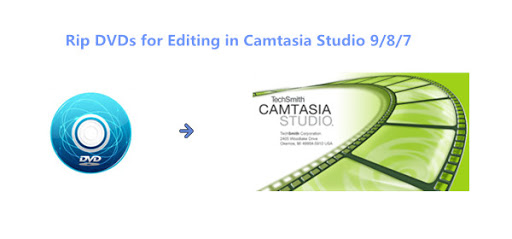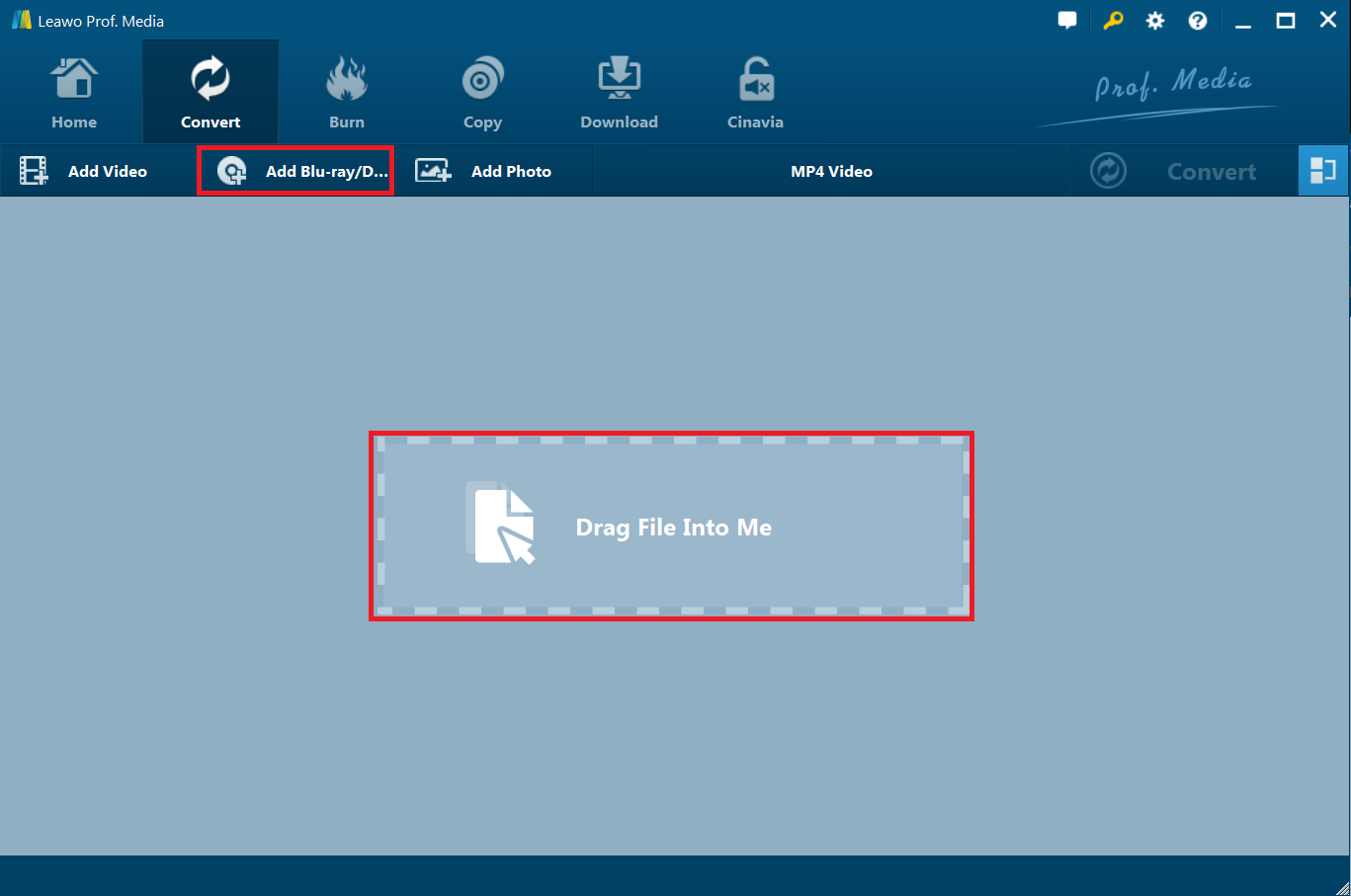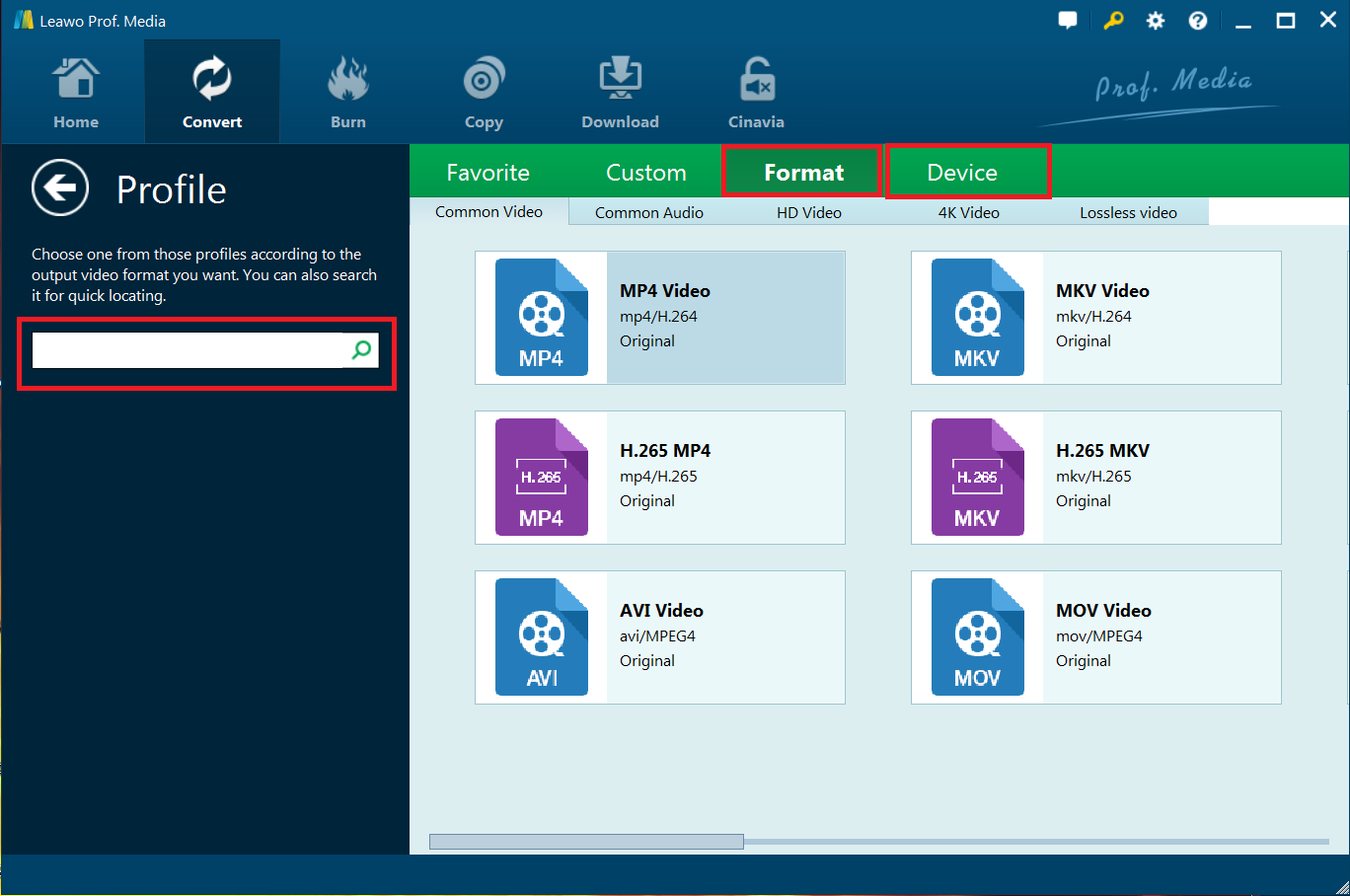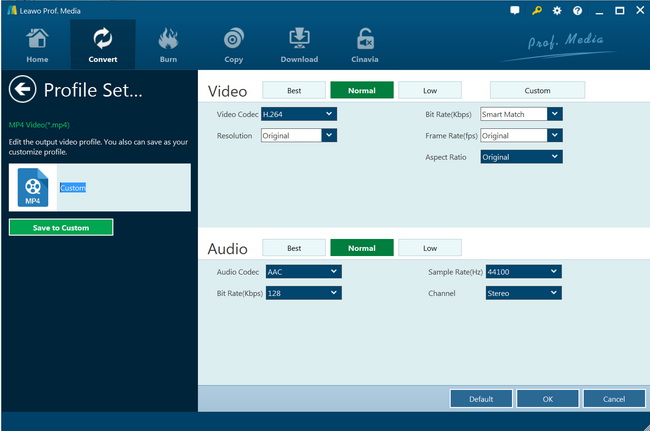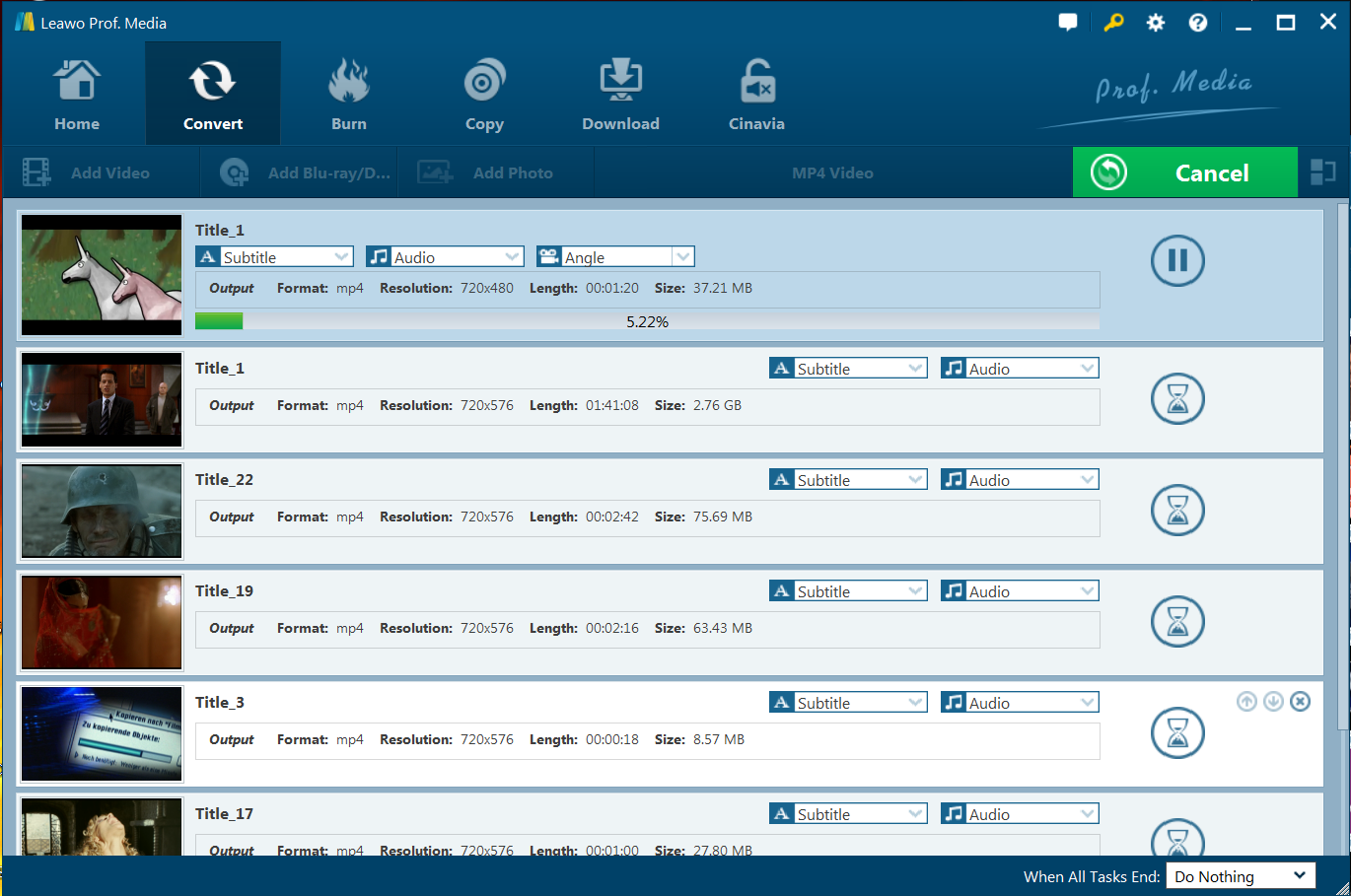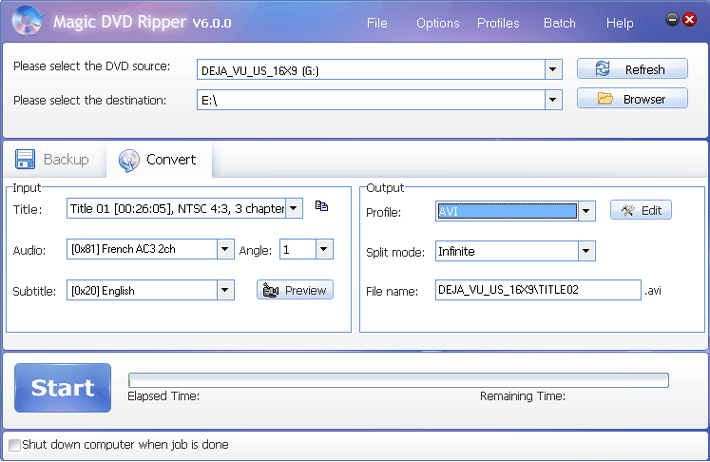I have bought a Camtasia Studio version 8 for some editing work, I can deal with lot of digital videos, but have no idea to import and edit movies from DVD discs into Camtasia , any suggestions? And could you tell me Camtasia Studio Supported File Formats? Thanks in advance.
Generally, Camtasia Studio is ideal for software demos and tutorials, which could help user record entire desktop or a specific window or application. In this guide, we will share with you Camtasia Studio Supported File Formats and the best DVD to Camtasia Studio Converters, Leawo DVD Ripper and Magic DVD Ripper.
Part 1: Camtasia Studio Supported File Formats
As a comprehensive tool to create professional videos with ease, Camtasia Studio is a powerful software packed with plenty of features. Using Camtasia Studio, you can easily create stunning visuals within minutes. It’s pretty easy to use Camtasia’s drag-and-drop editor to create remarkable videos and share with families and friends. The program provides you with a wide range of features to edit and create all kinds of videos, including slideshows, tutorials, and more. Since it allows you to import video and audio files, your existing multimedia files can be a part of the creative process. However, if you want to convert DVD to Camtasia Studio for editing, a few steps preparation you need to do first.
Camtasia Studio Supported File Formats for Windows/Mac
|
Platform |
Video Formats |
Audio Formats |
|
Camtasia Studio for Windows |
.AVI |
.MP3 |
|
Camtasia Studio for Mac |
.MOV(Quick Time movie) |
.AIFF |
Part 2: Best DVD to Camtasia Studio Converter -- Leawo DVD Ripper
Therefore, when mentioning the best DVD to Camtasia Studio Converter, you had better rip DVDs Camtasia Studio compatible formats first. Why not try Leawo DVD Ripper for Windows | Mac to rip any (protected) DVDs to Camtasia Studio compatible i.g. H.264 mp4 or others formats in fast speed and excellent quality with ease. It could help rip and convert DVD movies from disc, folder and even ISO image files to video files in 180+ file formats like DVD to MP4, DVD to MKV, DVD to WMV, DVD to MP3, etc. for various uses. Now download the free trial program and follow below easy steps to start the conversion for Camtasia Studio.
Key Features:
-Decrypt, Rip and Convert DVD Discs of Any Kind;
-Enables you to edit DVD movies before converting, such as merging multiple DVD titles into a single file, trimming video length, adding video watermark, cropping video size, adjusting video effect, and adding 3D video effect.
-6X-Faster DVD Ripping Speed and 100% Original Quality Preserved
-Support for multilanguage, support for batch conversion, subtitle and audio track selectable, internal DVD player, detailed video and audio parameters settable, etc.
Step 1: Load DVD files to the program
Install and run the best DVD to Camtasia Stuido converter, insert the DVD to external hard drive. Click "Convert" button on the sub-menu enter the "Convert" interface. Directly drag and drop source DVD files into the "Convert" interface.
Once DVD content is selected, you can get three options to import DVD file(s): Full Movie, Main Movie and Custom Mode. Full Movie is for you to import all titles, and Main Movie is for you to imports the longest title by default while you can freely choose titles for importing under Custom Mode. Choose a mode you need and click "OK" button.
Step 2: Select output format
In a drop-down box named "MP4 Video" next to "Add Photo" button, you can click the box, and it will pop up a small panel, where you need to click "Change" to enter the "Profile" panel. You can choose either video/audio format or mobile device as output profile under "Format" or "Device" group. MPEG-1 or MOV is targeted format. Besides, you can also choose AVI, WMV, MP4, etc. if you want to get a relatively smaller output file.
Step 3 (optional): Adjust the video, audio settings
Enter the Profile Settings panel by clicking the same drop-down box and then clicking "Edit" option instead of "Change" option to fix the frame rate, bitrate, video size, etc to your needs. You can save a lot of render time by making all the clips the same size with this best DVD to Camtasia Studio Converter.
Step4: Start conversion process
After profile settings, go back to the "Convert" interface, on which you need to click the green "Convert"button to set output directory for saving the output files. Click the "Convert"button at the bottom of sidebar to start conversion process.
When the conversion is done, you can find the output files on the main interface, then you can import the encoded files to Camtasia Studio to open and edit with ease. Once you've got your video edited, you can export to any codec/container, even to MOV that you'd like for playing and sharing.
Part 3. Convert DVD to Camtasia Studio with Magic DVD Ripper
For converting DVD video into editing friendly format, you can also try Magic DVD Ripper. As a convenient and powerful DVD ripping software, Magic DVD Ripper can rip/convert DVD to VCD, SVCD, AVI(Xvid, DivX), WMV, MP3, MPEG2, MP4 (for iPod, iPad, PSP, PS3 or smartphone etc mp4 player) formats or backup DVD to hard drive without any loss of quality. Therefore, with this DVD to Camtasia Studio Converter, You can get Camtasia Studio Supported File Formats and enjoy DVD movies anytime and anywhere without inserting DVDs or burn them to blank DVD or CD using burning software. Now check out how to convert the DVD to Camtasia Studio.
Step 1. Now it is time to download, install and launch Magic DVD Ripper in your computer. After entering the main interface, click the “Convert” tab. Next, you can insert your DVD into your DVD-ROM drive.
Step 2. You need to specify the destination by clicking the "Browser" button to save your edited file.
Step 3. The next stpe is to choose proper title, audio and subtitle. In general, the DVD to Camtasia Studio Converter, Magic DVD Ripper will automatically choose the longest title and the first audio track. You may click the “Preview” button to check if you have chosen the appropriate title, audio and subtitle. If you want, you can also select a clip to rip there. If you want to rip multiple titles at one time, you may choose "Multiple titles" from the Title dropdown list to do that.
Step 4. And you can select a proper profile from the Profile drop-down list. Choose"[More profiles ...]" to see all profiles. If you prefer to create a new profile or adjust some parameters, choose "Profile Editor ..." from the "Profiles" menu. On the pop-up window, you may click "New" to create a new profile; Click "Delete" to delete the profile you choose. If you want to edit a specified profile, please click "Modify".
Step 5. After all the setting is done, you can change the file name if necessary. In the end, just hit the "Start" button to start ripping.
Wait for 20-40 minutes, you can rip a DVD to other formats, such as AVI,VCD, WMV, MP4, and also device formats directly, such as Apple TV, PSP, iPad, so that you can transfer DVD movies to your portable devices.
However, Magic DVD Ripper doesn't have burning function. If you want to copy DVD to a blank disc, you have to get a burning software, such as Leawo DVD copy.
Part 4. Comparison and Conclusion
The below table summarizes the features of the above mentioned 2 tools. Just check them below to learn more about them.
|
|
Leawo DVD Ripper |
Magic DVD Ripper |
|
Convert DVD to video |
Yes. MP4, MKV, AVI and 180+ other formats |
Yes, only support a few common formats |
|
Convert DVD to audio |
Yes |
Yes |
|
Bypass DVD disc protection |
Yes |
Yes |
|
Remove disc region restriction |
Yes |
Yes |
|
Burn DVD to computer or blank disc |
Yes |
No |
|
Edit DVD files |
Yes. Trim, crop, add 3D effect, add watermark, adjust effect, rotate, etc |
Limited. |
|
Play back DVD movies |
Yes |
No |
|
Select subtitles and audio tracks |
Yes |
No |
|
Merge DVD files into one |
Yes |
No |
|
2D to 3D conversion |
Yes |
No |
|
Image quality |
High |
Normal |
|
Audio quality |
High |
Normal |
|
Encoding speed |
Fast |
Slow |
We could find that both Leawo DVD Ripper and Magic DVD Ripper could help us convert DVD to Camtasia Studio. However, if you not only want to convert DVD videos, but also intend to convert Blu-ray or HD Videos such as 4K XAVC/XAVC-S, MXF, MTS, MKV, WMV, MOV, M4V, AVI movies to Camtasia Studio, and get more powerful editing tools, to personalize Blu-ray/DVD movies before converting to get more enjoyment, including: file merging, media editing, 3D movie creating, parameter adjusting, etc., the all-in-one tool, Prof. Media Ultra will be your first and best choice.