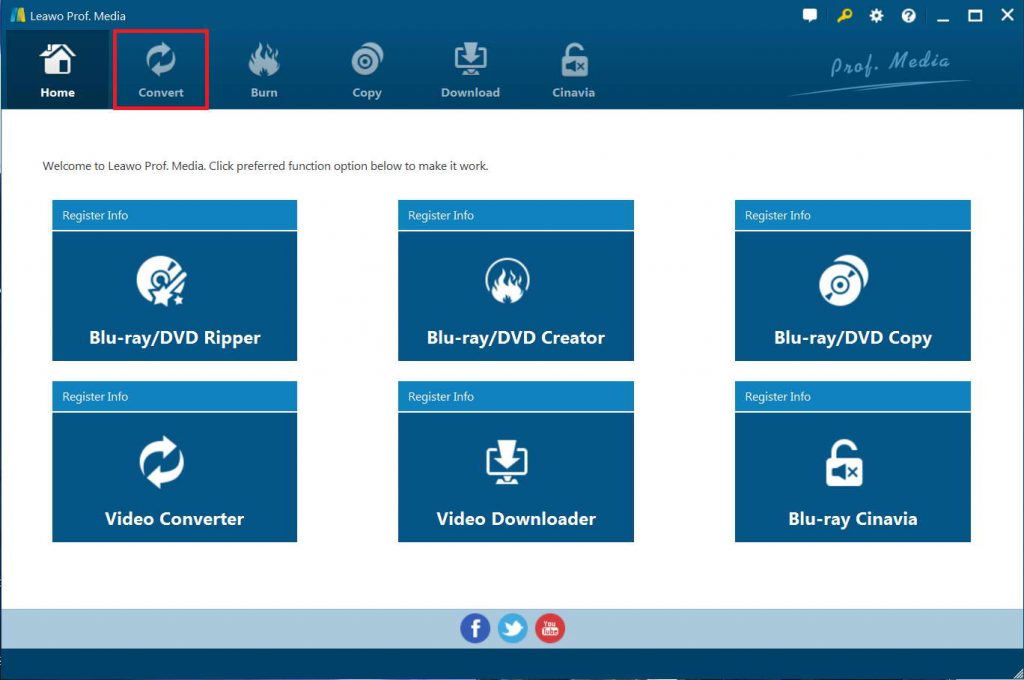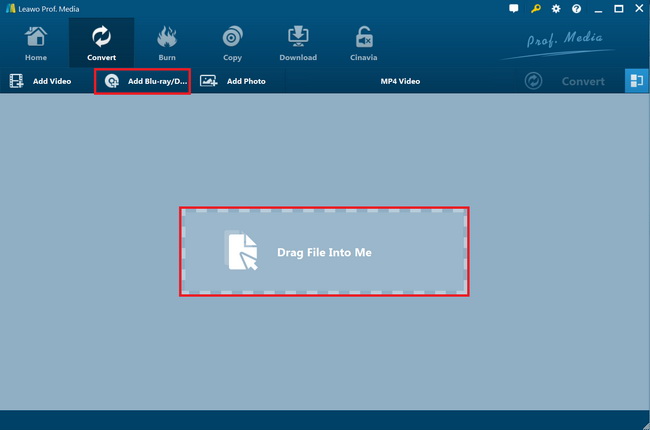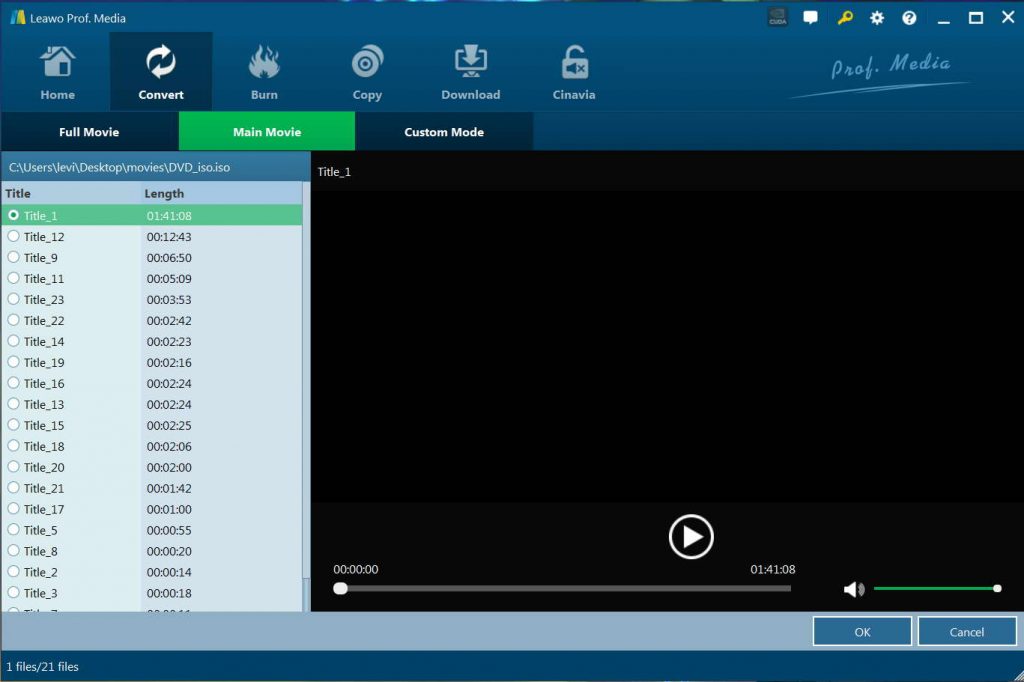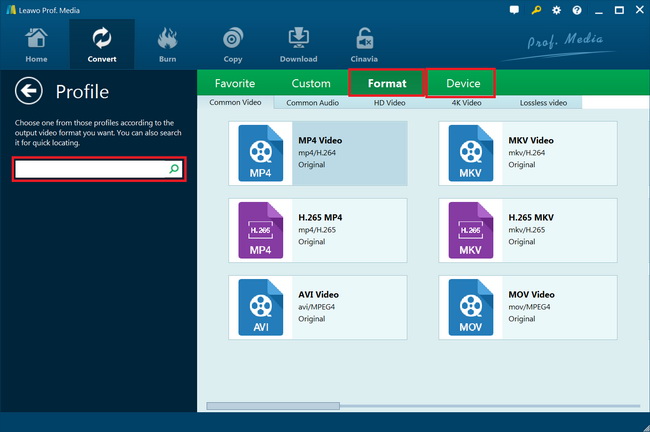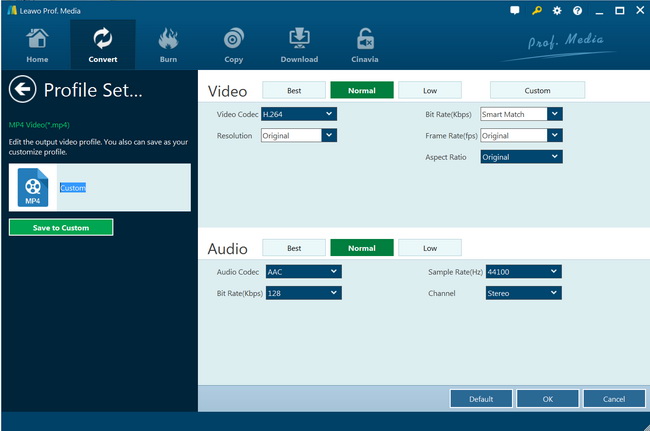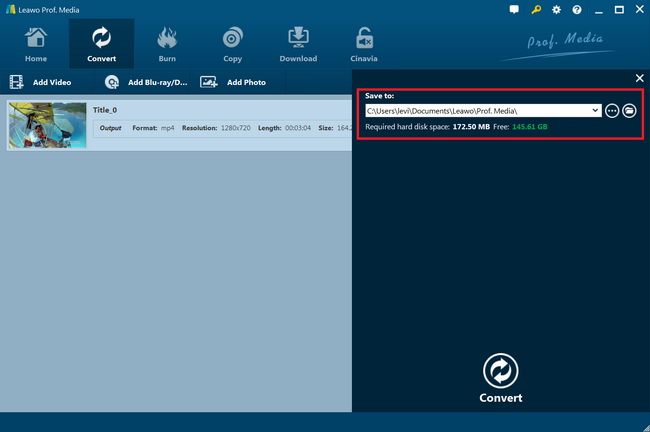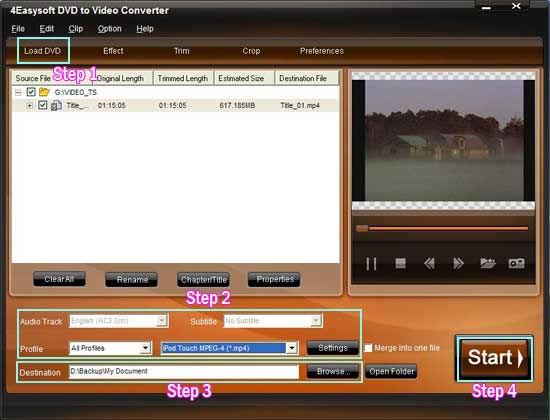“Do you have any idea on watching DVD discs on Vizio Smart TV without a hardware DVD player? I just got some DVD movie discs and would like to play and watch these DVD movies on Vizio Smart TV. The question is that there is something wrong with my DVD player. Therefore, I can’t directly play back these DVD movies on Vizio Smart TV. Can you tell me how to do this? Is it possible to watch DVD movies on Vizio Smart TV without using a hardware DVD player? Any suggestions would be appreciated.” A question from quora.com.
Without doubt, not a single person has met such kind of situations. People try to watch DVD movies on their Vizio Smart TV and other TV sets for HD movie experience. But there might be many obstacles, such as disc protection, DVD player error, connection error, etc. What can you do if you can’t directly play back DVD movies on Vizio Smart TV or other TV sets?
Actually, you could rip and convert DVD movies to videos that are compatible with Vizio Smart TV and other TV sets. Then, you could transfer the converted DVD movies to Vizio Smart TV through USB drive for unlimited playback. This page would show you the effective DVD to Vizio Smart TV converter solutions. Just check them below and select the right one you need.
Part 1: Vizio Supported Formats
As the leading TV brand in Ameria, the Vizio Smart TV delivers the perfect big screen to bring out the best in your entertainement. Like other popular brand TV on the market, the Vizio HD/4K Smart TV also supplies USB ports for you to play downloaded movie stored on external USB drive or external hard drive. The following content will show you what Vizio HD/4K Smart TV supported file formats are.
A lot of people complain that they don't get any information about Vizio HD/4K TV supported file formats from the user manual provided by the manufacturer. After a lot of online searching and testing, we find that Vizio HD TV only supports to play file formats encoded with H.264 video codec and AAC audio codec. As for Vizio 4K TV, only MKV container format with H.265/HEVC video encoding are supported.
What about playing videos in other unsupported file formats like AVI, FLV, MOV, WMV, etc. on Vizio Smart TV? You could use video converter tool to help you convert videos for Vizio Smart TV for playback.
Part 2: Best DVD to Vizio Format Converter - Leawo DVD Ripper
As mentioned above, you could convert DVD movies for playback on Vizio Smart TV freely. The best DVD to Vizio file converter is Leawo DVD Ripper. As a piece of powerful DVD decrypting and converting software, Leawo DVD Ripper could help you decrypt, rip and convert DVD to videos/audios in 200+ file formats like DVD to MP4, DVD to WMV, DVD to MKV, DVD to MP3, DVD to FLAC, etc. for playback on various media players and devices like iOS devices, Android smartphones and tablets, etc., Vizio Smart TV included.
With advanced disc decrypting technologies, it could decrypt disc protection and remove the DVD disc region restrictions smoothly, without the need of installing extra DVD decrypter plugins. You could rip and convert not only DVD discs with Leawo DVD Ripper, but also DVD folders and ISO image files, like ISO image file to MP4, DVD folder to MKV, etc. What’s more, Leawo DVD Ripper enables you to adjust the output video and audio parameters according to Vizio Smart TV so as to make the output files meet your TV exactly.
The below guide would show you how to use this DVD Shrink alternative to rip DVD to video on your computer freely.
Step 1. Download Leawo DVD Ripper and install it
Leawo DVD Ripper has been built into Leawo Prof. Media as a module. Launch Leawo Prof. Media after the installation. Meanwhile, get your source DVD movie ready for converting. Leawo DVD Ripper could convert DVD disc, folder and ISO image file to video.
Step 2. Import source DVD movies
Go to the “Convert” module and click “Add Blu-ray/DVD” button at the top left of program interface or just drag the file directly to the main interface. You could then choose to add DVD disc, folder and/or ISO image file according to your own needs.
Note: Leawo DVD Ripper offers 3 different content loading modes. The Full Movie mode loads all source DVD content, Main Movie mode by default loads the longest title (generally the main movie) but allows you to switch another title for loading, while Custom Mode enables you to select desired DVD title(s) for loading. Choose one you like.
Step 3. Choose output format
There is a drop-down box named “MP4 Video” by default next to “Add Photo” button. Click the box to pop up a small panel, and then click the “Change” option to enter the Profile panel, where you need to select a format as output format. You could choose MP4 Video for Vizio HD TV or MKV Video for Vizio 4K TV.
If you need, you could adjust the parameters of selected profile to meet your devices more. To do this, click the “Edit” button to enter the Profile Settings panel, where you could adjust video codec(H.264 for HD TV, H.265 for 4K TV), bit rate, aspect ratio, frame rate, audio codec(AAC), etc.
Step 5. Set output directory
Click the green icon “Convert” at the top right corner of the main menu. And then on the sidebar, set an output directory in the “Save to” box.
After that, click the bottom “Convert” button on the sidebar to start ripping and converting DVD movies for your Vizio Smart TV. For your information, Leawo DVD Ripper even allows you to edit DVD movies before converting, like trimming video length, cropping video size, adjusting video effects, applying 3D movie effect, etc.
Part 3: Rip DVD to Vizio Smart TV with 4Easysoft DVD to Video Converter
4Easysoft DVD to Video Converter is one multifunctional DVD to video converter, which helps you convert DVD to video AVI, MP4, WMV, MOV, M4V, FLV, SWF, 3GP, and HD H.264, HD AVI, HD MPG, HD TS, HD WMV, HD MPEG 4, HD MOV, HD ASF, and more for various media players and devices. In order to create more optimized video/audio effect or get your personalized video or audio from DVDs, 4Easysoft DVD to Video Converter provides you with numerous editing functions, like DVD video merging, trimming, cropping and video/audio settings adjusting, watermark attaching, watermark attaching and so on.
Follow the below steps to learn how to rip and convert DVD movies for Vizio Smart TV with 4Easysoft DVD to Video Converter:
- Download and install 4Easysoft DVD to Video Converter on your computer. Get source DVD movies ready for converting.
- Launch this DVD to video converter and then click the “Load DVD” button to browse and load source DVD files. You could then freely choose DVD titles for converting, edit DVD movies, choose subtitles and audio tracks, etc.
- Choose output format in the “Profile” box, similar to the one mentioned in the above part.
- If you need, you could click the “Settings” button to adjust output video and audio parameters according to your Vizio Smart TV specifications.
- In the “Destination” field, set an output directory.
- Finally, click the bottom right “Start” button to start converting DVD movies for Vizio Smart TV.
Wait until the conversion completes. You then can transfer the converted DVD movies to your Vizio Smart TV for playback through USB drive.
Part 4: Rip DVD to Vizio Smart TV with Free Any DVD Ripper
The Free Any DVD Ripper is an excellent alternative to the multitudes of DVD Ripper products that exist on the market. This is a program that is used primarily to back up your various DVDs in a format that is easy for a novice user to use. The Free Any DVD Ripper can be used to convert DVDs to a variety of formats and it can be used on a wide-range of devices.
Follow the below steps to learn how to rip and convert DVD movies for Vizio with Free Any DVD Ripper:
- Download and install Free Any DVD Ripper on your computer. Get source DVD movie files ready.
- Launch Free Any DVD Ripper and then click the “Load Disc” button to load DVD disc from disc recorder drive, or click “Add File” button to browse and add DVD folder form computer.
- Click the “Profile” box to set Vizio compatible video file format as output format.
- Click the “Destination” box to set output directory.
- Finally click the “Convert” button to start ripping and converting DVD movies for Vizio Smart TV.
Part 5: Comparison and Conclusion
What are the differences between these 3 DVD to Vizio Smart TV converter software tools? Which one is the best choice? Check the below table:
| Features |
Leawo DVD Ripper |
4Easysoft DVD Video Converter |
Free Any DVD Ripper |
|
Decrypt DVD disc protection and region codes |
Yes |
No |
No |
|
Convert DVD to video |
Yes |
Yes |
Yes |
|
Convert DVD to audio |
Yes |
No |
Yes |
|
1080P HD video output |
Yes |
Yes |
No |
|
4K video output |
Yes |
No |
No |
|
Multi-track MKV/MP4 video output |
Yes |
No |
No |
|
Take screenshots |
Yes |
Yes |
Yes |
|
Content loading modes |
3 modes: Full Movie, Main Movie and Custom Mode |
Custom Mode |
Custom Mode |
|
Play back DVD movies |
Yes |
Yes |
Yes |
|
Edit DVD movies |
Trim length, add image/text watermark, crop size, adjust effect, rotate video, merge files into one |
Trim, crop, add effect, merge |
Trim, crop, effect, 3D, merge, etc. |
|
2D to 3D conversion |
Yes |
No |
Yes |
|
Select subtitles and audio tracks |
Yes |
Yes |
No |
|
Adjust output video and audio parameters |
Yes |
Yes |
Yes |
|
GPU acceleration |
Intel Quick Sync, AMD APP, NVIDIA CUDA |
No |
No |
|
Cost |
Paid |
Free |
Paid |
|
Availability |
Windows and Mac |
Windows 7 and precious |
Windows Vista |
From the above comparison, you could easily learn that Leawo DVD Ripper is without doubt the best DVD to Vizio Smart TV converter tool. It has all the features the other 2 get, and features the other 2 don’t. The most important thing is that Leawo DVD Ripper handles copy-protected DVD movies, while nowadays most DVD movies released by movie industries are copy protected, not even to mention that the other 2 DVD converters are only available for Windows 7 and previous users while Leawo DVD Ripper is available for both Windows and Mac users.