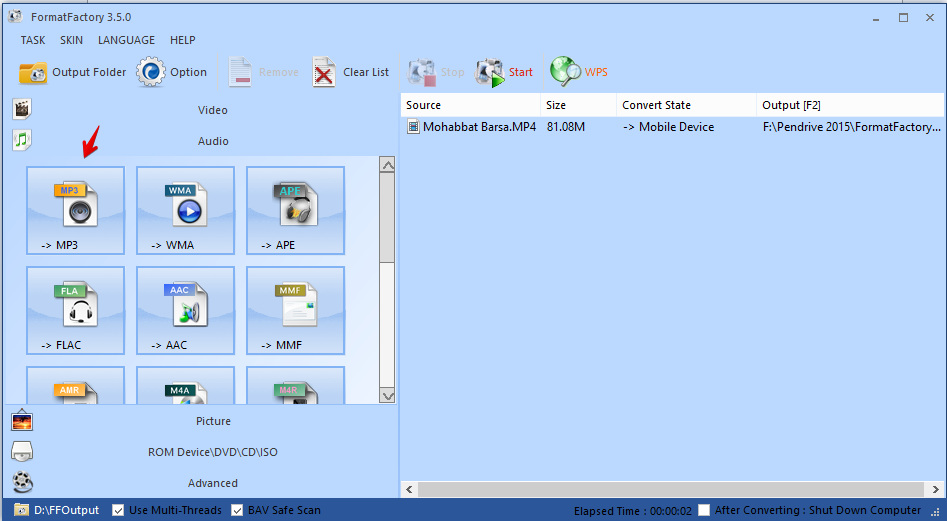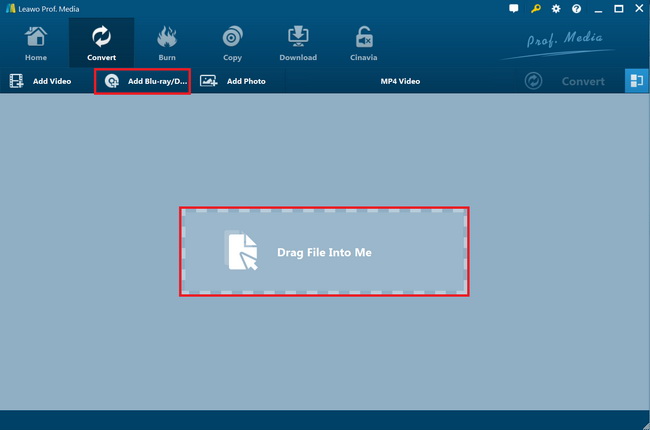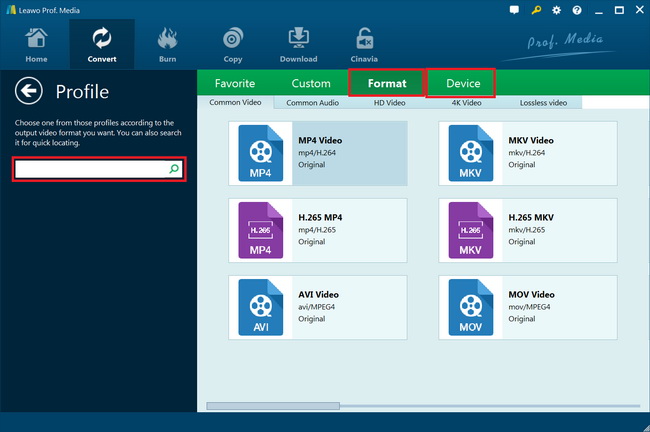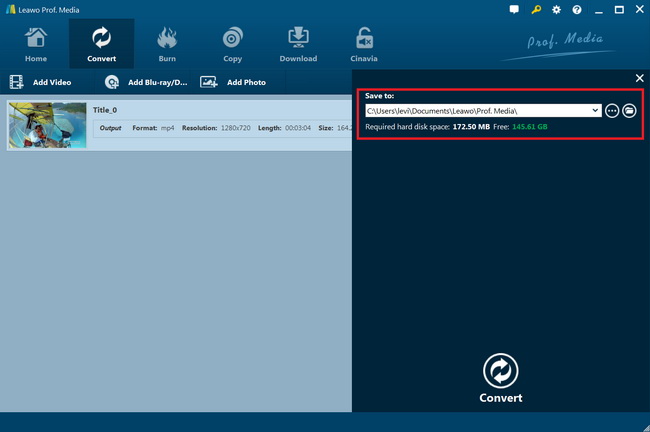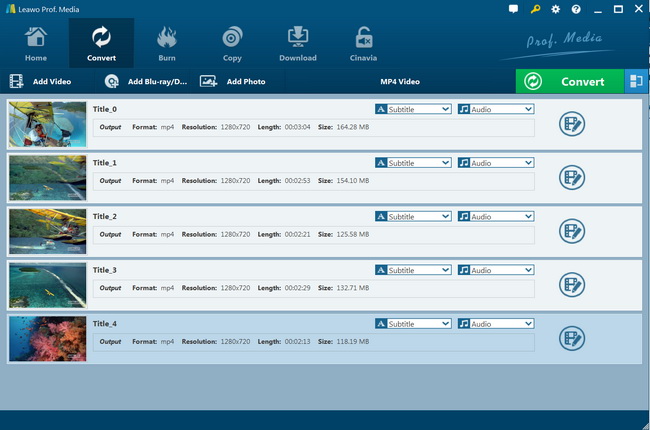“Is it possible to connect DVD player directly to Bolt? Is there a way to connect a DVD player (either old or new) to my Bolt directly instead of to the TV? I was hoping to use the Bolt as our primary device instead of switching back and forth on the TV inputs. Please let me know. Thanks.”
Firstly, let’s straightforwardly to answer the question above: no. There is only an HDMI Out for Tivo Bolt, no HDMI In. The TiVo Bolt combines a best-in-class DVR experience with a streaming media box; it has the capability to stream and download recorded content to iOS and Android devices; and easy expansion to other rooms with TiVo Mini extenders; skip commercials on primetime TV recordings with a single button press; excellent cross-service search.
The only option for streaming DVD collections over TiVo Bolt is ripping your DVD's to PLEX videos on your computer and using the PLEX app on the Bolt. Therefore, actually what you need is a professional DVD to Plex converter that could help you convert DVD movies to Plex compatible videos for playback on Tivo Bolt via the Plex app. And before that, you need to know that Plex supports video files in ASF, AVI, MOV, MP4, MPEGTS, TS, MKV, WMV file containers in mpeg4, h.264, H.265, vc1, wmv3, wmv2 video codecs and aac, ac3, eac3, mp3 audio codecs. You could get the detailed Plex supported media file specification.
In the below content, we would like to show you several effective DVD to video converter tools to help you rip and convert DVD movies to Plex media files for streaming to Tivo Bolt over Plex media player app.
Part 1: Rip DVD to Tivo Bolt with Vidmore DVD Ripper
Vidmore DVD Ripper, now officially known as Vidmore DVD Monster, is a comprehensive utility for DVD ripping and enables you to watch your favorite DVD movies on any devices. You can easily choose from various optimized presets for all common devices, such as iPhone, iPad, Samsung, Huawei, LG, Xiaomi, Sony, Apple TV, Xbox, PS4 and more. You could even edit source DVD movies like trimming DVD video length, merging DVD titles, adjusting effect, selecting subtitles, etc. With this DVD software, it’s more convenient than ever to watch your DVD discs anywhere and anytime.
The below steps would show you how to convert DVD movies to Plex media files with Vidmore DVD Monster in detail:
- Download and install Vidmore DVD Monster on your computer. Insert source DVD disc into the DVD drive if you want to rip and convert DVD disc. Otherwise get your source DVD movie ready.
- Launch Vidmore DVD Ripper and then click “Load DVD” button under the “Ripper” module to choose to load either DVD disc or DVD folder.
- You can click the “View/Select Title” to view all the DVD titles, choose the desired ones you want to convert accordingly.
- You can also click the file format or device presets on the right side of the DVD disc for Plex media player, like MP4 or AVI. Choose the desired video format for “Rip All to”.
- After that, you can click the “Settings” button to select the destination folder and the convert tasks.
- Click the “Rip All” button to start converting DVD discs to Plex video files for Tivo Bolt.
Then, you have to wait for the conversion to complete. It won’t take you long to get the DVD movies converted to Plex video files for Tivo Bolt. When the conversion completes, you could then stream converted DVD movies to Tivo Bolt via the Plex app.
Part 2: Rip DVD to Tivo Bolt with Format Factory
Besides Vidmore DVD Ripper, there are quite a few other wonderful DVD converter tools that offer free but practical DVD converting solutions, such as Format Factory. Format Factory is a comprehensive media converter that could convert media files including video, and DVD to a wide range of formats like MP4, AVI, WMV, ISO, FLV, MKV, AVI, etc.
Format Factory is quite easy to use for ripping and converting DVD movies to video files compatible with Plex media player. You could follow the below steps to learn how to convert DVD to Plex media player videos with Format Factor in detail:
- Download and install Format Factory on your computer. Get source DVD movies ready for converting.
- Launch Format Factory and then from the left panel, select one video format that is compatible with Plex media player, say MP4 video, from the “Video” tab.
- On the next screen, you will need to import your source DVD files to Format Factory. Click on “Add File” button to browse and add source DVD movie for converting.
- From the “Profile” drop-down list, you can select video quality and size. You can also set Video Stream, Audio Stream, Additional Subtitle, Watermark, Bitrate, and more. Basically, the default setting should work fine.
- From the top tool bar, click on “Start” button and wait for the conversion to finish.
Then, wait for the conversion to complete. It would be quite easy and quick to get your DVD movies converted to Plex video files with Format Factory. However, it should be noted that Format Factory only handles homemade DVD movies. If your source DVD movies are copy protected, you have to turn to some professional DVD to video converter tools that handle the disc decryption and region removal. The below DVD to Plex converter tool is exactly what you want for converting copy-protected DVD movies.
Part 3. Best DVD to Tivo Bolt Converter - Leawo DVD Ripper
As mentioned above, the above 2 DVD converters only handle homemade DVD movies. However, nowadays, most DVD discs released in the market are commercial. You have to get a professional DVD converter that could handle both commercial and non-commercial DVD content. Leawo DVD Ripper is exactly what you need.
As a professional DVD ripping software tool, Leawo DVD Ripper helps you decrypt, rip and convert DVD movies regardless of disc protections and region restrictions, to video and audio files in over 180+ formats for various devices, like DVD movie to MP4 video, DVD to AVI, DVD to MKV, DVD to MOV, DVD to MP3, etc. for mobile devices, various players, YouTube, Facebook, iMovie, FCP, etc. It allows you to adjust output video and audio parameters like video codec, bit rate, aspect ratio, frame rate, sample rate, audio codec, channel, etc. so as to let you get exactly what you want.
Firstly, you need to download and install Leawo DVD Ripper on your computer. Get source DVD movies ready for converting. Insert your DVD disc into the disc recorder drive or get DVD folder/ISO file ready on computer. Then, follow the below steps to learn how to convert DVD to Plex video files for Tivo Bolt.
Note: Leawo DVD Ripper is a module built into Leawo Prof. Media.
Step 1: Add source DVD movie
Launch Leawo Prof. Media and then open the “Convert” module to enter the “Convert” module. Then, click “Add Blu-ray/DVD” button to add either disc from disc drive or DVD movie from folder. You could also click the “Add iso file” to add DVD ISO image file.
Note: Leawo DVD Ripper offers 3 different DVD content loading modes. Full Movie mode enables you to load all content in source DVD for converting, while Main Movie mode enables you to select one title for loading and converting. In Custom Mode, you will be able to select multiple titles for loading and converting. Choose one according to your needs.
Step 2: Choose output format
Click the drop-down box (named “MP4 Video” by default) right before the big green “Convert” button on the sub-menu bar, and choose “Change” to choose output format. You need to choose an output format for Plex like MP4 Video from “Format > Common Video” group.
Step 3: Adjust output video parameters
After setting output format, open the drop-down button right before the big green “Convert” again and then choose “Edit” option to enter the “Profile Settings” panel, where you could adjust video and audio parameters of output format, including: video codec, quality, bit rate, frame rate, aspect ratio, channel, audio codec, resolution, etc. Change these parameters according to the requirements of Plex media player app.
Step 4: Set output directory
After setting output format and adjusting the parameters, click the big green “Convert” button on the sub-menu bar and then set output directory in the “Save to” box.
Step 5: Start converting DVD to Plex video files
After that, click the bottom “Convert” button on the pop-up sidebar. Leawo DVD Ripper would then start converting DVD movies.
You could then view the entire converting process on the converting panel. When the conversion completes, you will be able to play and stream converted DVD movies to Tivo Bolt via Plex media player.
Part 4. Comparison and Conclusion
Check the below comparison table and you will learn more about these 3 DVD to Plex media converter tools. Then you might decide which one to use upon your own needs.
|
Features |
Leawo DVD Ripper |
Format Factory |
Vidmore DVD Ripper |
|
Convert DVD to video |
Yes |
Yes |
Yes |
|
Convert encrypted DVD |
Yes |
No |
No |
|
Play back DVD movies |
Yes |
No |
Yes |
|
Get rid of disc region |
Yes |
No |
No |
|
Select subtitles and audio tracks |
Yes |
No |
Yes |
|
Trim DVD movie length |
Yes |
No |
Yes |
|
Crop DVD video size |
Yes |
No |
No |
|
Add image or text watermark |
Yes |
No |
Yes |
|
Adjust video effect |
Yes |
No |
Yes |
|
2D DVD to 3D video |
Yes |
No |
No |
|
Rotate DVD video |
Yes |
No |
No |
|
Merge DVD movies into one |
Yes |
No |
Yes |
|
Availability |
Windows and Mac |
Windows |
Windows |
|
Cost |
Paid and free trial |
Free |
Paid and free trial |
The most important feature you need to consider is the disc decryption and region restriction breaking feature, which is highly required for converting commercial DVD movies while nowadays most DVD content available in the market are copy protected and region restricted. Then, you could value the bonus features to get more enjoyable DVD to video converting experience. Obviously, Leawo DVD Ripper should be the No.1 choice.