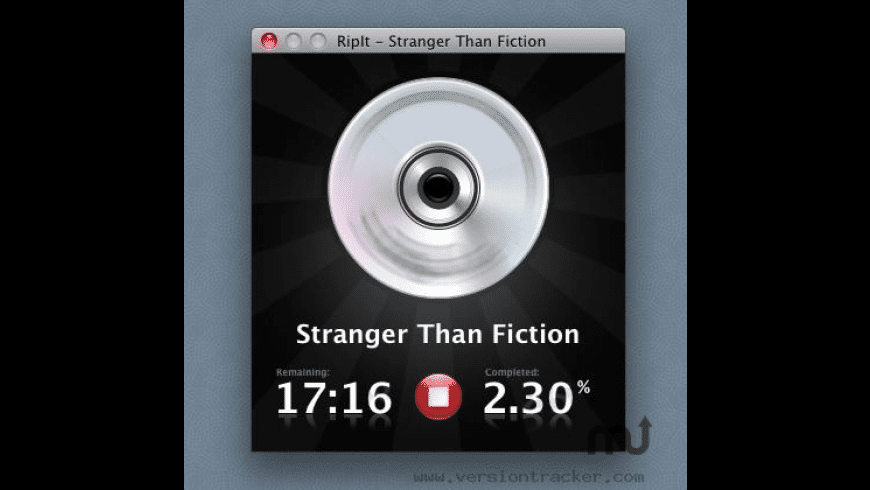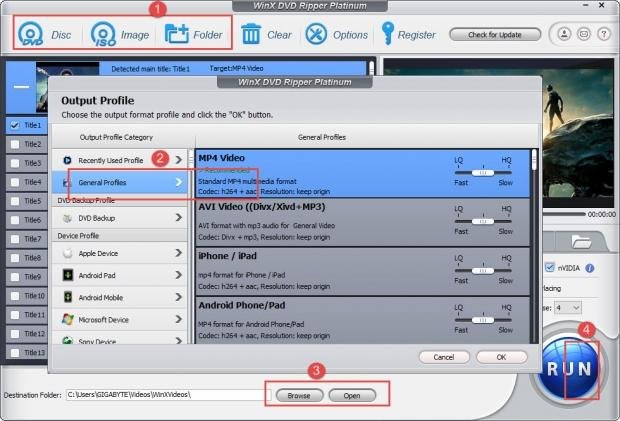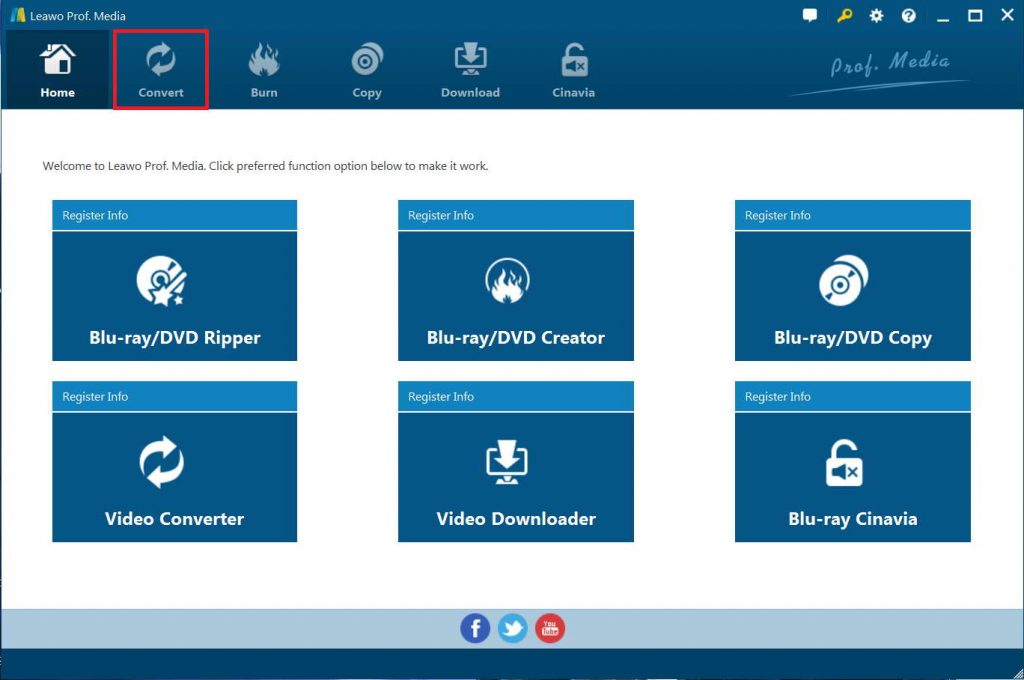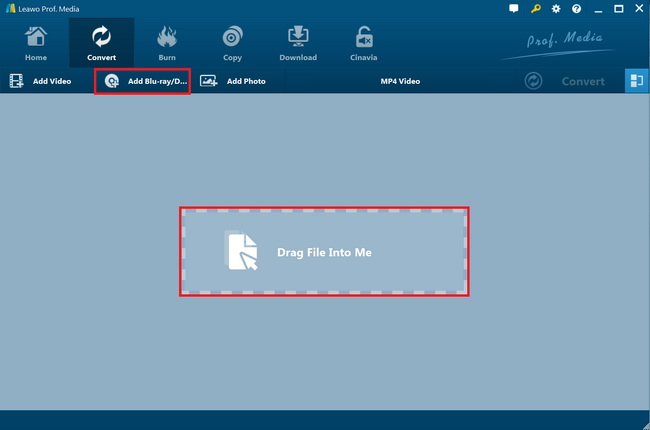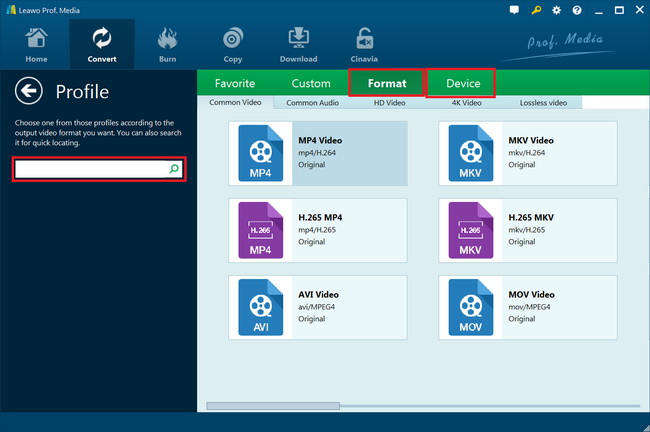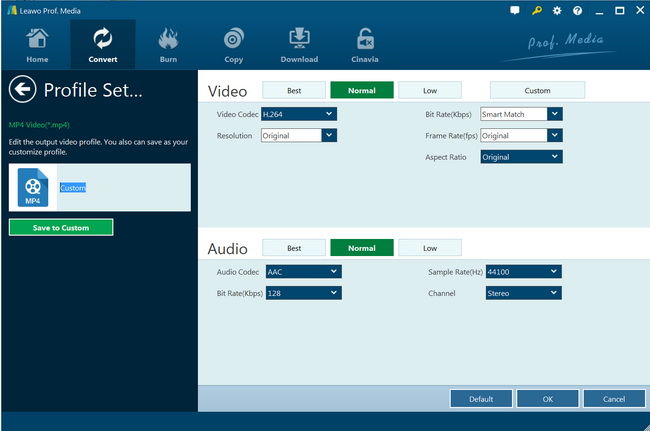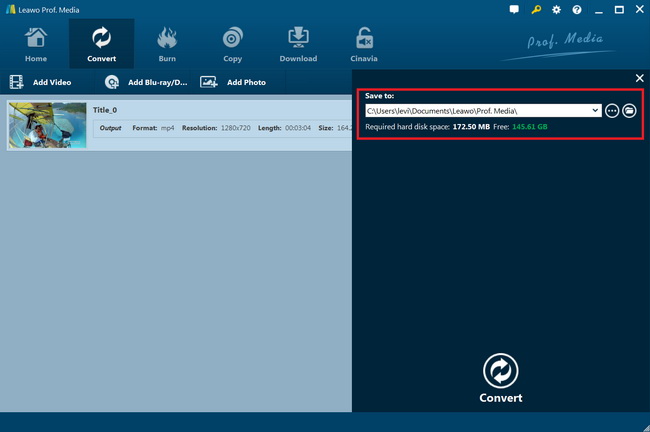“How can I watch DVD movies on NIVIDA Shield Tablet K1? I just got this tablet and wanted to play DVD movies on NVIDIA Shield Tablet K1. I know I couldn’t do it directly. What DVD converter tool should I use? Do you have any suggestion? What format is compatible with NVIDIA Shield Tablet K1?”
The NVIDIA Shield Tablet is a fully functional Android gaming tablet with a wireless gamepad. In addition to playing games, with its 8” full-HD screen display, NVIDIA Shield Tablet delivers great experience for viewing movies or videos. If you own a NVIDIA Shield Tablet and regularly purchase or rent movie DVD’s, and prefer to watching DVD movies on NVIDIA Shield Tablet K1 but have no idea how to do it, here this page is exactly what you need. We will show you effective solutions to convert DVD for playing DVD movies on NVIDIA Tablet K1 easily. Just check the below content.
Before we continue, we need to know that NVIDIA Shield Table is compatible with MP4, H. 264, H. 263, VP8, MJPEG, and AVI videos.
Part 1: Rip DVD to NVIDIA Shield Tablet with RipIt
If you are using a Mac computer, RipIt is a wonderful DVD to NVIDIA Shield Tablet converter tool you could get to rip and convert DVD movies on Mac for free. It’s a simple DVD ripper for Macs. It can help users to copy DVDs to Macs for backup and easy viewing and compress the video files so Apple users can play movie files on iPhone, iPad, iPad and Apple TV with ease.
It’s quite easy to rip and convert DVD to Mac with RipIt. Just follow the below steps:
- Download and install RipIt on your Mac computer.
- Launch it and it will require you to insert a DVD disc into the drive.
- Insert the target DVD disc to Mac and RipIt would start to rip and convert inserted DVD.
- The ripped DVD movies will be saved in the Movies folder on your Mac computer.
You could then freely play back ripped DVD movies on Mac’s QuickTime, and transfer to NVIDIA Shield Tablet for playback. If you find that the ripped files are not compatible with NVIDIA Shield Tablet, try to use video converter to convert the ripped files to MP4 files for NVIDIA Shield Tablet.
However, you should note that files ripped with RipIt won’t fit iTunes, and RipIt does not have any option to remove region codes, nor does it allow the option to select certain features or chapters for extraction. Meanwhile, you need to know that its developer, The Little App Factory, only provides the Mac version of Ripit DVD Ripper. So, if you want to convert DVD movies for NVIDIA Shield Tablet on Windows, a Ripit Windows replacement is necessary.
Part 2: Rip DVD to NVIDIA Shield Tablet with WinX DVD Ripper
WinX DVD Ripper allows users to import virtually all types of DVD as input. It can not only well receive intact home-made or newly purchased discs, but reactive old scratched ones with extraction of full movie content. Besides physical discs, it can support other DVD sources, like ISO image and VIDEO_TS folder.
This DVD ripper is a lightweight piece of software with a user-friendly UI that's a delight to use. Every popular format can be founded in the output profile list, incl. MP4, AVI, WMV, MOV, FLV, 3GP, WebM, M2TS etc. Besides, device and web profiles are built in empowering users to convert DVDs to iPhone, iPad, Apple TV, Samsung, Nexus, Huawei, Xbox, PS3/4, YouTube, Facebook etc, without any playback or uploading error. It can also extract audio tracks as MP3, AAC, AC3 with original quality.
Download and install WinX DVD Ripper on your computer and then follow the below steps to learn how to rip and convert DVD movies for NVIDIA Shield Tablet:
- Kick off WinX DVD Ripper program on your computer. Get source DVD movies ready. Insert DVD disc into the recorder drive if you want to rip and convert DVD disc for NVIDIA Shield Tablet.
- Click "DVD Disc" button. The DVD disc source will be automatically selected. Confirm it and leave DVD Disc File System Type as Auto Detect. Click OK button.
- All DVD titles are listed and main title is checked by default. You could freely select which titles to convert.
- Meanwhile, Output Profile window pops up. If you try to rip a DVD to MP4 for NVIDIA Shield Tablet, find General Profile from the category list and select MP4 Video (codec: h264+aac). Click OK.
- In the Destination Folder, set an output directory to save the output files.
- Click "RUN" button to start ripping DVD to MP4.
Hardware accelerator (Intel, NVIDIA) is enabled by default. Keep the option turned on to get the fastest DVD ripping and converting. Meanwhile, tick Safe Mode option if you are going to rip and convert a strictly copy-protected DVD disc.
Part 3: Rip DVD to NVIDIA Shield Tablet with Leawo DVD Ripper
With WinX DVD Ripper and RipIt, you could freely rip and convert DVD movies to videos for playback on various media players and devices. But we are going to recommend you the best DVD ripper software - Leawo DVD Ripper. Leawo DVD Ripper is one of the best DVD to video converter tools available on both Mac and Windows computers.
As the best DVD ripper, it can decrypt, rip and convert DVD to MP4 video, MKV, MOV, HD AVI, HD MP4 and many more file formats according to your own needs, regardless of disc protection and region restriction. To make sure the output files 100% compatible with your devices, it enables you to adjust the output video and audio parameters like codec, bit rate, aspect ratio, frame rate, channel, etc. to meet your NVIDIA Shield Tablet exactly. It also features other wonderful features like subtitles and audio tracks selecting, editing DVD movies, applying 3D movie effect, etc.
Download and install Leawo DVD Ripper on your computer. Then, follow the below steps to learn how to rip and convert Blu-ray movies for NVIDIA Shield Tablet. Here we choose the Windows version for example.
Step 1: Kick off Leawo DVD Ripper
Launch Leawo Prof. Media and then click “Convert” button on the sub-menu or “Blu-ray/DVD Ripper” button in the middle to enter the “Convert” module.
Step 2: Add source Blu-ray content
On the “Convert” module, click on “Add Blu-ray/DVD” to import DVD file from disc, folder and/or ISO image file. Or, you can directly drag and drop source DVD files into the converting panel.
Attention: Leawo DVD Ripper offers 3 options to load source DVD movie: Full Movie, Main Movie and Custom Mode. Full Movie allows you to import all titles, and Main Movie only imports the longest title by default but allows you to switch, while under Custom Mode you could freely choose any title(s) for loading. Choose the one according to your needs and load source DVD movies.
Step 3: Set output format
Hit the button next to the “Add Photo” button and then click “Change” option to enter the “Profile” panel. You need to choose output format there, say MP4 Video from “Format > Common Video” group because NVIDIA Shield Tablet accepts MP4, H. 264, H. 263, VP8, MJPEG, and AVI.
If you like, you could adjust the output video and audio parameters like video bit rate, aspect ratio, frame rate, quality, audio codec, etc. to ensure that the output file meets your NVIDIA Shield Tablet exactly. To do these, just click the “Edit” option on the drop-down panel next to the “Add Photo” button.
Step 4: Set output directory and start converting
On the main interface, hit the green button of “Convert”. And then click the “Save to” option to set a directory and hit the “Convert” option to start DVD to NVIDIA Shield Tablet video conversion.
After the conversion completes, you then could freely import and stream the converted DVD movies to NVIDIA Shield Tablet or other media players and devices for unlimited playback. It won’t take you long. For faster DVD to video conversion, you could enable GPU acceleration within Leawo Prof. Media by clicking the wheel icon on the top-right corner and then going to the “Performance” tab to enable GPU acceleration your computer gets.
Part 4: Comparison and Conclusion
Which DVD converter should you choose for DVD to NVIDIA Shield Tablet video conversion? What are the differences between these 3 tools? Check the below content.
| Features |
Leawo DVD Ripper |
RipIt |
WinX DVD Ripper |
|
Decrypt DVD disc protection and region codes |
Yes |
No |
Yes |
|
Convert DVD to video |
Yes |
Yes |
Yes |
|
Convert DVD to audio |
Yes |
No |
Yes |
|
1080P HD video output |
Yes |
No |
Yes |
|
4K video output |
Yes |
No |
No |
|
Multi-track MKV/MP4 video output |
Yes |
No |
No |
|
Take screenshots |
Yes |
No |
Yes |
|
Content loading modes |
3 modes: Full Movie, Main Movie and Custom Mode |
Custom Mode |
Custom Mode |
|
Play back DVD movies |
Yes |
No |
Yes |
|
Edit DVD movies |
Trim length, add image/text watermark, crop size, adjust effect, rotate video, merge files into one |
No |
No |
|
2D to 3D conversion |
Yes |
No |
No |
|
Select subtitles and audio tracks |
Yes |
No |
Yes |
|
Adjust output video and audio parameters |
Yes |
No |
Yes |
|
GPU acceleration |
Intel Quick Sync, AMD APP, NVIDIA CUDA |
No |
Intel, NVIDIA |
|
Cost |
Paid |
Free |
Paid |
|
Availability |
Windows and Mac |
Mac only |
Windows Only |
Leawo DVD Ripper provides you the most comprehensive solutions to let you freely rip and convert DVD movies to MP4, MKV, MOV, etc. for various needs, with abundant bonus features. RipIt is a Mac-only based DVD ripper tool to let you get DVD movies ripped, but it can’t process encrypted DVD movies. WinX DVD Ripper is similar to Leawo DVD Ripper, but performs inferior to Leawo DVD Ripper in both converting speed and quality.