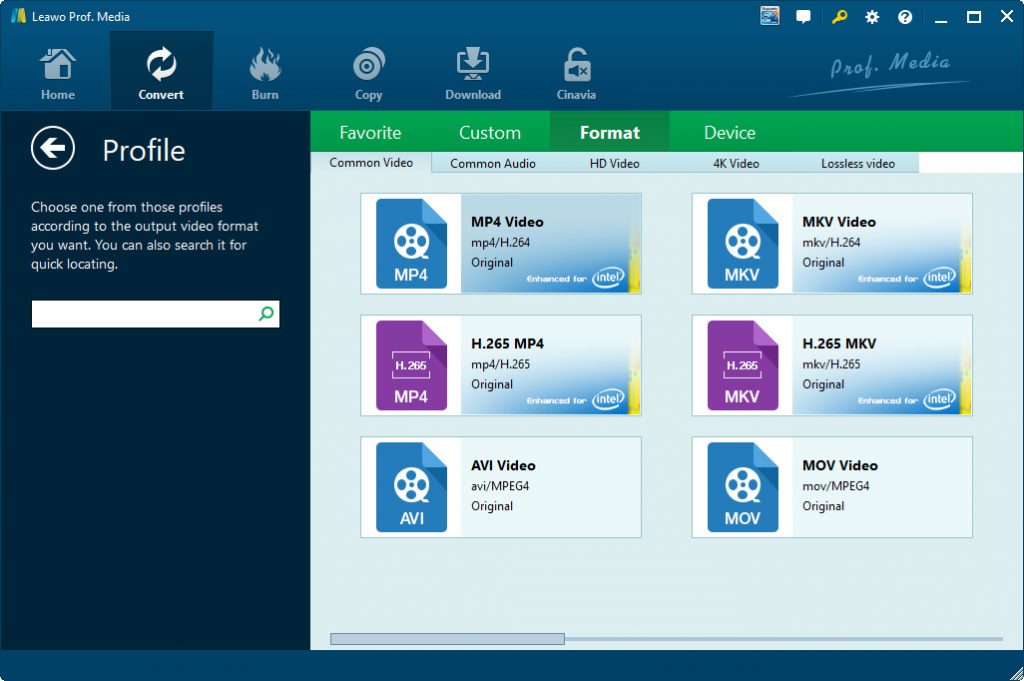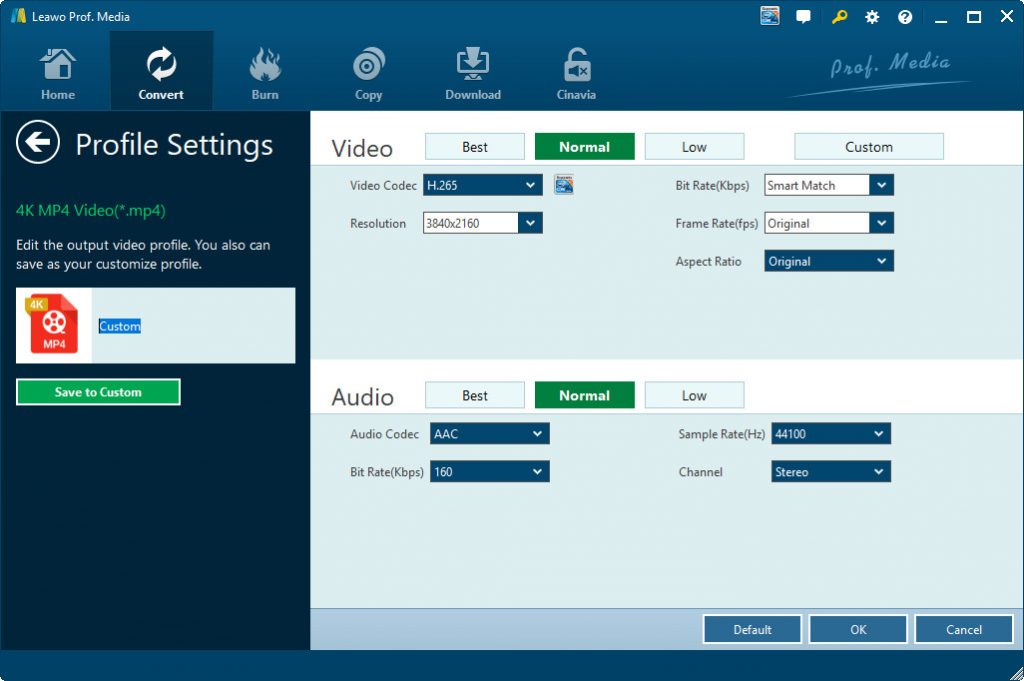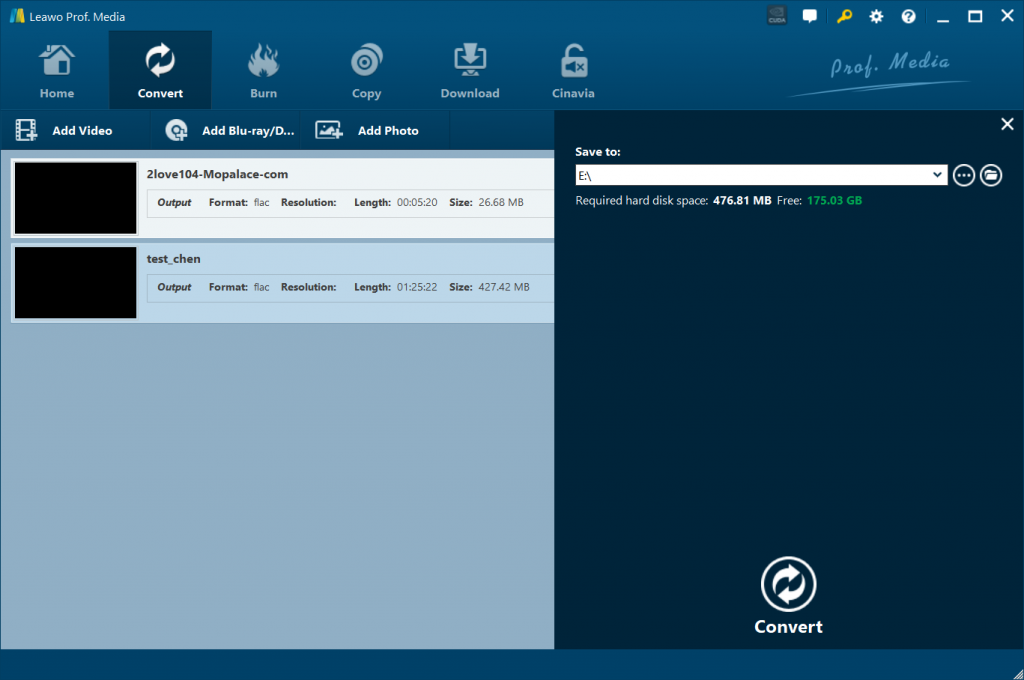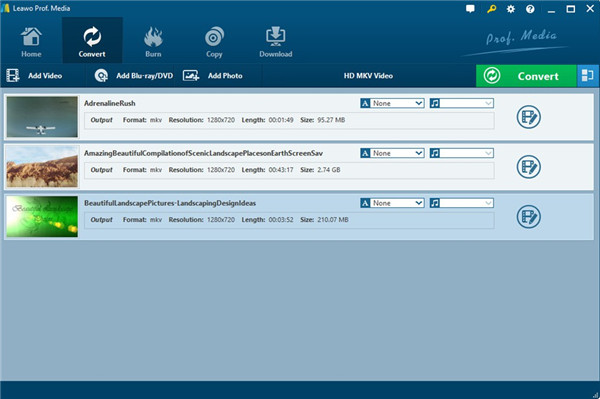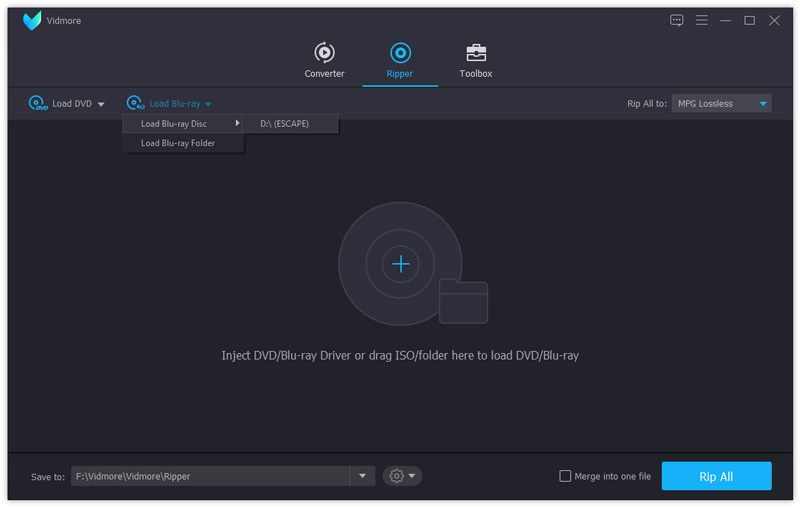“Hi do you know any solution to stream and watch Blu-ray movies onto Amazon Fire TV? I have tried some Blu-ray ripping tools but none of them really works. I usually use HandBrake to complete the conversion but this time it said it couldn’t do this. What’s wrong? How can I rip and stream Blu-ray to Amazon Fire TV? Please help.”
Amazon Fire TV is widely known for its convenience for users to watch purchased movies, like Netflix, Hulu, Amazon instant video, etc. even without a 4K TV since it supports 4K Ultra HD for true-to-life picture quality. Therefore, many Amazon Fire TV users would like to learn how to play Blu-ray movies on Amazon Fire TV. Well, on this page, we would like to introduce you how to rip Blu-ray to Amazon Fire TV by using different Blu-ray converter tools.
Part 1: Rip Blu-ray to Amazon Fire TV using Leawo Blu-ray Ripper
As a professional Blu-ray converter program, Leawo Blu-ray Ripper could help you decrypt, rip and convert Blu-ray/DVD movies from disc, folder and ISO image file to videos in 180+ formats for various devices. It could rip and convert Blu-ray movies to MP4, MKV, MOV, WMV, AVI, etc. No matter your Blu-ray discs are copy protected or region restricted, Leawo Blu-ray Ripper could handle the conversion. During converting process, it allows users to choose their preferred subtitles, audio tracks and angle (only for multi-angle Blu-ray/DVD) to keep in output file, like Blu-ray to lossless MKV. By employing Leawo Blu-ray Ripper, you can freely rip, convert and then stream Blu-ray movies to Amazon Fire TV for unlimited watching.
Download and install Leawo Blu-ray Ripper on your computer first (it’s a module built in Leawo Prof. Media). Follow the below steps to learn the detailed guide of how to rip and stream Blu-ray to Amazon Fire TV.
Step 1: Add source Blu-ray
Launch Leawo Prof. Media and then open the “Convert” module to enter the “Convert” module. Then, click “Add Blu-ray/DVD” button. On the drop-down panel, you could see 3 different options: Add from CD-ROM, Add from folder and Add iso file. Add source Blu-ray content according to your own needs. If you want to rip Blu-ray disc, insert source Blu-ray disc into the Blu-ray drive and choose “Add from CD-ROM” option to browse and add Blu-ray disc from the recorder drive.
Note: 3 different Blu-ray movie loading modes are available within Leawo Blu-ray Ripper. Under Full Movie mode, you could load all content in source Blu-ray for converting, while Main Movie mode by default chooses the longest title (generally the main movie) but enables you to select any one title for loading and converting. In Custom Mode, select multiple titles for loading and converting. Choose once according to your needs and then determine which titles to load here.
Step 2: Choose output format
Click the drop-down box right before the big green “Convert” button on the sub-menu bar, and choose “Change” to choose output format from the “Format > Common Video” group or “Format > HD Video/4K Video/Lossless Video” group according to your needs. MP4 Video is recommended since it’s most suitable to Amazon Fire TV.
Step 3: Adjust parameters
You could adjust output profile parameters to make output file meet your Amazon Fire TV or other devices more. After setting output format, open the drop-down button right before the big green “Convert” again and then choose “Edit” option to enter the “Profile Settings” panel, which lets you adjust video and audio parameters of output format, including: video codec(make sure it’s H.265), quality, bit rate, frame rate, aspect ratio, channel, audio codec, resolution, etc. Please make these adjustments according to Amazon Fire TV.
Step 4: Set output directory
Afterwards, on the main interface, click the big green “Convert” button on the sub-menu bar and then set output directory in the “Save to” box on the popup sidebar.
Step 5: Convert Blu-ray for Amazon Fire TV
After that, click the bottom “Convert” button to start ripping and converting Blu-ray movie to MP4 video for Amazon Fire TV.
You then only need to wait for the conversion to complete. Actually, as a full-featured Blu-ray ripping software tool, Leawo Blu-ray Ripper even enables you to effortlessly edit video by trimming video length, cropping video frame size, adjusting video effect, adding text or image watermark, and even create 3D movies from 2D Blu-ray files.
Part 2: Rip Blu-ray to Amazon Fire TV using VidMore
VidMore Blu-ray Ripper is an all-inclusive Blu-ray media converter tool to help you decrypt and rip Blu-ray movies to videos in various formats. With Vidmore Blu-ray Ripper, you can easily convert your Blu-ray movie to a video or audio file that can be stored anywhere. It also allows you to rip the full Blu-ray disc to ISO and folder with its original structure, 6x faster speed and no quality loss. Similar to Leawo Blu-ray Ripper, VidMore Blu-ray Ripper also has video editor tool to help you edit Blu-ray movies before converting.
The below steps would show you how to convert Blu-ray movies for Amazon Fire TV in detail:
- Download and install VidMore Blu-ray Ripper on your computer. Insert Blu-ray disc into the Blu-ray drive if you want to rip and convert Blu-ray disc. Otherwise get your source Blu-ray movie ready.
- Launch VidMore Blu-ray Ripper and then click “Load Blu-ray” button under the “Ripper” module to choose to load either Blu-ray disc or Blu-ray folder.
- You can click the “View/Select Title” to view all the Blu-ray titles, choose the desired ones you want to convert accordingly.
- You can also click the file format or device presets on the right side of the Blu-ray disc for Amazon Fire TV. Choose the desired video format for “Rip All to”.
- After that, you can click the “Settings” button to select the destination folder and the convert tasks.
- Click the “Rip All” button to start converting Blu-ray discs for Amazon Fire TV.
Then, wait for the conversion to complete. This VidMore Blu-ray Ripper is fast in ripping and converting Blu-ray discs for Amazon Fire TV.
Part 3: Rip Blu-ray to Amazon Fire TV using Xilisoft Blu-ray Ripper
The third tool we would like to recommend to you for ripping and streaming Blu-ray movies to Amazon Fire TV is Xilisoft Blu-ray Ripper, also a wonderful and well-known Blu-ray ripping and converting tool that could help you rip and convert Blu-ray/DVD movies to videos in various formats like MP4, AVI, WMV, FLV, MOV, MKV, etc.
You could follow the below steps to learn how to rip and convert Blu-ray movies to MP4 or other video files for Amazon Fire TV with the help of Xilisoft Blu-ray Ripper.
- Download and install Xilisoft Blu-ray Ripper on your computer. Get your source Blu-ray movies ready for conversion. To rip and convert Blu-ray disc, insert the Blu-ray disc into the Blu-ray drive.
- Launch Xilisoft Blu-ray Ripper and then load the Blu-ray movie files that you would like to convert by clicking on the “Browse...” button.
- Select the profile for Amazon Fire TV in the “Profile” panel, such as MP4.
- On the right panel, you could adjust the output profile parameters like video quality, video size, splitting file, etc.
- In the “Destination” box, set an output directory to save output file.
- Finally, click the “Convert Now” button to start to rip and convert Blu-ray movies for Amazon Fire TV device instantly.
With Xilisoft Blu-ray Ripper, you could easily rip and concert Blu-ray/DVD movies to MP4, MKV, MOV, etc. for various devices and media players. After converting, you could freely stream converted Blu-ray movies to Amazon Fire TV as you usually do.
Part 4: Comparation and Conclusion
So, all the 3 Blu-ray ripper tools mentioned above could help you rip and convert Blu-ray movies to MP4 or other video files compatible for Amazon Fire TV, which one is the best? Or which one should you choose? Take a look at the below table. We have made a comparison table for you to list all the differences.
| Features |
Leawo Blu-ray Ripper |
VidMore Blu-ray Ripper |
Xilisoft Blu-ray Ripper |
|
Rip and convert Blu-ray/DVD disc to video |
Yes |
Yes |
Yes |
|
Rip and convert Blu-ray/DVD folder to video |
Yes |
Yes |
Yes |
|
Rip and convert Blu-ray/DVD ISO image file to video |
Yes |
No |
No |
|
Edit Blu-ray/DVD movies before converting |
Yes |
Yes |
Yes |
|
Convert 2D Blu-ray/DVD to 3D video |
Yes |
No |
No |
|
Adjust output profile parameters |
Yes |
No |
No |
|
Play back source Blu-ray/DVD movies |
Yes |
Yes |
Yes |
|
Select subtitles and audio tracks |
Yes |
No |
No |
|
Decrypt copy protection upon Blu-ray/DVD discs |
Yes |
No |
No |
|
Remove region restrictions upon Blu-ray/DVD discs |
Yes |
No |
No |
|
4K video output |
Yes |
No |
No |
|
Multi-track MKV/MP4 output |
Yes |
No |
No |
|
Handle 4K Blu-ray discs |
Yes |
No |
Yes |
If you simply want to get a Blu-ray ripper tool to rip and convert Blu-ray/DVD discs for streaming to Amazon Fire TV, 3 tools are able to help you. If you want a Blu-ray ripper tool that could offer you better ripping experience and more features, Leawo Blu-ray Ripper is without doubt the best choice. The biggest advantage of Leawo Blu-ray Ripper lies in its powerful disc decrypting and region restriction removing feature, since nowadays most Blu-ray/DVD discs are copy protected.