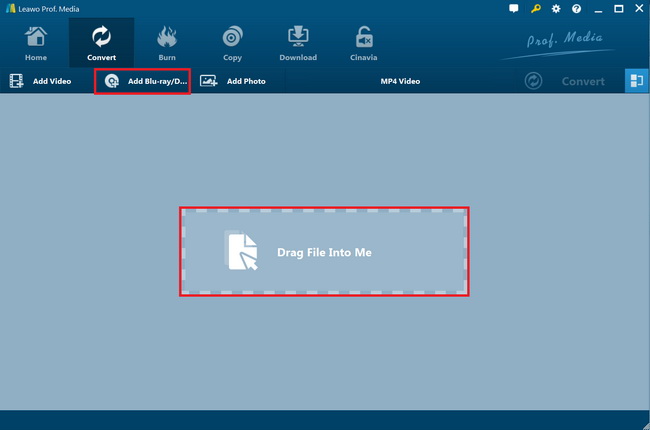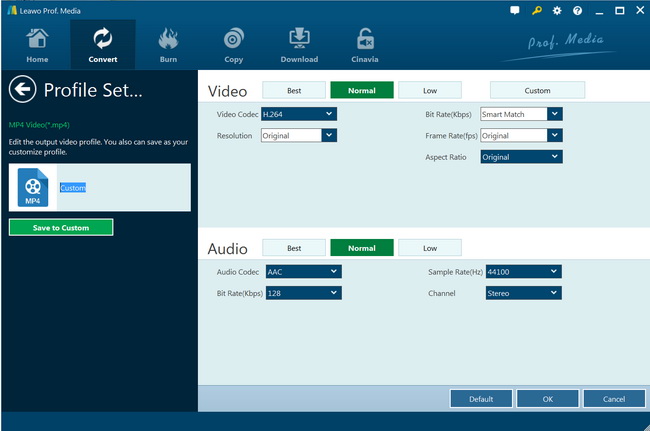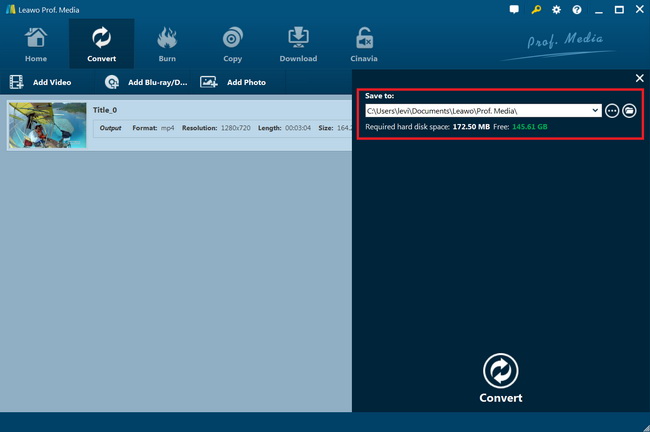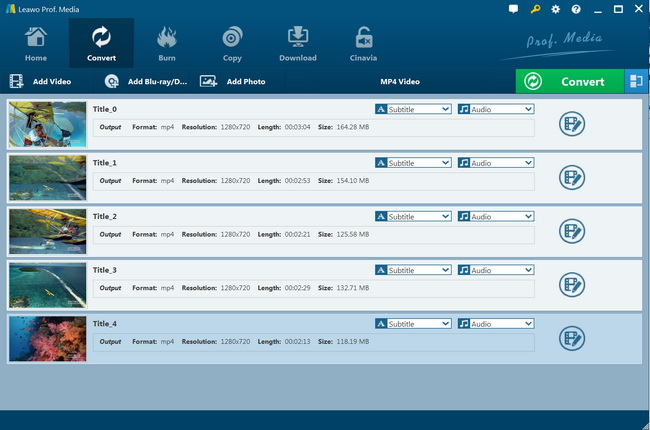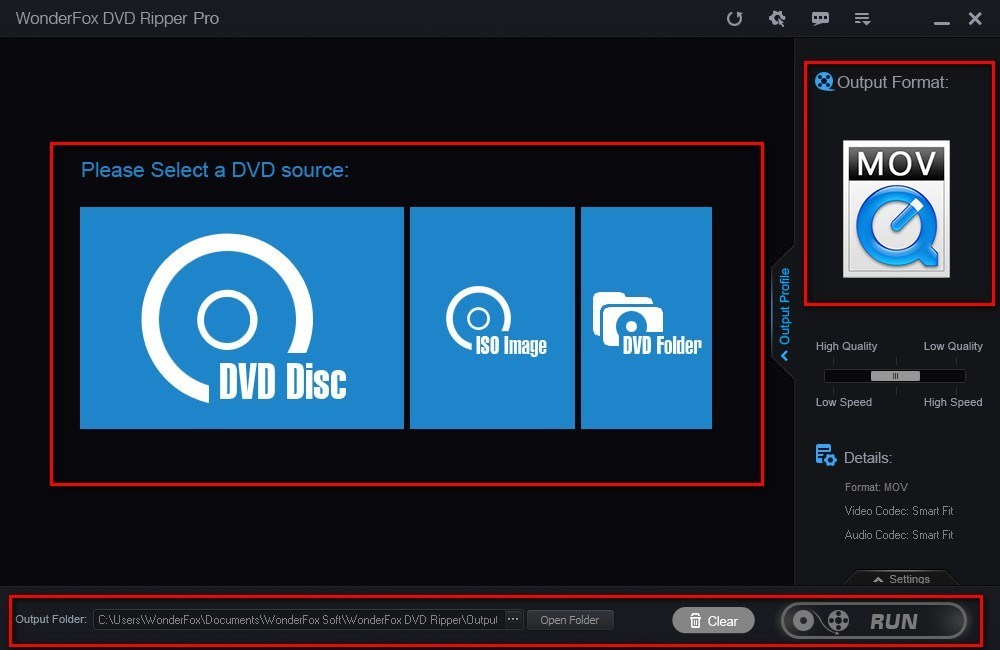“Do you have any suggestion on backing up DVD to Seagate Central 4tb wireless media hub? I have a lot of DVD collections to back up for future use. Backing up them onto Seagate Central would make it easier and safer for safekeeping and future review. But the problem is that I have no idea how to make this. What’s your suggestion on DVD to Seagate Central backup tool? What can I use?”
The Seagate Central is a consumer-friendly NAS device ranging up to 4TB in capacity that features an Ethernet port which enables users to centralize their content and share it over their wired or wireless network by plugging into a router. Behind the concept for the Central is the reality that most consumers have their content spread across flash drives, portable hard drives, several computers and mobile devices. The Central makes it simple to maintain that level of freedom to have files and media wherever they are initially stored, but while also creating more convenient access to have all of that content backed-up and readily-available in one place.
If you own hundreds of DVD discs and want to make digital copies on online storage server like the popular Seagate Central 4tb wireless media hub in order to prevent the discs from physical damages, what is the easiest solution? The below content would show you how to rip and back up DVD movies to Seagate Central easily.
Part 1: Best DVD to Seagate Central Converter- Leawo DVD Ripper
To rip and back up DVD movies on Seagate Central, a wonderful DVD ripper tool that could handle both encrypted and non-encrypted DVD discs would be perfect. Leawo DVD Ripper is highly recommended since it offers you the best user experience for converting DVD movies to Seagate Central compatible videos. As a professional DVD ripping software tool, Leawo DVD Ripper helps you decrypt, rip and convert DVD movies to video and audio files in over 180+ formats for various devices, like DVD movie to MP4 video, DVD to AVI, DVD to MKV, DVD to MOV, DVD to MP3, etc.
You could even rip and convert DVD to YouTube or other online video sharing sites, or convert DVD movies for editing in professional video editing tools like iMovie, FCP, etc. With advanced disc decrypting technologies, Leawo DVD Ripper could decrypt, rip and convert both commercial and non-commercial DVD discs, and remove disc region restrictions upon DVD discs for converting.
The below guide would show you how to rip and convert DVD movies for Seagate Central. Firstly, you need to download and install Leawo DVD Ripper on your computer. Get source DVD movies ready for converting. Insert your DVD disc into the disc recorder drive if you are going to rip and convert DVD discs.
Note: Leawo DVD Ripper is a module built into Leawo Prof. Media.
Step 1: Add source DVD movie
Launch Leawo Prof. Media and then open the “Convert” module to enter the “Convert” module. Then, click “Add Blu-ray/DVD” button to add either disc from disc drive or DVD movie from folder. You could also click the “Add iso file” to add DVD ISO image file.
Note: You could load DVD content in 3 different DVD content loading modes within Leawo DVD Ripper. Full Movie mode enables you to load all content in source DVD for converting, while Main Movie mode enables you to select one title for loading and converting. In Custom Mode, you will be able to select multiple titles for loading and converting. Choose one according to your needs.
Step 2: Choose output format
Click the drop-down box (named “MP4 Video” by default) right before the big green “Convert” button on the sub-menu bar, and choose “Change” to choose output format. You need to choose an output format for Seagate Central. You could choose output format from “Format > Common Video” group like MP4 Video. MP4 is generally accepted by most media players and devices.
Step 3: Adjust output video parameters
You could adjust the output video and audio parameters to make the output files meet your Seagate Central exactly. After setting output format, open the drop-down button right before the big green “Convert” again and then choose “Edit” option to enter the “Profile Settings” panel, where you could adjust video and audio parameters of output format, including: video codec, quality, bit rate, frame rate, aspect ratio, channel, audio codec, resolution, etc.
Step 4: Set output directory
After setting output format and adjusting the parameters, click the big green “Convert” button on the sub-menu bar and then set output directory in the “Save to” box. You will see the required disc drive space here.
Step 5: Start converting DVD to Seagate Central MP4 video
After that, click the bottom “Convert” button on the pop-up sidebar. Leawo DVD Ripper would then start converting DVD movies to MP4 video files for Seagate Central immediately.
After converting, you could then import converted DVD movies to Seagate Central for safekeeping or future use as you like.
Actually, with Leawo DVD Ripper, you could edit DVD movies, apply 3D movie effect, select subtitles and audio tracks, achieve movie-only ripping, etc. It’s far more than a DVD ripper tool.
Part 2: Rip DVD on Seagate Central with WonderFox DVD Ripper Pro
WonderFox DVD Ripper Pro is a close-to-perfection DVD ripper tool that enables you to convert DVD to MKV, AVI, MPG, MP4, WMV and other 300+ formats so that you can store the DVD as a digital backup on your computer or portable device. This way, even if your DVD is damaged or lost, there are permanent digital files on your digital device that allow you to watch your favorite DVD movies at any time. The app is perfectly compatible with Windows 10/8/7 and even lower.
Follow the below steps to learn how to use WonderFox DVD Ripper Pro to rip and convert DVD movies to digital videos for Seagate Central.
- Download and install WonderFox DVD Ripper Pro on your computer. Meanwhile, get source DVD movies ready for converting.
- The next step is to select a DVD source from “DVD Disc”, “ISO Image” and “DVD Folder”. Since we want to convert the DVD file, so we should choose “DVD Disc”.
- The third step is to choose an output format you desire on the right sidebar. Choose one according to the reqirements of Seagate Central, say MP4.
- Finally, you need to save the converted file through the "Output Folder" box and click on the “Run” button to let WonderFox DVD Ripper Pro to start converting DVD movies to digital videos for Seagate Central.
- After converting, you then could freely import the converted DVD movies to Seagate Central for future use freely.
Similar to Leawo DVD Ripper, WonderFox DVD Ripper Pro also enables you to decrypt and rip encrypted CSS-DVD discs. The disc decrypting performance is satisfactory. You can handle nearly all DVD discs in the market with the help of WonderFox DVD Ripper Pro.
Part 3: Rip DVD on Seagate Central with Next DVD Ripper
Next DVD Ripper can rip DVDs and convert them to popular video formats such as AVI, MPEG, WMV or 3GP or even to audio ones like MP3 or WAV. This way you can play your ripped DVDs on a wide range of devices including iPhone, PSP, iPod, etc. It also lets you configure various parameters of the output file, such as bit rate, frame rate, and so on.
The below steps would show you how to rip and convert DVD movies for Seagate Central with the help of Next DVD Ripper. Check them:
- Just download and install Next DVD Ripper on your computer. Insert DVD disc into the disc recorder drive or get your DVD movies ready for converting on computer.
- Launch Next DVD Ripper and then click the “Rip DVD” option to browse and load DVD disc, or click “Add Movies” to browse and load DVD movie from computer.
- You then will be asked to select title, subtitle and audio track for converting.
- Under the “Output Format” box, choose a format Seagate Central is compatible with. You could also click the “Change Format” button to switch to another format.
- Click the “Settings” button to adjust output profile parameters such as video codec, video quality, bit rate, aspect ratio, frame rate, etc.
- Click the “Change” button under the “Output Folder” box to set output directory for saving the output file.
- Finally, click the “Start” button to start converting DVD movies to digital videos for Seagate Central.
You then only need to wait for the conversion to complete.
Part 4: Comparison and Conclusion
The below table would show you the differences between these 3 DVD ripper tools. View the details of them before you decide which one to take.
| Features |
Leawo DVD Ripper |
WonderFox DVD Ripper Pro |
Next DVD Ripper |
|
Convert DVD to video |
Yes |
Yes |
Yes |
|
Convert encrypted DVD |
Yes |
Yes |
No |
|
Play back DVD movies |
Yes |
No |
Yes |
|
Get rid of disc region |
Yes |
Yes |
No |
|
DVD movie loading modes |
Full Movie, Main Movie, Custom Mode |
Full Movie |
Custom Mode |
|
Select subtitles and audio tracks |
Yes |
No |
Yes |
|
Trim DVD movie length |
Yes |
No |
No |
|
Crop DVD video size |
Yes |
No |
No |
|
Add image or text watermark |
Yes |
No |
No |
|
Adjust video effect |
Yes |
No |
No |
|
2D DVD to 3D video |
Yes |
No |
No |
|
Rotate DVD video |
Yes |
No |
No |
|
Merge DVD movies into one |
Yes |
No |
No |
|
GPU acceleration |
Yes |
No |
No |
|
Availability |
Windows and Mac |
Windows |
Windows |
All 3 DVD converters mentioned above help you rip and convert DVD movies for Seagate Central. But you need to know that Next DVD Ripper has no support for encrypted DVD discs. Leawo DVD Ripper performs far more than a single DVD to video converter, but comes with multiple bonus features to enrich your digital entertainment.