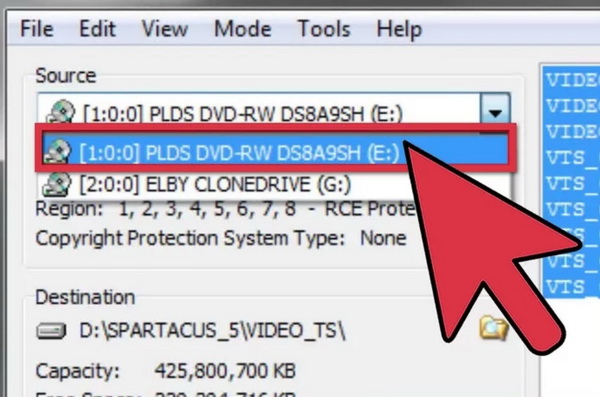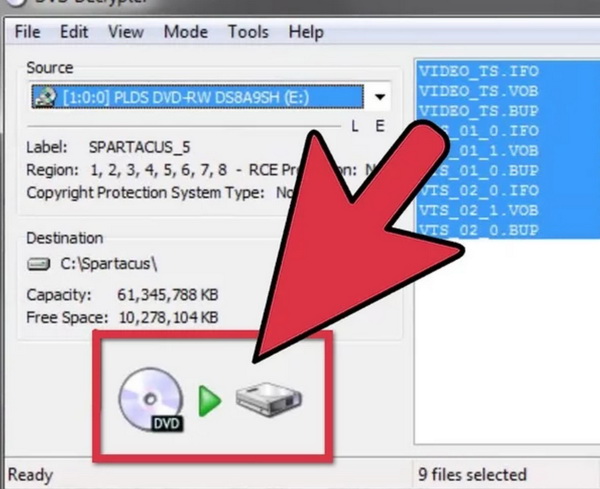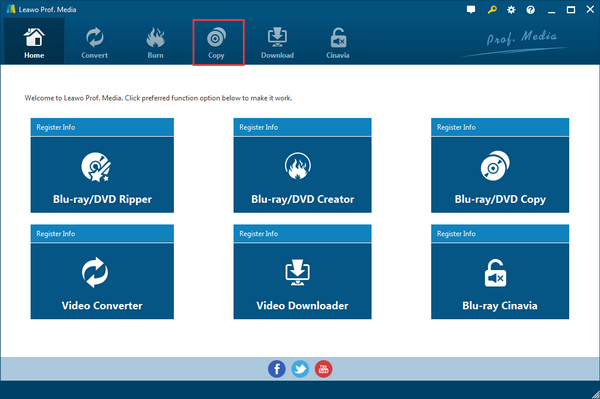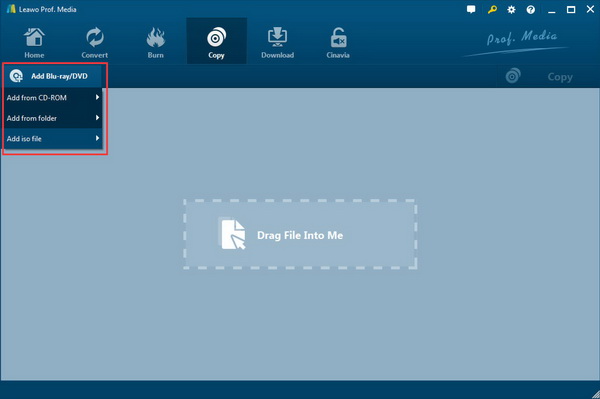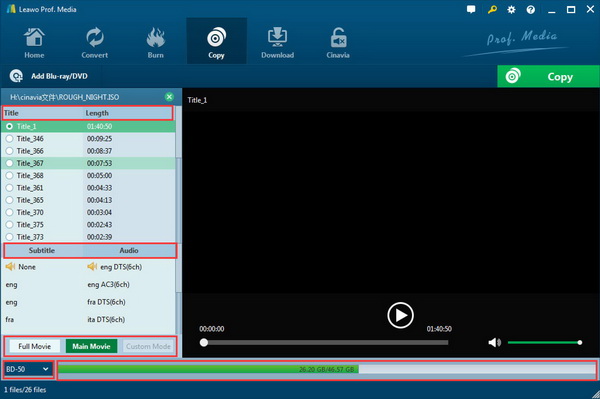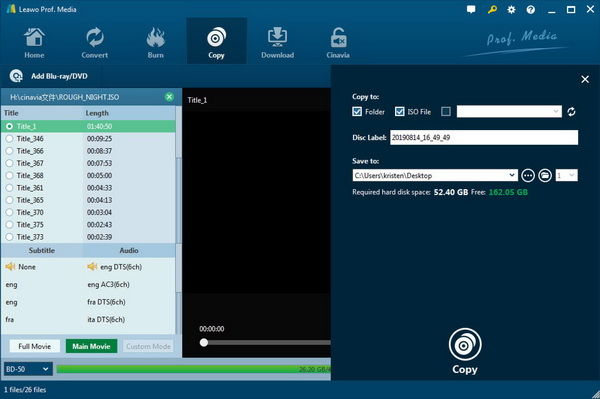Getting your DVD collection backed up is necessary, especially for thoes who tend to handle their things carelessly. Some DVD manufacturers, in order to prevent these commercial DVD discs from being copied and used illegally, would embed the DVD copy protection technology into the original DVD disc content. Once the DVD copy protection has been enabled, users would not be allowed to copy the DVD content casually. On Windows 7, there are some free software tools to remove copy DVD protection from DVD so that you can easily copy the content easily.
Part 1: How to Remove DVD Copy Protection with Freeware
In order to remove DVD copy protection with freeware, you should seek from some additional freeware to complete the DVD copy protection removal task. Here, the first freeware you can refer to is DVD Decrypter.
DVD Decrypter is a completely free and functional DVD file conversion tool. Users can use this software to easily backup the files on the DVD disc. The operation is very simple. Generally, DVD discs will adopt some encryption methods to prevent us from backing up the big movies, and most decryption programs are charged, and this software can grab the files on the DVD disc and store them. To your hard drive, and the software is completely free, and the crawling speed is also very fast. The program provides three working modes, namely file mode, IFO mode and ISO mode. By default, it will be in IFO mode. In this mode, it can automatically analyze the IFO file in the DVD disc and display each movie or paragraph in a very convenient way. Users in need should not miss this practical and powerful DVD file conversion software. The details would be showed below.
Step 1.
Download and install DVD Decrypter on your computer.
Step 2.
Load a DVD disc in the computer’s disc drive to be ripped.
Step 3.
Open the program and select the correct DVD drive on the source pull-down menu.
Step 4.
Confirm the copied file storing destination. First you can click “Select a Folder” option to set the final destination.
Step 5.
Finally, click “Start” icon to begin the DVD copying. Usually, you would spend about 10-15 minutes to copy your DVD.
Step 6.
When the DVD has been copied to your hard drive, then you can obtain the DVD unencrypted in the folder on your hard drive. DVD Decrypter can automatically remove the DVD encryption easily.
Part 2: How to Remove DVD Copy Protection with Original Quality Retained
The best DVD protection removal program I’d like to recommend to you is Leawo DVD Copy. It’s the perfect program to remove DVD copy protection Windows 7 users could use. It can remove the DVD protection when copying the DVD to your computer hard drive or to another disc and create a protection-free copy of your DVD. Its support for 1:1 lossless DVD backup would allow you to create a backup that’s exactly the same as the original disc regarding quality. You can use it to first create a lossless backup of your DVD on your computer with DVD protection removed. And when you get the original DVD disc damaged, you can use the backup to create a new copy that’s exactly the same as the original one. With the help of Leawo DVD Copy, that’s easily feasible. So why not take advantage of it and create a permanent backup of your DVD with DVD protection removed. If you are interested in doing so, check out how to remove DVD protection to copy DVD to computer hard drive with the help of Leawo DVD Copy.
Step 1.
Open Prof.Media and launch DVD Copy by clicking on the respective DVD Copy icon from the first page you see after open the program.
Step 2.
Load the DVD disc you want to copy. The following interface has a sign in the center that lets you know you can drag the source DVD data folder to the program. It’s one way to import the source DVD content. The other way is click Add Blu-ray/DVD>Add from CD-ROM, if you’ve put the disc into your drive, then you should see a menu with your disc on it, click on it to start importing the disc to the program. Usually it’ll just take a few seconds to import.
Step 3.
The next panel will show you all the data in the disc including all the videos, audio tracks and subtitles. They are all listed on different areas on the left column. On the right is a video player for playback of video clips in the disc. So the program can not only perform DVD protection removal but also provide DVD movie playback.
Before choosing a copy mode from the 3 modes at the bottom, you don’t have to pay too much attention to the content lists as the 3 different modes will help you choose different content automatically to copy other than the Custom Mode, which is for manually selecting the content. You can quickly select the main movie to include in the copy by picking Main Movie. Full Movie is for copying the whole disc. Just pick one mode and then select a DVD format from the DVD format drop-down menu in the bottom left-hand corner. If the original disc is DVD-9, then you can continue to choose DVD-9 as the format for the copy to perform a lossless backup. Or you can compress the original DVD-9 to DVD-5 by choosing DVD-5.
Step 4.
In the final step, there are a few more things you need to set up. Click the Copy button on top of the video player window and there will be a sidebar containing several options on it. At the top you will see 3 different options. To copy the DVD folder to your hard drive, check DVD folder. To copy the ISO image to your PC, check ISO file. If you want to directly copy a disc with DVD protection to a blank disc, you can get an extra DVD burner and connect to your computer, and then select it as the target from the drop-down menu in the third option. After you start the copying process, the DVD protection will be removed and all the copies will be protection-free. But before starting the copying process, you will have to select a folder on your hard drive to save the DVD folder or ISO file if you’ve checked respective options at the top. And then you can click the Copy button at the bottom to start the copy process.
Part 3: Comparison between DVD Decrypter and Leawo DVD Copy
|
Features & Functions |
Leawo DVD Copy |
DVD Decrypter |
|
Main functions |
DVD copier, ripper and video editor without quality losses |
DVD disc decryption, rip and copy discs |
|
Formats compatibility |
Disc, folder and ISO file |
DVD disc |
|
Free or chargeable |
Chargeable |
Free |
|
CSS removal feature |
PAL and NTSC TV standards to adapt to DVD from different regions |
CSS protection or region codes |
|
Operating system compatibility |
Both Windows and Mac systems. |
Not compatible with Windows 10 or Mac OS X. |
|
Video Quality |
100% original quality retained |
Quality losses |
|
Adjust output quality |
Yes |
No |
|
Multilanguage Support |
Yes |
Yes |
|
Crop Video |
Yes |
No |
Part 4: Free DVD Player for Your Computer
Referring to the above recommended programs, you can know how to remove copy protection from DVD freely as well as how to remove CSS protection from DVD. But for another more advanced option, if you can be provided with a powerful media player that could be capable of playing DVD discs with the copy protection, then things would go much more enjoyable. What is the best free DVD player program for your computer you can depend on? Leawo Blu-ray Player is the one you should not miss.
Leawo Blu-ray Player is a video player as well as a Blu-ray/DVD player capable of playing commercial Blu-ray/DVD discs with copy protections and region codes. And it’s free. Since the built-in media player in Windows had stop supporting playback of Blu-ray discs since Windows 8, it’s necessary to have a third-party video player that can play Blu-ray discs and Leawo Blu-ray Player is one of the best options you can have. Most of the Blu-ray player programs out there don’t come free, but Leawo Blu-ray Player is an exception. It even enables you to backup MKV files from Blu-ray and DVD without quality loss.

Leawo Free Blu-ray Player
☉ 100% free movie player for Windows & Mac users to play Ultra HD 4K, 1080P and 720P videos.
☉ Free Blu-ray/DVD player to play 4K disc, folder and ISO file, regardless of disc protection and region code.
☉ Support multiple audio decoding systems like Dolby, DTS, AAC, TrueHD, DTS-HD, etc.
☉ Adjust subtitles, video and audio during media playback.
☉ Serves as a powerful Blu-ray/DVD to MKV converter to convert Blu-ray/DVD disc, folder and ISO image to MKV with lossless quality and high speed.
Part 5: Conclusion
DVD Decrypter, if you prefer a piece of free DVD copy protection removal software, can be your good option. But it comes with only some limited functions and features. Alternatively, Leawo DVD Copy can be much more professional and comprehensive in not only removing the DVD copy protection, but also making an accurate copy of the DVD disc with ease. Furthermore, if you only have the requirements to play the DVD discs with DVD copy protection, then Leawo Blu-ray Player can be your choice to obtain the playback. Leawo Blu-ray Player comes with a clean and concise interface. When you put a DVD disc inside your DVD drive, Leawo Blu-ray Player will directly show you the DVD title. Click on it and the DVD will start playing automatically.