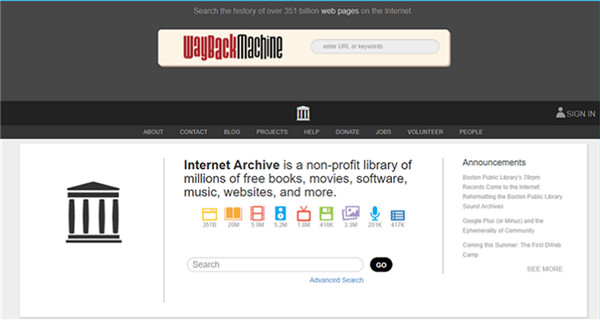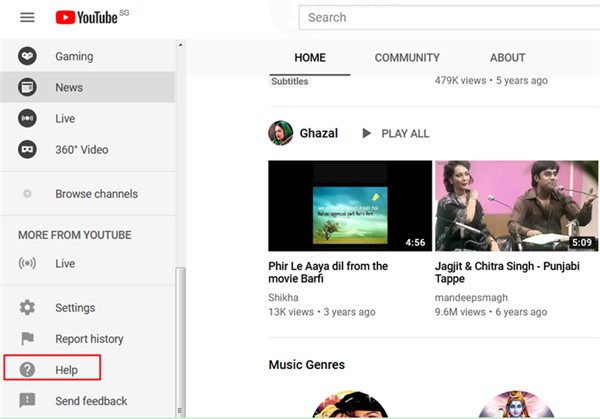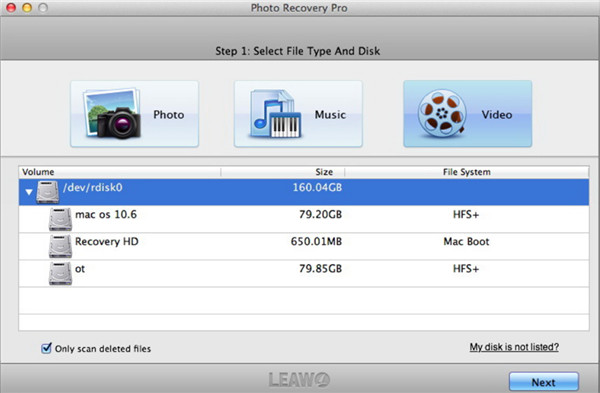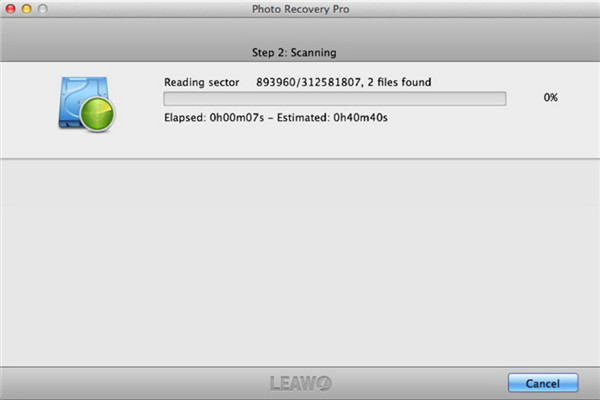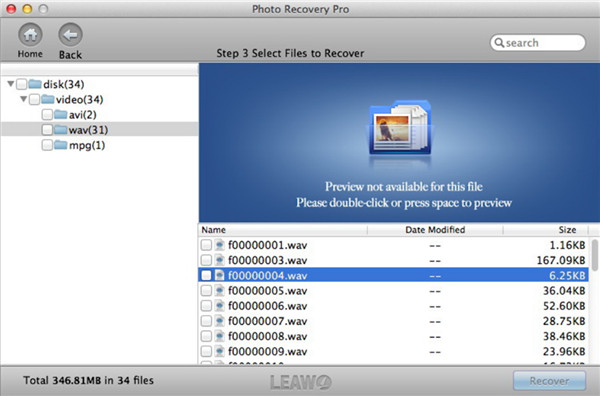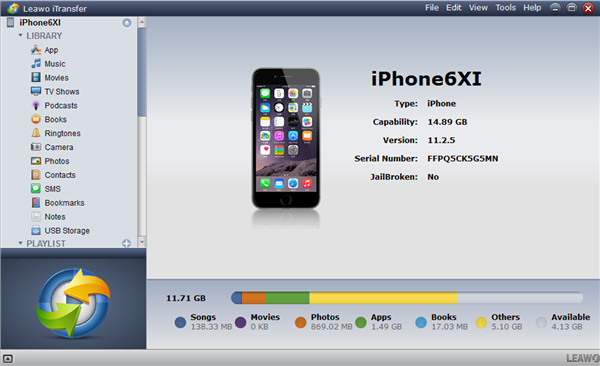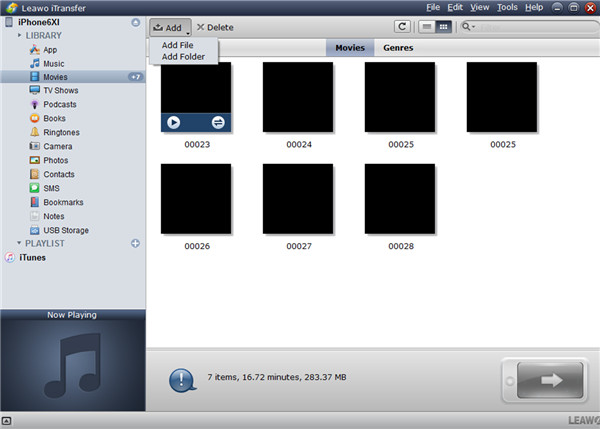Have you encountered the issue that your YouTube videos get lost due to mistaken deletion? Can you recover deleted videos from YouTube? As a matter of fact, this issue is quite common among users and there are some great ways that you can make use of to get rid of this problem effectively. This guidance is just the right place for you to come. Read through the following contents and you will be clear how to recover deleted YouTube videos with high efficiency.
- Method 1: Recover Deleted YouTube Videos from Archive.org
- Method 2: Recover Deleted YouTube Videos through Help Support
- Method 3: Recover Deleted YouTube Videos using Leawo Photo Recovery
- Method 4: Recover Deleted YouTube Videos from Backup
- Extra: How to Transfer Recovered YouTube Video to iPhone for Watching
Method 1: Recover Deleted YouTube Videos from Archive.org
When you find that you have deleted YouTube videos by mistake, you can try to find the removed YouTube videos from Archive.org, which is one Internet Archive WayBackMachine. The following steps will direct you to fix how to recover deleted YouTube videos 2018/2019 quickly.
1. Sign into the email account that you have used to register YouTube and then locate the received email information about your videos that have been uploaded before, including the removed ones as well.
2. Locate the removed YouTube video and copy the link of it.
3. Navigate to the website of archive.org and then paste the link of the deleted YouTube video in the search bar of the WayBackMachine. Hit on the “Go” button at the right side of the searching bar and the YouTube video upload history will be shown in the interface.
4. After that, you need to find the removed YouTube videos according to the upload date.
This solution only works when you have uploaded your deleted YouTube videos to the WayBackMachine. If this is not suitable for you to finish the task to recover deleted YouTube videos, you can continue to check out other methods to help you to recover deleted YouTube videos to your computer.
Method 2: Recover Deleted YouTube Videos through Help Support
The help center of YouTube can also help you to recover deleted YouTube videos. You can send an email to the support team to make it. The views of your YouTube channel should be at least 10,000 or your channel belongs to the YouTube Partner Program. The brief step-by-step instruction shown below can assist you to fix how to recover deleted YouTube videos 2017/2018/2019 without any difficulty.
1. Move to the website of YouTube and then log into your channel that once contained the videos that you have deleted.
2. Drag down to the bottom of the interface and click on the button of “Help”.
3. After that, you need to hit on the option of “Need more help < Get Creator Support”.
4. Select the issue that you need to solve and then tap on “Email Support”. You may be required to hit on the link of “contact the Creator Support team” as well.
Thus, you just need to wait for the feedback of the help center and your deleted YouTube videos will be back soon.
Method 3: Recover Deleted YouTube Videos using Leawo Photo Recovery
Leawo Photo Recovery for Mac can be used to restore deleted, formatted and lost images, songs and videos from various storage devices at ease. This professional and powerful tool is quite helpful and simple to apply. When your YouTube videos have been deleted by accident, you can first resort to this software for assistance. Now let’s begin to see how to take advantage of this program to realize your goal perfectly.
Step 1: Choose File Type and Location
Run Leawo Photo Recovery for Mac on your computer and then click on the tab of “Video” in the main interface of it. After that, you need to select one volume or disk for restoring videos on Mac hard drive or storage device. Hit on the button of “Next” to initiate the scanning process. If you want to scan the removed videos only or all video files, you can check the option of “Only scan deleted files” or not.
Step 2: Scan Videos
When the scanning of the software begins, you need to wait for the end of this procedure. This step enables you to analyze the video files more deeply. The percentage bar in the interface of the software will show you the whole scanning process clearly, which is quite intuitional.
Step 3: Choose Videos to Restore
The videos that are found will be shown in the window when the scanning comes to an end and you can choose the ones that you desire to store. Afterwards, you need to hit on the button of “Recover” at the bottom right corner of the interface. In the panel that shows up, you need to choose a directory on your computer to save the recovered video files. You’d better choose another drive to save the restored files, or the removed videos would be overwritten, which will be unpleasant for you.
As you can see, just with a few clicks, you can recover deleted YouTube videos successfully. If you desire to restore removed songs or photos, this program can also perform smoothly for you to make it. Have a try with this marvelous tool and you will know how great it is.
Method 4: Recover Deleted YouTube Videos from Backup
It is an annoying matter to delete YouTube videos by mistake. If you have the habit to back up your data regularly, it will be quite simple for you to get the removed YouTube videos back quickly.
Since the operating system and backup solution that you use can vary, the specific steps to get back the removed YouTube videos in the backups will also be different. If you have backed up your computer data consistently, it is possible for you to restore YouTube videos that were on your computer at the time of your last backup.
You should also note that more recently downloaded YouTube videos will not be on your backup data. If this is your case, you may need to use other solutions to get back the deleted YouTube videos.
Extra: How to Transfer Recovered YouTube Video to iPhone for Watching
After you use the methods shown in the above to recover deleted YouTube videos to computer, you can continue to transfer them to your iPhone for watching on the go. This aim can be achieved easily with the help of Leawo iTransfer, which is one gorgeous tool for you to apply. You can not only use it to back up files from iDevices to computer but also transfer files from computer to iOS devices with no difficulty. The transfer among iTunes, computer and iDevices is quite simple for it. The following contents are for your reference to cope with how to transfer recovered YouTube videos from computer to iPhone.

Leawo iTransfer
☉ Transfer up to 14 kinds of data and files without iTunes.
☉ Support the latest iOS devices like iPhone X, iPhone XR, etc.
☉ Play back, view, and delete data and files on iOS devices.
1. Run Leawo iTransfer and Connect iPhone
Kick off the program on your computer and then plug your iPhone into computer with suitable USB cord. The Leawo iTransfer software will begin to scan your iPhone info automatically. You will be able to see the detailed info of your iPhone in the right part of the window.
2. Choose Recovered YouTube Videos
When you see your iPhone icon at the top left corner of the window, you need to click on it and then hit on “LIBRARY> Movies” tab to see all iPhone videos in the right part of the interface. After that, you need to tap on “Add > Add File” or “Add > Add Folder” to locate the recovered YouTube videos on your computer.
3. Open File and Transfer Videos
When the recovered YouTube videos are found, you need to hit the button of “Open”. Thus, the transferring process will be initiated and you can view the whole transfer procedure in a percentage bar. In several seconds, the recovered YouTube videos will be available on your iPhone for enjoying on the go.
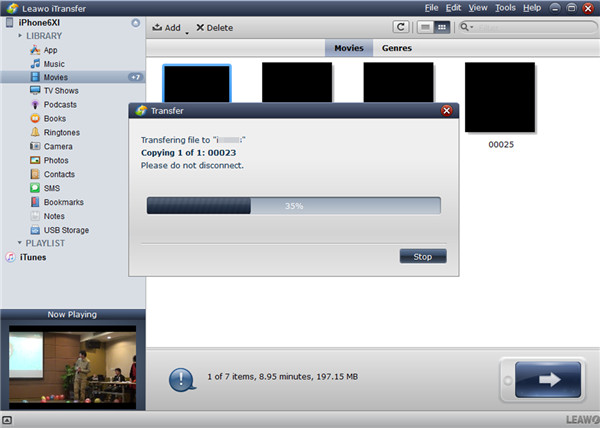
Leawo iTransfer is quite helpful for dealing with various kinds of transferring issues. It can be applied in daily life at ease. I strongly recommend you make use of this great solution to back up your iDevice data in case you need. If you are keen on this method to transfer files from computer to iPhone, you can also share it with your friends to help them to get rid of the same trouble.
With the methods offered to you to recover deleted YouTube videos and transfer videos from computer to iPhone, there will be no need for you to worry about the same scenario any longer. Among all the recovering solutions, Leawo Photo Recovery is the most professional one for you to make use of. Even for beginners, it is quite easy to handle. You can download the trial version of it to give it a go, but you should know that the trial version has limited times for you to apply.