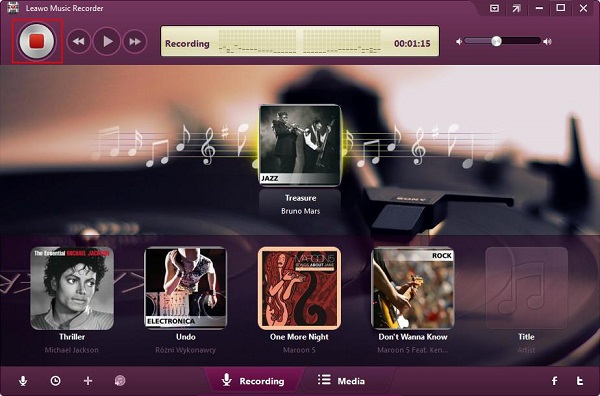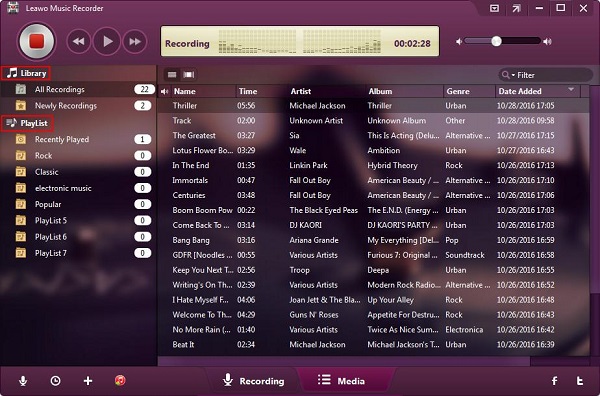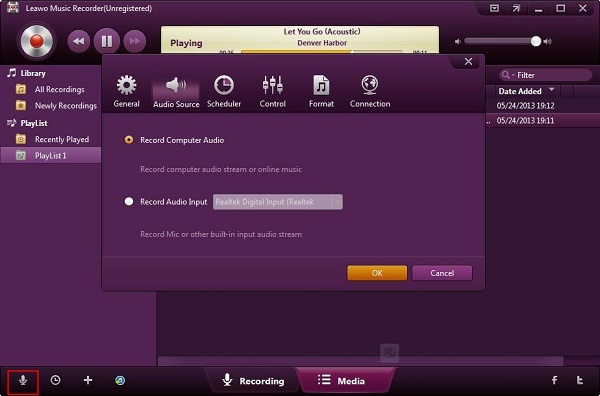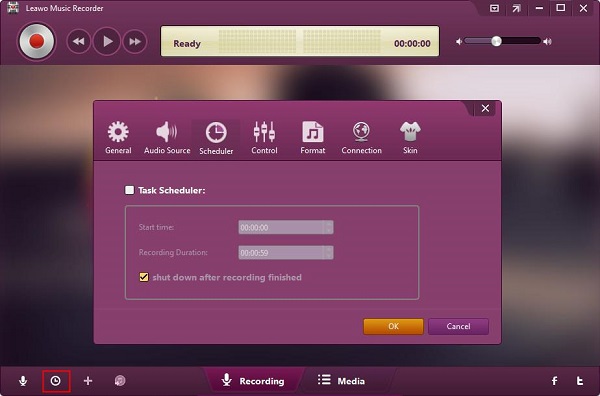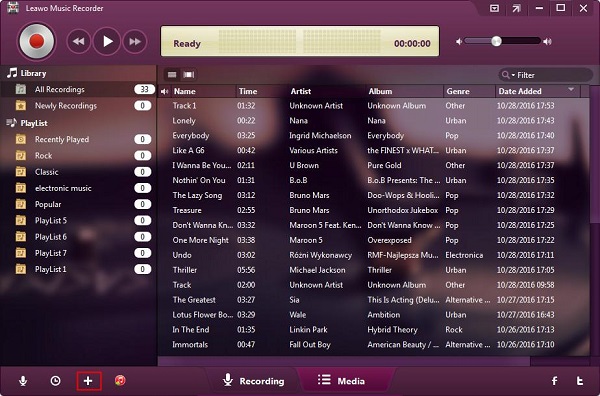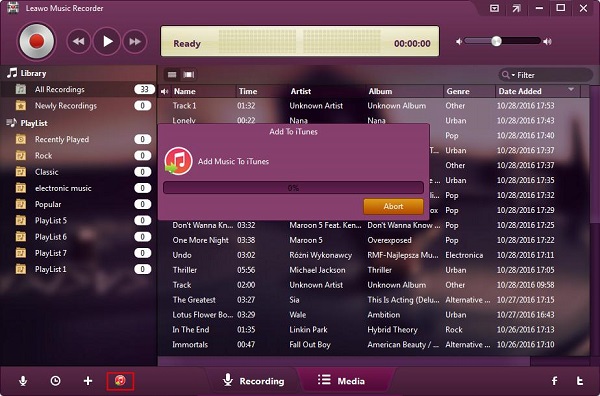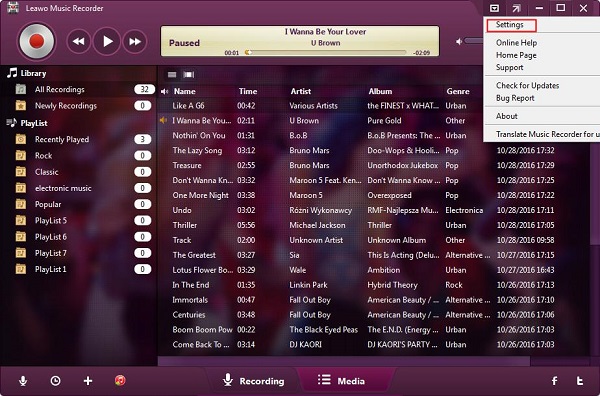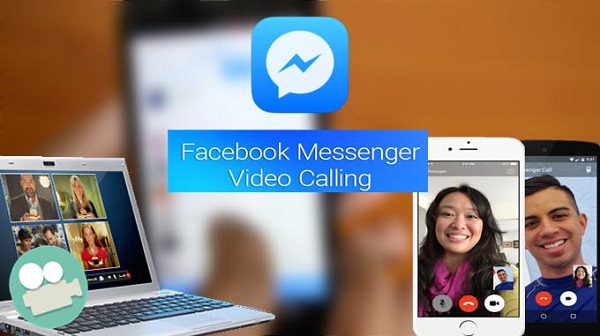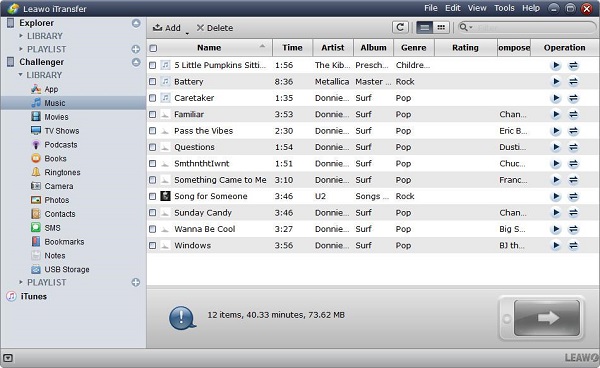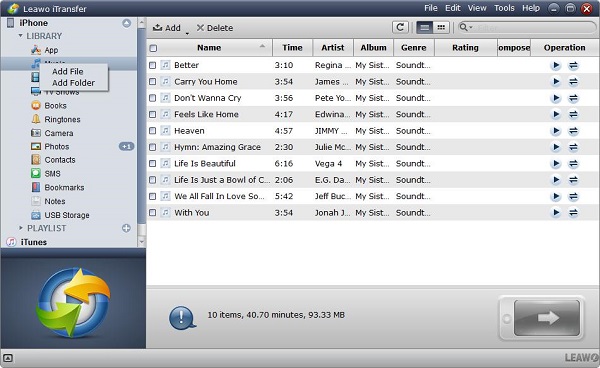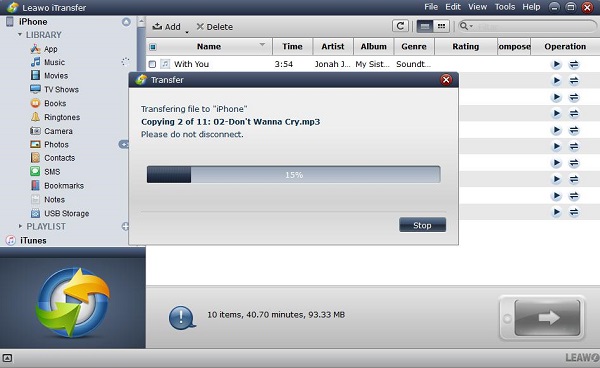Facebook is a social media that is mainly used for us to get in touch with our friends and others by sending messages, photos, videos and music. The significant feature of Facebook is the video chat function, which is an essential to attract more and more people in common use for connecting with each other in their daily life. Therefore, to capture the happy moment with your friends or your family become very important for us to leave a memory.
Part 1: How to record facebook voice calls and video calls via Music Recorder in detail
How to record Facebook voice calls and video calls for further use? The most convenient way is to use Leawo music recorder for facebook recording conversations.
Leawo Music Recorder is a fantastic music recorder software program with easy operation. It helps you to record audio from multiple sources, like any built-in input audio, computer audio and online audio sources. The recorded files can be saved in MP3 or WAV format with high quality sound. This audio recording software can download audio automatically and add tags to the audio to facilitate you to identify the files you have recorded. Here we will introduce the main function and how to to record audio by using Leawo music recorder as below:
1. Run Leawo music recorder and you will enter the recording interface as the picture shown below, click the red button , and you will begin to record the audio as you need.
2. All the recording files either the previous one or the new can be checked in “Media” interface, the recorded audio files even can be managed freely to suit your needs, you can play and preview, add, edit or delete your recordings.
3. Set the audio source to select your recorded files from which source, click , and make an option for the source, to record online audio and record streaming audio, select "Record Computer Audio"; To record audio from built-in input audio, select “Record Audio Input”.
4. You can set recording “Start time” and “Recording duration” with the built-in Recording Task Scheduler.
5. Click the “add playlist” button to add the new playlist to your recording.
6. The recorded audio files can be applied to iTunes music library with one simple operation button, you can click , then you can enjoy and share the Facebook audio via iTunes without any limit.
7. Click the right upper button, you can see 8 options available in the drop-down box to help you use Leawo music recorder, the options include: Settings, Online Help, Home Page, Support, Check for Updates, Bug Report, About, Translate Music Recorder for us.
Part 2: How to delete calls on Facebook messenger
How to delete calls on facebook messenger?
Individual calls can be deleted from your call history, but even you have deleted your call history, it won’t be removed from your conversation in Messenger. There are some methods for how to delete calls from messenger. If you want to delete voice or video chat from your call history in Messenger on your apple device, you can tap “calls” in the top right on the tab, then swipe left on the call that you want to delete, finally tap “delete”, then the calls will disappear on facebook messenger.
Part 3: How to transfer recorded facebook calls from computer to iPhone via iTransfer
Since you have recorded the facebook voice call and video calls via Leawo Music Recorder on your computer, if you want to transfer the recorded files to your iPhone, what can you do? We will recommend you a useful software for transferring, that is Leawo iTransfer.
Leawo iTransfer is an outstanding tool for transferring files among apple devices, it provides a good solutions for files transferring, 12 kinds of files can be transferred by it, like photos, apps, videos, music or more. The files in apple devices can also be backed up to computer with iTransfer. This software program is based on advanced scanning and transferring technology, which helps to transfer the data without any loss during the transferring process, rapid and safety are assured to make the transferring more reliable. With simple operation and clear interface design, Leawo iTransfer is able to suit the users’ needs and serve well for their digital life. How to transfer recorded facebook calls from computer to iPhone via iTransfer? The following instructions are the detailed steps for your reference.

Leawo iTransfer
☉ Transfer up to 14 kinds of data and files without iTunes.
☉ Support the latest iOS devices like iPhone X, iPhone XR, etc.
☉ Play back, view, and delete data and files on iOS devices.
1. First, you must connect iPhone to your computer, then run Leawo iTransfer, the software can automatically detect and identify your apple device, the detailed information of your iPhone will be shown on iTransfer, the library and playlist will be displayed in the left sidebar.
2. Add files from computer, you can drag or drop the files directly into the iTransfer window, you also can click the button “Add” on top in the library; Or you can click the “file” on the right top of iTransfer, then follow the steps File > Add > Add File/Add Folder; Or you can choose “add file or add folder” by right clicking the name of library.
3. The transfer process will begin when you add the files to iTransfer, a prompt will pop up and show you the progress of transfer, the name and the quantity of files are also shown to you, remember do not disconnect the apple device while the transfer is ongoing.