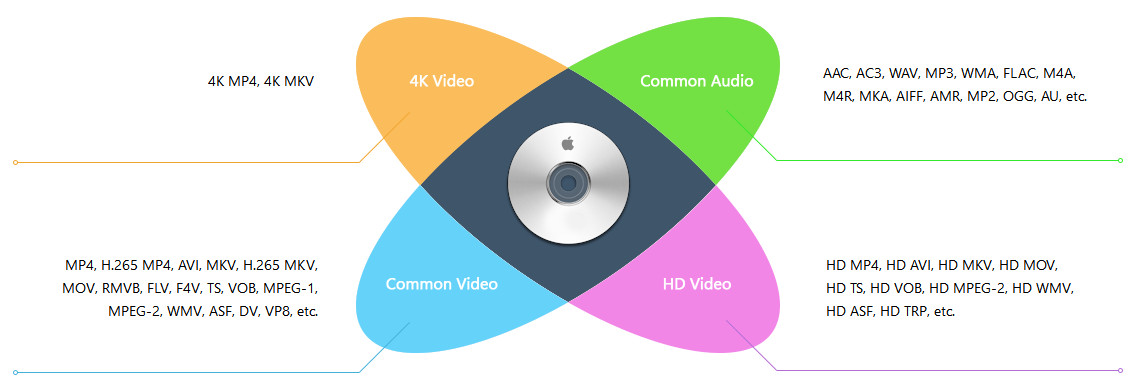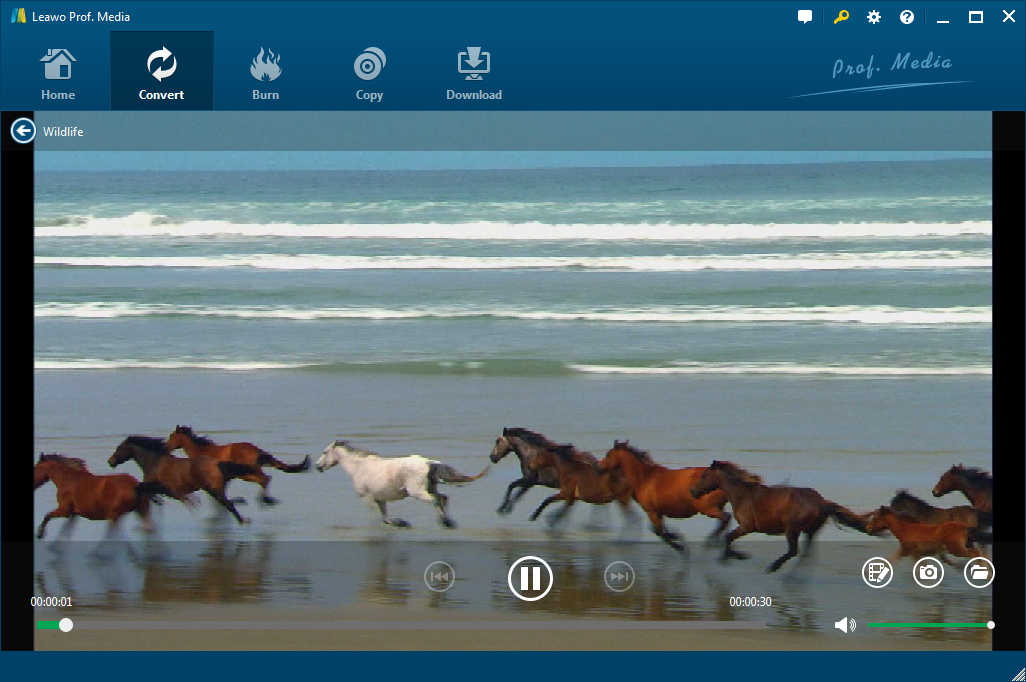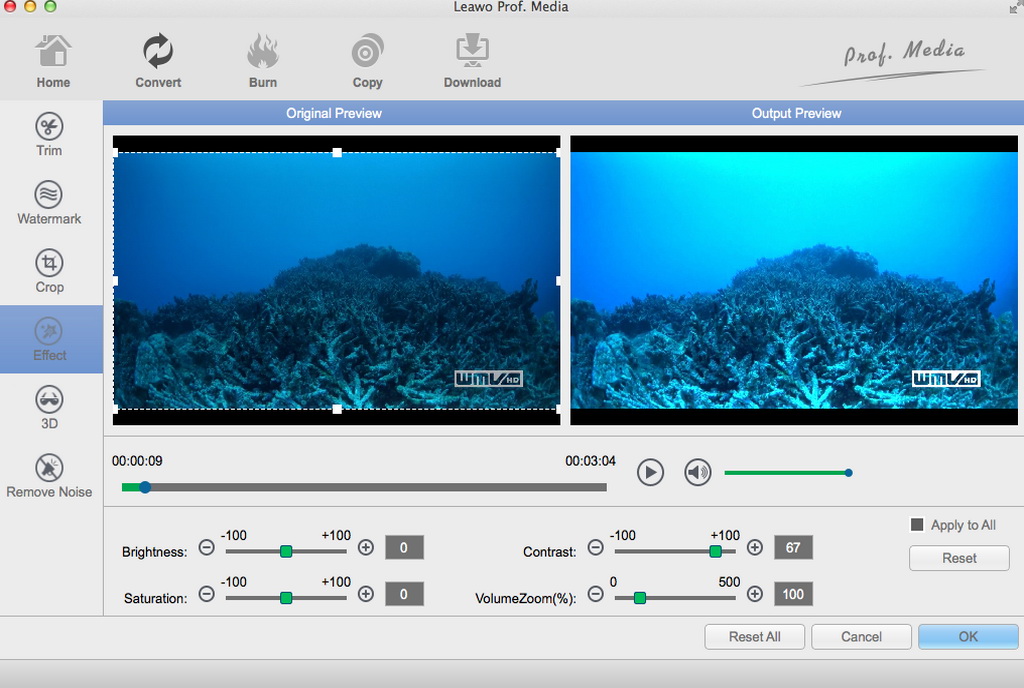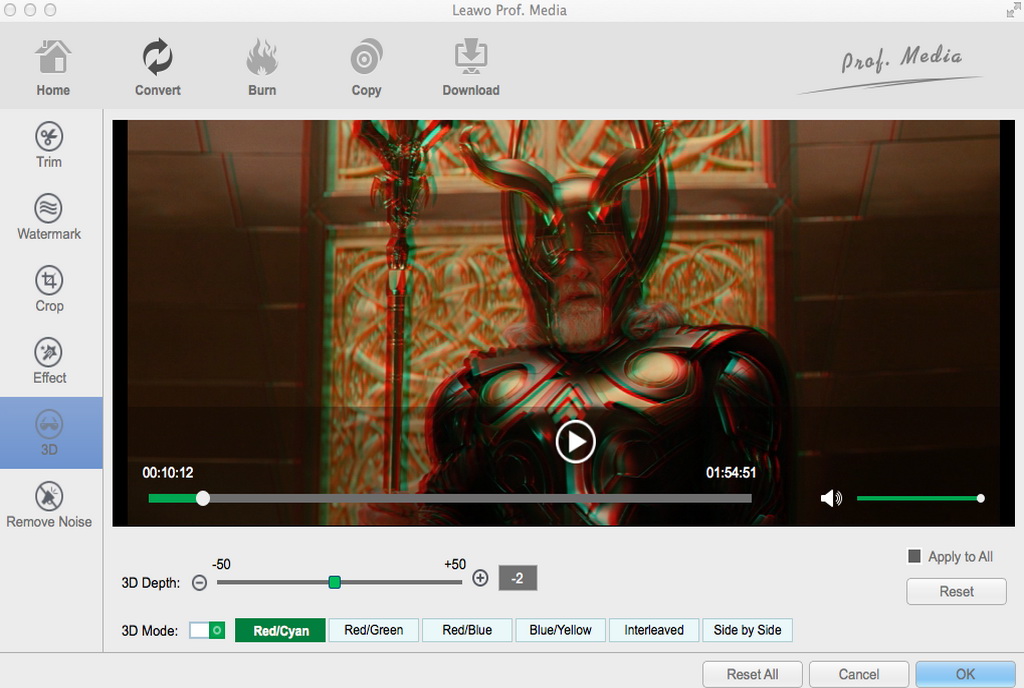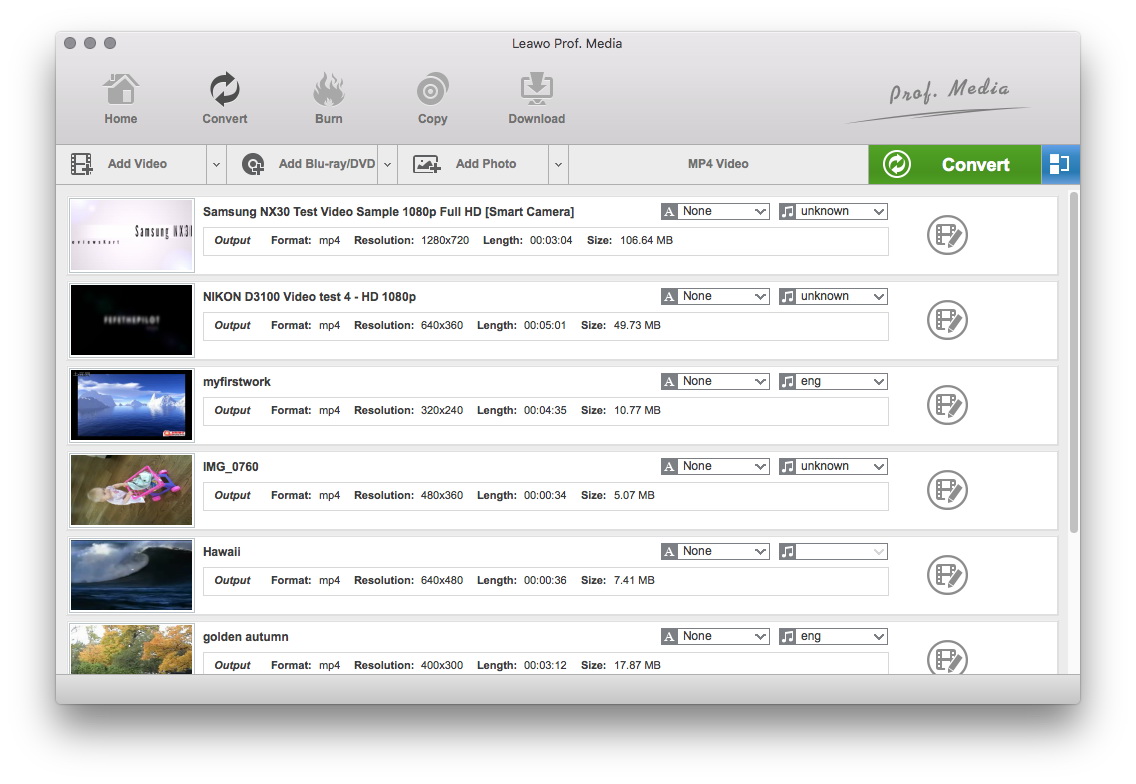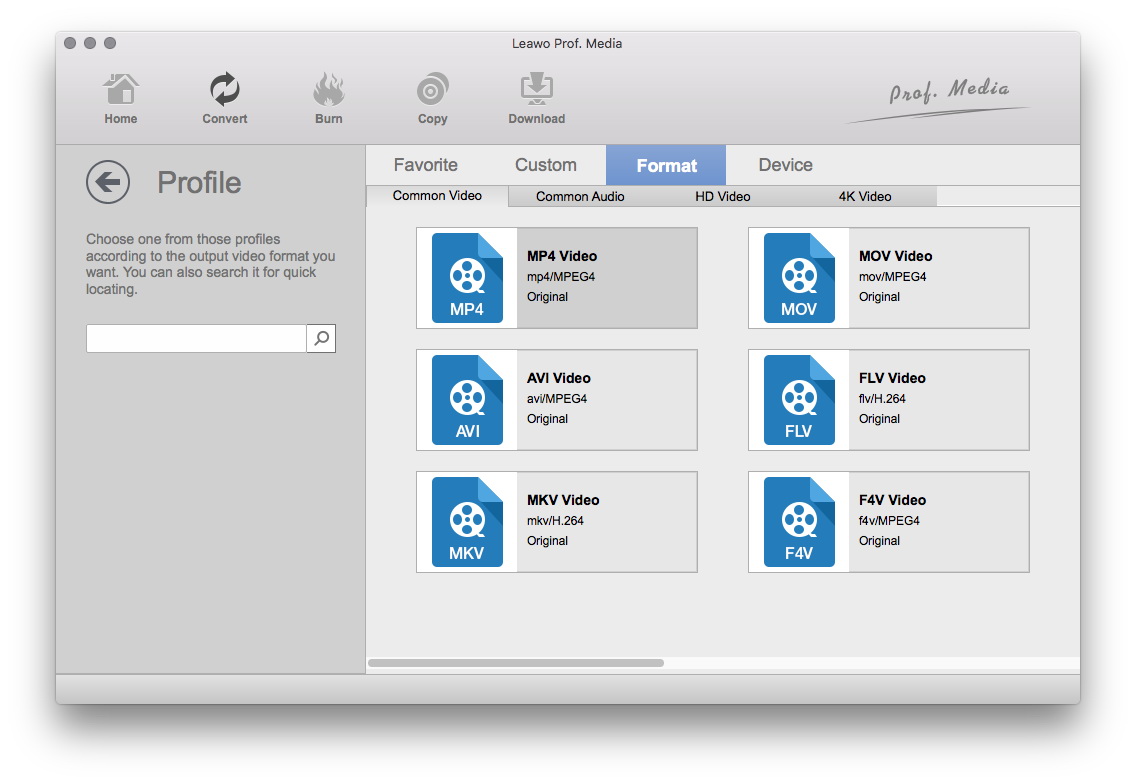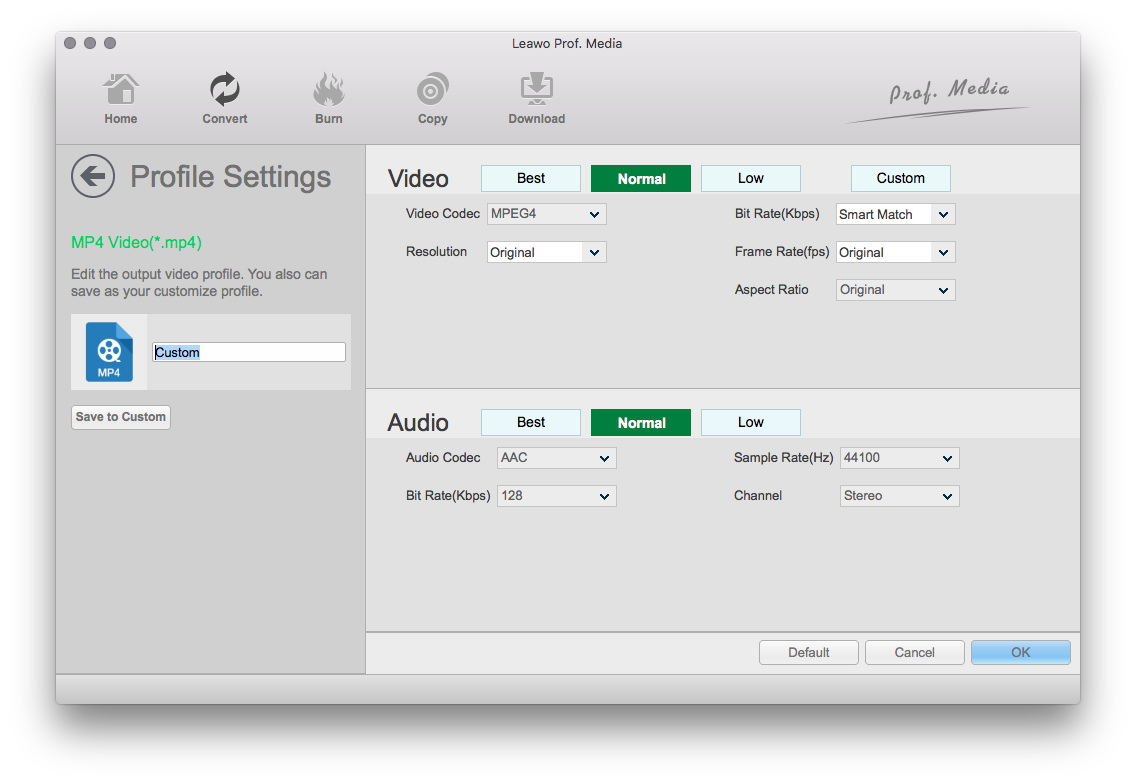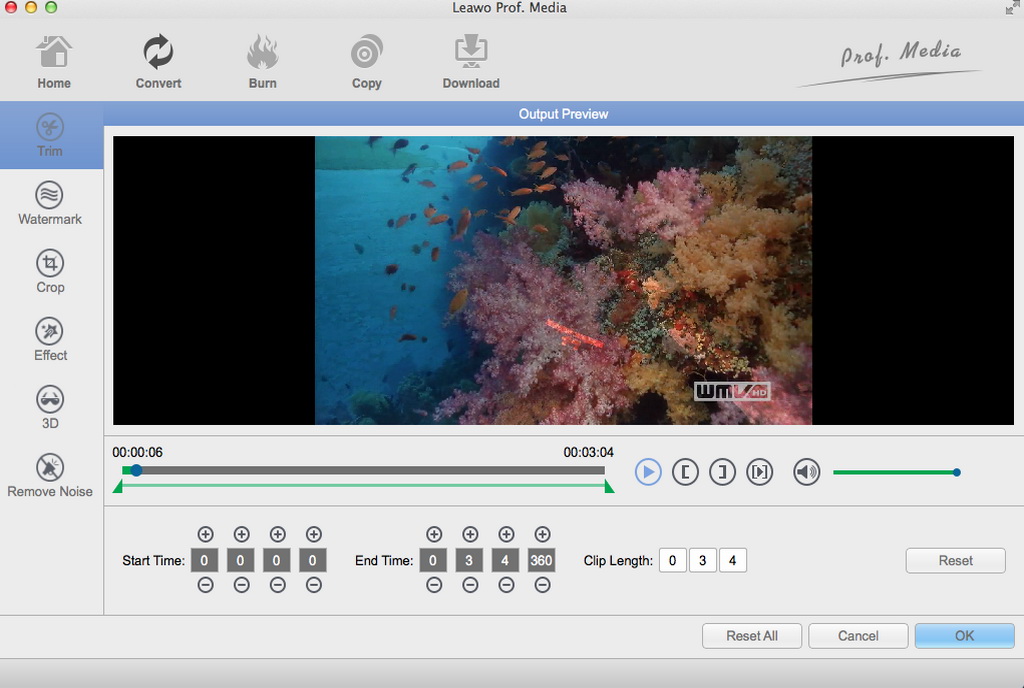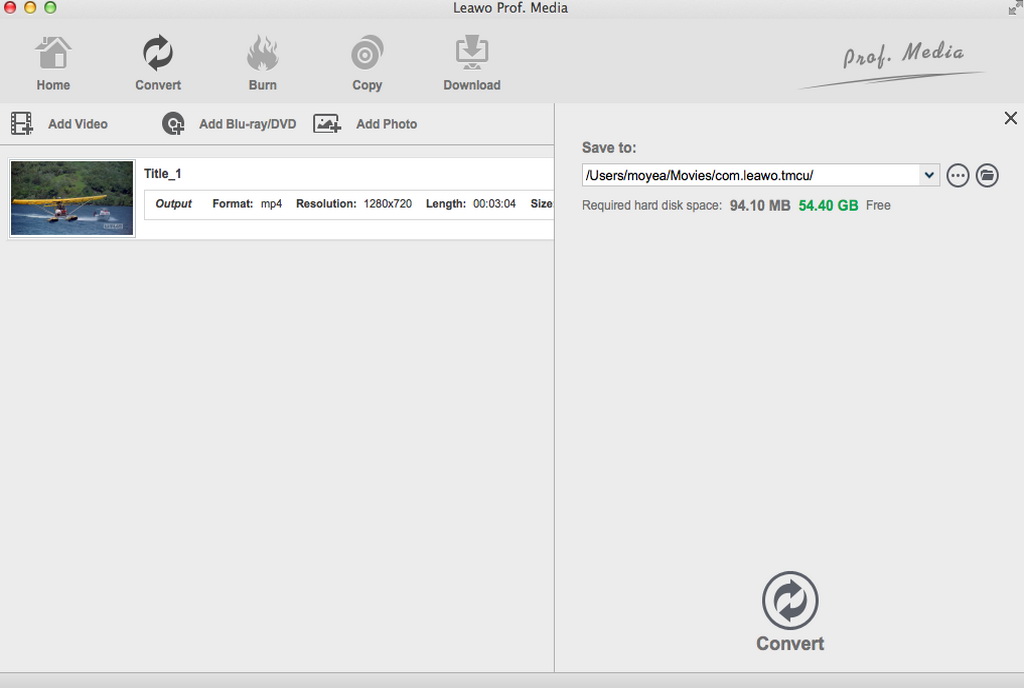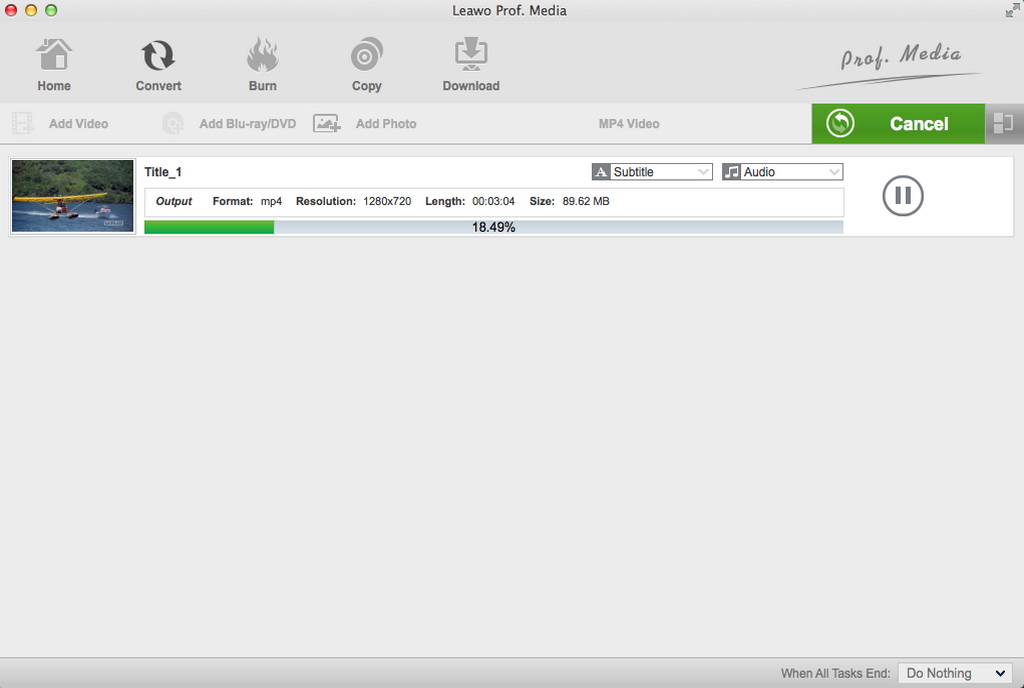Nowadays, digital entertainment has been greatly improved due to various wonderful digital media sources and excellent tools. Media conversion covering video, audio and image conversions have been a common concern. Today, we would like to recommend you the best Mac video converter tool – Leawo Video Converter for Mac to help you convert video, audio and image files on Mac. We would like to show you what Leawo Video Converter for Mac is and why it is the best Mac video converter you could find.
- Part 1:Reasons for you to choose Leawo Video Converter for Mac
- Part 2:How to convert video and audio files on Mac with Leawo Video Converter for Mac
- Part 3: How to convert video and audio files on Mac for free with free online Mac video converter
- Part 4: Leawo Video Converter for Mac vs. Free online video converter
Part 1: Reasons for you to choose Leawo Video Converter for Mac
Firstly, let’s get into Leawo Video Converter for Mac to know what it is. Simply take, Leawo Video Converter for Mac is a comprehensive media converter suite for Mac users to convert video, audio and image files for multiple uses. Its main function is providing effective solutions to help you convert video, audio and image files. However, it still has multiple useful bonus features such as video player, video editor, 3D movie maker, photo slideshow maker, etc. We will introduce these features in the following content separately.
1. Video/Audio Converter
As mentioned above, Leawo Video Converter for Mac originates from a media converter that focuses on video and audio converting. It performs excellently in media converting ability. Featuring a 4K video converter, Leawo Video Converter for Mac could convert 4K videos to 4K MP4/MKV files without quality loss. You could import 4K videos in various 4K formats, not even to say 1080P and 720P video files. More than 200 file formats are supported as input and output file formats, including MP4, AVI, MKV, FLV, WMV, MOV, 3PG, TS, F4V, HD MP4, HD MKV, HD MOV, HD TS, HD VOB, etc.
Meanwhile, as an audio converter, Leawo Video Converter could also help you handle audio conversions including audio to audio, audio to video, and video to audio. You could convert audio files between MP3, AAC, FLAC, MKV, WMV, M4A, MP2, OGG, etc. for various audio players. Meanwhile, you could also extract audio from video to save in diverse audio file formats. Therefore, you could easily extract your favorite music from movies or video clips as you like.
You could even adjust the parameters of output video and audio files including video codec, bit rate, aspect ratio, frame rate, audio codec, channel, sample rate, etc.
2. Video Player
Featuring an internal media player, Leawo Video Converter for Mac enables you to play back video and audio files in almost all file formats like MP4, AVI, MKV, MOV, M4V, MP3, AAC, FLAC, M4A, etc.
3. Video Editor
Another feature that makes Leawo Video Converter for Mac top other competitors is the internal video editor, which enables you to edit videos before you convert videos to different file formats on Mac. This internal video editor provides easy to use but quite functional editing work for you.
The internal video editor enables you to trim video length for removing unwanted clips, add image or text watermark as you like with available DIY features, crop video size to remove black margin, rotate video for a special angle of view, adjust video effect including saturation, contrast, brightness, etc., remove noises, etc.
4. 3D Movie Creator
Within the internal video editor, there is a 3D movie maker that enables you to turn regular videos into 3D movies in 6 different 3D movie effects, including: Red/Cyan, Red/Green, Red/Blue, Blue/Yellow, Interleaved, Side by Side. You could even adjust the 3D depth for more vivid 3D effect.
The internal video player provides instant preview of 3D movie effect for you. You could get to view what 3D effect it would be once you have added 3D effect.
5. Photo Slide Show Maker
What’s more, Leawo Video Converter for Mac has a photo slideshow maker that enables you to create photo slideshow video from photos you’ve on your Mac computer. It allows you to import photos or pictures in PNG, BMP, JPEG, and GIF. Photos would be immediately generated into slideshow video upon importing.
You could even edit the generated photo slideshow video with the internal editor. You could add extra photos, remove existing photos, adjust photo order, set slideshow video effect, add background music, set slideshow music effect, etc.
Still, besides the abovementioned features, Leawo Video Converter for Mac still has other features, including: screenshot snapper, subtitle and audio track selector, adding external subtitles to source video, file merger, etc. It’s far more than a simple media converter for Mac.
Part 2: How to convert video and audio files on Mac with Leawo Video Converter for Mac
Leawo Video Converter for Mac could help you easily convert video and audio files on Mac between different formats. The below steps would show you how to convert video and audio files on Mac with this professional Mac video converter. You need to download and install Leawo Video Converter for Mac on your computer first.
Step 1: Add source video/audio files
Launch Leawo Video Converter for Mac after installation and then click the “Video Converter” option on the home interface. Then, click the “Add Video” button to browse and add video/audio files into this video converter tool.
Step 2: Set output format
Then, click the button right before the big green “Convert” button and then choose “Change” option on the drop-down panel. On the popup “Profile” window, choose output format from “Format” or “Device” tab.
If you want to adjust the video and audio parameters of selected output format, click the “Edit” option on the drop-down panel right before the big green “Convert” button.
Step 3: Edit video files (optional)
You could choose a loaded video title and then click the pencil icon to enter the editing panel, where you could do multiple editing work, including: trim, add watermark, crop, adjust effect, apply 3D effect, remove noise, etc.
Step 4: Set output directory
After that, click the big green “Convert” button. Then, on the popup sidebar, set output directory in the “Save to” box.
Step 5: Convert video and audio files on Mac
Finally, click the bottom “Convert” button on the popup sidebar. Leawo Video Converter would then start to convert video and audio files on Mac for you immediately.
Part 3: How to convert video and audio files on Mac for free with free online Mac video converter
Some people might prefer free tools to convert video and audio files on Mac. Actually, there are a lot of free video converter tools available for Mac users to handle video conversions on Mac for free. You could turn to free online video converters such as ZAMZAR, Factory Format Mac version, Handbrake, etc. Even QuickTime player has media conversion feature. Here, we would like to take ZAMZAR as an example to show you how to convert video on Mac for free.
ZAMZAR is a professional online free video converter tool that could help you convert videos between almost all file formats for free online. It requires no download and installation. The below steps show you how to convert video on Mac for free with free online video converter tool.
1. Visit the page: https://www.zamzar.com/
2. Click the “Add Files” button to browse and upload source video/audio files to ZAMZAR. Make sure the source files should be less than 50MB each since ZAMZAR has a file size limit. You could break the limit by creating an account or upgrading your account, which is not free any more.
3. After you upload source files, choose MP4 as output format and then set the parameters to make video codec compatible with your target device and player.
4. After that, click the “Convert Now” button to start to convert videos on Mac for free with this free online video converter.
5. After converting, you could then download the converted files to your computer drive.
You could then freely playback the converted video and audio files on your own devices or players as you like.
Part 4: Leawo Video Converter for Mac vs. Free online video converter
You may wonder that why we recommend you Leawo Video Converter for Mac even when we could convert video and audio files for free on Mac computer with free tools such as free online video converter tool ZAMZAR. The below table shows you some detailed features of Leawo Video Converter and ZAMZAR, so that you could learn the differences between them.
|
|
Leawo Video Converter |
ZAMZAR |
|
Convert videos and audios |
Yes |
Yes |
|
Edit video and audio files |
Yes |
No |
|
Set output parameters |
Yes |
Yes |
|
Apply 3D movie effect |
Yes |
No |
|
Select subtitles and audio tracks |
Yes |
No |
|
Turn photos into photo slideshow |
Yes |
No |
|
Edit generated photo slideshow |
Yes |
No |
|
Take screenshot |
Yes |
No |
|
Add subtitles |
Yes |
No |
|
Batch conversion |
Yes |
Yes |
|
File size limitation |
No |
Less than 50MB per file |
|
Internet connection |
No |
Required |
|
Cost |
Free trial and paid version |
Free for file conversion under 50MB |
Obviously, Leawo Video Converter for Mac is a much more practical and full-featured media converter solution for you to handle not only video and audio conversions on Mac.