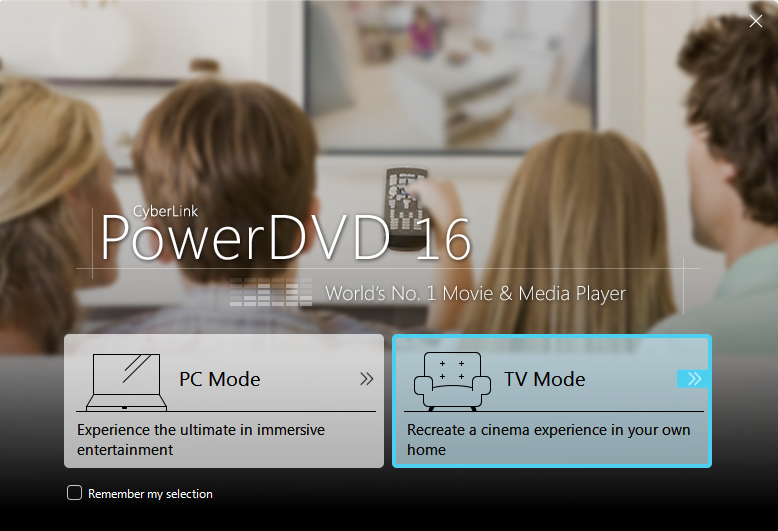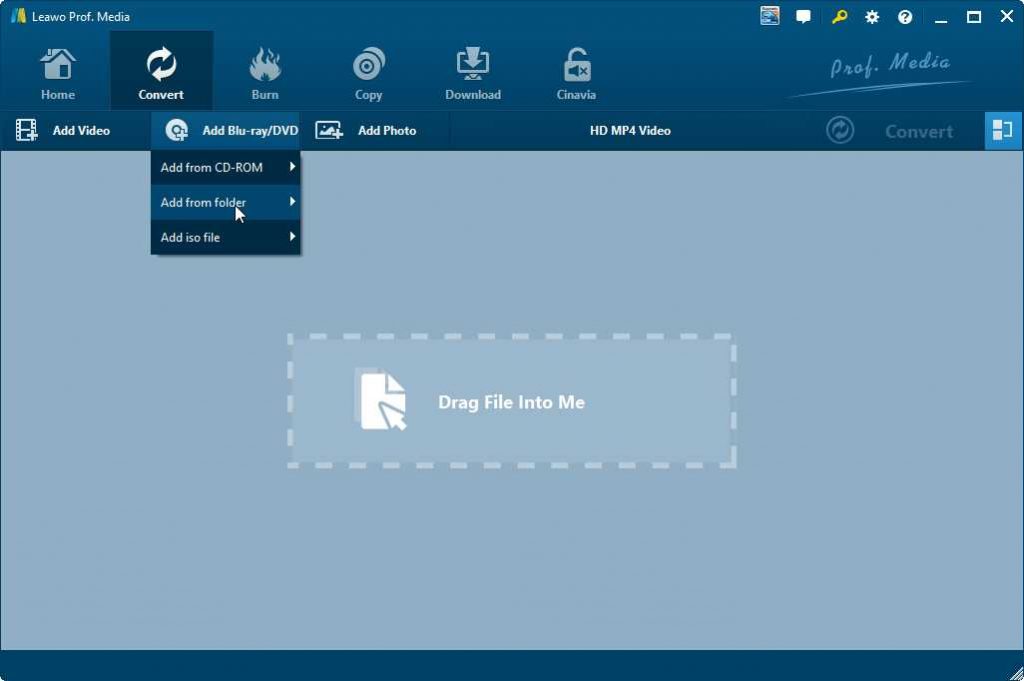“PowerDVD 16.0.2011.60 playback issue: cannot play Bluray folder in TV mode - Just updated to PowerDVD 16.0.2011.60 from 16.0.1713.60. In the TV mode, I selected a Blu-ray movie folder from my computer's c: drive, hit space bar (or click the play button on the keyboard), PowerDVD screen flashed immediate, but the movie did not start at all. It was working fine in 16.0.1713.60 under TV mode and 16.0.2011.60 under PC mode though. Very disappointed!”
As one of the most popular Blu-ray player software tools, PowerDVD has gained great popularity in the world’s Blu-ray movie entertainment on your computer. It comes with great disc decryption technologies that help you play back almost all Blu-ray discs on your computer, regardless of the disc protection and region restrictions. However, quite a few PowerDVD users have reported errors and problems in using PowerDVD, like the above customer that claimed PowerDVD can’t play Blu-ray folder in TV mode. If you happen to meet this error, this guide would be helpful to you. Here we would like to show you how to solve PowerDVD can’t play Blu-ray folder in TV mode.
Part 1: PowerDVD Playback Issue - Can't Play Blu-ray Folder in TV mode
TV Mode is a new user mode introduced in CyberLink PowerDVD 16 (which is the successor of PowerDVD Cinema mode). TV Mode aims to provide an easier and intuitive interface for users who wish to watch movies on bigger screens.
To enter TV Mode in CyberLink PowerDVD 16, please do either of the following:
- Launch PowerDVD 16, and then select TV Mode in the launch window to enter TV Mode.
- When in PC Mode, click Install Driver (TV Mode button) on the title bar in the PowerDVD main window to switch to TV Mode.
To deliver a better user experience when switching between PowerDVD TV Mode and PC Mode, the TV Mode is no longer embedded with Windows Media Center. The PC Mode has the full playback features of PowerDVD. Try switching to PC Mode if you can't find a feature you are looking for.
You could get a cinema like movie experience in TV Mode by making use of your big screen displays. However, there have been quite a few customers that claimed to encounter errors in playing Blu-ray folders with PowerDVD 16 in TV mode. The reason for PowerDVD can’t play Blu-ray folder error is not clear. But people could try some solutions to solve PowerDVD can’t play Blu-ray folders in TV mode.
Part 2: How to Solve PowerDVD Can't Play Blu-ray Folder issue
How to solve PowerDVD can’t play Blu-ray folder issue? The below are some suggestions given from PowerDVD support. Just try them before you finally get in touch with PowerDVD support team.
- Delete the PowerDVD cache files. The directory of PowerDVD cache file is: C:\Users\(USER_NAME)\AppData\Local\CyberLink\PowerDVD16\cache
- Uninstall PowerDVD 16 Completedly: You need to not only uninstall PowerDVD 16, but also remove other registry files and installation tracks: search "PowerDVD" or "PDVD" or "Cyberlink" in Windows 10 file explorer and remove all traces of PowerDVD 16 files, and search "PowerDVD" or "PDVD" or "Cyberlink" in Windows Registry and remove all trace there.
- Install PowerDVD 16.0.1510.60 and hit space bar to play BD folder in TV mode. While installing PowerDVD, choose not to keep your settings.
- After reinstallation of PowerDVD player, reboot your computer.
If you still come across the playback failure of Blu-ray folders with PowerDVD in TV mode, you have to contact PowerDVD support team for their tech support. This might last for some time before you could get satisfied solutions.
Actually, you could also turn to other solutions, such as converting your Blu-ray folders to regular video files for playback with PowerDVD, or directly turn to a PowerDVD alternative, both of which will be described in detail below.
Part 3: Best Way to Play Blu-ray Folder on PowerDVD - Leawo Blu-ray Ripper
As mentioned above, you could actually convert Blu-ray folders to regular videos for playback in PowerDVD or other media players like Windows Media Player, QuickTime, etc., since PowerDVD actually supports to play back video files in various formats. What you need to prepare is only a professional Blu-ray folder to PowerDVD video converter tool. You could get quite a lot of Blu-ray folder to video converters online, among which Leawo Blu-ray Ripper is the best.
As a professional Blu-ray ripping software tool, Leawo Blu-ray Ripper is capable of ripping Blu-ray disc, folder and ISO image files to videos and audios in various formats such as MKV, MP4, MOV, AVI, WMV, FLV, MP3, AAC, etc. for diverse devise and players like iPad, iPhone, Android tablets or smartphones, etc. As to the fix of PowerDVD can’t play Blu-ray folders in TV mode, Leawo Blu-ray Ripper could help you easily convert BDMV folder to MP4, MKV, AVI, FLV, MOV, etc., therefore you could freely play back the BDMV folders with PowerDVD in either PC mode or TV mode according to your own choice, no matter your BDMV folders are copy protected or not.

Leawo Blu-Ray Ripper
☉ Convert Blu-ray/DVD to MP4, MKV, AVI, MOV, FLV, and other 180+ HD/SD formats
☉ Convert Blu-ray/DVD main movie to videos for space saving
☉ Convert 2D Blu-ray/DVD movies to 3D movies with 6 different 3D effects
☉ Fast conversion with NVIDIA CUDA, AMD APP and Intel Quick Sync acceleration technologies
There are various reasons for you to choose Leawo Blu-ray Ripper to solve the PowerDVD can’t play Blu-ray folder in TV mode issue by converting:
- Leawo Blu-ray Ripper comes with powerful and up-to-date Blu-ray disc decrypting technology, which could decrypt, rip and convert Blu-ray movies (including disc, folder and ISO image file) with AACS, BD+ and the latest MKB protection. Therefore, it could let you convert almost all Blu-ray folders.
- Leawo Blu-ray Ripper supports a wide selection of video output formats including MKV, MP4, MOV, FLV, WMV, AVI, etc. By converting Blu-ray folder to PowerDVD compatible videos, you could easily play and watch Blu-ray folders on PowerDVD in either TV mode or PC mode as you like.
- It could even output 4K videos, which means you could convert Blu-ray folders to 4K MKV or 4K MP4 video for playback in PowerDVD and other media players.
The below guide would show you how to rip and convert Blu-ray folders to videos for PowerDVD can’t play Blu-ray folders in TV mode issue:
- Download and install Leawo Blu-ray Ripper on your computer. Get source Blu-ray folders ready for converting. Note: Leawo Blu-ray Ripper is a module built in Leawo Prof. Media.
- Launch Leawo Prof. Media and then open the “Convert” module.
- Click the “Add Blu-ray/DVD” option to choose “Add from folder”. Then, browse and add BDMV folder from your computer.
- Leawo Blu-ray Ripper offers 3 different content loading modes: Full Movie, Main Movie and Custom Mode. Just select one according to your needs.
- After loading source Blu-ray folders, you could select subtitles and audio tracks, play back loaded Blu-ray folders, edit Blu-ray movies, apply 3D movie effect, etc.
- Click the button next to “Add Photo” and then choose “Change” option to choose a video file format as output format under the “Format” or “Device” tab, say MP4 Video from “Format > Common Video” group.
- You could also adjust the parameters of selected profile format.
- After setting output format, click the big green “Convert” button on the right of the sub-menu.
- Then, on the popup sidebar, set output directory to save output video files.
- Finally, click the bottom “Convert” button to start converting Blu-ray folders to video files.
Leawo Blu-ray Ripper will complete the conversion quickly. After converting, you will successfully turn your Blu-ray folders to video files. You can then add the final video files to PowerDVD or other media players for smooth playback.
With Leawo Blu-ray Ripper, you could successfully fix the issue of PowerDVD can’t play Blu-ray folders since your PowerDVD will no longer to play back Blu-ray folders then.
Part 4: Try Leawo Blu-ray Player to Play Blu-ray Folder
PowerDVD is a practical and powerful multimedia player tool that could help you play back Blu-ray, DVD and common video files. It’s a wonderful Blu-ray movie player choice since it has strong disc decrypting performance. You won’t be bothered by the disc protection and region restrictions. However, when you come across issues like PowerDVD can’t play Blu-ray folder in TV mode, and you can’t fix it with all methods tried, try Leawo Blu-ray Player.
Leawo Blu-ray Player is an all-inclusive multimedia player combo that could perform as region-free Blu-ray/DVD player, free HD video player, free audio player and free ISO image file player, and Blu-ray to MKV converter to help you convert Blu-ray to lossless MKV files. It’s a totally free media player to play back Blu-ray, DVD, common video, audio and ISO image files on your computer without any charge. It’s an alternative to PowerDVD, but performs even better in playing back Blu-ray movies. what’s more, Leawo Blu-ray Player is totally free, while PowerDVD is a paid media player tool.
The main features of Leawo Blu-ray Player include:
- Play back Blu-ray discs, folders and ISO image files regardless of disc protection and region restriction.
- Play DVD movies from disc, folder and ISO image file without being stopped by disc protection and region code.
- Free HD video/audio player to play back even 4K video files in various formats without quality loss.
- One click ISO image file player to play back Blu-ray/DVD ISO image file for free.
- Let you freely choose which titles to play back for Blu-ray/DVD playback via virtual remote controller.
What’s more, it has a plugin that could help you easily convert Blu-ray movies to lossless MKV files so that you could then freely play and watch Blu-ray movies on any MKV-compatible media players. But this feature is paid feature.
Part 5: Conclusion
PowerDVD is without doubt a wonderful choice for you to play back movies on your computer or even large screen displays. However, as a software media player, PowerDVD also has its own disadvantages such as the Blu-ray folder playback error. Some of these playback errors and issues have no official fixes. In such case, turning to PowerDVD alternative or other Blu-ray movie player tool would be a workable solution. Leawo Blu-ray Ripper and Free Blu-ray Player are 2 top solutions for these situations.