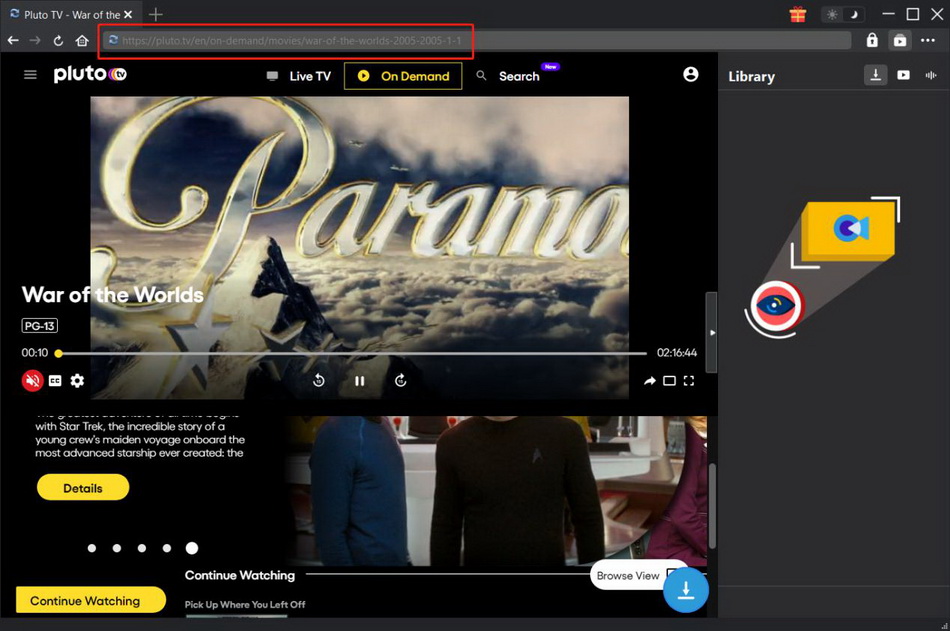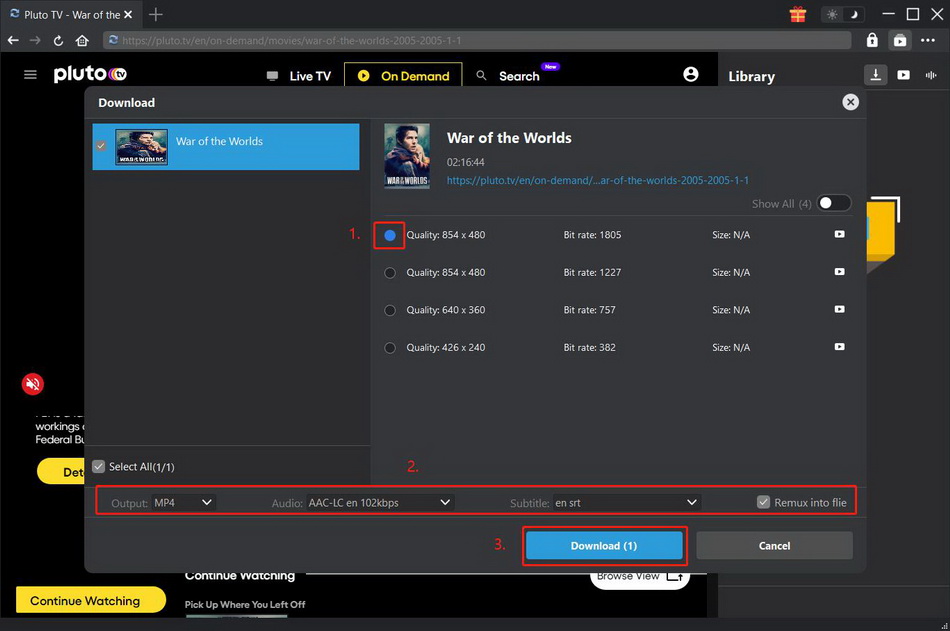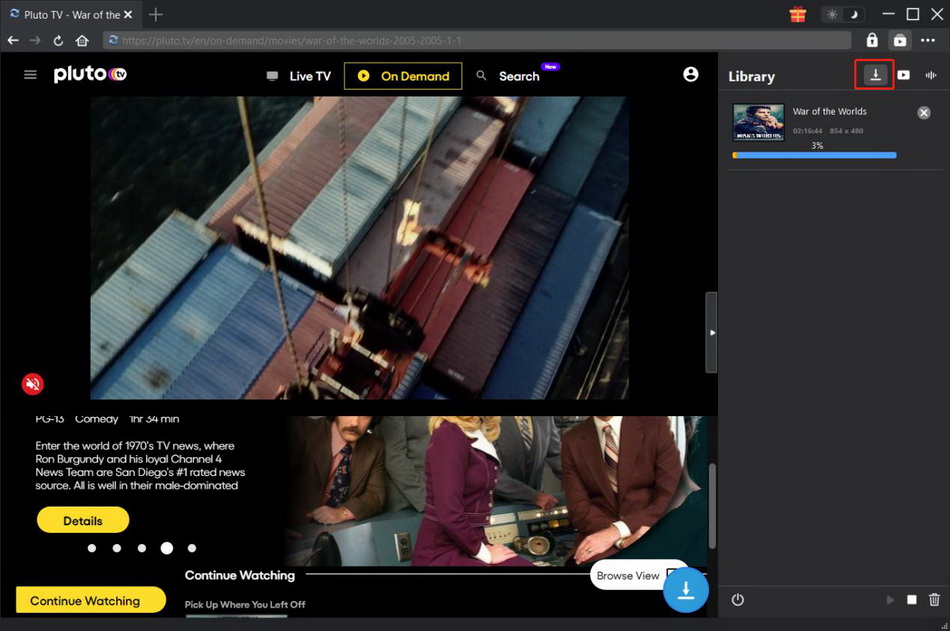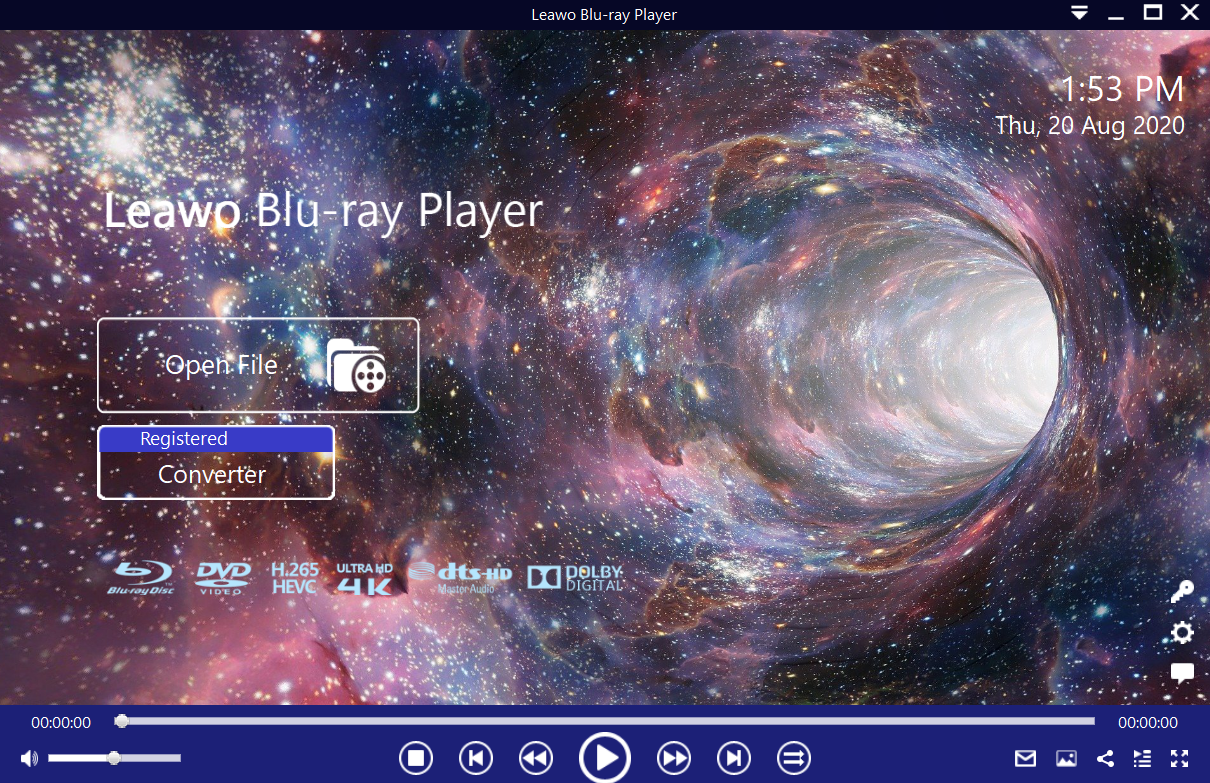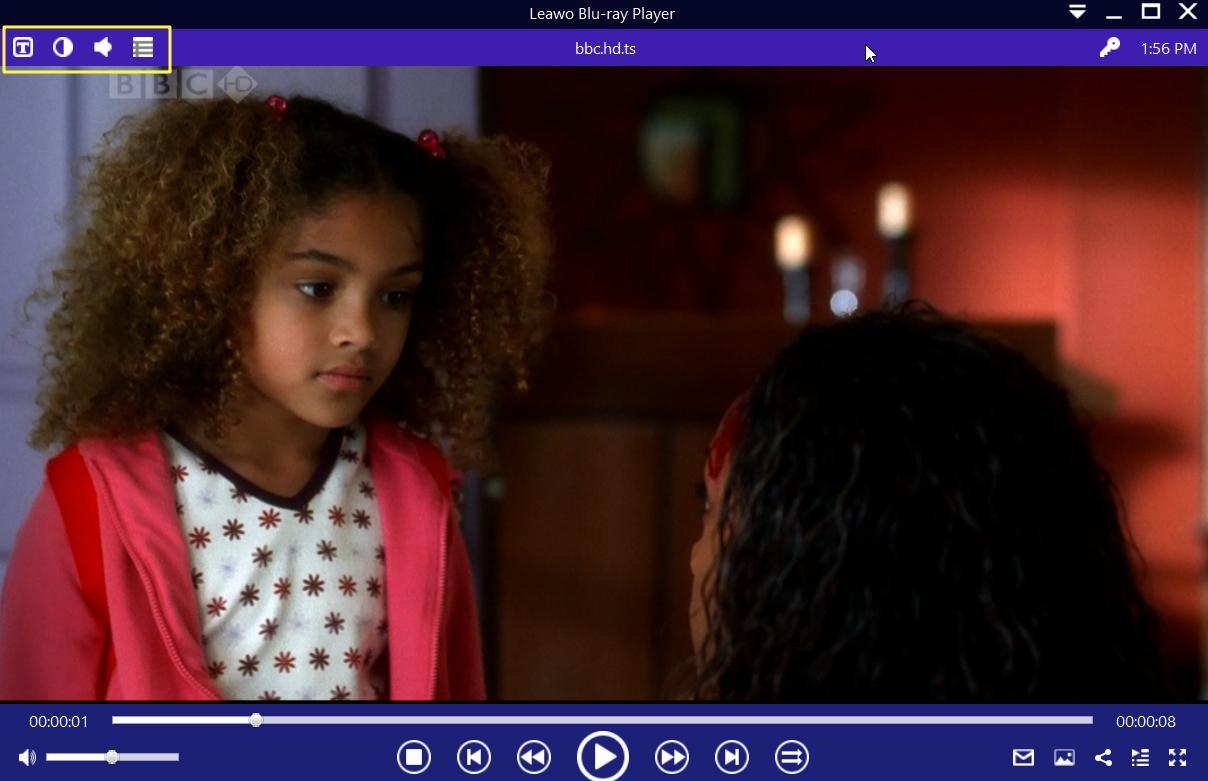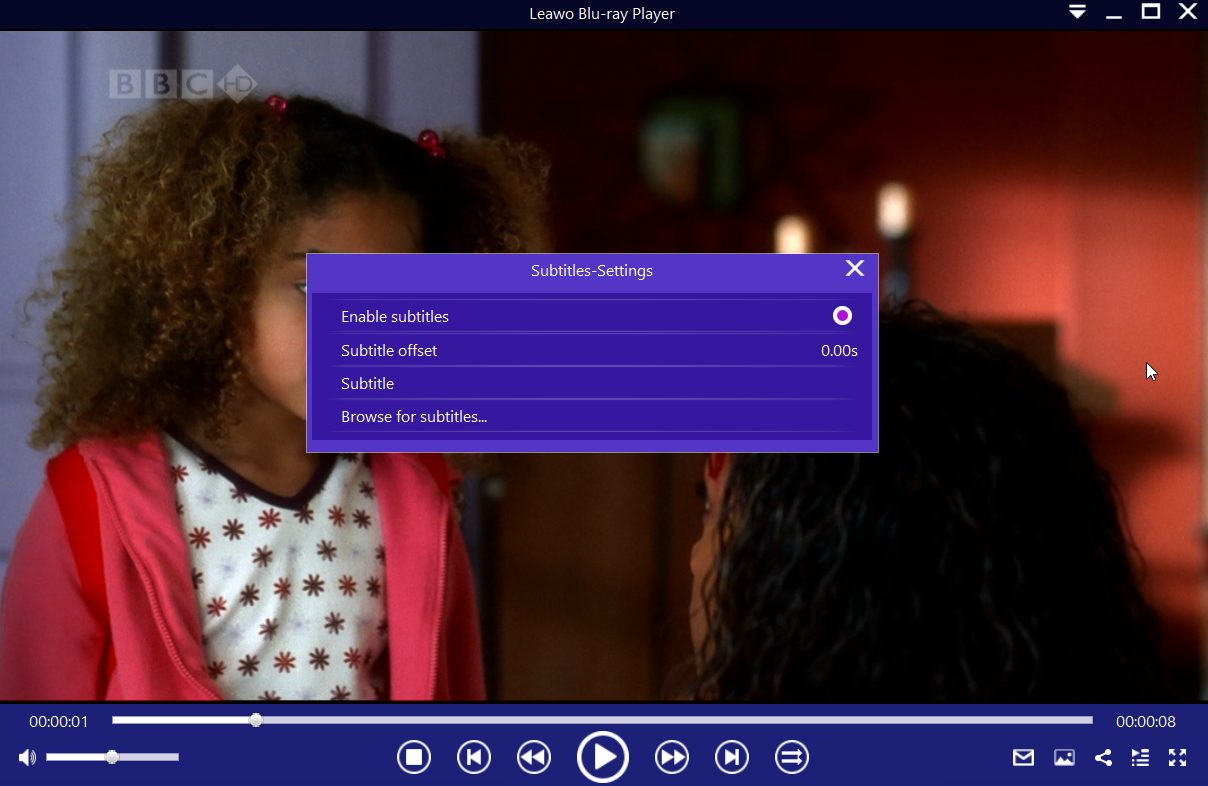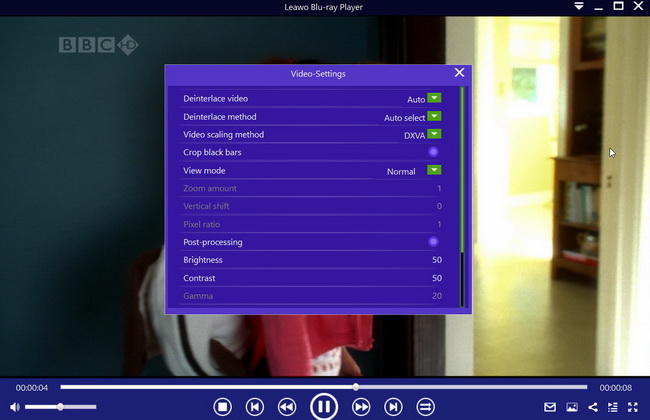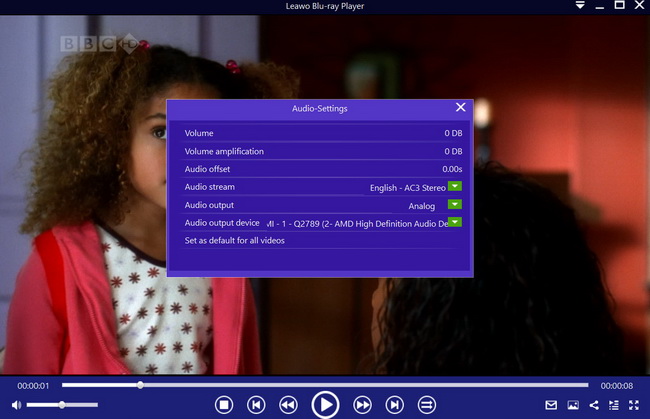We can all agree that online streaming services (like Netflix, Hulu, Disney+, Amazon Prime, Apple TV+, Starz, etc.,) have overtaken cable and satellite TV in the United States and this trend is slowly following suite in other countries. Some of the factors contributing to this change include easier and faster access to online streaming, easier setup, on-demand services, it is available anywhere with internet access, it is mobile, and most importantly it is cheaper. According to Fortune, at least sixty-nine percent of people in the United States paid for Internet TV (steaming services) in 2019, and the numbers are likely to grow further. While the consensus is that all streaming services require payment, some of them surprisingly free. Pluto TV is a free Internet TV platform, and in this guide, we will discuss a bit more about that service. We will also show you how to download and play movies free of charge from Pluto TV.
Outline
Part 1: What is Pluto TV
If you have a tight budget, or not just willing to spend some money on subscription-based streaming services like Netflix, Disney+, Hulu, Amazon Prime, etc., there are a growing number of free and ad-supported streaming services available. Some of them are Crackle, Tubi and Pluto TV. That said, Pluto TV employs a unique approach by bringing together a wide variety of on-demand content and live channels. It is also available to watch on a wide range of devices, for instance TV manufacturer VIZIO has been incorporating Pluto TV on its WatchFree service. Samsung and Sony have also joined in, and if you have an Apple TV, Roku, Amazon Fire TV, and Android TV, there are apps available for these platforms too. If you use Android or iOS device, there are official apps available in the Google PlayStore and Apple App Store.
How does Pluto TV work?
Pluto TV does not only offer on-demand streaming services, but it also offers TV channels. Some of the live channels are actually popular, such as CBSN, Bloomber, Fox Sports, NBC news etc, albeit those channels do not repeat the content if you miss it. Today, more than 250 different channels exist on Pluto TV, and they are usually themed according to their categories, like comedy, sports, news, entertainment, lifestyle, science and documentaries etc., and you cam find them by flipping. Radio channels are also available, and if you pause anything you can always click “live” to jump to the live spot.
Part 2: What Channels are Available on Pluto TV & How to Search Movie on Pluto TV
Are you familiar with Pluto TV: Doctor Who? It was added to Pluto TV after they had reached an agreement with BBC Studios, and yes you can watch it for free on one of the 250+ free live TV channels. Speaking about the channels, here are some of the most popular TV channels available on Pluto TV.
10 of the most popular Pluto TV channels
- Star Trek ( Channel 110)
- Stories by AMC (Channel 140)
- The Degrassi channel (Channel 172)
- CBS News (Channel 236)
- The Hell’s Kitchen channel (Channel 356)
- Classic Doctor Who (Channel 370)
- CSI (Channel 109)
- Mystery Science Theater 3000 (Channel 424)
- NFL channel (Channel 465)
- Slow TV (Channel 597)
We are sure you can find something that can keep you entertained for hours on Pluto TV. There is even a search bar available if you want to search for anything on this service. We will discuss about why Pluto TV is totally free to watch down below.
Part 3: How Much Does Pluto TV Cost
Pluto TV is great, albeit the content does not match what you find on its competitors like Netflix, Hulu etc. The most surprising thing about Pluto TV is that it is completely free of charge, and that is just nuts considering you get access to 250+ live channels and on-demand content. You are probably not the only one wondering how is Pluto TV free. Therefore we will explain why. As with all other free services (think of YouTube or the free version of Spotify), you will have to watch commercials occasionally while you are watching Pluto TV’s channels, and the on-demand content. The good news is the commercials are far less than what you would get on cable TV. More so, the content offered by this free service is not prime time, and you really should not expect the latest blockbuster movies or trending TV shows. In fact, some users on Reddit think this service is only great for free news and everything else is worthless. You can be the judge of that if you try the service for yourself.
Part 4: How to Download Movies from Pluto TV
By now you should know what Pluto TV is, and for how to download movies or shows from there, you can simply consider video downloaders. Some of the most popular downloaders you can install on your computer include Pluto Video Downloader from Jaleco, VSO ConvertXtoDVD, Houlo Video Downloader, Free video downloader or CleverGet Pluto Downloader, the most advanced of them all. The instructions for downloading the content will vary depending with downloader you pick, and they will be provided to you from the developer websites.
CleverGet Pluto Downloader, a comprehensive online movie downloader that could help you easily download movies from Pluto TV in simple clicks. What's more, with other modules packed, you could easily download free movies from various free movie or video websites like YouTube, Twitter, Facebook live, Vimeo and various other free movie sites.
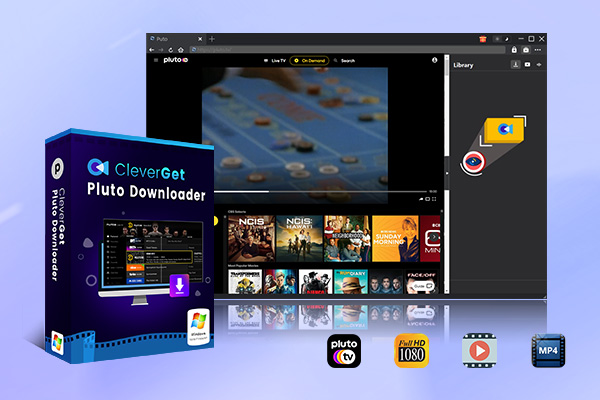
-
CleverGet Pluto Downloader
- Download Pluto videos up to 720P resolution
- Convert Pluto TV videos to MP4 or MKV
- Output original or selected audio tracks and subtitles
- Pack captions into output video or save as external files
- Remove ads from Pluto TV videos
- Multi-task and playlist download
- Advanced hardware acceleration
Step 1: Find Pluto movie you want to download
You can directly copy and paste the Pluto Video URL into the address bar to open and play Pluto Video in CleverGet. CleverGet allows you to log in to Pluto with your own account and password. Also, you can open the Pluto homepage through the built-in browser and search for the target video to download as usual.
Step 2: Select video and download from Pluto TV
After opening the target Pluto video page, click the download icon in the lower right corner to let the program analyze the video URL. After parsing, all available download options will be displayed on the "Download" interface that pops up, in different qualities, frame rates and sizes. Choose the options you want to download. Then choose the audio track and subtitles and decide whether to remix the subtitles into the output video file. After that, click the "Download" button to start downloading Pluto Movies.
Step 3: Check downloading process and downloaded files
After clicking the blue "Download" button on the right sidebar, a panel will pop up showing the download progress. Click the Close icon to end and delete the task at any time. Once the download is complete, CleverGet will automatically open the Downloaded Videos tab. Click the Play button on the thumbnail of the downloaded file to play using your computer's default player, or click Open Folder to open the file in its exact location.
Part 5: How to Watch Downloaded Pluto Movies
Once you have downloaded your TV shows and movies from Pluto TV, the final step is to watch and enjoy it in your computer. For all your media playback needs, we would recommend you Leawo Blu-ray Player. No matter the Pluto TV movies or TV shows file format, this software will open it easily because it has very wide support for many video and audio formats. At the moment, over 180 video formats are supported including 4K UHD, HD MP4, AVI, MPEG, WMV, ASF, FLV, MKV, QuickTime, MP3, M4A, AAC, NUT and many more. As its name suggests, this software is a Blu-ray player which supports Blu-ray Discs, folders and associated file formats from the regions A, B or C (such as playing region A Blu-ray in Europe). It is also downward compatible with DVD discs from region 0 to 6.

-
Leawo Blu-ray Player
- Quality guarantee with 100% original display for videos and even 4K Blu-ray
- Diverse container format supports to reproduce over 180 file types
- Thoroughly region-free decryptions provide unlimited access to Blu-ray and DVD discs
- Breathtaking stereo sound output offer Dolby, DTS, AAC, TrueHD, DTS-HD
- Optimized playback personalization like addable subtitles
The built in software and hardware acceleration technologies can easily allow it to play videos smoothly on modern or older computers, and it can deliver lossless video playback with resolutions of 720P, 1080P, 1080i and 4K (2160P). Leawo Blu-ray Player supports advanced audio decoding technologies like Dolby Atmos, DTS, Cirrus Audio, TrueHD, DTS-HD (including 5.1, 7.1 channels) etc., and that should give you a cinema-like audio experience when you are viewing your movie(s) or video(s). The steps below will provide you with some help if you need more tips on how to use the software. Before that, click the button above to download and install this softwareon your computer.
Step 1: Load your downloaded Pluto TV movies or shows
Open Leawo Blu-ray Player, then click the "Open File" button to browse for, and load any video(s) or audio(s) you want to play. The software should begin the playback automatically. You can also do the same for Blu-ray Discs and DVDs, and you will see your media file(s) on the playlist.
Step 2: Set the downloaded video’s subtitles
If your downloaded Pluto TV shows did not include subtitles, you can search for them online. If it does include them, move your mouse over to the Title Area. From the 4 available options, click the "Subtitles" icon. You can enable, disable, select or import subtitles.
Step 3: Adjust your downloaded video settings
Hover your mouse to the top left corner, or right click on the main interface and choose the "Videos" option to enter the ‘Video-Settings’ panel. Options that are available include video cropping, post-processing, view mode, zooming etc.
Step 4: Adjust the audio settings
Hover your mouse to the top left corner, or right click on the main interface and select the “Audios" option to enter the ‘Video-Settings’ panel. The options available include audio volume, amplification, offset, stream, output device, etc.
Pluto TV’s biggest advantage is that the content is absolutely free to watch. If you want, you can install a video downloading software on your computer and save your favorite TV shows and movies from Pluto TV so that you can watch offline. For all your media playback needs, we would recommend Leawo Blu-ray Player, an advanced and free media player.