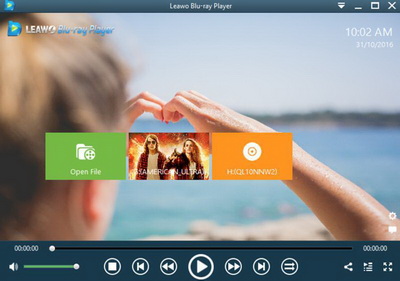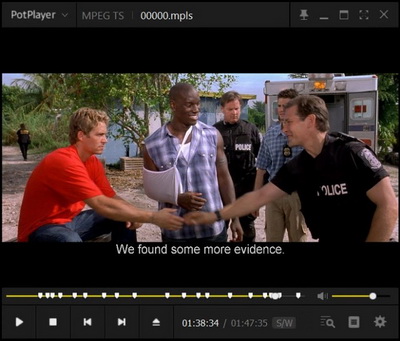Plex Media Player has an intuitive interface and powerful real-time search capabilities that help users quickly find the movie, show or song users need. Plex Media Player also lets you get the most theater-like viewing experience in a dazzling array of configurations. However, in recent months, many users have reflected that Plex can’t decode HEVC/H.265 files. In today’s article, we are going to discuss more details about HEVC/H.265 files and how to play them on Plex.
Part 1: Can Plex Support HEVC/H.265
Why Plex can’t play HEVC/H.265 files in some cases? Well, can Plex support HEVC/H.265 format? In order to make these problems clear, we have to focus on what HEVC/H.265 format is and how to play them properly.
HEVC stands for High Efficiency Video Coding and is a video compression standard which is also commonly known as H.265. This video coding is developed by ISO/IEC Moving Picture Experts Group (MPEG) and ITU-T Video Coding Experts Group (VCEG) since 2004. It is the new successor to Advanced Video Coding (AVC), also known as H.264 which is one of the compression schemes used by Blu-ray. HEVC is considered to not only improve video quality, but also achieve twice the compression rate of H.264/MPEG-4 AVC (equivalent to a 50% reduction in bit rate under the same picture quality), which can support 4K resolutions and even ultra-high-definition televisions. That is to say, with the HEVC/H.265 coding standard, the video file can be raised to the highest resolution which can reach 8192 × 4320 (8K resolution).
Is Plex compatible with such a high-resolution video files? Actually, based on the official announcement of Plex, Plex Medis Server supported file formats are as follows: MP4, MKV, AVI, MOV, DIVX, M4A, FLAC, WMA, and so on. Unfortunately, HEVC/H.265 format is excluded from the Plex playback formats. However, Plex has very strict and additional rules to play the HEVC/H.265 files. If your HEVC/H.265 files or other devices don’t meet the requirements, then, when you try to play the HEVC/H.265 files on Plex player, many playback issues occur, such as the glitches, lags, black screen and so on. But, take it easy, next we are going to find more effective solutions for these issues.
Part 2: How to Solve Plex Won't Play HEVC/H.265 Movie
In a general way, we should say that the failure of HEVC/H.265 files on Plex is caused by various reasons. If you can locate the exact reasons, then the solutions can be given accordingly. Next, we can explain the issue via the following aspects, and furthermore, the actions can be taken via the following points.
1. Choose the proper output TV devices
According to the Plex announcement, in order to achieve the 4K HEVC direct playback, the 4K content you are going to play should be in MP4 format whose resolution should be 3840 * 2160 or lower. What’s more, the frame rate should be 30fps. Currently, if you really desire to watch the videos on Plex, you have to buy another powerful TV set or other devices, such as TiVo Roamio and Bolt devices or Tizen-based Samsung models, VIZIO televisions via Plex. Once you have purchased the appropriate TV set which is capable of supporting 4K HEVC, then what you need to do is to connect the device with your Plex player via the correct cables.
2. Select a competent computer
In order to play the 4K HEVC videos on Plex, another important factor you should pay attention to is that the computer has to be competent enough so that it can support the high resolution video. In most cases, the HEVC/H.265 playbacks came to be very stuttering while playing on Plex, it can be caused by the incompetent processor and graphic cards. If your computer is quite old, then you can buy a new computer whose integrated graphics should be Intel HD Graphics 4200 or better with AMD A10-7800 APU, as well as GeForce GTX 650 or better discrete graphics with 8GB RAM. Update your computer and try it one more time. But you have to spend a large sum of money by trying this way.
3. Improve HEVC transcoding speed
Instead of playing HEVC files directly, Plex would automatically transcode 4K HEVC videos to 1080P to meet the required properties so as to present the smooth playback. Usually, the transcoding speed is determined by the CPU performance of your computer. If you can obtain a sufficient CPU on your computer, the playback issue may be resolved then. What’s more, you can try to enable the hardware acceleration function of Plex to offload transcoding. During the acceleration, the video quality may be compromised.
4. Convert HEVC/H.265 to other more compatible formats
Compared to other common video formats, such as MPEG, MP4, AVI and so on, HEVC/H.265 is less compatible with Plex player because it requires higher standard of both software and hardware. Then, before playing the HEVC/H.265 file directly on Plex, you have better convert the HEVC/H.265 format to MP4 or HD MP4 which is perfectly compatible with Plex player. The steps on converting HEVC/H.265 to other formats are quite simple, you only need to load the original HEVC file to your video converter, next select your preferred video format, finally click the converting button to start the conversion process. Once the conversion has been completed, you can simply drag the newly converted video to your Plex for further viewing.
Part 3: Free Alternatives for HEVC/H.265 Playback
No. 1 Leawo Blu-ray Player
Apart from Plex, you can take a try on Leawo Blu-ray Player which is excellent in playing HEVC/H.265 files without any troublesome lagging issues or stuttering issues. Leawo Blu-ray Player contains all media playback solutions you need for your leisure entertainment, including HEVC/H.265 4K, Blu-ray, DVD, CD, HD (4K), MPEG, WMV and so on.
With advanced image and audio processing technology, Leawo Blu-ray Player provides you extraordinary movie playback and cinema-like video watching and high-quality audio enjoyment. Furthermore, within Leawo Blu-ray Player, you could obtain the personalized settings according to your preference and all the settings could be done automatically.
No. 2 FFMPEG
Also, FFMPEG can be another option to play HEVC/H.265 files. As a powerful media player for providing all kinds of audio, video and multimedia files and streams, FFMPEG can be easy to play HEVC/H.265 files due to the help of the built-in HEVC/H.265 decoder. In such a way, people tend to regard it as a simple analysis tool to further inspect any video or audio content. But if you are beginner user, FFMPEG may be a bit complex to you because its interface is not so simple and it contains many complicated features. But if you have advanced requirements about the playback, FFMPEG can be excellent for you.
No. 3 PotPlayer
Additionally, PotPlayer is another free HEVC/H.265 player to provide the HEVC/H.265 encoded videos as well as other multimedia formats or codecs, such as MP4, AVI, MKV and so on. With this player, you are not only allowed to play the HEVC/H.265 files, but also you can download 3D movies and Blu-ray movies with ease. On the playback interface, PotPlayer allows users to further control the playback with ease and accuracy. You can easily fast forward or back forward as well as setting the subtitles immediately by clicking the respective icons. But if you are a Mac user, then it will be a pity for you because PotPlayer can only be compatible with Windows.
Part 4: Alternative Method for Plex HEVC Playback Issue
Alternatively, just as mentioned above, the Plex HEVC playback can be resolved by converting the HEVC/H.265 format to other more compatible digital video formats, such as HD MP4 which can be perfectly played by Plex. Here, in order to complete the conversion in an accurate and easy way, an additional video converter is quite necessary.
For your further information, you can take a try on Leawo Video Converter which is professional in converting your targeted multimedia formats to more than other 180 types of formats without any quality losses, including HEVC/H.265, MP4, AVI, MOV, MKV, MTS, FLV, etc., and at the same time the program is able to convert various audio files like MP3, AAC, FLAC, AC3, etc.. This converter is capable of converting video and audio files at 6X higher speed while preserving 100% original quality in output. What’s more, its bonus features are also quite attractive, like easy-to-use interface, multilingual support, external subtitle addable and audio track selectable, etc.