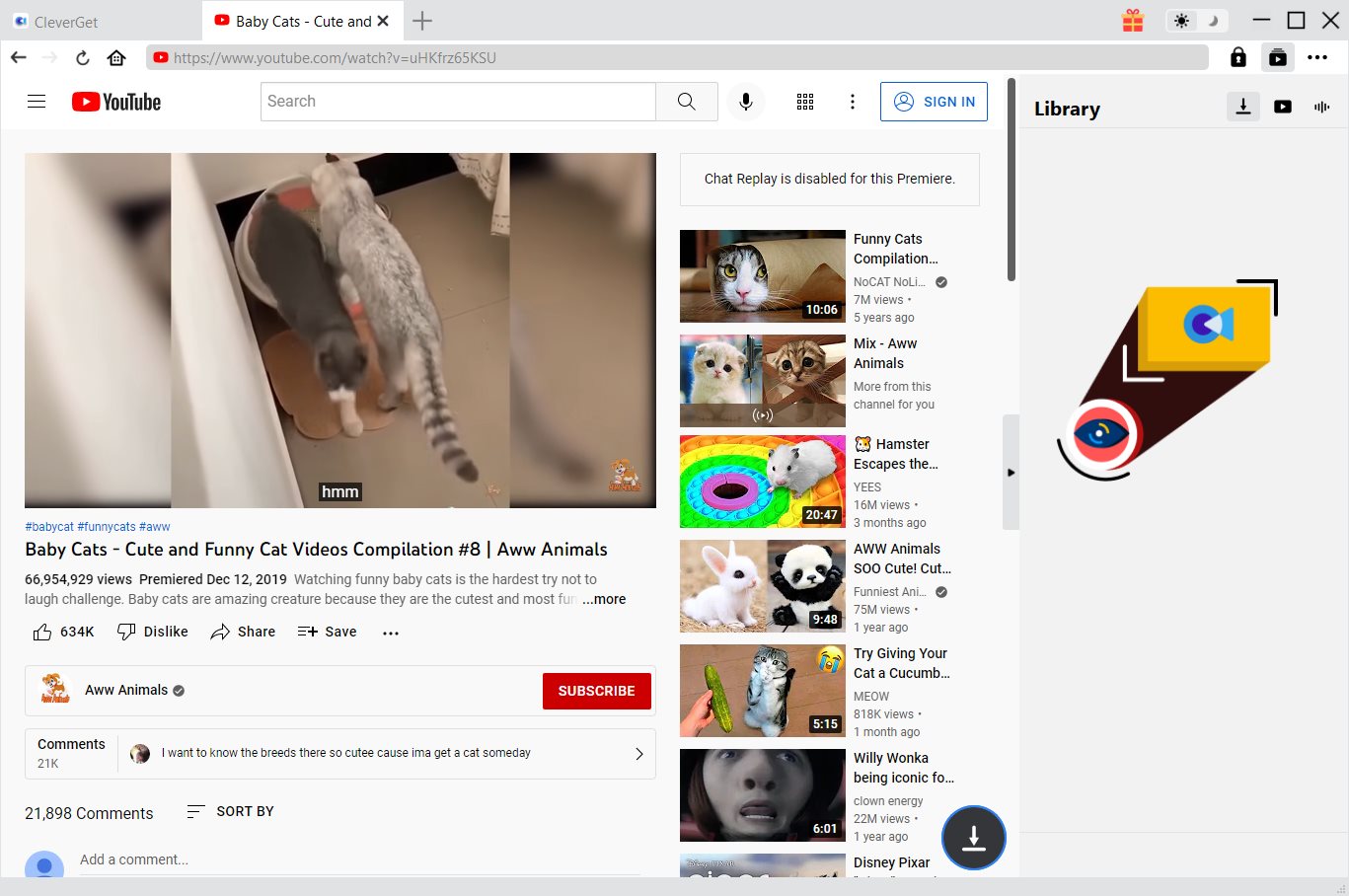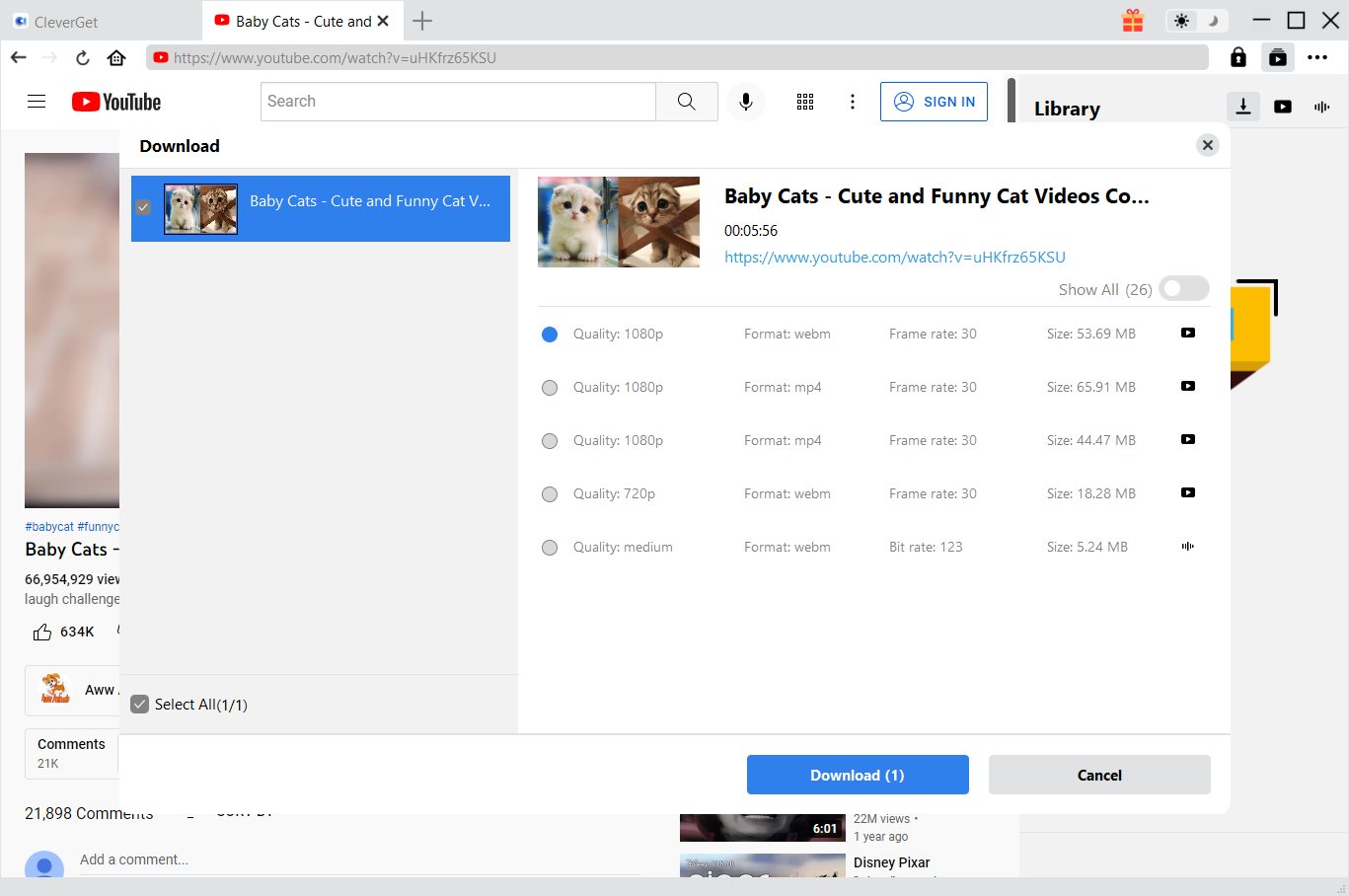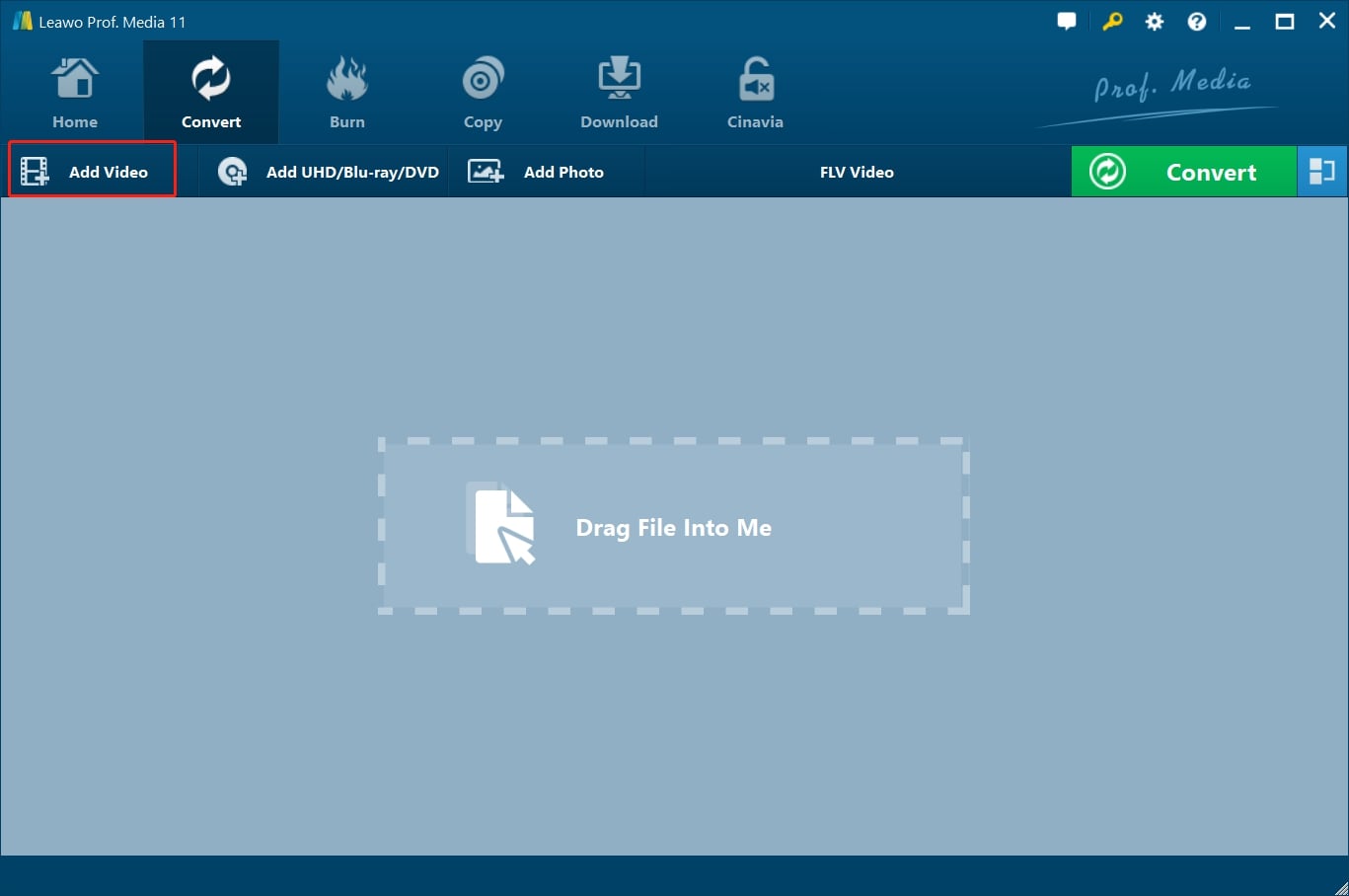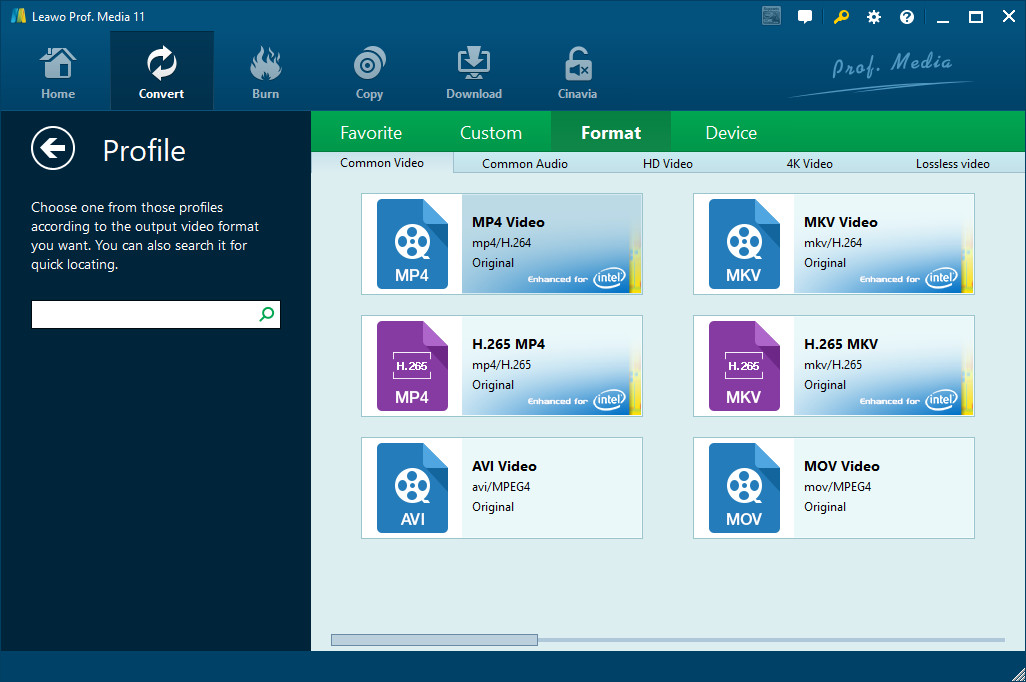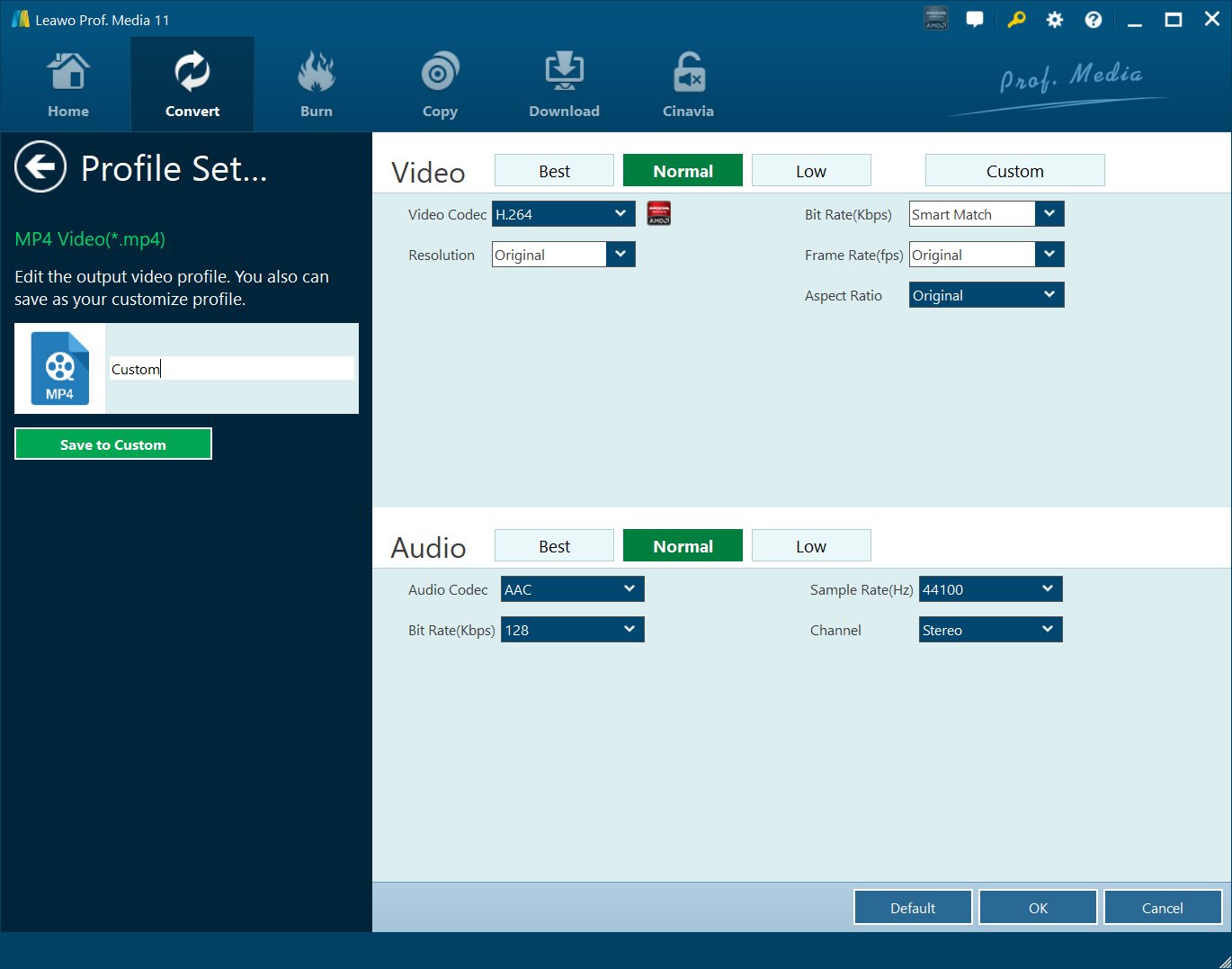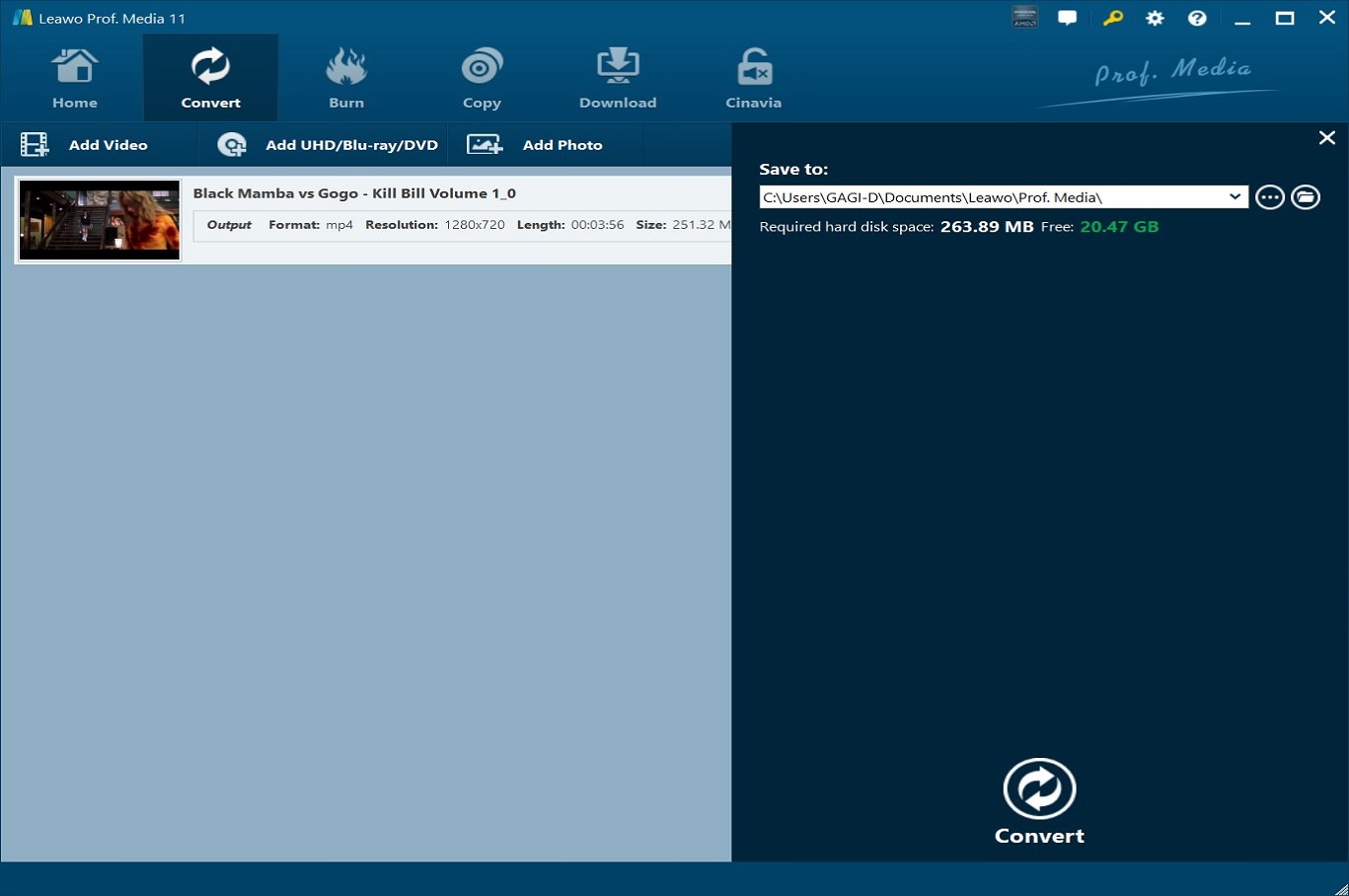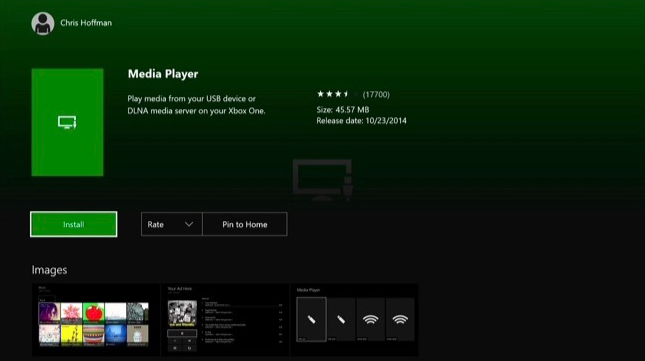As one of the most popular gaming consoles in the world, Xbox can be used to do a lot of things. You can use it to play games alone or with your friends, or you can use it to watch your favorite videos in various ways. If you enjoy watching videos with your Xbox gaming console, I believe you have wondered whether you can play YouTube on your Xbox or not. In fact, playing YouTube videos on Xbox is possible, but can only be done with the help of certain programs on your computer. If you still don’t know how to play YouTube on you Xbox, or you don’t know what programs you need in order to convert the YouTube videos to an Xbox compatible format, then keep reading this article because all of the questions will be answered in the following parts.
Part 1: Download YouTube files with CleverGet Video Downloader
Before we get to how to convert YouTube videos to an Xbox compatible format, you should make sure that you have a reliable channel to download your YouTube video. In order to successfully convert YouTube to Xbox compatible formats play it on your Xbox, you need a YouTube Downloader that can best retain the original video quality, and provide flexible download options at the same time. When it comes to professional YouTube video downloader, there’s one program that is worth a strong recommendation, and the program is called CleverGet Video Downloader.
CleverGet Video Downloader, a comprehensive online movie downloader that could not only download online videos, but also free movies, paid movies and even live streams, could help you easily complete online free movie download tasks in simple clicks. With it, you could easily download free movies from various free movie or video websites like YouTube, Twitter, Tubi, Facebook live, Vimeo and various other free movie sites.

-
CleverGet Video Downloader
Download Movie Video With 320 Kbps audio.
Easily Download Live Streams Without Quality Loss.
Video Info Extractor.
Supports Playlist Downloading.
Support Multi-tasking & Video Info Extractor Inside.
Ease-of-use UI.
Step 1: Kick off CleverGet Video Downloader
Visit the YouTube website from your browser, then copy and paste the link from your address bar. If you have the link already saved somewhere, proceed to step 2.
Step 2: Choose the desired video
Paste the link into the address bar of CleverGet, which should open the video webpage. From the list presented, select the ideal video with parameters that suite your needs (such as quality and format).
Step 3: Proceed to download YouTube videos
Once you have confirmed everything, click the download button to initiate your download.
Part 2: Convert YouTube videos with Leawo Video Converter
After downloading your YouTube videos, the next thing you should worry about is how to convert YouTube videos to Xbox compatible formats. There are multiple options to convert YouTube videos. You can use online video converter tools, which allows you to convert your videos without installing an extra programs, or you can also use professional YouTube video converter programs which can provide a better efficiency. The recommended option is to use a professional YouTube converter program because in that way you can guarantee a good conversion result. So, what YouTube to Xbox converter program you should use? Well, there are tons of converter programs you can choose from on the internet, and the one that I would personally recommend is Leawo Video Converter.

-
Leawo Video Converter
- Convert video and audio files between 180+ formats without quality loss
- Support 720P, 1080P and even real 4K video output
- Create photo slideshows from photos stored on camera, computer, camcorder, etc
- Built-in video editor to trim, crop, add watermark, apply special effect, etc
- 2D to 3D converter with 6 different 3D movie effects available
Step 1: Import the source video files into Leawo Video Converter
Click Add Video from the toolbar to import the source files. Batch importing is supported but it will slow down the entire conversion process if your files are too large.
Step 2: Change the output format
Click Change under the format drop-down menu to navigate to the Profile panel, where you will be able to change the output format to the target one.
Step 3: Adjust the parameters of video
Twist the parameters to make your video file smaller if needed.
Step 4: Set an output directory to save the converted file
Click the Convert button and you will see a sidebar pop up to let you specify a directory to save the output file. After that, click the round button Convert below to start conversion. This process will take a couple of minutes depending on how large your file is.
When conversion kicks off, you may view the green progress bar to monitor the real status. Once 100% is done, you will be able to find your converted files under the directory you set previously.
Part 3: Play YouTube files on Xbox via USB
After downloading the YouTube video and converting the downloaded YouTube video to an Xbox compatible format, you can then play the video on your Xbox gaming console with a USB storage device. However, simply connecting the USB storage device to the Xbox gaming console will not make the video play. In order to play the video inside of your USB storage device, you need to firstly download and install the Media Player app from Xbox’s official app store. Only when you have the Media Player app installed on your Xbox console, can you start playing the YouTube video in your USB storage device.
Another thing you should know is that, the Xbox One supports USB 1, USB 2, and USB 3 drives, and the drive must be formatted in FAT16, FAT32, exFAT, or NTFS. If you have a Windows PC, your USB drive will work on your Xbox One as long as your Windows PC can read it. If you have a Mac, be sure to format the drive as exFAT and not with a Mac-only file system like HFS+. If your USB storage device meets the standards above, you can play your YouTube video on the Xbox gaming console according to the guide below.
Step 1: Connect your USB storage device to your computer, and move the converted YouTube video from your computer to your USB storage device.
Step 2: Download the Media Player app on your Xbox gaming console and install it.
Step 3: Eject the USB storage device from your computer and connect it to one of the USB ports on your Xbox gaming console. There Xbox One has three USB ports you can use: Two on the back of the console, and one on the side.
Step 4: Open the Media Player app and you’ll see your connected drive as an option. Select the drive and you can browse all the media files on it and play them. The playback can be freely controlled with your Xbox controller.
Extension: YouTube files formats and Xbox supported formats
As you can see from the instructions above, in order to play a YouTube video on your Xbox gaming console, you need to firstly download the YouTube video, then convert the video format of the video before you can transfer the video to the Xbox gaming console. That’s because the video file you download from YouTube sometimes cannot be directly played on your Xbox gaming console due to the format incompatibility.
YouTube and Xbox gaming console has different video format standards. According to the YouTube official guideline, YouTube supports the following video formats for upload: 3GPP, AVI, FLV, MOV, MPEG4, MPEGPS, WebM and WMV. YouTube also recommends specific encoding settings for optimal conversion. These are the H.264 video codec for an .mp4 container, and the AAC-LC audio codec with a sample rate of 48 kHz or 96 kHz. However, because YouTube re-encodes the video after it’s uploaded, the video you download from YouTube usually do not have the same format as its original format when it’s uploaded. The format of your downloaded video usually depends on the downloader tool you use. The common formats downloaded from YouTube are MP4, AVI or FLV, although a good YouTube downloader could provide more flexible download options.
As for the Xbox gaming console, the supported video formats are mkv, mov, MPEG-PS, MPEG-2, MPEG-2 HD, MPEG-2 TS, H. 264/MPEG-4 AVC, MPEG-4 SP, and WMV HD. So in order to make sure your YouTube video can be played on your Xbox gaming console, you usually need to convert the YouTube video to one of the above formats with a video converter program like Leawo Video Converter.