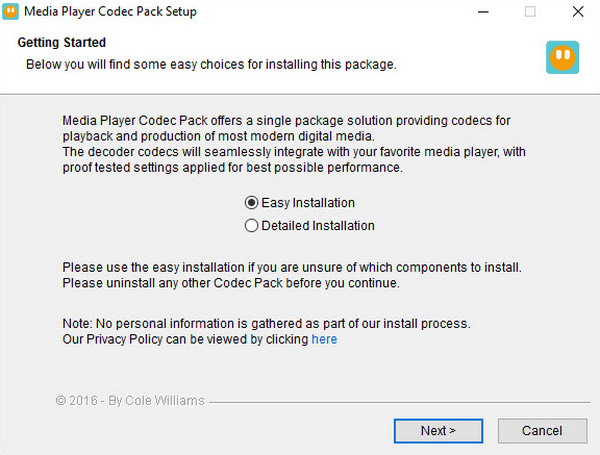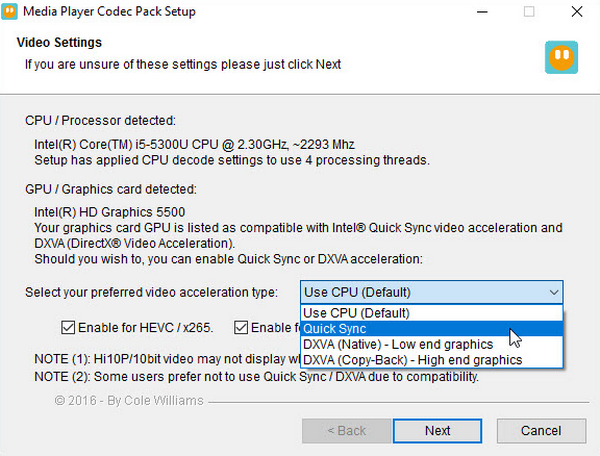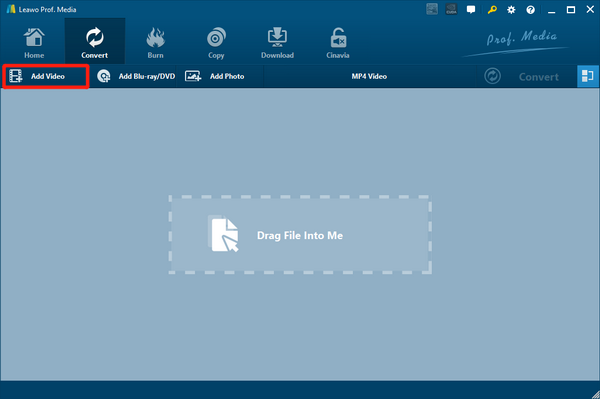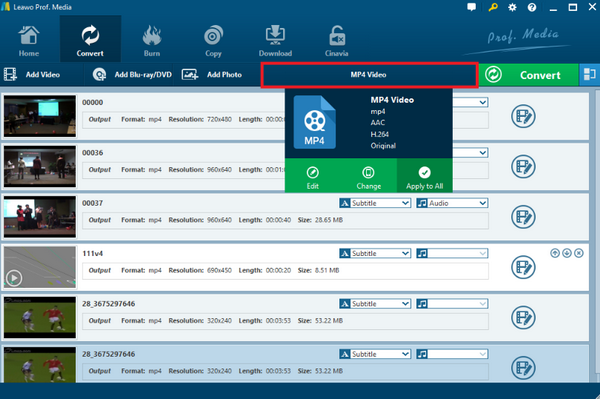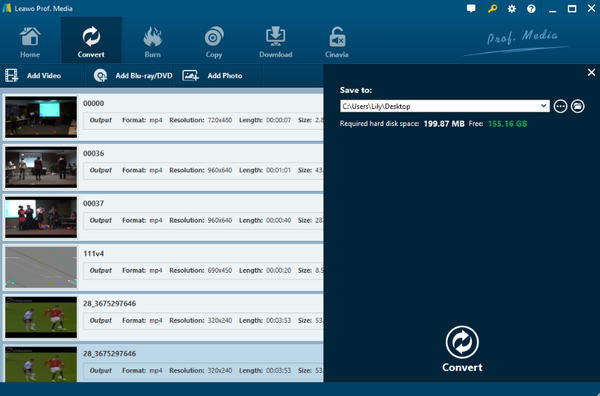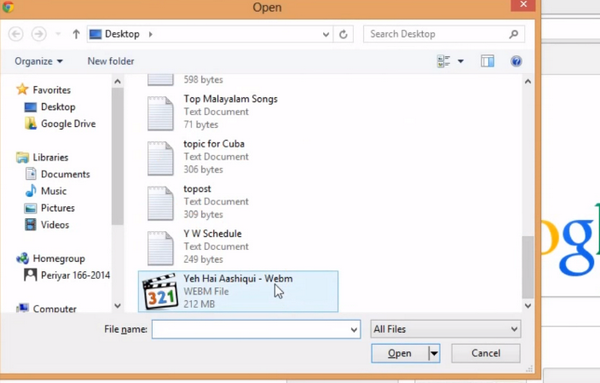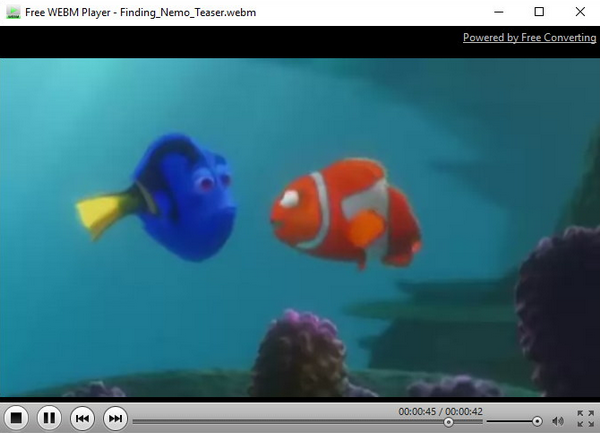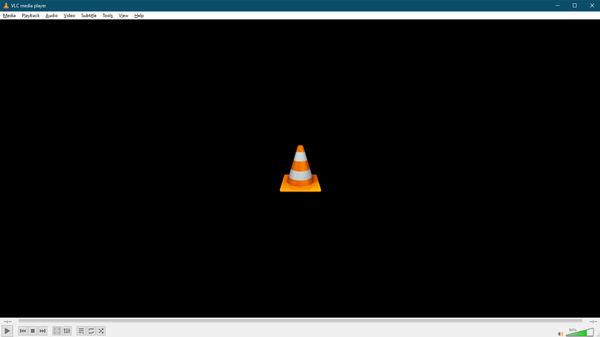WebM is an audiovisual media file format. The format is primarily intended to offer a royalty-free alternative to use in the HTML5 video and the HTML5 audio elements. So if you are familiar with HTML5 webpages, you must know that WebM is a good format for media contents. However, the HTML5-friendly video format always brings people problems when played offline, especially when you are using Windows Media Player. In fact, solving the Windows Media Player’s WebM playback issue is not hard, and there are multiple solutions to it. So now let’s see some of the best solutions to the Windows Media Player WebM playback issue.
Part 1: What's Great About WebM
Despite having some compatibility problems with media players like Windows Media Player, WebM is still a great video format. In fact, the main reason that the WebM format has been popular in the online video distribution channel for more than a decade is that it has some advantages that other video formats don’t have. For example, the following features are what has been keeping the WebM format important in the online video distribution industry.
- Being completely free and open for anyone to use;
- Being supported by mainstream video sites like YouTube;
- Having great compatibility for even old computers, operating systems and platforms;
- Having the ability to provide very high video quality;
- Providing great video playback performance and stability.
Of course, there are more advantages that WebM has over other video formats. But the features in the above are good enough to keep the WebM format one of the best and most practical video formats in the online video distributing area. However, having various advantages doesn’t make WebM a perfect video format. Sometimes you can still encounter some playback problems with WebM videos, especially when you are using Windows Media Player. So in the following, there are 4 solutions provided for you to solve the WebM playback issue in Windows Media Player.
Part 2: Install WebM Codec to Play on Windows Media Player
The first solution for the WebM video playback issue in Windows Media Player, which is also the most direct solution, is to install a WebM codec on your Windows Media Player. A codec is a program that can make a certain video format or a certain set of formats play on your computer. Without the corresponding codec installed on your computer, there is no way that your computer can play the video file. And that’s the most common reason why the WebM videos could fail to play in Windows Media Player.
It is easy to solve the WebM video playback issue by installing the codec. Just follow the steps shown below and you should be able to play your WebM videos with the codec installed.
Step 1: Download the WebM codec. There are many codec packs that include the WebM support. Media Player Codec Pack, for one, is good enough for daily WebM playback tasks. Download the codec pack from its official website and launch the installer.
Step 2: Choose “Easy Installation” to make sure that you have everything necessary installed on your computer, and then click “Next” to proceed.
Step 3: You can change codec settings along the installing process, but it’s recommended that you keep every parameter as default so that nothing goes wrong when you play your WebM videos. Keep clicking “Next” until the codec is successfully installed on your computer.
Step 4: After the installation is finished, you can close the installer and try to play the WebM again with Windows Media Player. It should be played without a problem.
Part 3: Convert WebM to Windows Media Player Format
If you are dealing with the Windows Media Player’s WebM playback problem, installing a WebM codec like mentioned in the last part should be helpful. However, there is another solution if you don’t trust codec packs from the internet. After all, there are so many kinds of codec packs out there, and you never know whether the codec pack you find would do harm on your computer or not. So instead of downloading and installing a codec pack, you can download a video converter application to convert your WebM to a more compatible video format. By doing this, you can guarantee the safety of your computer and still fix the WebM video playback problem in Windows Media Player.
If you don’t already have a video converter installed on your computer, then I’d like to recommend Leawo Video Converter for your first choice. Leawo Video Converter is an excellent and professional video converter application for both Windows and Mac. The video converter has many unique features that makes it popular and trustworthy. Here are some of the key features of Leawo Video Converter.
- 180+ video and audio formats support and 6X converting speed;
- 1: 1 converting with the original quality reserved;
- HD and 4K output support;
- Practical video editing with functions like trimming, cropping and 2D to 3D conversion.
- …
So if you need to convert your WebM video files and make them more compatible, Leawo Video Converter is no doubt one of the best applications that you can use. If you want to know more about the converter application, check out the following guide and you will have a better understanding of how to convert your WebM with Leawo Video Converter.
Step 1: Launch Leawo Video Converter, drag the WebM video file and drop it to the center of the interface to import it into the program. You can also click the “Add Video” button at the upper left corner to import your video.
Step 2: To change the output format, click the format area next to the green “Convert” button, and then click “Change”. On click, you will be brought to the format window, where you can set the output format for your video conversion.
Step 3: You can click the “edit” button on your video to use the editing function of Leawo Video Converter and customize your video. When you are ready, just click the green “Convert” button to call out the convert setting panel, where you can set the output directory in the “Save to” box and start the converting process.
Part 4: Play Webm Files without any Software
Now you know how to play WebM videos with the help of a codec pack, and how to play WebM videos with the help of a video converter application. The next solution to the WebM playback problem is even simpler than the previous ones. In fact, to play a WebM video, you don’t necessarily have a media player application. As long as you have a web browser like Google Chrome, you can actually play your WebM video files without any extra software. Here is how to do it:
Step 1: Open your web browser. Google Chrome is recommended.
Step 2: Once you open the browser, press hotkey “Ctrl + O” on your keyboard to open a file in Google Chrome. Different browser may have different hotkeys for opening a file.
Step 3: Find the WebM video and double click to open it. Now the video should be playing in your web browser.
Part 5: Other Free WebM Player Alternatives
The last solution to the WebM playback issue is using a free WebM player alternative. Besides Windows Media Player, there are actually many good media player applications that can play WebM videos easily. Here are some of the best:
Leawo Blu-ray Player
Leawo Blu-ray Player is a professional video player application. It can play not only all kinds of digital videos and audios, including WebM, but also play Blu-ray across region and all kinds of DVD materials as well. The powerful function of the player can let you play high-quality video with the original details reserved, and even rip Blu-ray or DVD material to an MKV digital video in the premium version.
Key Features:
- Free Blu-ray and DVD Player Software for Windows and MAC
- Great compatibility for all kinds of video and audio files
- High image resolution and high-quality stereo audio enjoyment
- Excellent cross-region Blu-ray and DVD playback performance
- Easy-to-use interface and smart settings
- ….
Free WEBM Player
Free WEBM Player is a video player application specially developed for WebM video playback. With Free WEBM Player, you can open a WebM video, pause the playback, control the sound volume, and toggle between the full screen and the windowed mode. But that’s all you can do with the application. So if you only need the player to do basic WebM playback tasks, then Free WEBM Player can do a pretty job for you.
Key Fractures:
- Dedicated WebM player
- Simple user interface
VLC Media Player
VLC Media Player is probably one of the most famous media players nowadays. The player is available for Windows, Linux, Mac, iPhone, and Android. With VLC Media Player, you can play almost any video format easily and smoothly. What’s more, the player also supports various extensions and advanced video editing options, which would be convenient for professional users.
Key Features:
- Powerful video playback ability
- Good extendibility
- Rich settings and editing options
Conclusion
WebM is a great video format. Not only is the format very compatible with WebM webpages, it’s also capable to provide high quality playback performances for videos. However, if you are using Windows Media Player to play a WebM video, you would probably encounter some playback issues. In order to solve the Windows Media Player WebM playback issue, you can either install a WebM codec, or convert the WebM video to another format with Leawo Video Converter. To get a good WebM video playback performance, you can also ditch the Windows Media Player and directly use your web browser, or use an alternative player to play the video. With the 4 solutions introduced in this article, I believe you can successfully play your WebM videos without any problem now.