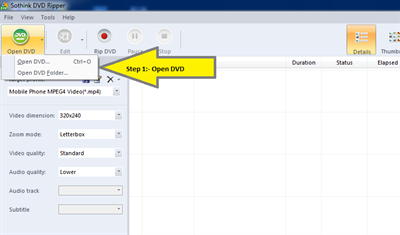Nowadays, NVIDIA Shield Android TV is getting more and more popular. NVIDIA SHIELD is an ultra-HD Android TV streaming media player delivering 4K video and surround sound. Besides, powered by NVIDIA's Tegra processor, it's also a gaming console that instantly streams and plays PC titles at 1080P and 60 frames per second. NVIDIA Shield Android TV is the first device to deliver true 4K TV resolution, the first to stream high-end PC games on an Android device and the first to stream games to Twitch TV. It could be wonderful if we can view our DVD collection on such device. However, NVIDIA Shield Android TV don't support DVD. What do to? Yeah, rip the DVD movies!
As we all know, a VOB file (Video Object) is a container format in DVD-Video media. VOB can contain video, audio, subtitle, menu and navigation contents multiplexed together into a stream form. To convert VOB to NVIDIA Shield Android TV, we need a third-party tool to help us. Here we list 3 popular DVD ripper to help you convert VOB to NVIDIA Shield Android TV. Have a look at this DVD ripper freeware and choose the one you like to help you convert DVD to video.
MenuCLOSE
Part 1: Convert VOB to NVIDIA Shield Android TV with iSkysoft DVD Ripper
iSkysoft DVD Ripper is a reliable choice to help user convert VOB to NVIDIA Shield Android TV. This DVD Ripper can rip DVDs with excellent ripping quality, to almost any video formats such as MP4, MOV, AVI, FLV, WMV, MPEG and VOB etc. iSkysoft DVD Ripper also provides useful video editing function. You can trim, cut, watermarking, adding effects, and even adding subtitles to the output videos with it. With iSkysoft DVD Ripper's intuitive and easy interface, you can convert VOB with just a few simple clicks and preview all conversion process clearly.
Step 1. Download, install and launch iSkysoft DVD Ripper. You are able to click the Drag & drop DVD disc icon on the desktop to the program. Or you can go to "File" menu, choose "Load DVD" to locate the DVD movies you want to rip. 
Note: The default setting only read main feature of the DVD movie for conversion, without DVD menu and the movie just starts playing right away.
Step 2. iSkysoft DVD Ripper provides optimized presets: Apple devices including iPad, iPod, iPhone, Apple TV; Apple Software like iMovie, Final Cut Pro; and a variety of players like Xbox 360, PSP, PS3, Nintento Wii, Walkman, Creative Zen, Sandisk Sansa, etc., making the DVD ripping for your portable devices as easy as 1-2-3! Choose the output format you need.
Note: If you want to resize video and change video and audio settings manually, set a lower bit rate to compress the output video, just click the "Options" button to customize output settings.
Step 3. In the end, just click "Convert" button to begin conversion. After the ripping, you can get your targeted files and can watch them on NVIDIA Shield Android TV happily.
Part 2. Convert VOB to NVIDIA Shield Android TV with Sothink DVD Ripper
As a professional VOB to NVIDIA Shield Android TV converter, Sothink DVD Ripper can rip DVD to many video audios formats, like DVD to AVI, MP4 (iPod, PSP, Apple TV, MP4 Player), WMV (Zune, Pocket PC) ...Besides ripping DVD to video, DVD to NVIDIA Shield Android TV Converter supports to clip DVD movie into video clips, crop video frame, adjust effects and attach watermarks on DVD videos. The output video clip could be uploaded to YouTube and other online sharing sites easily and freely. Now let's learn how to convert VOB to NVIDIA Shield Android TV with Sothink DVD Ripper.
Step 1. After you download Sothink DVD Ripper, open it and load a DVD into your computer. Click on Open DVD and the title of the DVD will appear. Choose the format you want on the left side bar based on where you want to watch the video.
Step 2. You can choose other settings, such as the quality of the audio and video. Remember that the higher the quality of the audio and video the larger the file will be. You can also choose the language as well as whether you want subtitles.
Step 3. You can indicate where you want your video file saved in the Output Folder box. Save it to a folder on your computer, Dropbox folder, or to a folder on an external hard drive.
Step 4. Click the Rip DVD button and the ripping will start. A status bar appears, as well as a counter that shows you how much time has elapsed and how much time is left. You can also check a box so the computer turns off or goes into sleep or hibernation after the conversion is complete.
Part 3. Best VOB to NVIDIA Shield Android TV Converter - Leawo DVD Ripper
Here Leawo DVD Ripper, the best VOB to NVIDIA Shield Android TV Converter, is highly recommended to help your finish your task in a few month clicks. As the best DVD ripper, Leawo DVD Ripper accepts all kinds of DVD discs. DVD discs employing Digital Rights Management (DRM), multi-angle DVD discs, DVD discs from any region, and DVD discs from any movie studio can be imported for DVD ripping. It even allows you to convert 2D DVD to 3D video in 6 different 3D movie effects. If you're using a Mac, please turn to Leawo DVD Ripper for Mac, which lets you convert VOB to NVIDIA Shield Android TV supported format on Mac.

-
Leawo DVD Ripper
☉ Convert DVD to video/audio files like MKV, MP4, AVI, FLV, RMVB, etc
☉ Convert DVD to iPad, iPhone, Android devices
☉ Edit DVD video files with built-in video editor
☉ Add 3D effect with built-in 3D movie creator
☉ Selectable subtitles and audio tracks from source DVD movies for output videos
In this guide we will give you step-by-step and precise instructions on how to convert VOB to NVIDIA Shield Android TV supported format. After downloading, install and run the program. Note that the guide below uses the DVD Ripper Windows screenshots.
Step 1. Insert the DVD disc into your computer's DVD drive and click "Add Blue-ray/ DVD" icon to load your DVD disc files for Leawo DVD Ripper. Some user-friendly settings can be done here, including reordering DVD chapters or titles, selecting subtitle and audio, previewing DVD videos with built-in player, screenshot during previewing, etc.
Step 2. Next, you are supposed to select an output format for your device. Here MP4 is highly recommended. Click the drop-down box (named "MP4 Video" by default), and choose MP4 video as the output format.
Step 3. Click the drop-down box and click "Edit" to adjust video and audio parameters of output format, including: video codec, quality, bit rate, frame rate, aspect ratio, channel, audio codec, resolution, etc.
Step 4. Before starting the conversion, you can select desired subtitles if necessary. Then hit the big green "Convert" button on the top-right of the interface; it will start to convert DVD to .mp4 video instantly. Within a few minutes, you can click "Complete" and find your output files from the output folder you set.
By the way, the best VOB to NVIDIA Shield Android TV Converter not only supports format conversion, it also supports optimum presets for many popular devices such as DVD to iPhone7, DVD to iPad , DVD to SAMSUNG, DVD to HDTV, DVD to Xbox 360. After that, your kids can enjoy the movies with ease!
Part 4. Comparison and Conclusion
iSkysoft DVD Ripper, Sothink DVD Ripper and Leawo DVD Ripper do support a wide variety of formats, letting you rip DVDs and export virtually anything in MP4, AVI, MKV, FLV, 3GP, MP3, WMA, OGG, FLAC, etc. to the format you need. Therefore, to help you determine the best DVD rippers, this review has compared these three programs on the following criteria:
|
|
Leawo DVD Ripper |
iSkysoft DVD Ripper |
Sothink DVD Ripper |
|
Convert DVD to video |
Yes. 180+ video file formats output |
Yes. 150+ video file formats output |
Yes. |
|
Convert DVD to audio |
Yes |
Yes |
Yes |
|
Copy DVD to computer or blank disc |
Yes |
Yes |
Yes |
|
Bypass DVD disc protection |
Yes |
Yes |
Yes |
|
Remove disc region restriction |
Yes |
Yes |
Yes |
|
Edit DVD movies |
Yes. Trim, crop, add 3D effect, add watermark, adjust effect, rotate, etc. |
Limited. |
Limited. Adjust video/audio codec, bitrate, frame rate, aspect ratio, resolution |
|
Backup DVD main/full title |
Yes |
Yes |
Yes |
|
Play back DVD movies |
Yes |
Yes |
Yes |
|
Select subtitles and audio tracks |
Yes |
Yes |
Yes |
|
Merge DVD files into one |
Yes |
Yes |
Yes |
|
2D to 3D conversion |
Yes |
No |
No |
|
Scanning speed |
Fast |
Stop at times |
Normal |
|
Image quality |
High |
Normal |
High |
|
Audio quality |
High |
Normal |
High |
|
Ripping Time |
6X Faster Speed |
Normal |
Normal |
In all, Leawo DVD Ripper works the best among all. With the help of Leawo DVD Ripper, you will find it easy to convert DVD to any popular video format. Now it is time to join the web's most supportive community of creators and get high-quality tools for hosting, sharing, and streaming videos in gorgeous HD and 4K with no ads.