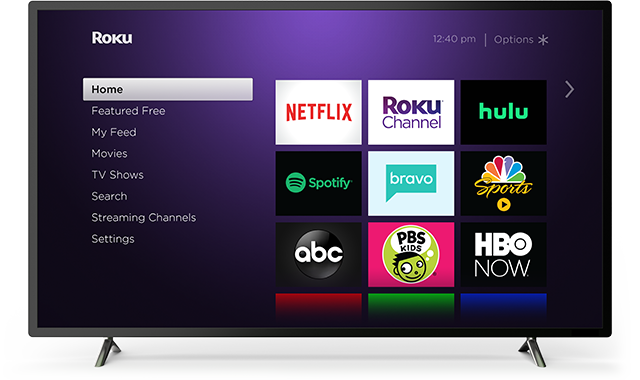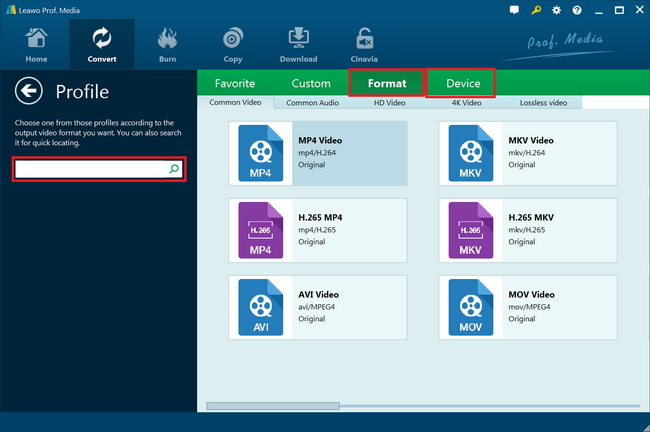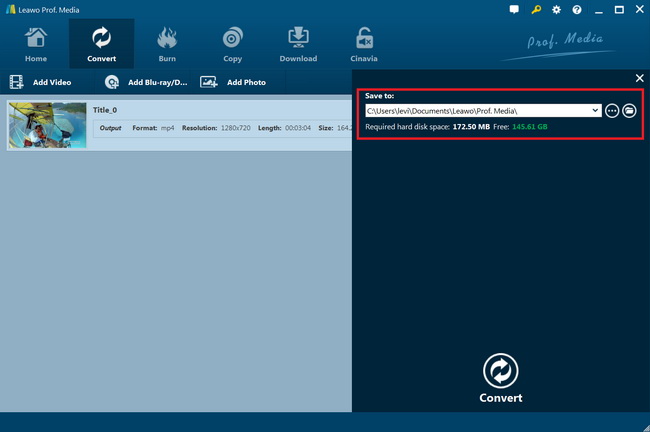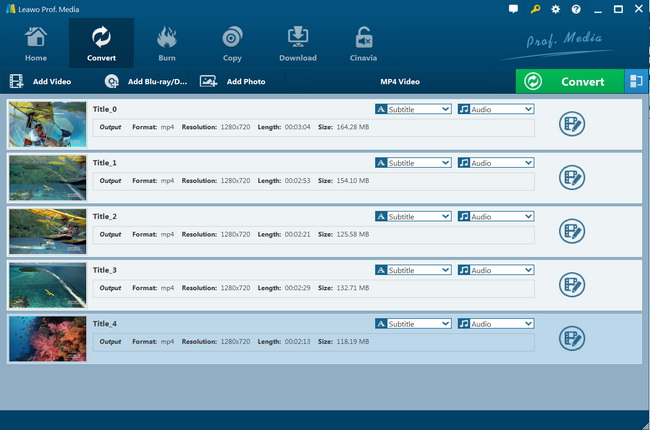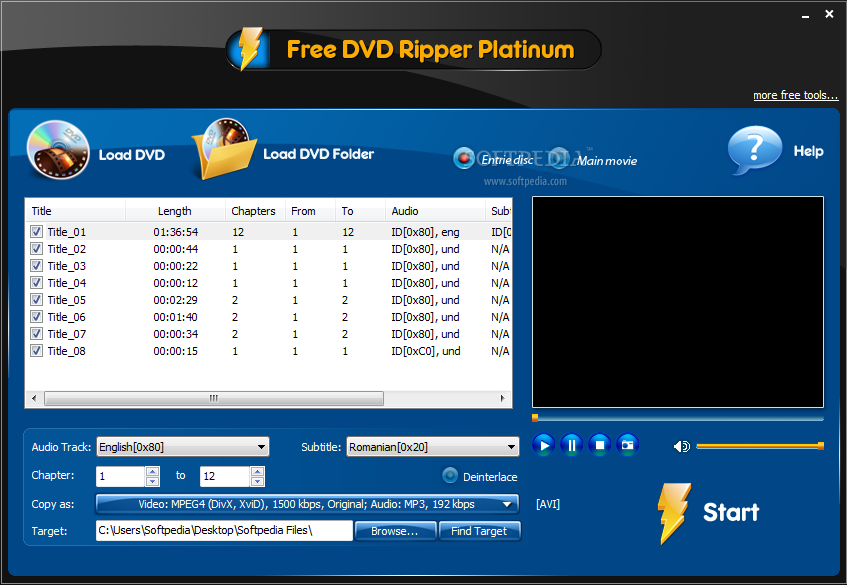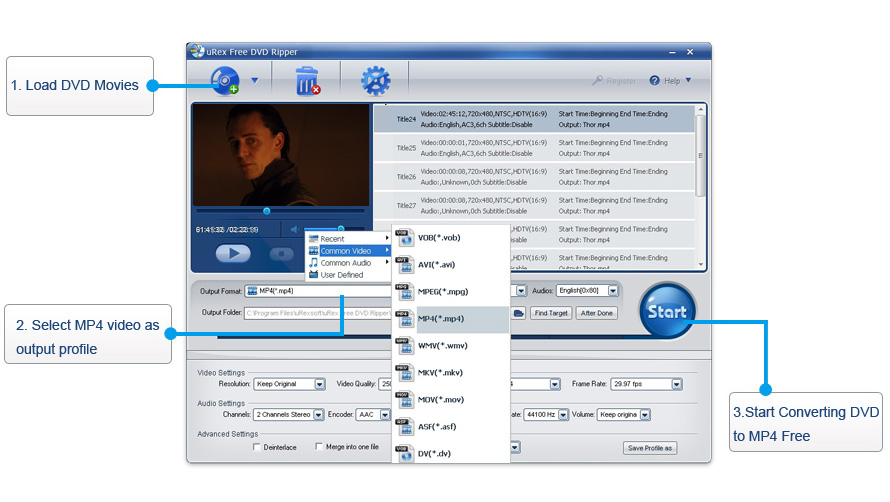“Do any apps on the Roku play videos from an external drive and in VIDEO_TS / VOB file format? I know Plex plays MKV but the task ahead of me of converting my entire movie library from Video_TS to MKV is quite daunting.”
Many people have asked questions like this. They have their favorite movies saved in Video_TS folder and would like to watch and play Video_TS folder on Roku, but they have no idea hwo to do this. If you have the same question, this guide would be perfect for you. In the below content, we are going to talk about tools to help you play Video_TS on Roku.
Part 1: Can I Play Video_TS on Roku?
Can I play Video_TS folder file on Roku? Let’s firstly answer this question before we proceed.
The Roku has been regarded as a top-up box for Plex media center. If you have lots of DVD discs, you want to play your VIDEO_TS files on Plex Media Sever or watch them on Roku, you'll find it's difficult to do that since Plex and Roku natively don’t recognize VIDEO_TS format.
However, even you can’t watch and play Video_TS folder on Roku directly, that doesn’t mean you can’t play Video_TS file on Roku all the ways. Actually, in order to play Video_TS folder on Roku, you can try to rip and convert Video_TS folder to digital videos like MKV or MP4 for streaming Video_TS folder to Roku over Plex. In that case, what you need is actually a Video_TS folder converter that could convert Video_TS folder to MP4 or MKV file for Roku.
Part 2: Best way to Rip Video_TS to Roku - Leawo DVD Ripper
As mentioned above, to play Video_TS folder on Roku, you have to rip and convert Video_TS folder to digital videos like MP4 or MKV for streaming to Roku over Plex. Therefore, what you need is actually a powerful DVD to video convcerter. Leawo DVD Ripper offers you the best DVD to video ripping and converting experience for playing Video_TS folder on Roku.
As a professional DVD ripping software tool, Leawo DVD Ripper helps you decrypt, rip and convert DVD movies to video and audio files in over 180+ formats for various devices, like DVD movie to MP4 video, DVD to AVI, DVD to MKV, DVD to MOV, DVD to MP3, etc.You could even rip and convert DVD to iPad, iPhone, Android smartphones and tablets, or convert DVD movies for editing in professional video editing tools like iMovie, FCP, etc., or convert DVD for uploading to YouTube and other video sharing sites. What’s more, Leawo DVD Ripper even enables people to edit DVD movies before converting, select subtitles and audio tracks, achieve movie-only ripping, etc.
Follow the below steps to learn how to use Leawo DVD Ripper to rip and convert Video_TS folder for Roku in detail. But before that, you need to download and install Leawo DVD Ripper on your computer. Get source DVD movies ready for converting.
Note: Leawo DVD Ripper is a module built into Leawo Prof. Media.
Step 1: Add source Video_TS folder
Launch Leawo Prof. Media and then open the “Convert” module (or click the “Blu-ray/DVD Ripper” option on the Home interface) to enter the “Convert” module. Then, click “Add Blu-ray/DVD” button to choose “Add from folder” option to browse and load Video_TS folder from your computer.
Note:
-
For content completeness, it’s suggested you add and load the DVD folder that contains both Video_TS folder and audio_ts folder.
-
Leawo DVD Ripper offers 3 different DVD content loading modes. Full Movie mode enables you to load all content in source DVD for converting, while Main Movie mode enables you to select one title for loading and converting. In Custom Mode, you will be able to select multiple titles for loading and converting. Choose one according to your needs.
Step 2: Choose output format
Click the drop-down box (named “MP4 Video” by default) right before the big green “Convert” button on the sub-menu bar, and choose “Change” to choose output format. You need to choose an output format for streaming to Roku from the “Format > Common Video” group, say MP4 Video or MKV Video.
Step 3: Adjust output profile parameters
After setting output format, open the drop-down button right before the big green “Convert” again and then choose “Edit” option to enter the “Profile Settings” panel, where you could adjust video and audio parameters of output format, including: video codec, quality, bit rate, frame rate, aspect ratio, channel, audio codec, resolution, etc.
Step 4: Set output directory
After setting output format and adjusting the parameters, click the big green “Convert” button on the sub-menu bar and then set output directory in the “Save to” box. You will be able to know required space and remaining space here. Just choose a drive with enough storage.
Step 5: Start converting DVD to Roku digital videos
After that, click the bottom “Convert” button on the pop-up sidebar. Leawo DVD Ripper would then start converting DVD movies to Roku video files immediately. You could view the entire converting process.
When the conversion completes, you only need to stream the converted DVD Video_TS file to Roku via Plex or other streamers as you usually do.
You could actually get more wonderful features in Leawo DVD Ripper, such as the DVD video editor, 3D movie converter, DVD titles merge function, etc.
Part 3: Play Video_TS on Roku with Free DVD Ripper Platinum
Free DVD Ripper Platinum is packed with all sort of neat tools and features that you could use in order to rip DVDs and make videos available for watching on iPhone, Apple TV, PSP, BlackBerry, iPad and mobile phones. It comes with the option to load a DVD folder from your device, simply browse through all directories that pick the one that you would like to use. It displays the available videos on the DVD, together with their length, chapters, subtitles and audio file types. You can adjust the audio track, rip only certain chapters or remove the subtitles from the conversion process.
Follow the below steps to learn how to rip and convert DVD Video_TS folder to digital video files compatible with Roku with Free DVD Ripper Platinum:
- Download and install Free DVD Ripper Platinum on your computer. Get your Video_TS folder onto your computer.
- Launch Free DVD Ripper Platinum and then click the “Load DVD Folder” option to browse and load source DVD folder that contains Video_TS folder from your computer.
- After loading, choose the titles you want to convert, and then select subtitles and audio tracks for each title accordingly.
- In the “Copy as” option, select a digital video format that is compatible with Roku and your video streamer, say MP4 video. You could see the detailed video and audio parameters here.
- In the “Target” box, choose an output directory by clicking the “Browse…” option.
- Finally, click the big “Start” button to start to convert Video_TS folder to Roku digital video files.
Free DVD Ripper Platinum enables you to make full movie or main movie conversion from DVD to video as well.
Part 4: Play Video_TS on Roku with uRex DVD Ripper Platinum
uRex Free DVD Ripper is a free DVD ripping program that is able to backup DVD for medias like AVI, DviX, XviD, FLV, F4V, MOV, MKV, MPEG, H.264, etc. to avoid scratching with your own customized profile settings. However, the uRex DVD Ripper Platinum offers more functions than the uRex Free DVD Ripper does, such as DVD video editing features, disc decrypting, etc. It supports both home-made and commercial DVD movies and is able to remove the copy protection like CSS, Region Code, and Disney DVDs. uRex DVD Ripper Platinum supports Windows 8, windows 7, Vista, XP.
Converting DVD with uRex DVD Ripper Platinum is easy and fast. Just follow the below steps to learn how to do that.
- Download and install uRex DVD Ripper Platinum on your computer. Get your source Video_TS folder ready for converting.
- Launch uRex DVD Ripper Platinum and then click the disc button on the menu bar to browse and add source Video_TS folder from your computer.
- After loading, you could select which titles to convert.
- In the “Output Format” box, select an output format for Roku streaming, such as MP4 video.
- You could even view and adjust the parameters of selected profile.
- Set an output directory in the “Output Folder” box.
- Finally, click the “Start” button to start to rip and convert Video_TS folder to MP4 files for streaming to Roku.
Part 5: Comparison and Conclusion
The below comparison table would show you more details about Leawo DVD Ripper, Free DVD Ripper Platinum and uRex DVD Ripper Platinum. You could get more features below and learn their differences.
|
|
Leawo DVD Ripper |
Free DVD Ripper Platinum |
uRex DVD Ripper Platinum |
|
Convert DVD to Roku |
Yes |
Yes |
Yes |
|
Convert commercial DVD movies |
Yes |
NA |
NA |
|
Convert DVD disc, folder and ISO image file |
Yes |
DVD disc or folder |
DVD disc or folder |
|
Edit DVD movies |
Yes |
No |
Yes |
|
Select subtitles and audio tracks |
Yes |
Yes |
No |
|
Add watermark |
Yes |
No |
No |
|
Adjust parameters |
Yes |
Yes |
Yes |
|
Apply 3D effect |
Yes |
No |
No |
|
Play back DVD movies |
Yes |
Yes |
Yes |
|
Merge DVD titles |
Yes |
No |
No |
|
DVD content loading mode |
Full Movie, Main Movie, Custom Mode |
Full Movie, Main Movie, Custom Mode |
Custom Mode |
|
Availability |
Windows and Mac |
Windows |
Windows |
All the above 3 tools are wonderful tools for you to convert DVD movies to videos in various formats for various uses. You could use any of them to rip and convert Video_TS folders to digital files for streaming to Roku. However, if you are going to handle non-homemade DVD content, Leawo DVD Ripper is a better choice since it has super excellent disc decrypting feature while the other 2 DVD converters don’t, not even to mention the multiple useful bonus features provided by Leawo DVD Ripper.