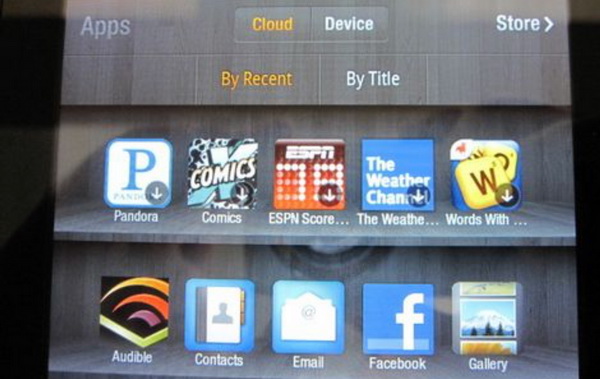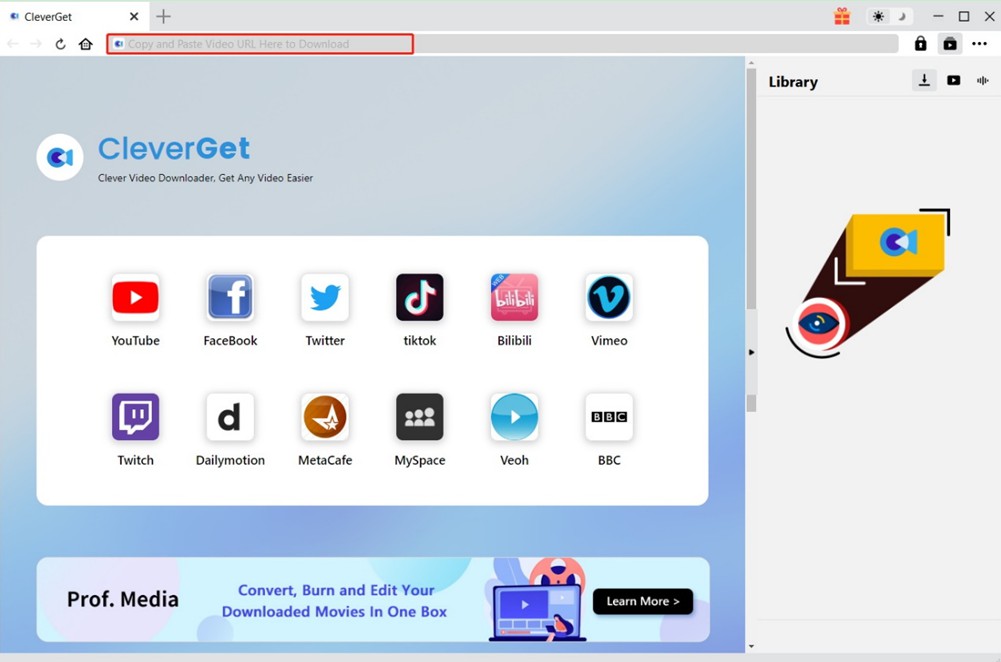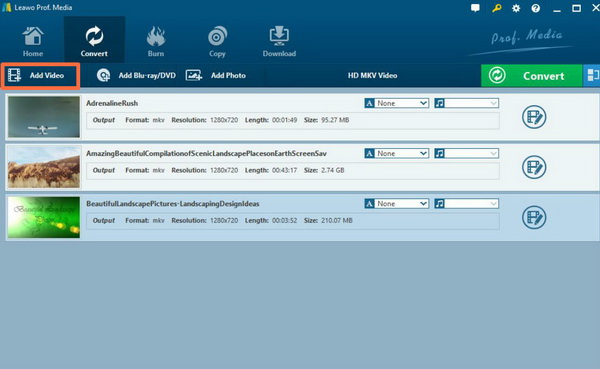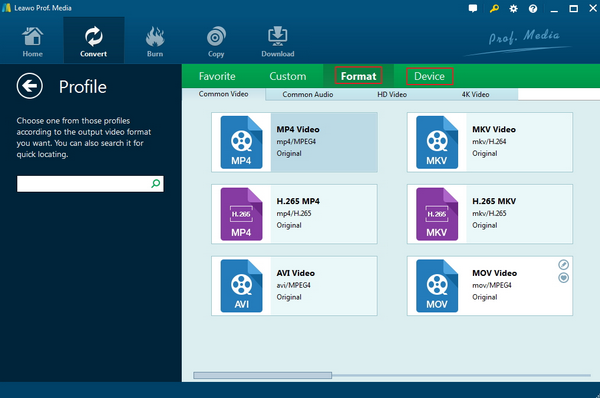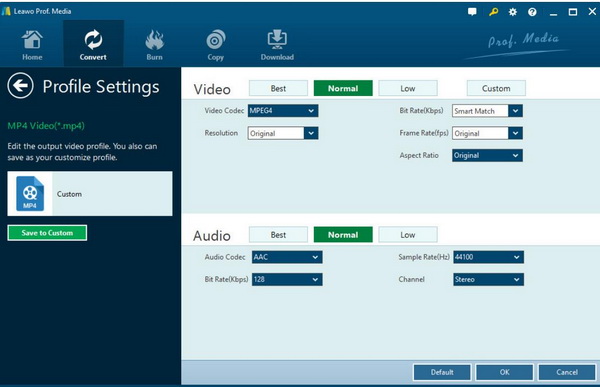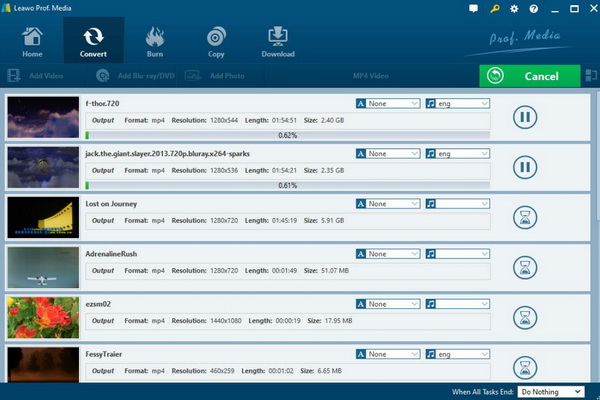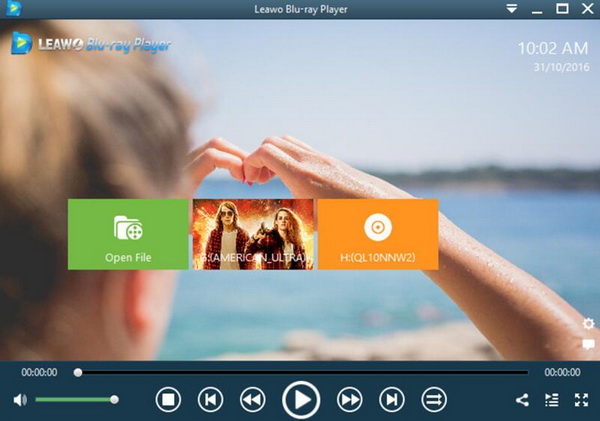A lot of users have gathered a lot of videos in MP4 formats for future viewing. Some of them now have the urgent need to transfer the MP4 videos via USB to their Kindle Fire when they prefer to enjoy the movies on the go. If you have known something related to Kindle Fire, you must be attracted by the constant use and convenient usages. But, some unfriendly things happen during the playback.
They came to find that the MP4 videos won’t be played correctly on Kindle Fire. However, based on the official supporting data, Kindle Fire is compatible with MP4 format, but, why does this happen? How to play MP4 videos on Kindle Fire? It is time to put it in a detailed way.
Part 1: Can I Play MP4 Movies on Kindle Fire and Why
Now what confuses most users is that whether Kindle Fire really supports MP4 format or not. Kindle Fire is a tablet released by Amazon on September 28, 2011. It has a 7-inch multi-touch IPS capacitive display and is equipped with a deep customization as well as Google Android operating system. Kindle Fire has the built-in WiFi (B / G / N) module and USB 2.0 interface, but does not support 3G network. The Kindle Fire has a 1024 x 600 resolution capacitive screen that supports up to two touch points. Amazon's tablet will rely on Amazon's existing digital media ecosystem, including magazines, music, video and applications. Based on the official information, Kindle Fire is perfectly compatible with MP4 format.
But why do the MP4 movies fail on Kindle Fire? Are there any other additional conditions to play MP4 videos on Kindle Fire? Well, the actual reason that leads to the issue is mainly because Kindle Fire won’t play the MP4 videos unless these MP4 files can meet the following parameters:
- File name: First, the video name must be presented in MP4, or Kindle Fire will not recognize the video properly.
- Video codec: MP4 has version video codec in various situations. Here in order to meet Kindle Fire’s needs, the video codec should be H.264 which can be easily accepted by Kindle Fire
- Resolution: Then, another affecting factor you should take into consideration is the video resolution which is at 1024*600. This is the basic requirement for Kindle Fire.
- Frame Rate: Next, if the frame rate of the MP4 video is not 30fps, then you will not play the MP4 video correctly on Kindle Fire.
- Bitrate: The higher the bit rate is, the more data is transmitted per second, and the clearer the picture quality will be. Here the bit rate should reach 1500kbps to meet Kindle Fire’s needs.
Therefore, if the current MP4 videos have met all the conditions mentioned above, then Kindle Fire will successfully play the MP4 video in a smooth way, or the MP4 playback will not be played correctly then. But you need to notice that technically speaking, Kindle Fire can really support MP4 format. But if your MP4 files are not encoded in a specific way, then Kindle Fire will refuse to play them.
Part 2: How to Play MP4 Movies on Kindle Fire
Now, in order to play MP4 movies successfully on Kindle Fire, you have to make sure that the MP4 file you have got has met the above-supported parameters. Asides from the basic MP4 settings, the file also needs to be encoded in the correct audio settings. For example, the encoder should be set in AAC format, and the channel should be set in the Stereo effect, then the sample rate and bit rate should be adjusted in 48000 Hz and 128 kbps respectively. In order to avoid any failure for the MP4 playback on Kindle Fire, the safest way is to encode MP4 to Kindle Fire best suitable playback formats and settings with some additional tools. But now let’s imagine you have prepared the MP4 files in the correct format and the Kindle Fire is ready. How to load the MP4 movies to Kindle Fire?
Step 1. Prepare your MP4 videos in the right Kindle Fire compatible formats.
Step 2. Prepare a Micro-USB cable to connect the computer with Kindle Fire. Then connect your Kindle Fire with computer via this Micro-USB cable. Once it has been connected, then you can see the Kindle Fire popping up on a drive and you can see the details stored in it.
Step 3. Drag or add the MP4 video to Kindle Fire. The copying process will only last seconds depending on the length of the video. When the MP4 video has been imported, you can immediately watch the MP4 videos smoothly on your Kindle Fire.
Part 3: How to Download MP4 Movies to Play on Kindle Fire?
Now that you know how to play MP4 movies on Kindle Fire. And if you still want to know how to get MP4 movies to watch, then this part will give you a help. CleverGet Video Downloader, as one of the best MP4 downloaders, can download MP4 videos from more than 1000 websites, including YouTube, TikTok, Twitter, Instagram, etc. What's more, MP4 videos will also be saved to your local folder at up to 8K resolution, which presents the best visual-audio feasts for you. Also, with the help of batch downloading and hardware acceleration, you can download MP4 videos efficiently to save time. To download MP4 movies to play on your Kindle Fire, check out the following steps.
Step 1: Download CleverGet Video Downloader
Download CleverGet from the button below and install it on your computer. Then, start it.

-
CleverGet Video Downloader
- Download videos up to 8K resolution
- Support 1000+ sites
- Support live video M3U8 link downloading
- Multi-task and playlist download
- Built-in browser and player
- Advanced hardware acceleration
- Easy-to-use interface
Step 2: Find the target MP4 movie with built-in browser
Copy and paste the URL of the target MP4 video into the address bar to access the source page. Alternatively, you can click the desired platform icon on the home page to enter its official website. You can then search for content to download through the built-in browser.
Step 3: Download MP4 movies to play on Kindle Fire
CleverGet will detect downloadable sources from the source page, and automatically list all video sources in different formats, sizes and resolutions in a popup panel. Choose your preferred video option and click the "Download" button to start downloading MP4 movies to play on Kindle Fire.
If you want to download MP4 movies from some paid services, see the tutorials below:
- How to Convert Amazon Prime Videos to MP4?
- How to Convert Hulu Videos to MP4?
- How to Download Netflix Movies and Shows to MP4?
Part 4: Convert MP4 to More Compatible Format with Kindle Fire
But now the problem is that not all the MP4 files on your computer are compatible with Kindle Fire. What should you do in such a case? The easy way is to convert and transcode the MP4 to another more compatible format with Kindle Fire. How to transcode the MP4 video to the Kindle Fire compatible file formats? Here, I will strongly recommend you to use Leawo Video Converter as the helpful hand to achieve your goal.
As a powerful and comprehensive video converting tool, Leawo Video Converter is capable of converting multimedia files between more than 180 types of formats, including MP4, MP3, WMV, MKV, MOV, FLV, RMVB, AAC, and AC3 and so on. At the same time, it is here to be used as a powerful video converter for 4K HD video contents, including HD AVI, HD MP4, 4K MP4 and so on. Furthermore, with Leawo Video Converter, you can personalize the MP4 video including file merging, media editing, 3D movie creating, parameter adjusting, etc. with the best output quality.
Here if you are not sure about your current MP4 coding information, you can simply try another Kindle Fire compatible format, like AVI and so on. Once the MP4 video has been converted, then you can immediately play and watch the MP4 content on Kindle Fire without any issues. How to convert MP4 to other Kindle Fire compatible formats? The detailed steps will be shown below.
Step 1: Download Leawo Video Converter
Download Leawo Video Converter and install it on your computer.

-
Leawo Video Converter
- Convert video and audio files between 180+ formats without quality loss
- Support 720P, 1080P and even real 4K video output
- Create photo slideshows from photos stored on camera, computer, camcorder, etc
- Built-in video editor to trim, crop, add watermark, apply special effect, etc
- 2D to 3D converter with 6 different 3D movie effects available
Step 2: Add MP4 to the program
Open Leawo Video Converter and click the “Add Video” icon to import the file to the main interface of this tool. Or, you can simply drag the MP4 file from your computer to the main panel.
>Step 3: Select the output format
On the top menu bar, beside the green “Convert” button, you can be allowed to edit the output format based on your own preferences and needs. Once you have entered the “Profile” panel, you can select various video formats you prefer. Here you can set AVI as the output format which can be compatible with Kindle Fire.
Step 4: Set the AVI parameters
In order to meet Kindle Fire’s general requirements in video and audio settings, you can set the video and audio parameters accordingly, including “Video Codec”, “Bite Rates”, “Resolution”, “Frame Rate” and “Aspect Ratio” and so on.
Step 5: Start converting
After the setting process is completed, you can click the big green icon “Convert” on the main interface to start converting process. Before it starts, you need to confirm the “Save to” route. Then just click “Convert” to start. Finally, you just need to wait and the conversion process will be completed in several minutes. Once you have got the new file, you can follow the steps shown in Part 2 to play your videos then.
Part 5: Best Free MP4 Player to Support Most Formats - Leawo Blu-ray Player
By the way, for your further references, you can turn aside your eyes to another powerful and free media player which is compatible with more than 180 types of multimedia formats, ranging from MP4, AVI, MOV, FLV, MPEG, WAV, AAC, to common physical discs like Blu-ray, DVD, CD as well as 4K and ISO image files. That is Leawo Blu-ray Player. With it, you can enjoy the quality-lossless image for even 4K video, stereo audio enjoyment, all regions free DVD decryption and user-oriented playback control. The playing process is also quite simple.
Step 1: Download Leawo Blu-ray Player
Download Leawo Blu-ray player and install it.

-
Leawo Blu-ray Player
- Ultimate MKV compatibility including HD MKV, 4K MKV, 720P MKV, etc.
- Quality guarantee with 100% original display for 4K MKV content even 4K Blu-ray
- Diverse container format supports to reproduce over 180 file types
- Thoroughly region-free decryptions provide unlimited access to Blu-ray and DVD discs
- Breathtaking stereo sound output offer Dolby, DTS, AAC, TrueHD, DTS-HD
- Optimized playback personalization like addable subtitles
Step 2: Import MP4 movies and play
Enter the main interface and load the video you have owned on the computer by clicking the respective button on the home interface. Then it can be played automatically on your player.
Playing MP4 videos on Kindle Fire will be an excellent choice during your leisure time. If you have found any difficulties in playing MP4 videos on Kindle Fire, you should first consider whether the MP4 video on your computer has been encoded correctly so as to meet Kindle Fire’s needs. Alternatively, Leawo Blu-ray Player can be your another option to support MP4 video playback with ease and accuracy.