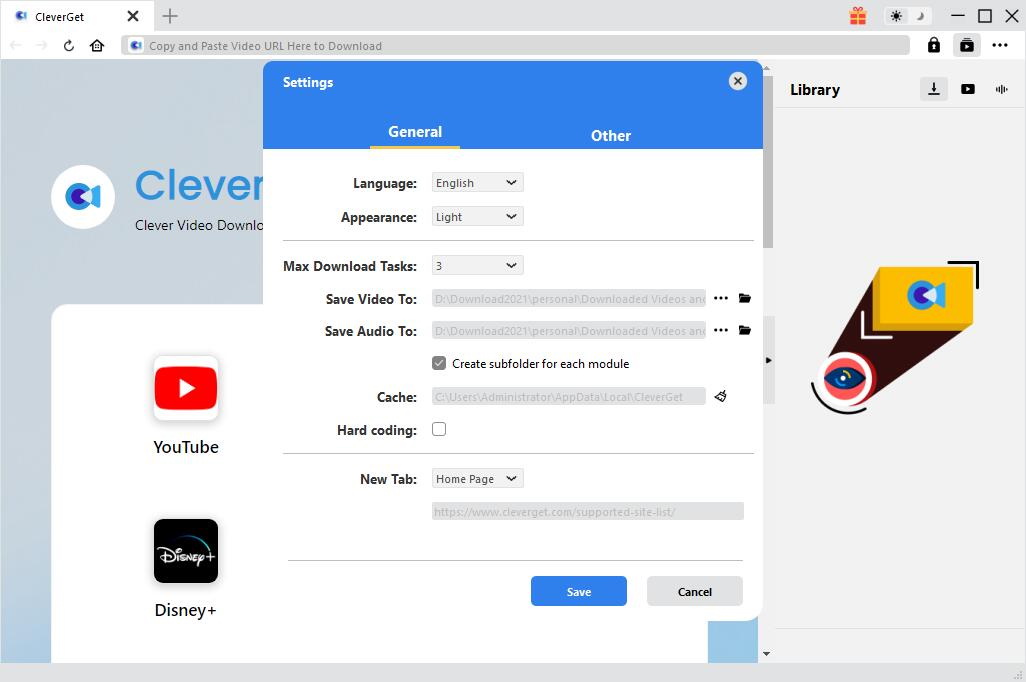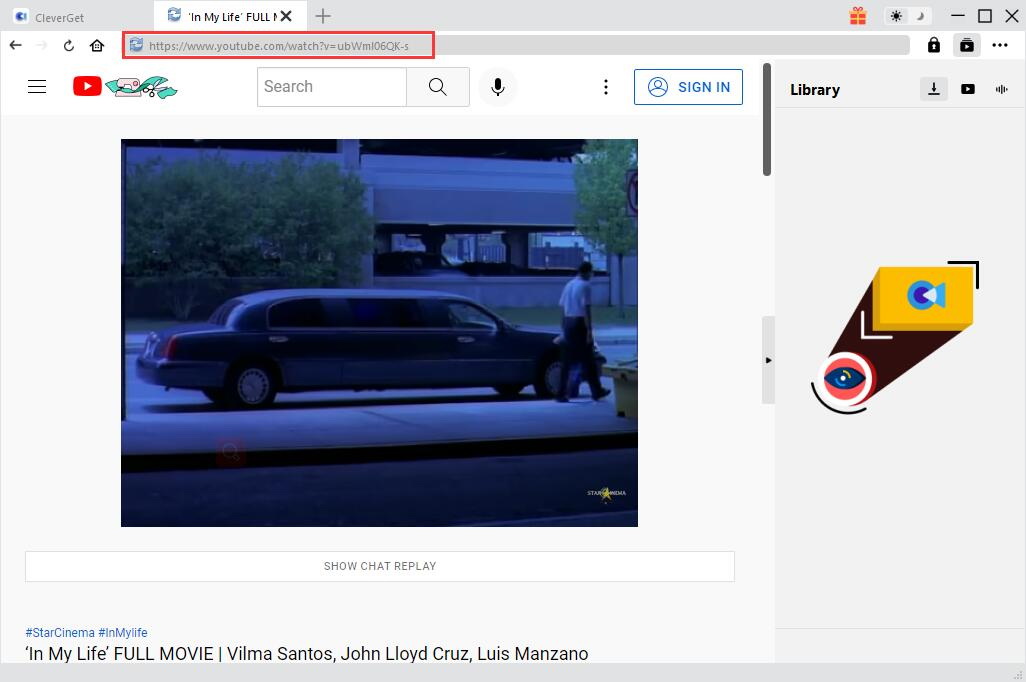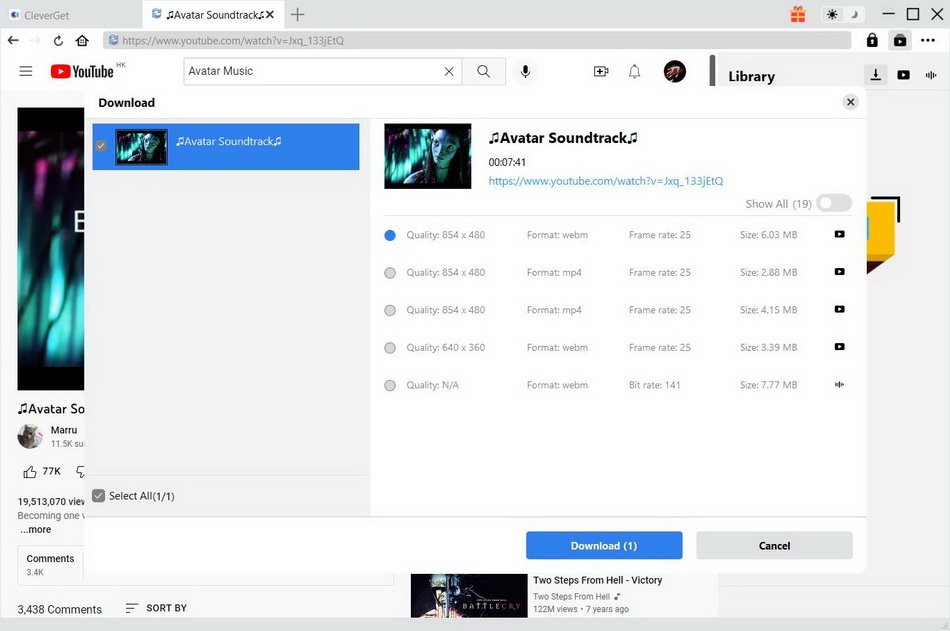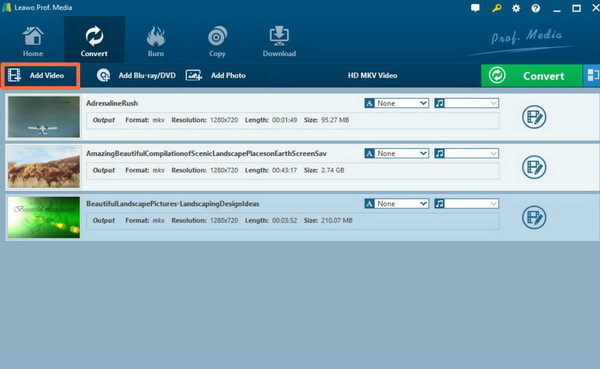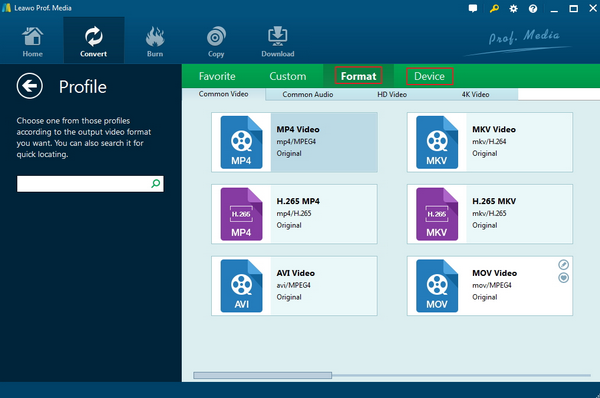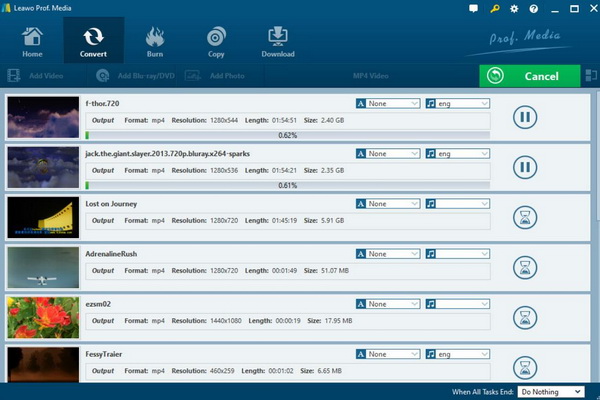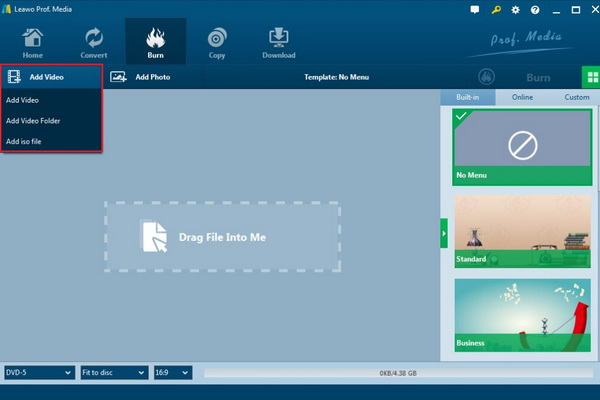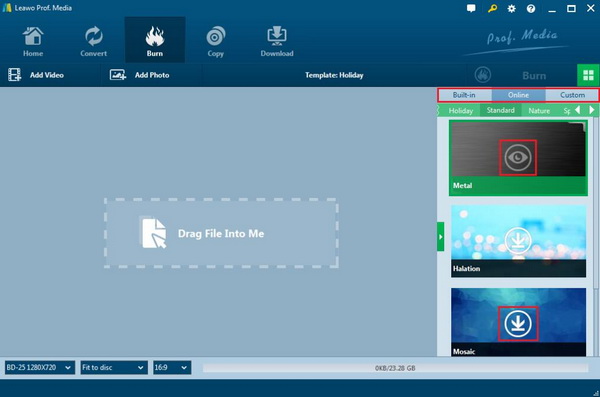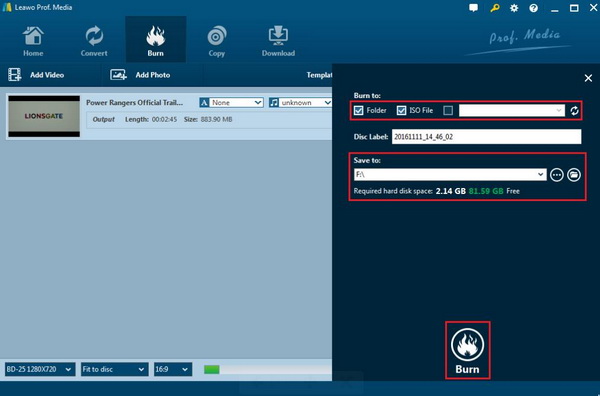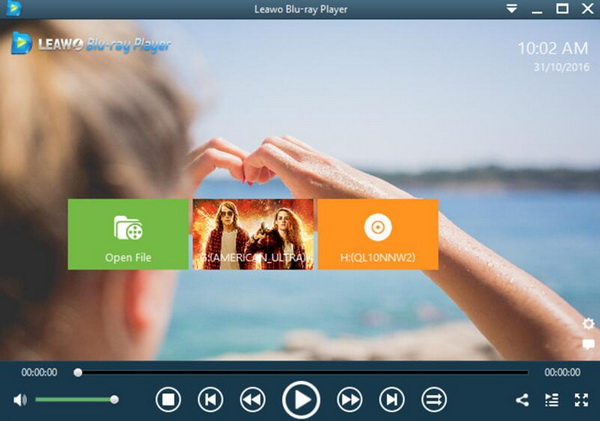Does LG TV support MKV format? This is the question that has confused many users who tried to play MKV movies on LG TV. Some users have found that not all the MKV files can be played on LG TV. Instead, in some cases, when you have inserted the MKV movies stored on USB device, you can directly watch MKV movies with fluency. Why does this happen? Is LG Smart TV compatible with MKV format? In order to make it clear, in today’s article, we are going to discuss this topic together.
Related Readings:
How Can I Play MP4 Movie on LG TV
Does Hisense TV Support MP4 and How to Play
Outline
- Part 1: What Formats Can LG TV Support
- Part 2: How to Download MKV Movies to Watch on LG TV
- Part 3: Why Sometimes I Fail to Play MKV Movies on LG TV
- Part 4: How to Make My MKV Movies Playable on LG TV
- Part 5: Burn MKV Movie to Blu-ray to Play on LG TV
- Part 6: Try Free MKV Player on PC - Leawo Blu-ray Player
Part 1: What Formats Can LG TV Support
While talking about the supported video formats by LG TV, we should say it depend on the various LG TV models. Generally speaking, the format of the supported playback files is subject to the product manual. The common LG TV's USB interface supports video files in RM, RMVB, AVI, VOB, DAT, and MPEG and MKV formats. In terms of MKV format, based on the official data, MKV format can be compatible with LG TV.
But sometimes some MKV files can be read and played on LG TVs, while some other MKV files fail to do so. Therefore, if you have downloaded the MKV files to your USB device and you can simply plug in the USB to the port on LG TV to take a try.
Part 2: How to Download MKV Movies to Watch on LG TV
Apparently, LG TVs support the MKV format. So, you can download your MKV movies to a USB stick and then plug it into your TV to play it. When it comes to movie downloads, CleverGet Video Downloader would be a nice tool. As its name suggests, this is a video downloader, but its power lies in its ability to download videos from over 1000 websites. Supported video types include movies, TV series, music videos, video clips, and even live video. In terms of video quality, it supports up to 8K resolution and 320 Kbps download. Plus, some extra features, including batch downloads, hardware acceleration, playlist downloads, and more, also take the experience to the next level. If you can't wait to watch MKV movies on your LG TV, then check out the detailed steps below.
△ Step 1: Download CleverGet Video Downloader
Download CleverGet Video Downloader and install it on your computer.

-
CleverGet Video Downloader
- Download videos up to 8K resolution
- Support 1000+ sites
- Support live video M3U8 link downloading
- Multi-task and playlist download
- Built-in browser and player
- Advanced hardware acceleration
- Easy-to-use interface
△ Step 2: Change default output directory if necessary
Before you start downloading MKV movie, you can change the output directory to your USB stick, so that you can play MKV movies on your LG TV more conveniently. Click the three-dots icon and then “Settings” to open the detailed settings panel, where you need to click the "Save Video TO" box to browse and choose an output directory.
△ Step 3: Visit the webpage of the MKV movie
Copy and paste the URL of the target MKV movie in the address bar and hit “Enter” on your keyboard. Or you can directly click the icon of the MKV movie website if offered and search the movie you want to download.
△ Step 4: Download MKV movies for LG TV
After opening a movie link, CleverGet will automatically detect the resources available for download. Then, all downloadable options will be listed in different formats, sizes and resolutions on the pop-up download panel. You can select one or more of the options you want and click "Download" to start the download.
Part 3: Why Sometimes I Fail to Play MKV Movies on LG TV
Since most LG TVs have claimed that MKV format can be compatible, why sometimes I fail to play MKV movies on LG TV? Can LG TV MKV files really? In order to present answers to your question, you can check the following causes for the MKV playback failure one by one.
1. Copyright MKV video
If your MKV file is a copyrighted video, you must have a license to play it. Therefore, you have to trace track your MKV video you are trying to play on LG TV. Where did you download and are they allowed to play in public? If these MKV files have been protected with some protection codes, you have to remove these protections or obtain the license before playing on LG TV.
2. USB high speed transmitting compatibility
Usually, you will need to download the MKV files to your USB device and then plug in the USB to the port on LG TV. During the process, you must make sure the USB device supports high speed transmitting so that it can successfully stream the MKV files to the LG TV. Or, it may result in the stuttering MKV playback or it may fail at the end.
3. Bit rate and frame rate are too high
If the bit rate and frame rate of the MKV video are higher than the standard value of the LG Smart TV, it cannot be played. Before downloading the MKV files, you can further check the detailed information related to the MKV video data. Also, be clear about the bit rate and frame rate of the LG TV by referring to the instructions.
4. Video coding problem
The most common problem is that video encoding is not compatible. Many people don't understand the relationship between video format and video encoding. In fact, MKV is just a package format, which contains a lot of audio and video encoding, subtitles and other data. If the code cannot be recognized by the LG Smart TV, then even if the format is supported, the video will have no sound or playback errors. The solution is to use an LG TV video converter to transcode the MKV to the encoding supported by the LG Smart TV.
Part 4: How to Make My MKV Movies Playable on LG TV
If have already identified the above aspects and still no solutions can be found, then you can turn aside to convert the MKV movies to another more LG TV compatible video format which can be definitely supported. How to convert MKV to LG TV compatible formats. Things can go easily if a powerful and professional video converter can be adopted.
Here, Leawo Video Converter can be the one you can put your faith in. As a simple and powerful video converter, you can easily convert MKV videos to other more than 180 types of media formats you prefer with several easy steps without any quality losses. You can also turn photos and photo folders to slideshow with Leawo Video Converter in a quite convenient way. Apart from various video and audio formats output, many portable devices are allowed to be directly set as the output profile with Leawo Video Converter, like iOS, Android and so on. The converting process can be easily followed and completed. You can refer to the tutorial below.
◎ Step 1: Download Leawo Video Converter
Download Leawo Video Converter and install it on your computer.

-
Leawo Video Converter
- Convert video and audio files between 180+ formats without quality loss
- Support 720P, 1080P and even real 4K video output
- Create photo slideshows from photos stored on camera, computer, camcorder, etc
- Built-in video editor to trim, crop, add watermark, apply special effect, etc
- 2D to 3D converter with 6 different 3D movie effects available
◎ Step 2: Import MKV video into the program
You can click on the “Add Video” icon to import the MKV file to the program or directly drag it from your USB device to it.
◎ Step 3: Select AVI as output format
You can open drop-down box beside the green icon “Convert” to choose “Change” to enter the “Profile” panel where you can set the output video format. LG TV can be perfectly compatible with AVI format.
◎ Step 4: Start to convert MKV to AVI to play on LG TV
Click the big green icon “Convert” on the main interface to start converting the MKV to AVI. Before it starts, you need to confirm the “Save to” route. Then just click “Convert” to start. Finally, you just need to wait patiently. Then you can obtain a new AVI video.
Part 5: Burn MKV Movie to Blu-ray to Play on LG TV
What’s more, if you would like to search for another safe method to play the MKV movies, I will strongly recommend you to burn the MKV movie to a Blu-ray disc which can be easily loaded on the LG TV. But you have to assure that your LG TV has the disc drive that can be loaded with the discs. In order to obtain a Blu-ray disc which can be able to present the best audio and picture quality, you need to select an excellent Blu-ray burning program. Here, you can easily burn MKV to Blu-ray with Leawo Blu-ray Creator by referring to the following steps.
Step 1: Download Leawo Blu-ray Creator
Download Leawo Blu-ray Creator and install it on your computer.

-
Leawo Blu-ray Ripper
☉ Decrypt and rip Blu-ray/DVD discs with disc protection and region code
☉ Convert Blu-ray/DVD to MP4, MKV, AVI, MOV, FLV, and other 180+ HD/SD formats
☉ Convert Blu-ray/DVD main movie to videos for space saving
☉ Convert 2D Blu-ray/DVD movies to 3D movies with 6 different 3D effects
☉ Fast conversion with NVIDIA CUDA, AMD APP and Intel Quick Sync acceleration technologies
Step 2: Insert a blank disc to computer
Insert the MKV video to the Leawo Blu-ray Creator by clicking the “Add Video” button. You can also drag the MKV video directly to it.
Step 3: Set the Blu-ray disc menu
For your further reference, on the right side of the burner, you can find various menu templates. Choose one template and click it to enter the main editing panel. You can also set the Blu-ray disc menu based on your preferences.
Step 4: Start burning the Blu-ray disc
Click the green button “Burn” on the top right corner and then you will be required to choose the “Burn to”, “Disc Label” and “Save to” options. Once done, click the “Burn” icon below. Just wait in patience, the video will be burned into a Blu-ray disc quickly.
Part 6: Try Free MKV Player on PC - Leawo Blu-ray Player
Another way to enjoy the MKV videos is to play them on your computer instead of LG TV. This method is simpler and easier for you to obtain the MKV playback. In order to play the MKV videos smoothly without any lagging issues, you can adopt Leawo Blu-ray Player as your firm choice to play MKV videos. As a 100% free and 6-in-1 media player software, Leawo Blu-ray Player contains all media playback solutions you need for your leisure entertainment, including 4K, Blu-ray, DVD, CD, HD (4K), MPEG, WMV and so on.
With advanced image and audio processing technology, Leawo Blu-ray Player provides you extraordinary movie playback and cinema-like experience. Furthermore, within Leawo Blu-ray Player, you could obtain the personalized settings according to your preference and all the settings could be done automatically. You can easily play the MKV video by following the steps below.
Step 1: Download Leawo Blu-ray Player
Download and install Leawo Blu-ray Player on your computer.

-
Leawo Blu-ray Player
- Region-free Blu-ray player software to play Blu-ray disc and DVD disc for free, regardless of disc protection and region restriction.
- Play 4K FLV videos, 4K MKV videos, 4K MP4 videos, etc. without quality loss.
- Play 1080P videos, 720P videos with lossless quality.
Step 2: Add MKV video to play
Open Leawo Blu-ray Player and click “Open File” button on the main interface to load the MKV video. Then you can watch and play the video immediately.
Conclusion
Playing MKV movies on LG TV can offer you the excellent viewing experience. However it is not always smooth to enjoy the MKV playback on the LG TVs. You can further check your MKV files and related parameters. Alternatively, if you would like to play the MKV movies on LG TV, you can take a try on Leawo Blu-ray Player which can easily provide you with the superior audio and picture output effects.