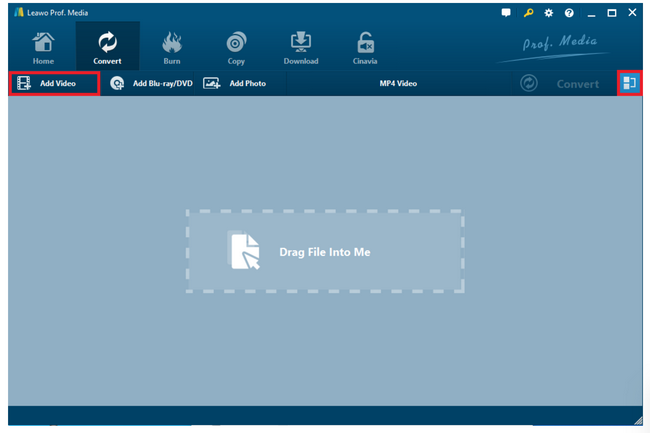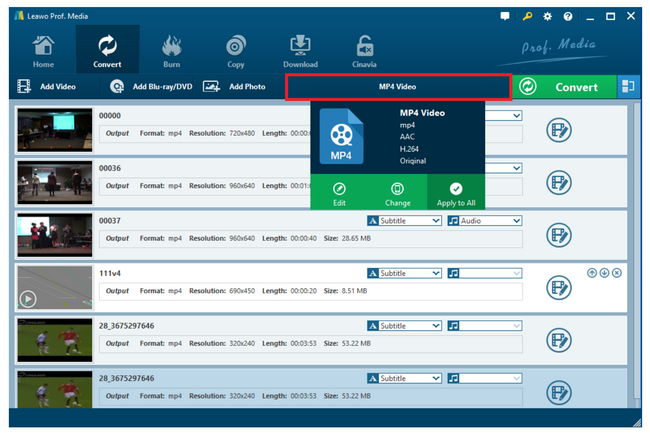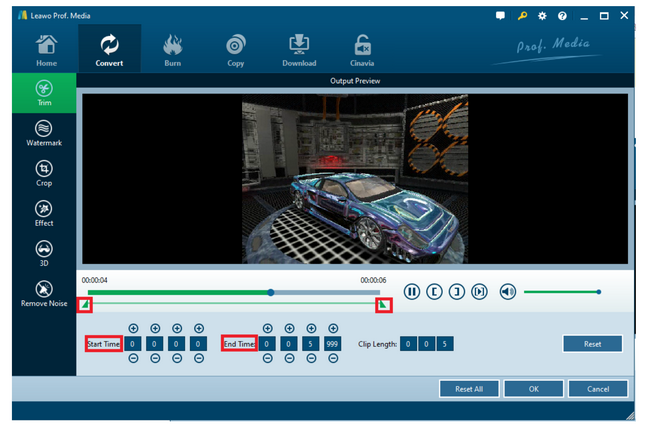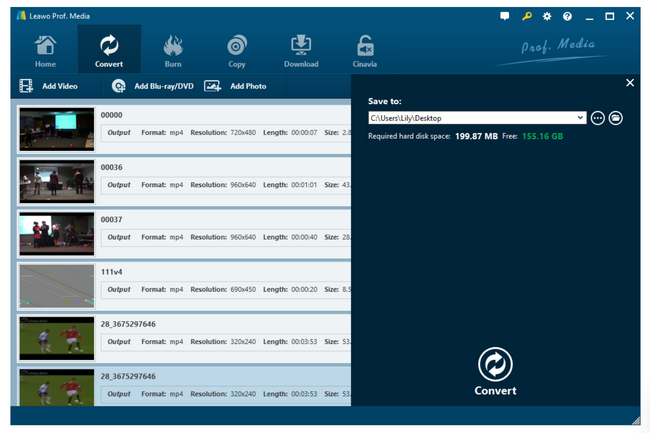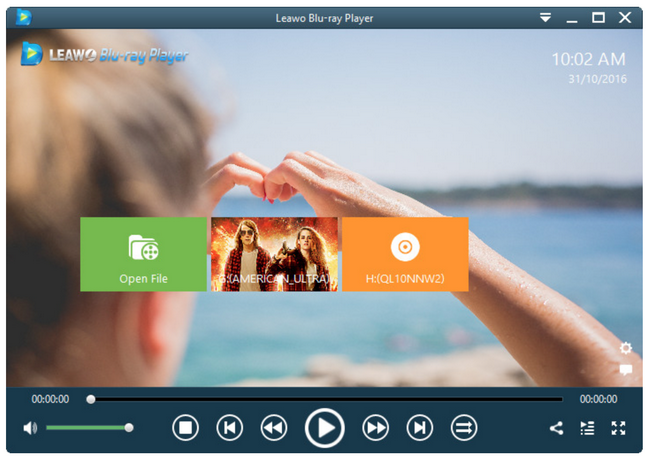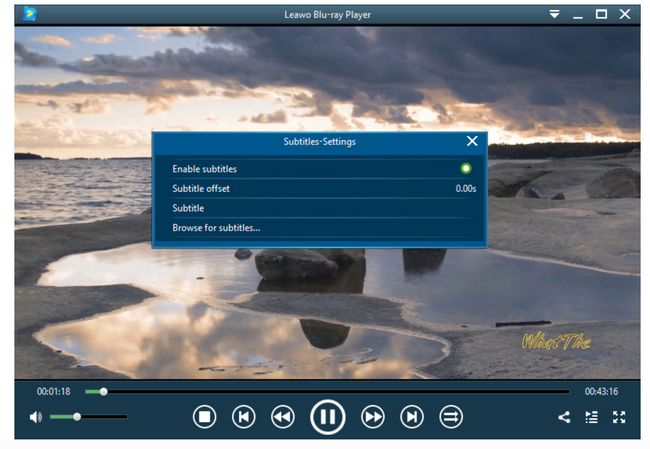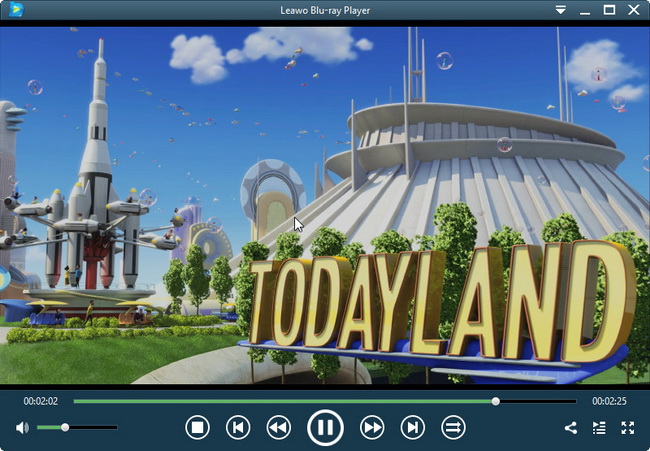Big screen TVs are very popular in this day and age because they are able to show spectacular image and deliver the supreme sound experience. Family can gather together for an exciting movie experience during their leisure time. Many people may also stream their video files through USB to TV for better experience. However, M2TS files are not easy to stream on TV through USB, which makes bad user experience. Seriously, how to play M2TS files on TV?
Part 1: Things You Should Know for Playing M2TS File on TV
To begin with, let’s spend a little time warming up the basic concepts. M2TS is a file name extension used for the Blu-ray Disc Audio-Video MPEG-2 Transport Stream container file format. It is used for multiplexing audio, video and other streams. It is based on the MPEG-2 transport stream container. This container format is commonly used for high definition video on Blu-ray Disc and AVCHD. Moreover, the M2TS format is a specialized way to transfer MPEG-1, MPEG-2, and MPEG-4 video into different streams. Many camcorders use M2TS format for storing files, such as Sony. However, this high definition container takes too much space and due to the large file size of the M2TS file format, many media players cannot handle the playback of M2TS files smoothly.
We know that many TVs have their own built-in media players, in which case, if the file size exceeds the media player threshold, it might fail to be streamed smoothly. Some of you may consider copying the file onto some type of storage device, like a USB, and then plug this device into the TV. Some of you may seek ways to compress the large files into a smaller size for different platforms, such as the DVD, but this does not mean that you can playback M2TS files smoothly on TV now.
But again, not all media players can support M2TS files natively. Sometimes you need to find alternative ways to make sure your TV can playback M2TS files smoothly, for example, convert your source M2TS to TV supported format such as MP4 with the help of third party video converters.
Part 2: Convert M2TS to TV Supporting Format
Usually, converting M2TS files to TV media player supporting format is very simple but time-consuming considering the large size of original M2TS files. Now the good news is with the application of state-of-art media processing technology, many video converters have already achieved faster speed than ever before, such as Leawo Video Converter. This program has taken advantage of the GPU-accelerating technology, which makes it 6 times faster than other video converting software in video and audio converting speed. Besides that, Leawo Video Converter can act as a photo slideshow creator, capable of inputting photos and photo folders and turning them into photo slideshows. Just imagine how fun is that! Whatever you record on your camcorder will be made into slideshows or videos vividly and authentically. It outputs 1:1 quality exactly as the original file, allowing no quality loss after conversion. This escalates user experience a lot. You may wonder whether this professional program is hard to run for beginners. Let me tell you the truth, it is a handy program despite the powerful features it provides. You can follow the tutorial guide below to convert your source M2TS file to TV supporting format using Leawo Video Converter.
Step 1: Download the program to computer.
Click the button below to download and install the program to the computer. Launch the program after installation completes.
Step 2: Add the source M2TS file to the program.
Click Add Video or Add Video Folder to import the source M2TS files to the program. Otherwise, simply drag and drop the files to the program.
Step 3: Change the output format to TV supporting format such as MP4.
Click Change from the format drop-down menu and browse for the target format from the displayed Profile panel. Here we choose MP4 as the output format.
Step 4: Edit the video if necessary.
(Optional) Click Edit from the format drop down menu to enter the editing window, where you will be able to trim the video length, crop the size, add effects or remove noise etc.
Step 5: Convert M2TS to MP4.
Click Convert from the toolbar and set the directory to save the output file on the pop-up sidebar. After that, click Convert at the bottom of the sidebar to kick off the process in no time. Once the conversion is done, you will get the converted M2TS files and now you can transfer the files to your USB and stream them on your big screen TV smoothly. Almost all TV built in media players will support MP4 so no worries! This is a simple measure to make sure you can play M2TS files on TV via USB.
Part 3: How to Play Converted M2TS File on TV from USB
Talking about how to play M2TS files on TV from USB, we have already mastered the tricks and tips, which indicate that we can convert the source M2TS to TV supporting formats first and then transfer the converted files to USB. To do so, you can directly move the output files to USB and insert the USB to your USB port in the TV set. When it is correctly inserted, turn on TV and open the USB folder to select the desired files for playback.
Part 4: Best Free M2TS Alternative Player - Leawo Blu-ray Player
Apart from converting M2TS to a TV supporting the format and transferring the converted file to USB and play it back on TV, we can also consider finding an alternative media player for M2TS playback directly. I mean we don’t really need to rely on TV media player all the time, right? If a media player can playback M2TS directly, why not we give it a shot instead of spending efforts to convert files from one format to another? Leawo Blu-ray Player is a professional media player in the industry. It supports DVDs, Blu-rays, ISO files, 4K HD videos, and other video formats with the best quality in output. It also allows users to customize their playback habits by setting subtitles, video and audio parameters, and so on. Users will enjoy a home-theater movie experience with this player and they can finally get rid of conventional cinemas. Best of all, this media player is 100% free. It supports a wide range of video inputs. In addition, this media player has offered an option to upgrade to the premium version, which allows users to free convert any DVDs, Blu-rays, or ISO image files to MKV for playback on any devices or players. Now let’s look at the step-by-step guide to playback M2TS files on Leawo Blu-ray Player.
Step 1: Download and install the player to your computer.
Click the button below to download and install the media player to your PC.
Step 2: Load the source M2TS files to the player.
Click Open File to browse for the target files and load them to the player.
Step 3: Edit the playback parameter.
Click on the editing icon to enter the settings window. You can set the payback options such as subtitles, video and audio parameters, etc. based on your preference. These settings can also be adjusted during playback. At that moment, you can right click to enter the settings window for adjustment.
Step 4: Play back the M2TS files.
Hit on the target file from the playlist and tap the start button to play back the M2TS files. Sit back and enjoy the cinema-like movie playback.
Part 5: Conclusion
This concludes from above sections that if we want to play M2TS files on TV from USB, we may encounter problems due to various reasons, such as incompatibility issue with TV built-in media players. Never mind we can convert the M2TS file to TV supporting format for playing back M2TS on TV from USB, right? Leawo Video Converter is the right choice for us to convert videos from one format to another without quality loss. Furthermore, with this powerful video converter, we can also make personalized changes to the original file such as trim the length, crop the size, add watermark etc.
By the way, if you are open to alternative media players, Leawo Blu-ray Player will be good for you to play back M2TS files directly without bothering to convert files from one format to another. This media player serves as the best choice in the world thanks to powerful features it offers, including adjusting subtitles, video and audio parameters, and so on. You can play back any media files on this player smoothly, even for region-locked discs. I suggest you give it a shot! You will love it soon!