FLAC, short for Free Lossless Audio Codec, compresses audio files but retains a better audio quality while compared to MP3 compression. To play back FLAC files, you need to install specific players and codec, thus allowing the computer to recognize the FLAC file. But there are a lot more solutions as to how to play FLAC files on Windows. This post offers you a few methods to play FLAC on Windows, check out the content below to see how to play FLAC files.
Convert FLAC to MP3 with an FLAC Converter
As mentioned before, most players on Windows cannot recognize FLAC files. So you could choose to convert FLAC to a popular format, like MP3, then you'll be able to play it on Windows.
The FLAC converter I'd like to recommend is Leawo Video Converter. Despite what its name suggests, Leawo Video Converter supports converting audio formats between basically all formats.

Why Choose Leawo FLAC Converter
- A.It supports converting video and audio between all formats.
- B.It supports abundant video editing features, like Trim, Crop, Effect, Watermark.
- C.It supports converting 2D video to 3D.
- D.It supports adding external subtitle to video and select internal audio channel.
For people who's looking for a free FLAC converter, online free FLAC converter would be a good choice. There are a lot of video converting websites online and of course, audio conversion is supported by them. And they're totally free. So if you want to converter your FLAC file with a free FLAC converter, you can search "online video converter" on Google and you'll see a lot of online free FLAC converter for your choice. Let's take onlinevideoconverter.com as an example to see how to convert FLAC with an online free FLAC converter.
Check out the content below to see how to use Leawo FLAC converter and online free FLAC converter to convert FLAC files
Step 1: Add file
Leawo Video Converter
1. Open the Leawo FLAC Converter, firstly add source FLAC file to the software by dragging files to the interface of the software or hitting the "Add Video" button.
onlinevideoconverter.com
Click the "Convert a video or audio file" tag to go to the file selecting page. Click "select or drop file" or drag files directly to the website to upload file to the site.
Step 2: Set the output format
2. Click the button on the left side of the "Convert" button and a drop-down menu shows up, hit "Change" to go to the format selecting panel. Select output format from "Format" and "Device" section.
After the file is uploaded, click "Format: Select a format" to set the output format.
Step 3: Adjust detailed parameters
3. If you want to further customize the parameters of the output FLAC profile, Hit "Edit" button on the drop-down menu to enter the parameter setting panel where you can adjust the values of the FLAC audio like Audio Codec, BitRate, Sample Rate and Channel.
Click "More settings" to set the parameters of the output format.
Step 4: Begin conversion
4. To start the conversion, click the "Convert" button on the top right hand side of the interface. A sidebar would pop up and you can set the file directory for the output file. When you are done setting up the directory, hit the "Convert" button at the button of the sidebar to activate the conversion.
How to Use Windows Media Player to Play FLAC Files
Other than using FLAC converter to convert FLAC to a new format, you can also choose to play it with the default player on Windows. In this part, you'll learn how to play FLAC files with WMP.
As we all know, Windows Media Player is the default video and audio player on Windows. But WMP supports limited video and audio formats and FLAC isn't one of them. And there is a way to change that. That is to install a codec. After the codec is installed, you'll be able to play FLAC with WMP.
Here's a great codec for WMP, "OpenCodecs". It's actually a software package for enabling HTML5 video on Microsoft Windows, particularly using the Theora and WebM codec in Internet Explorer. After installation, Windows Media Player or any other DirectShow application (e.g. BSPlayer) will be able to play Ogg Vorbis, Ogg Speex, Ogg Theora, Ogg FLAC, native FLAC, and WebM files.
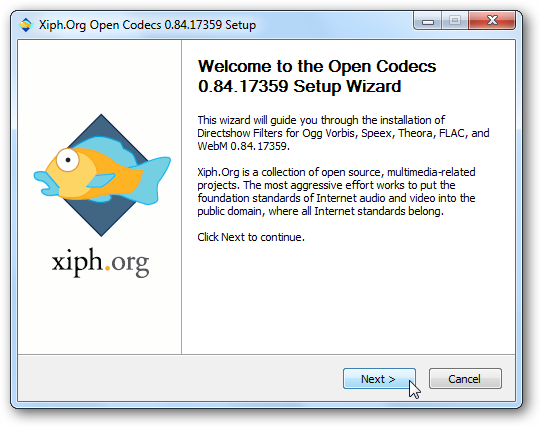
Before installation, make sure the following criteria are met:
- Uninstall any previous version of these filters. (This is important!)Go to "Add/Remove Programs", remove oggcodecs.
- Make sure media player or any directshow applications are closed.
- Run the installer
Free FLAC Players to Play FLAC Files
Apart from converting FLAC to new format and installing codecs, you can also choose to install a new audio player that supports FLAC.
Below is a few great free FLAC players for your choice. If you don't know how to play FLAC files, installing an free FLAC player is the most direct and easy solution.

Leawo Blu-ray Player
Despite what its name suggests, Leawo Blu-ray Player is not only a region-free Blu-ray player, it also supports all popular video and audio formats like AVI, MPEG, WMV, MP4, FLV, RMVB, AAC, AC3, MP3, M4A, MKA, WAV, FLAC, etc. The built-in audio player can even play DTS-5.1 audio in lossless quality. It's one of the best free FLAC players that integrates both video playing and audio playing.

Foobar2000
Foobar2000 is a freeware audio player for Microsoft Windows developed by Piotr Pawlowski. It is known for its highly modular design, breadth of features, and extensive user flexibility in configuration. Foobar2000 supports a large number of audio file formats, has many features for organising metadata, files, and folders, and has a converter interface for use with command line encoders. You can not only learn how to play FLAC files, but also how to adjust the acoustic effect.
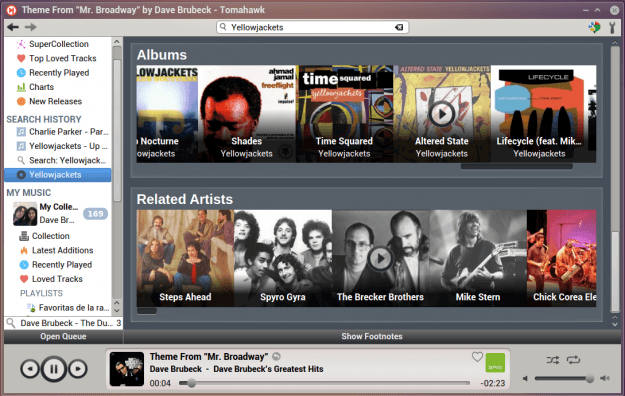
Tomahawk
Tomahawk is available for Windows, as well as Mac OS X, Linux and Ubuntu, but that's not what makes it stand out. Once installed, Tomahawk scans for and imports the music already on your computer, making it easy to start listening right away. You can also upload any new music through scheduled scans, or by dragging and dropping them in to the Tomahawk library.

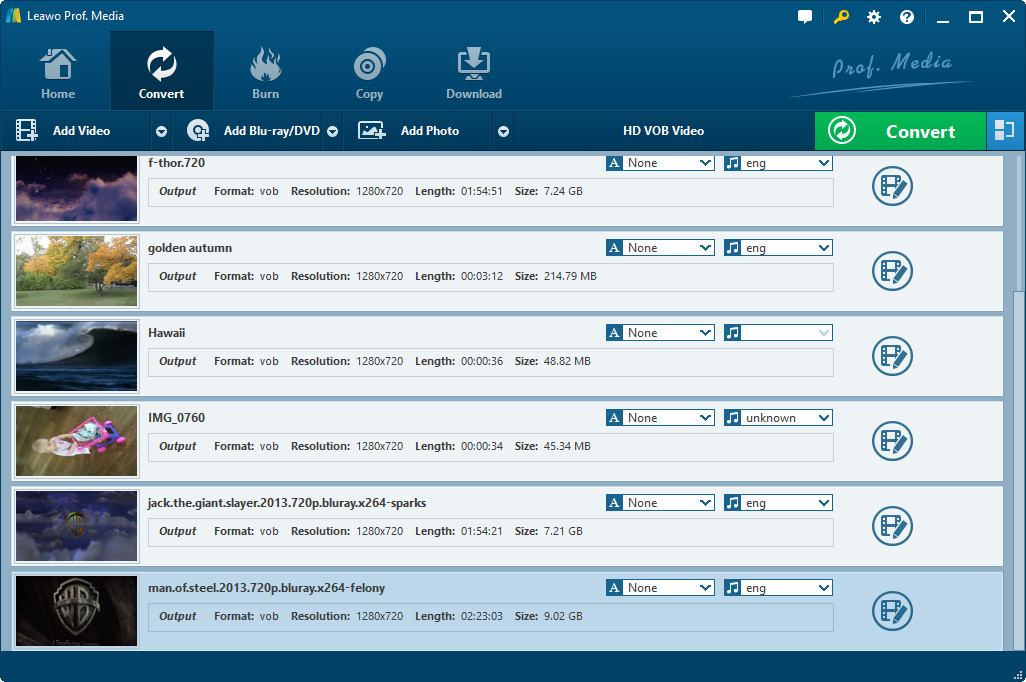
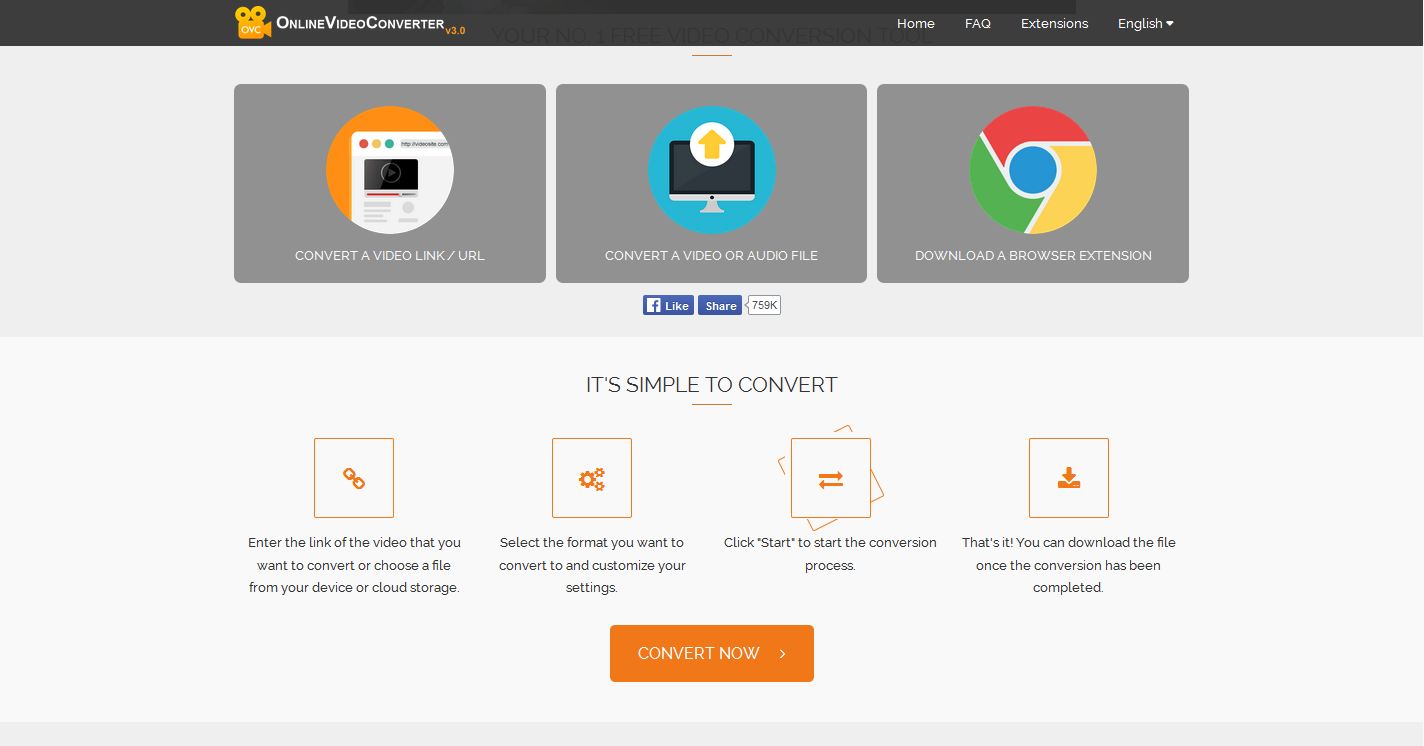

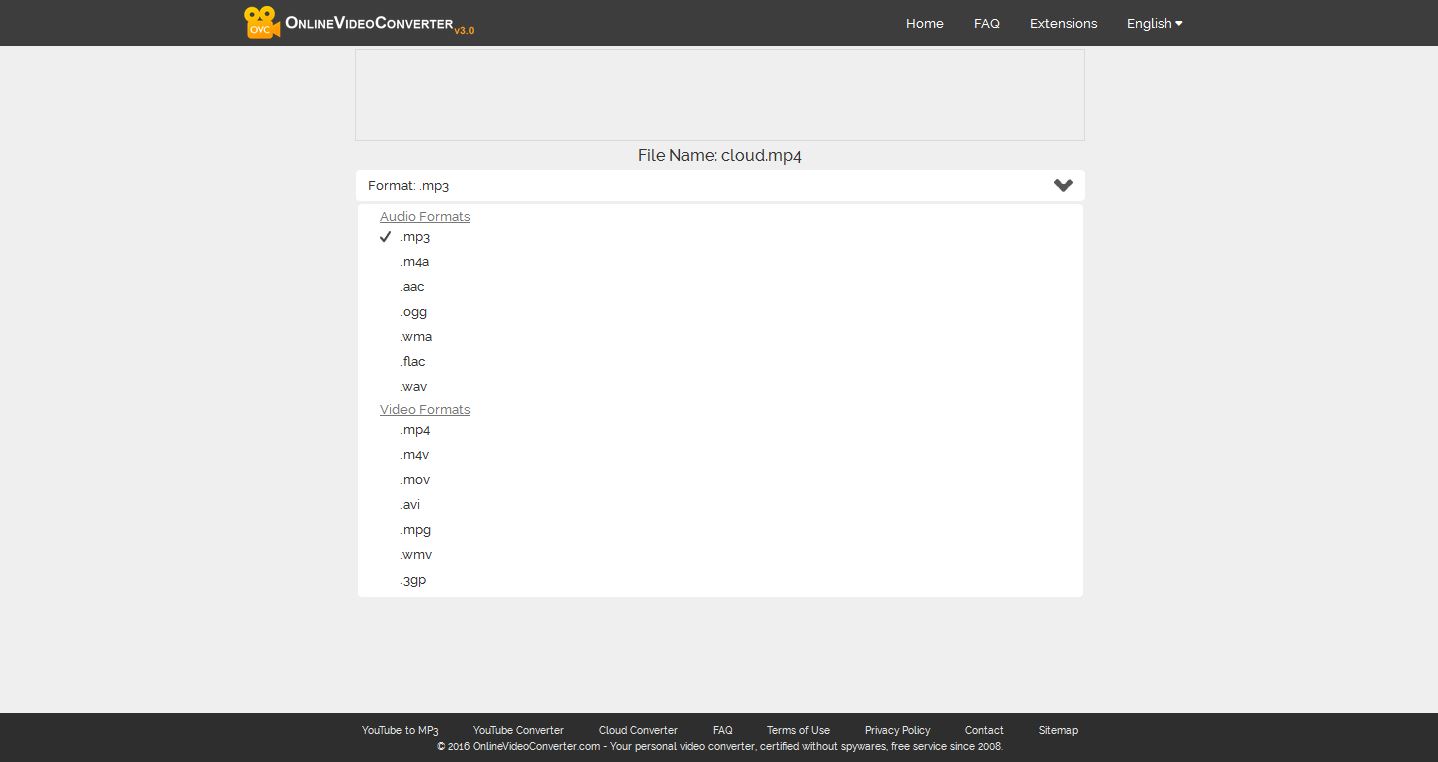
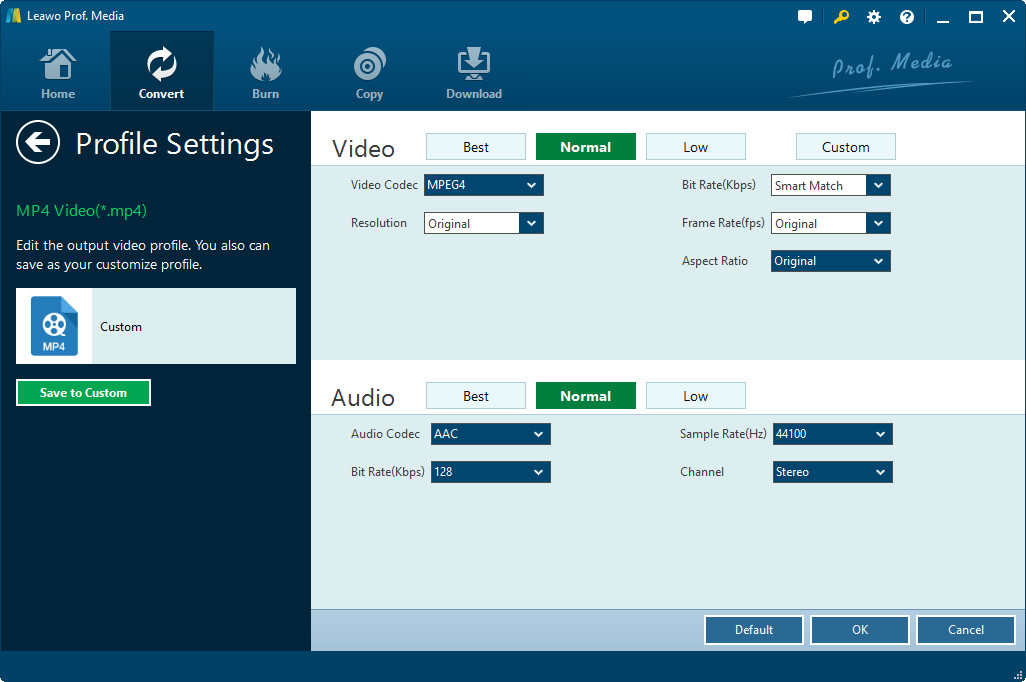
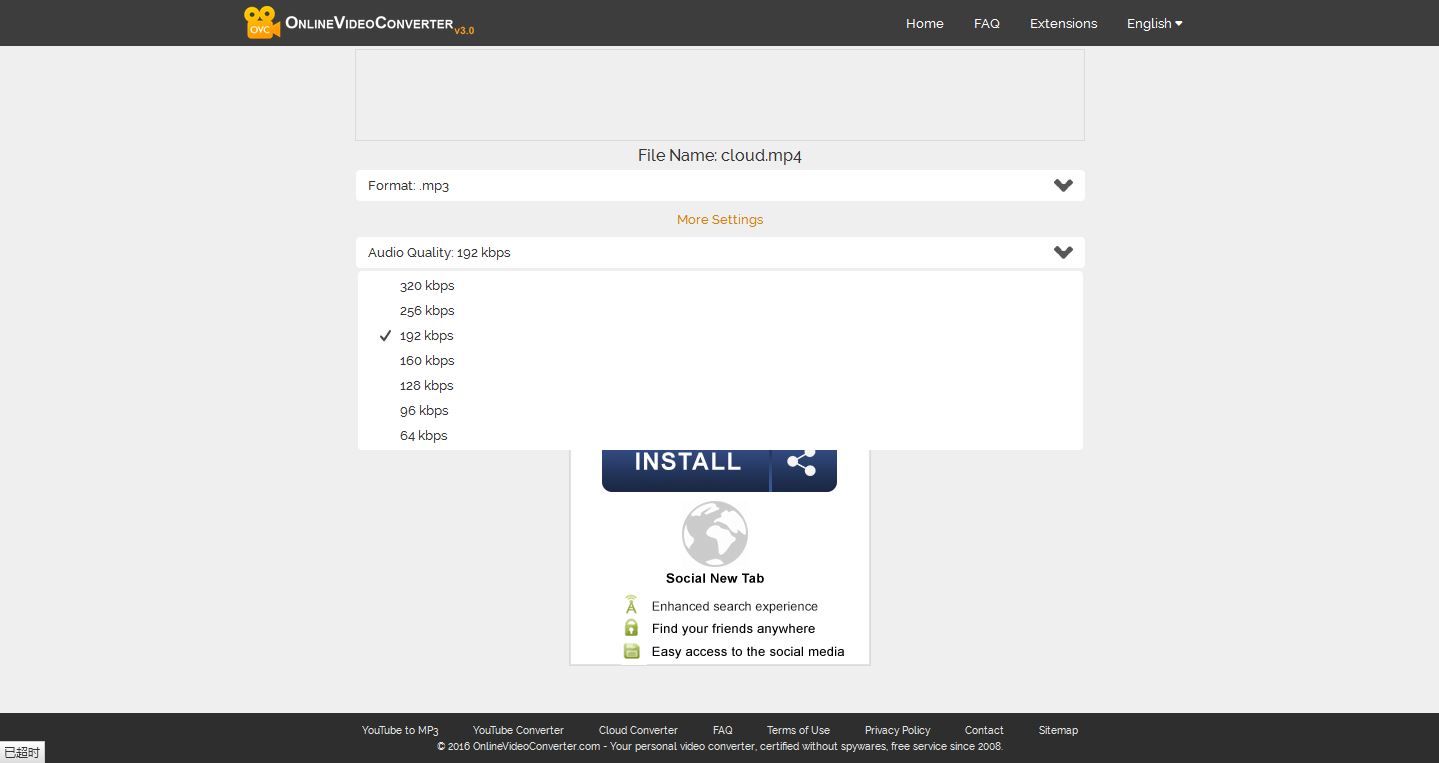
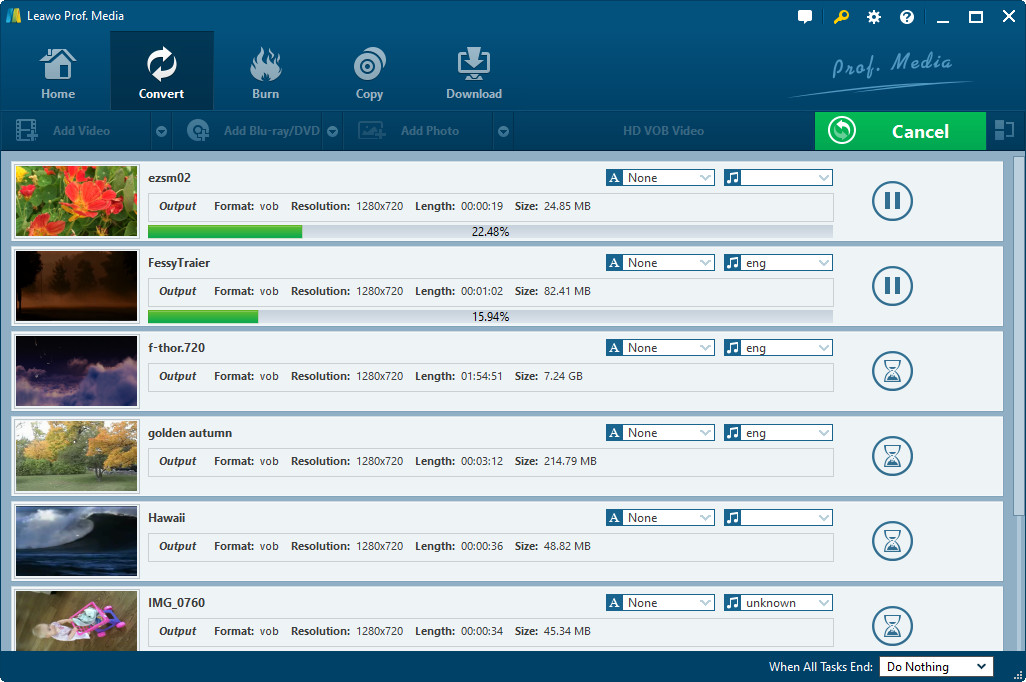
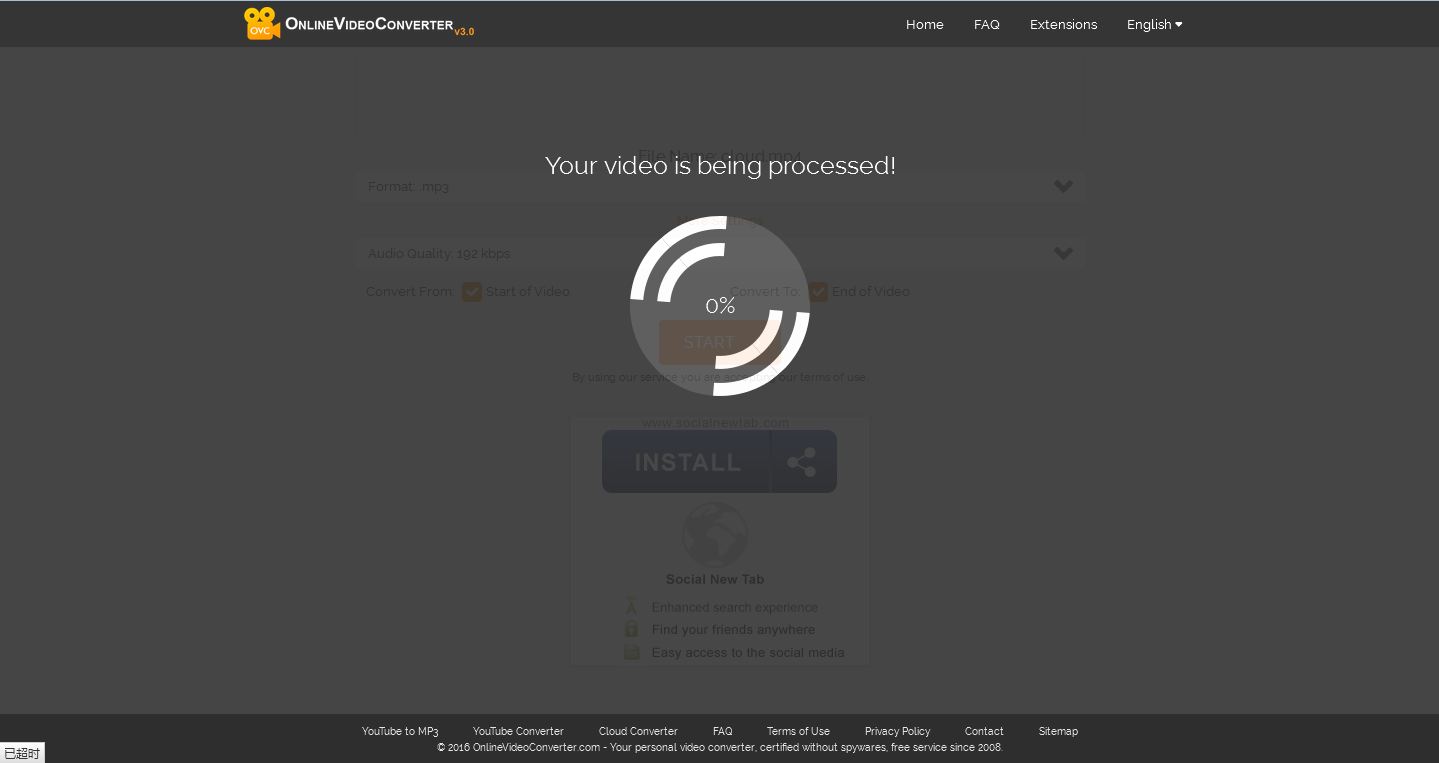
 Sep. 25, 2014 by
Sep. 25, 2014 by 






