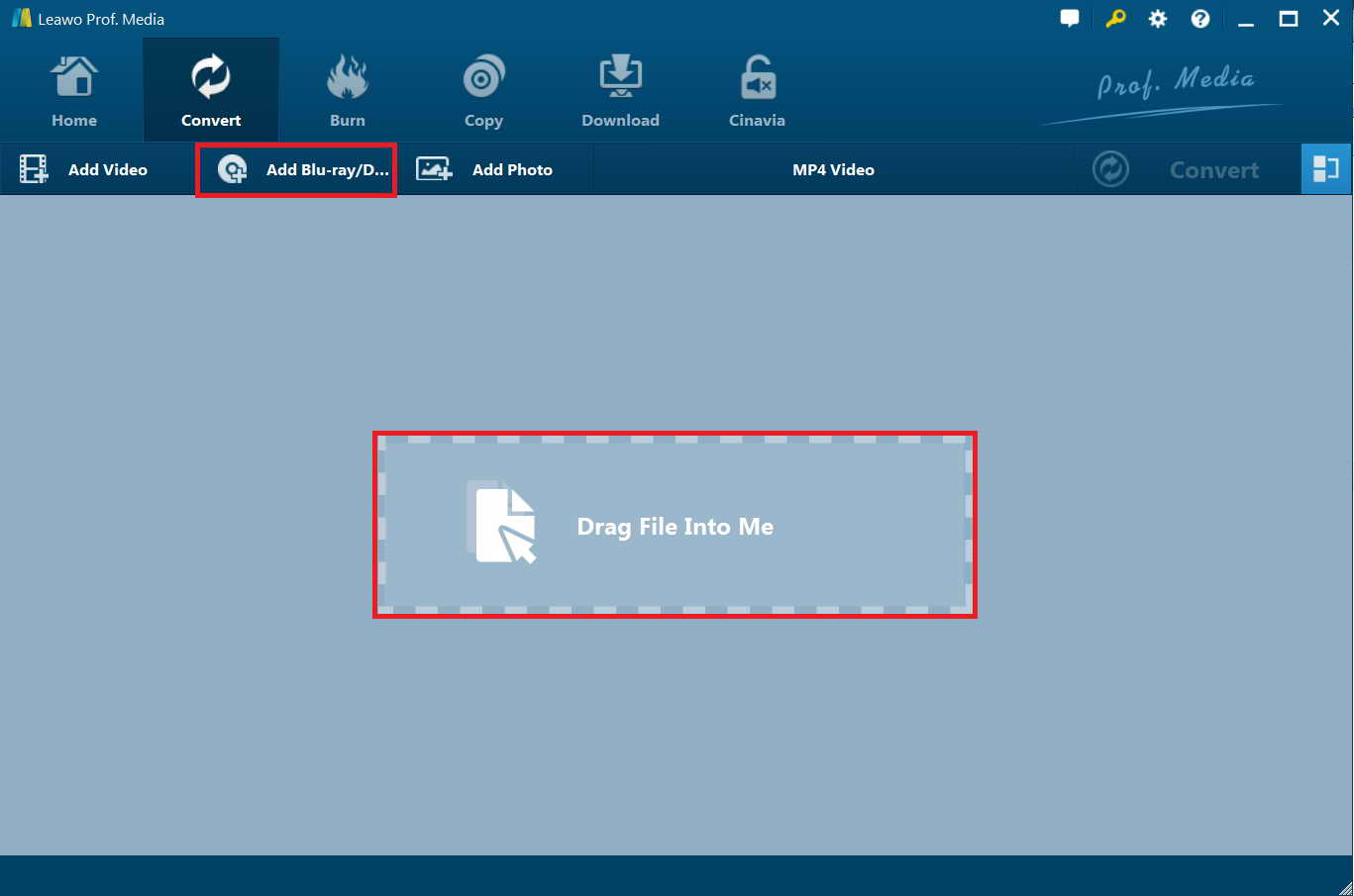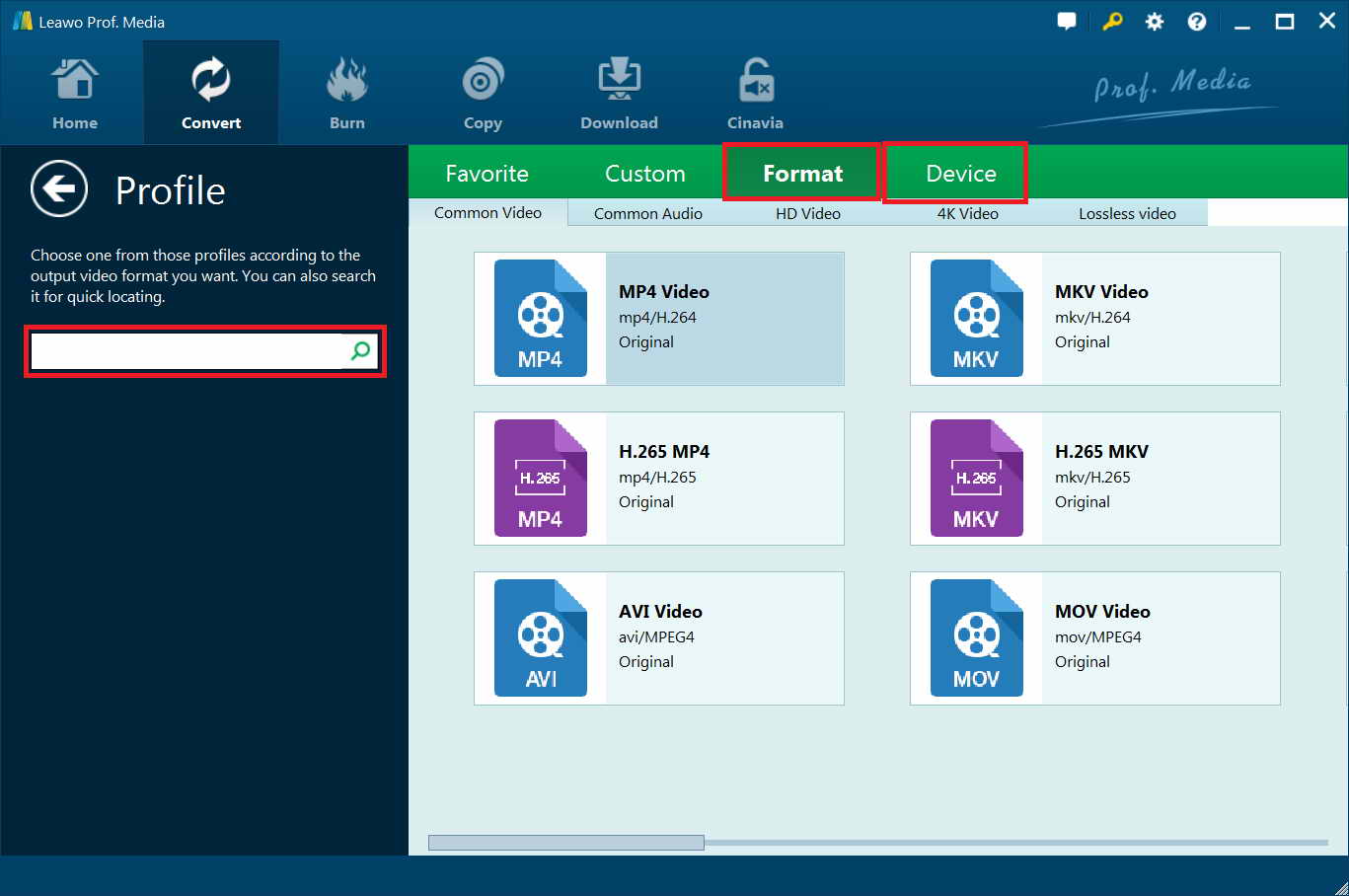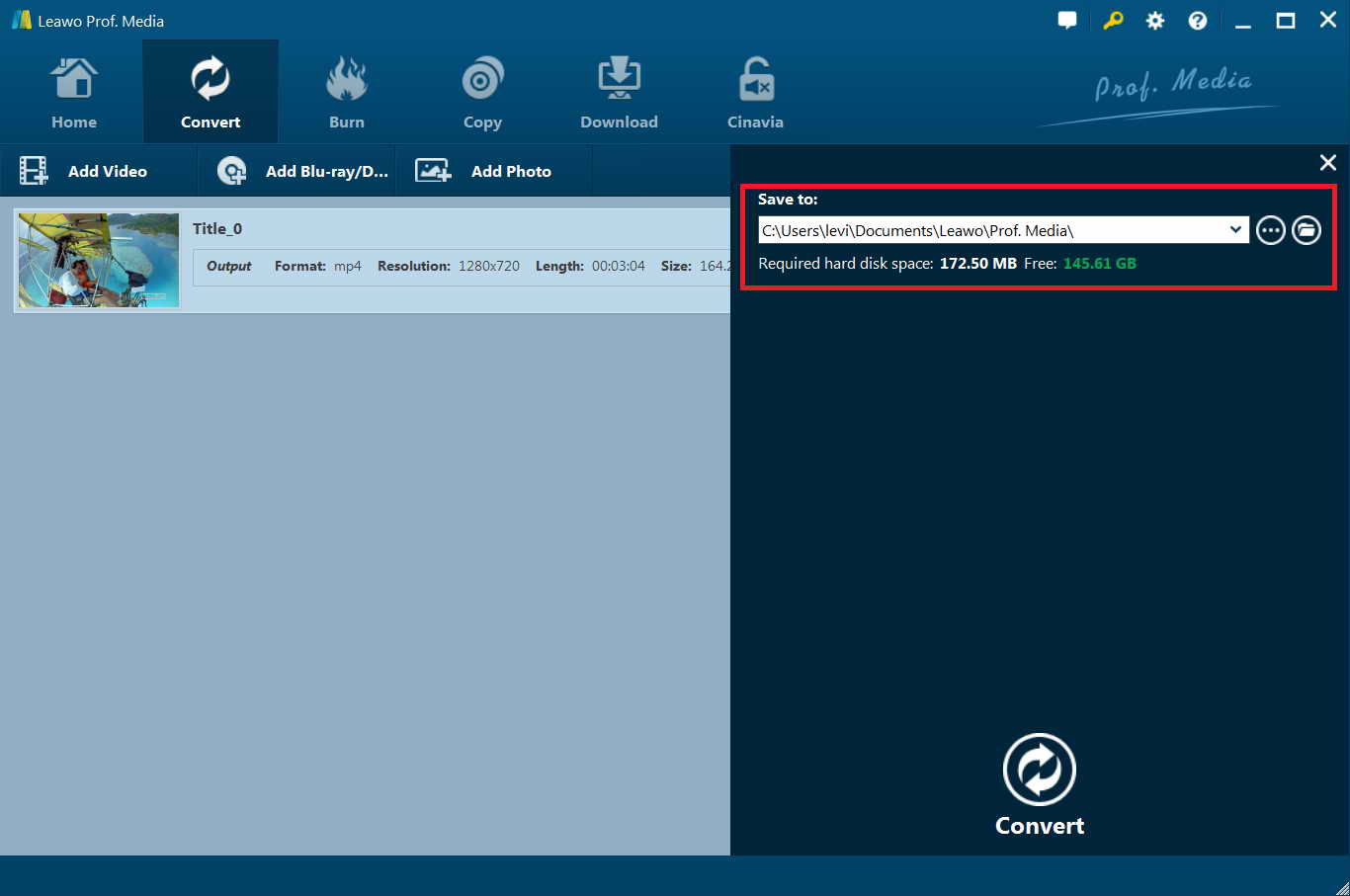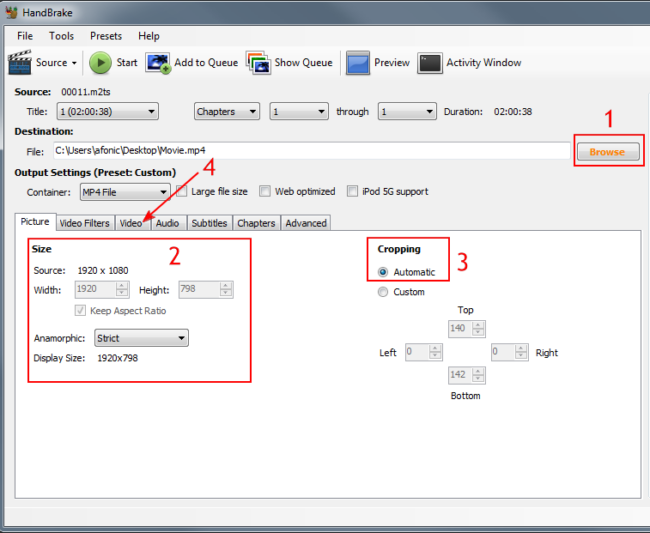Q: I have collected some DVDs, I am here asking a way to play my DVD movies on Android TV with Mi Box conveniently. Is there an app that can let me stream DVDs from my computer to XiaoMi Mi Box for later playback on TV? Thanks in advance!”
Part 1: A Brief Introduction on Xiaomi Mi Box
It is well known that A Xiaomi Mi Box can connect to a big movie world, then you can connect it to the Android TV 6.0 for getting wider visual experience. This wonderful box allows you to access your favorite streaming apps including Netflix, HBO, Showtime, Youtube and more directly on the big screen. What is more, you could also enjoy live TV channels such as ESPN, Disney, CBS and CNN all without a cable subscription via Sling TV. With support of up to 4K Ultra HD at 60 frames per second, true to life pictures pop from your screen as you watch the NFL live or play a racing game. Thus, XiaoMi Mi Box can get you pretty much all of the streaming services that are available.
However, it's a pity that it is impossible to Blu-ray to Xiaomi Mi Box directly. From XiaoMi official website, we have known that it native support video/audio formats as below:
| Format |
Details |
|
Video |
VP9 Profile-2 up to 4K x 2K @ 60fps |
|
Audio |
DTS 2.0+ Digital Out, Dolby Digital Plus |
Despite various merits, Xiaomi Mi Box doesn't know how to play Blu-ray-like sources well. Video formats supported by Mi Box only cover H.265/HEVC codec and H.264/AVC codec files such as MKV, AVI, MP4, MOV. So, if you do intend to play Blu-ray on Xiaomi Mi Box, it is sensible to learn how to stream Blu-ray to Mi Box with a professional and fast Blu-ray ripper in the following part.
Part 2: Rip Blu-ray to Xiaomi Mi Box With Leawo Blu-ray Ripper
To play Blu-ray to Xiaomi Mi Box or to stream DVD movies to Android TV via XiaoMi Mi Box, you are supposed to get the movies off the plastic discs and make them compatible with XiaoMi Mi Box. And easy solution for you is to rip and convert DVD movies to XiaoMi Mi Box with a third party DVD to XiaoMi Mi Box converter. After several testing, I found Leawo Blu-ray Ripper for performing best. There are Leawo Blu-ray Ripper Windows and Leawo Blu-ray Ripper Mac available.
Note: Leawo DVD Ripper is a built-in module of Leawo Prof. Media.
Rip Blu-ray to Xiaomi Mi Box, for me, all you need is this powerful tool. Being the best Blu-ray ripper software, Leawo Blu-ray Ripper could rip and convert Blu-ray to video and extract audio off Blu-ray to save in all formats for any media player and device. Featuring quality-lossless Blu-ray/DVD conversion tech, it offers cinema-like movie experience for you with your home theatre system. Last but not least, this fabulous Blu-ray DVD ripper program could rip Blu-ray and convert DVD of any type, regardless of disc protection, region restriction, and movie studios. Check out to find how to rip Blu-ray to Xiaomi Mi Box With Leawo Blu-ray Ripper.
Download and launch Leawo Blu-ray Ripper to enter the home page, where you click “Convert” on the sub-menu or “Blu-ray/DVD Ripper” in the middle to enter the converting interface.
Step 1: Load DVD videos
Insert your DVD discs to DVD drive and then load your DVD videos by clicking “Add Blu-ray/DVD” button. Sometimes, you may get some DVD ISO/IFO images or you create some ISO images, you also can import DVD ISO/IFO files to this software. You even can load the DVD folders, you can directly drag the DVD files to the left window.
Notes:
Once Blu-ray content is selected, you will get three options to import Blu-ray file(s): Full Movie, Main Movie and Custom Mode. Choose a mode and select title(s) if necessary, and then click “OK” button to start importing source Blu-ray files.
Step 2: Choose XiaoMi Mi Box Format
There, you will find a drop-down box named “MP4 Video” by default next to “Add Photo” button. Click the box to pop up a small panel, and then click “Change” to enter the “Profile” panel. Normally, MP4 video will be the most compatible video for XiaoMi Mi Box. You can choose H.264 MP4 or H.265 MP4 only if your TV supports HEVC codec. You can also make good use of the quick searching box on the left to fast locate your desired profile.
Notes: In fact, you also can change video frame rate, bitrate, audio codec, audio channel, etc. You could enter the Profile Settings panel by clicking the same drop-down box and then clicking “Edit” option instead of “Change” option .
Step 3: Start to convert DVD to Mi Box
After all the settings, go back to the converting panel, on which you need to click the green “Convert” button to set output directory for saving the output files. In the end, click the “Convert” button at the bottom of sidebar to start conversion process to start to rip DVD to XiaoMi Mi Box supported video format. Once the conversion ends, you can locate the Mi Box playable video in the output folder.
XiaoMi Mi Box supports to expand storage via USB. So you can store your DVD video in USB Flash Drive and then play these videos on XiaoMi Mi Box with internal video player freely.
Is it easy to play Blu-ray on Xiaomi Mi Box? Just 3 steps, you can connect DVD and XiaoMi Mi Box together perfectly. Hope you can convert DVD to XiaoMi Mi Box smoothly and enjoy an unforgettable movie playback.
Part 3: Rip Blu-ray to Xiaomi Mi Box With HandBrake
Without a doubt, Handbrake is a great Blu-ray ripping application that works with most home-made and commercial Blu-ray discs and convert them to MP4 or MKV files. You have full control over output settings, including choosing the bit rate, modifying video size and cropping video clips.
Before starting the encoding process with Handbrake you need to use an unlocking software to circumvent the Blu-ray's protection. I really suggest you let Leawo Blu-ray Ripper or Leawo Blu-ray Copy do that job.
Step 1. Choose the source of the video that you want to rip. Under presets, select High Profile and then click Source > Video Files to add your Blu-ray files.
Step 2. Choose a file format that you want your output file to have. The "Universal" preset is recommended if you plan to watch the video in a mobile device while the "Normal" and "High Profile" presets are suited for watching videos on a computer or television. Besides, tweak your settings to your preference. HandBrake enables you to fine-tune the overall quality of your video by adjusting the settings such as the framerate (FPS), audio and constraint quality.
Step 3. After you have completed with all the adjustments to video and audio quality, press the "Start" button and wait for the ripping process to finish. Later, you can play Blu-ray on Xiaomi Mi Box.
Part 4: Leawo Blu-ray Ripper vs HandBrake
The HandBrake is a well-known Blu-ray ripper and a video converter at the same time. However, it crashes at times and it fails to perform the audio conversion. Besides, it does not support the other file format other than mkv and mp4 format. Even worse, HandBrake makes it clear in its supported sources list - "Any DVD or Bluray -like source: VIDEO_TS folder, DVD image, real DVD or Blu-ray (unencrypted removal of copy protection is not supported), and some VOB,TS and M2TS files." That means HandBrake converts neither encrypted physical Blu-ray Disc nor decrypted commercial Blu-ray movies in the BDMV file structure.
Using the best alternative, for instance, the Leawo Blu-ray Ripper will definitely save your precious time in extracting and converting Blu-ray files. As we all know, it is capable of ripping Blu-ray DVD to 180+ video/ audio with 100% original quality and 6X higher speed. And, being the best Blu-ray ripper software, this Blu-ray DVD ripper program can help rip Blu-ray of any type, regardless of disc protection, region restriction, and movie studios.
ConclusionUpon doing this HandBrake review, it made me realize that ripping and converting various files is a time-consuming process. That is why it is important to use the most reliable tool available, the Leawo Blu-ray Ripper with an impressive user- friendly interface.