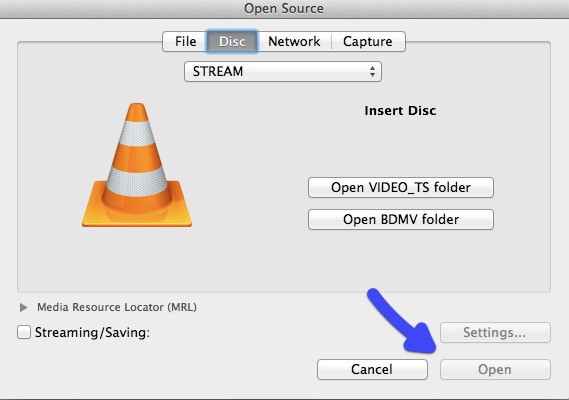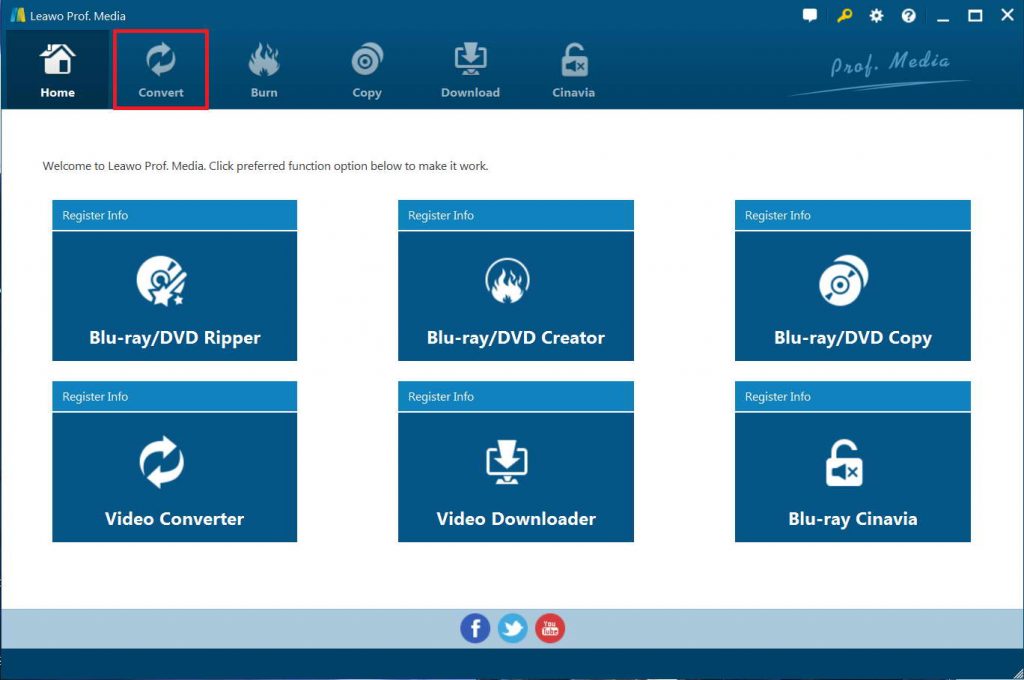"Hi all. I've downloaded a Blu-ray rip that's arrived as a BDMV folder with a load of subfolders and files underneath it. I haven't a clue how to actually play BDMV folder with VLC media player. When I tried opening the BDMV file with VLC but VLC didn't open it properly. And this forum has just left me even more confused. Can someone help at all? Is there some software that will play the BDMV folder instead of VLC media player, or do I need to convert BDMV folder into a single MKV or other format? Hope someone can help. Cheers"
As one of the most popular media players, VLC media player actually can work more than a single media player to play back media files like Blu-ray/DVD/HD video files. It could also help you to edit media files like trimming and cropping, download live-stream videos from various streaming sites like YouTube Live Video, convert Blu-ray/DVD and other media files, etc. As for BDMV folder playback, VLC media player is also a wonderful choice. However, many VLC users have reported errors in using VLC media player to play back BDMV folders. What's wrong with this? How can you solve VLC playing BDMV folder error? The below content would help.
MenuCLOSE
Part 1. Can VLC Play BDMV Folder?
Let's firstly go directly to the question: can VLC media player play BDMV folder? It is commonly known that VLC is the BDMV player which can open and play BDMV files, but errors like "This Blu-ray disc needs a library for AACS decoding, and your system does not have it." always happen and they are difficult to solve.
Most of the commercial Blu-ray discs are protected with copyright, so are BDMV folders. Regular media players (VLC Media Player for example) are not able to play protected Blu-ray movies. In this case, you need a more professional BDMV player if BDMV player VLC not working with protected BDMV, or a BDMV folder decryption plugin installed for VLC media player.
To put it simple, if your BDMV folders are not copy protected, you could use VLC media player to play back BDMV folders with ease. If your BDMV folders are protected, you could install an AACS decoding library for VLC media player to let VLC media player to play back BDMV folders. And the playback process is quite simple. The below part would show you how to play BDMV folder with VLC media player in detail.
Part 2. How to Play BDMV Folder with VLC?
Then, how can you play BDMV folders with VLC media player? What's about the copy protection? Well, actually it's quite easy. You just need to follow the below steps.
Detailed steps on how to play BDMV folder within VLC media player:
- First of all, please visit Videolan.org and download the latest version of the VLC media player.
- Now, visit http://vlc-bluray.whoknowsmy.name/ and download key database AACS DYNAMIC LIBRARY from the site on your computer. Make sure you're downloading 32-bit files for 32-bit VLC, and 64-bit files for 64-bit VLC.
- Go in the "C: Users\your username\AppData" for Windows Users.
- Enable viewing hidden files. Click on Folder Options and then click on the View tab, in the View tab check this option "Show hidden files and folders" and click on the Ok button.
- Create a new folder in the App data with the name and paste the downloaded KEYDB.cfg key file in this new folder.
- Install the AACS DYNAMIC LIBRARY on your computer. Just visit C drive and find out "Video LAN > VLC" in the program files of 32 bit. Then paste or drag and drop AACS Dynamic library file in this folder.
- Run VLC and click on Media and then click on Open Media option. Click on "Disk" and check the "Blu-ray" option in the popup, then click on the Play button. Now your Blu-ray movie will start playing in VLC.
In this way, you could play back both commercial and non-commercial BDMV folders within VLC media player on your computer.
Part 3: Best BDMV Converter to Convert BDMV Folder to VLC - Leawo Blu-ray Ripper
If you still can't play BDMV folders with VLC media player by following the above guide, you might need to convert BDMV folders to digital files like MP4 or MKV files for playback on VLC media player. The key is to get a practical BDMV folder converter.
Leawo Blu-ray Ripper is the best BDMV converter for you to convert BDMV folders for playback within VLC media player. As a comprehensive Blu-ray converter software tool, Leawo Blu-ray Ripper could perform as Blu-ray disc ripper, BDMV converter and ISO image file converter. It could decrypt, rip and convert Blu-ray to MP4, BDMV to MKV, Blu-ray to AVI, Blu-ray to WMV, etc., and extract audio off Blu-ray/DVD to save in MP3, AAC, FLAC, etc. What's more, it could rip and convert Blu-ray to 4K video, 1080P video, 720P video and regular video according to your personal needs. Leawo Blu-ray Ripper even allows you to adjust video and audio parameters of output files, trim BDMV movie, crop video, add image or text watermark, create 3D movie, etc.
Leawo Blu-ray Ripper could help you decrypt, rip and convert Blu-ray discs with AACS, BD+ and the latest MKB protection, and CSS-DVD discs. That means no matter your BDMV folders are copy protected or not, Leawo Blu-ray Ripper could work.
The below guide would show you how to use the best BDMV folder converter to convert BDMV folders for VLC media player.
Step 1: Download and install
At first, download and install this Blu-ray to video converter on your computer. (Mac users should download the Leawo Blu-ray Ripper for Mac) Meanwhile, get source BDMV folders ready for converting.

-
Leawo DVD Ripper
☉ Convert DVD to video/audio files like MKV, MP4, AVI, FLV, RMVB, etc
☉ Convert DVD to iPad, iPhone, Android devices
☉ Edit DVD video files with built-in video editor
☉ Add 3D effect with built-in 3D movie creator
☉ Selectable subtitles and audio tracks from source DVD movies for output videos
Note: Leawo Blu-ray Ripper has been built into Leawo Prof. Media as a function module.
Step 2: Enter Blu-ray Ripper module
Launch Leawo Prof. Media and then click "Convert" button on the sub-menu or "Blu-ray/DVD Ripper" button in the middle to enter the "Blu-ray Ripper" module.
Step 3: Add source BDMV folder
Under the "Convert" module, click on "Add Blu-ray/DVD" to add source Blu-ray disc, folder or ISO image file. Just click the "Add from folder" option to browse and load source BDMV folder into Leawo Blu-ray Ripper for converting.
Attention:
1. Leawo Blu-ray Ripper offers 3 options to load source Blu-ray movie: Full Movie, Main Movie and Custom Mode. Full Movie allows you to import all titles, and Main Movie only imports the longest title by default but allows you to switch, while under Custom Mode you could freely choose any title(s) for loading. Choose the one according to your needs and load source Blu-ray movies.
2. You could play back loaded Blu-ray movie files, select subtitles and audio tracks, edit loaded Blu-ray movie titles, etc.
Step 4: Set output format
Hit the button next to the "Add Photo" button and then click "Change" option on the drop-down panel to enter the "Profile" window. Choose output format from either "Format" or "Device" group according to your device. VLC media player accepts most video file formats. For higher quality, choose MKV Video from "Format > Common Video" or select one from the "Lossless Video" group as output format.
You could adjust video and audio parameters of output files to make sure the output files meet your media or player exactly, including video bit rate, aspect ratio, resolution, audio codec, sample rate, audio bit rate, audio channel, etc. To do these, just click the "Edit" option on the drop-down panel next to the "Add Photo" button.
Step 5: Set directory and start converting BDMV folder
On the main interface, click the "Convert" in green on the sub-menu and then set output directory in the "Save to" box to save output video file. After that, hit the "Convert" button at the bottom to start converting BDMV folder for VLC media player.
Wait for the conversion to complete then. When the conversion completes, you will have successfully converted BDMV folders to digital videos for VLC media player. Then, import the output files to VLC media player for playback as you usually do.
Part 4: Best BDMV Player for Windows/Mac
Actually, we offer you another direct way to solve VLC not playing BDMV folder issue. That's to make use of VLC media player alternatives. There are quite a lot of alternatives to VLC media player that could do what VLC media player does. However, as for protected BDMV folder playback, quite few VLC media player alternatives can. Leawo Free Blu-ray Player is one of the few VLC media player alternatives that could help you play back BDMV folders, regardless of disc protection.
Why is Leawo Free Blu-ray Player is the best BDMV folder player? That's mainly due to its ability to play back commercial Blu-ray movies and region-free feature. It could play back Blu-ray movies in disc, BDMV folder and ISO image files, no matter your Blu-ray movie files are AACS, BD+ or the latest MKB protected. Also, the region-free feature makes it able to play back Blu-ray movie files regardless of your Blu-ray movie region restrictions. Besides, it's totally free. What's more, it could play back DVD, up to 4K video, ISO file, and audio files for totally free at high quality.