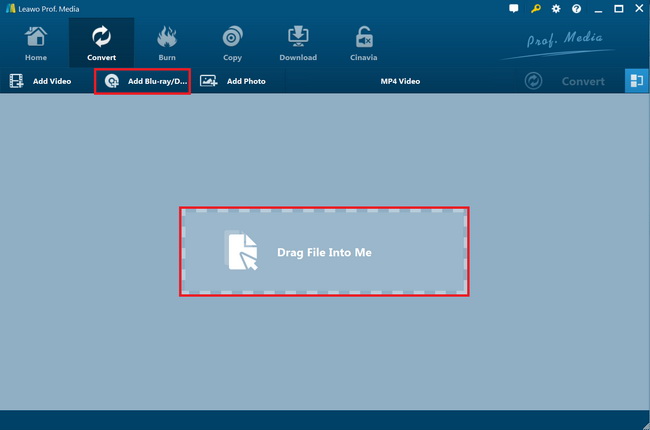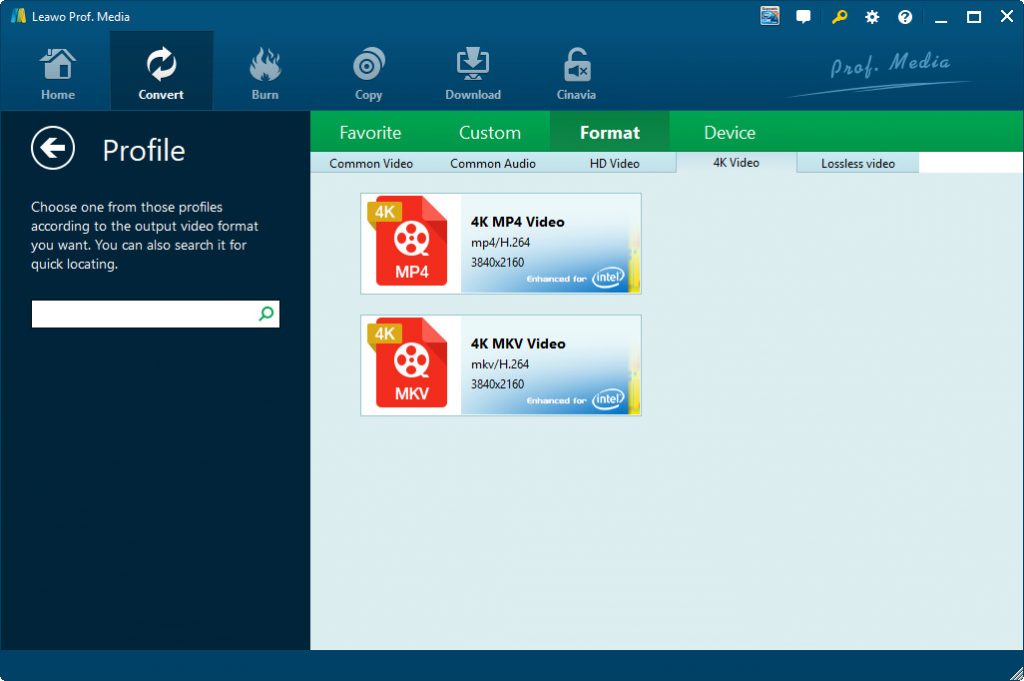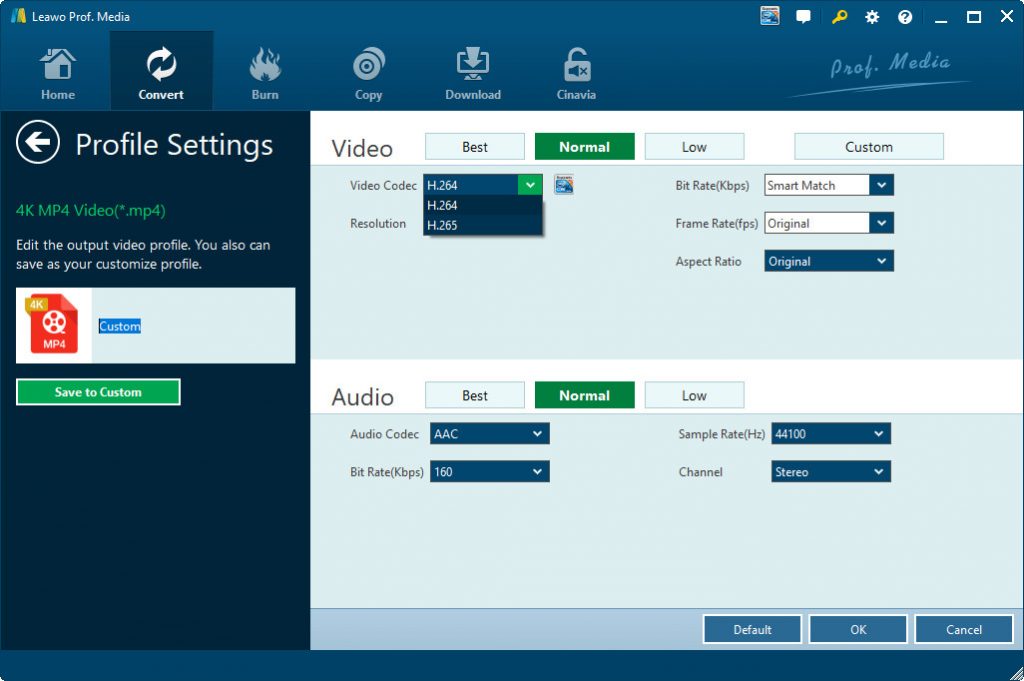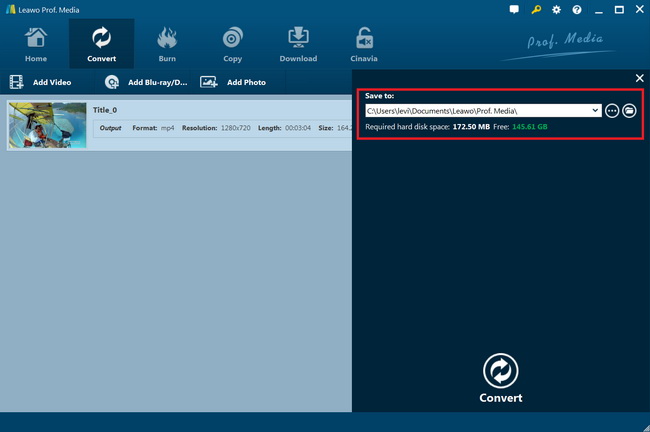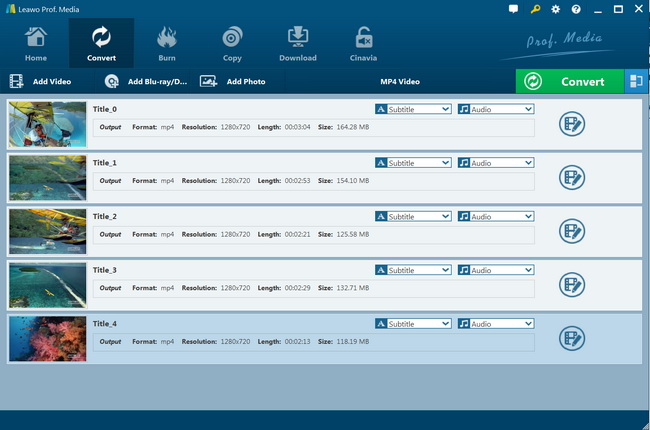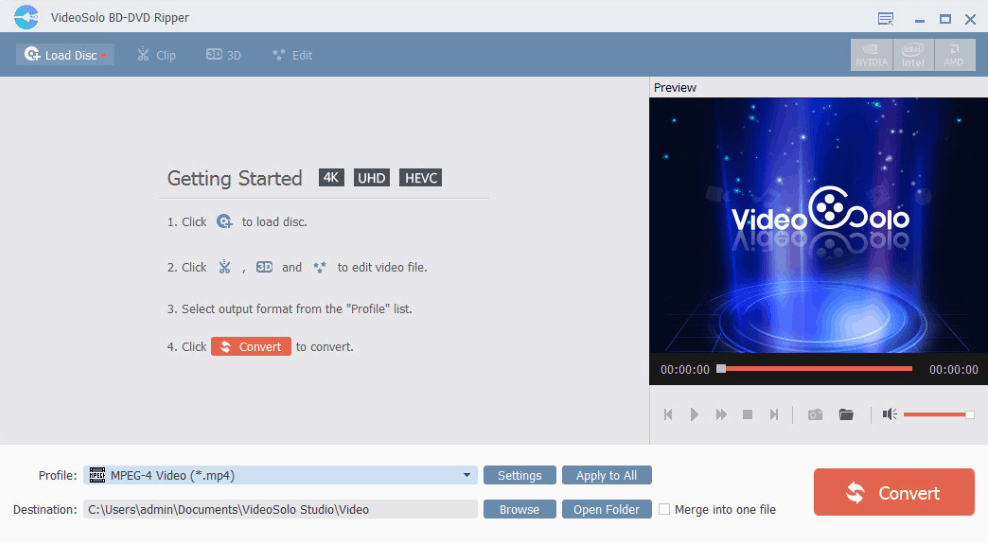“Hi, I have been using Minix Neo u1 for 2 years. I have always used XBMC for Minix for watching my 1080p movies. And now I'm trying to play 4K Blu-ray movies on Minix Neo. I have downloaded the movie in Blu-ray AVC and HVEC. Then I try to play it using XBMC, but it always failed. I try to use Kodi 17.6 Krypton, but it fail again. I tried to google for answer, but cannot find the answer. Need Help Please!
How can I play 4K Blu-ray movie on Minix Neo? What should I do to watch 4K Blu-ray movies on Minix Neo. Thanks in advance”
MINIX was one of the best Android TV boxes you could buy. They’re known for simple, intuitive interfaces, solid construction and extremely frequent firmware updates. You can freely enjoy all your media from an array of sources on any TV. The Minix Neo U9-H delivers smooth, responsive, crystal-clear picture quality. Connect NEO U9-H to a 4K TV and delight in the seamless visual rush of 4K Ultra HD with crisp, life-like images that practically jump off the screen.
For 4K UHD Blu-ray fans, it’s the best option to play 4K Ultra HD Blu-ray playback on Minix Neo U9-H. But you need a 4K Ultra HD Blu-ray ripper that can convert the 4K Ultra HD Blu-ray to digital 4K videos, then save the 4K video files to the USB flash drive for playback on Minix Neo devices.
Then, the question becomes: how to rip 4K Blu-ray to Mini Neo 4K digital videos? What is the best 4K Blu-ray ripper to use? Check the below content to get satisfactory answers.
Part 1: Best 4K Blu-ray to Minix Neo Converter - Leawo Blu-ray Ripper
To rip and convert 4K Blu-ray movie to 4K digital videos for Minix Neo, you need a professional 4K Blu-ray ripper tool. Leawo 4K Blu-ray Ripper is the best 4K Blu-ray ripper tool you could get. As a professional 4K Blu-ray ripper tool, Leawo Blu-ray Ripper could actually rip and convert Blu-ray movies from 3D and 4K to video in various formats like Blu-ray to MP4, Blu-ray to MKV, Blu-ray to MOV, Blu-ray to WMV, etc. It could even help you convert Blu-ray to 3D movies like Blu-ray to 3D MP4, Blu-ray to 3D WMV, etc. It’s a all-region Blu-ray disc converter tool that could help you handle all Blu-ray/DVD discs in almost all disc protections and regions. You could freely rip and convert 4K Blu-ray movies for all media players and devices, including Minix Neo.
The below guide would show you how to use Leawo Blu-ray Ripper to rip and convert 4K Blu-ray disc to 4K MP4 file for Minix Neo in detail. But beforehand, you need to firstly download and install Leawo Blu-ray Ripper on your computer, and insert 4K Blu-ray disc into the Blu-ray disc recorder drive if you want to rip and convert 4K Blu-ray disc.
Note: Leawo Blu-ray Ripper has been built into Leawo Prof. Media as a module.
Step 1: Add source 4K Blu-ray
Launch Leawo Prof. Media and then open the “Convert” module to enter the “Convert” module. Then, click “Add Blu-ray/DVD” button. On the drop-down panel, you could see 3 different options: Add from CD-ROM, Add from folder and Add iso file. Choose “Add from CD-ROM” option to add 4K Blu-ray disc, or “Add from folder” to add 4K Blu-ray folder.
Note: Leawo Blu-ray Ripper offers 3 different 4K Blu-ray movie loading modes. Under Full Movie mode, you could load all content in source Blu-ray for converting, while Main Movie mode by default chooses the longest title (generally the main movie) but enables you to select any one title for loading and converting. In Custom Mode, you will be able to select multiple titles for loading and converting. Just choose the mode and then determine which titles to load here.
Step 2: Choose 4K MP4 or 4K MKV as output format
Click the drop-down box right before the big green “Convert” button on the sub-menu bar, and choose “Change” to choose 4K MP4 Video or 4K MKV Video as output format from the “Format > 4K Video” group.
Step 3: Adjust parameters
After setting output format, open the drop-down button right before the big green “Convert” again and then choose “Edit” option to enter the “Profile Settings” panel, which lets you adjust video and audio parameters of output format, including: video codec (you could set the video codec to H.265), quality, bit rate, frame rate, aspect ratio, channel, audio codec, resolution, etc.
Step 4: Set output directory
Afterwards, you are back to the main interface. Click the big green “Convert” button on the sub-menu bar and then set output directory in the “Save to” box on the popup sidebar. You could view the required space and remaining space here.
Step 6: Convert 4K Blu-ray to 4K MP4 video
After that, click the bottom “Convert” button on the pop-up sidebar to start ripping and converting 4K Blu-ray movie to 4K MP4 video immediately.
With the conversion completed, you then could freely import the converted 4K Blu-ray movies (now in MP4 format) to your Minix Neo for unlimited playback. You could then get wonderful 4K movie watching experience.
Part 2: Rip 4K Blu-ray to Minix Neo with Any MP4 Blu-ray Ripper
Similar to Leawo Blu-ray Ripper, AnyMP4 Blu-ray Ripper could help you easily decrypt, rip and convert Blu-ray to MP4/MKV/AVI/WMV/M4V/MOV/FLV and more videos from disc/folder/ISO image file to 4K/1080p HD, and 2D/3D video with zero quality loss. It also has multiple editing functions: Clip, Crop, Effect, Watermark, Rotate, 3D settings and more. You could freely make use of this 4K Blu-ray Ripper to rip and convert 4K Blu-ray movies for Minix Neo.
Follow the below steps to learn how to rip and convert 4K Blu-ray to 4K MP4 video with AnyMP4 Blu-ray Ripper in detail:
- Download and install AnyMP4 Blu-ray Ripper on your computer.
- Load 4K Blu-ray disc from the Blu-ray recorder drive by clicking "Load Disc" button on the top of the interface, wait until the software loads it up.
- Unfold the drop-down list of Profile on the bottom of the interface and choose Minux Neo compatible video formats, like MP4, WMV, AVI, MPG and TS.
- Click the “Settings” button to adjust the output profile parameters, including video codec (make sure it’s H.265), quality, bit rate, aspect ratio, audio codec, etc.
- Set output directory in the “Destination” box.
- Finally, click the “Convert” button to start ripping 4K Blu-ray to H.265 video.
It could be much easier to rip and convert 4K Blu-ray movie to H.265 videos with the help of AnyMP4 Blu-ray Ripper. Ace-Encode is much more complicated, obviously.
Part 3: Rip 4K Blu-ray to Minix Neo with VideoSolo Blu-ray Ripper
VideoSolo Blu-ray Ripper is a top-notch Blu-ray ripper tool that enables you to rip and convert Blu-ray movie disc, Blu-ray ISO image folder and Blu-ray folder to popular video/audio formats such as MKV, MP4, MOV or mainstream devices such as Plex Media Player, PS4, iPad, etc. Similar to Leawo Blu-ray Ripper, VideoSolo Blu-ray Ripper can decrypt Blu-ray discs which are protected by AACS, BD+, region code, etc. You could use it to rip and convert 4K Blu-ray movies for Minix Neo with ease.
07
Follow the below steps to learn how to rip and convert 4K Blu-ray movies to 4K MP4 for Minix Neo in detail:
- Download and install VideoSolo on your computer. Get source 4K Blu-ray movies ready for converting.
- Launch VideoSolo Blu-ray Ripper and then click the “Load Disc” option to browse and add source 4K Blu-ray movies from your disc or computer hard drive.
- After loading, select subtitles and audio tracks, and titles to convert.
- Click the “Profile” box to choose MP4 as output format.
- Click the “Settings” button to adjust video and audio parameters, like video codec (make sure it’s H.265), bit rate, aspect ratio, frame rate, audio codec, etc.
- In the “Destination” box, set output directory.
- Finally, click the “Convert” button to start to rip and convert 4K Blu-ray movie to 4K MP4 for Minix Neo within VideoSolo Blu-ray Ripper.
You then only need to wait for the conversion to complete.
Part 4: Comparison and Conclusion
Check the below table to learn the differences between the above 3 4K Blu-ray disc encoder tools before you decide which one to take.
|
|
Leawo Blu-ray Ripper |
VideoSolo Blu-ray Ripper |
AnyMP4 Blu-ray Ripper |
|
Rip Blu-ray/DVD to video |
Yes |
Yes |
Yes |
|
Convert Blu-ray/DVD to audio |
Yes |
Yes |
Yes |
|
Play back Blu-ray/DVD movie |
Yes |
Yes |
Yes |
|
Convert Blu-ray to 3D videos |
Yes |
No |
Yes |
|
Disc decryption |
Decrypt Blu-ray discs with AACS, BD+ and the latest MKB protection, and CSS-DVD discs |
Decrypt Blu-ray discs with AACS, BD+ and the latest MKB protection, and CSS-DVD discs |
NA |
|
Break disc region restriction |
Yes |
Yes |
NA |
|
Convert Blu-ray/DVD ISO file |
Yes |
No |
No |
|
Content loading mode |
Full Movie, Main Movie, Custom Mode |
Custom Mode |
Custom Mode |
|
Select subtitles and audio tracks |
Yes |
Yes |
Yes |
|
Trim Blu-ray/DVD movie |
Yes |
Yes |
Yes |
|
Adjust video effect |
Yes |
No |
No |
|
Crop video size |
Yes |
Yes |
Yes |
|
Rotate video |
Yes |
No |
No |
|
Convert Blu-ray/DVD to 4K/1080P video |
Yes |
Yes |
Yes |
|
Convert Blu-ray/DVD to multri-track lossless MP4/MKV |
Yes |
No |
No |
|
GPU acceleration |
Intel Quick Sync, NVIDIA CUDA, AMD APP |
NA |
NA |
|
Take screenshots |
Yes |
No |
No |
|
Availability |
Windows, Mac |
Windows |
Windows, Mac |
|
Ripping speed |
6X faster |
Normal |
Normal |
You could use any of these 3 4K Blu-ray ripper tools to help you rip and convert 4K Blu-ray movies for Minix Neo for unlimited 4K Blu-ray movie playback and enjoyment. It’s upon your own choice to select whichever you want. But if you want better Blu-ray ripping experience, Leawo Blu-ray Ripper would be a better choice.