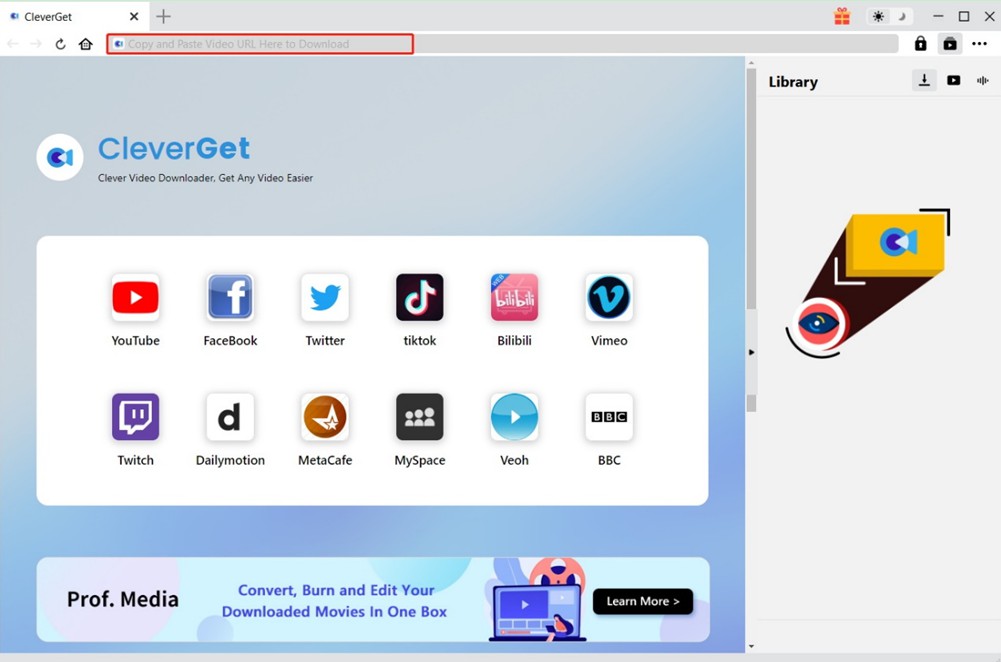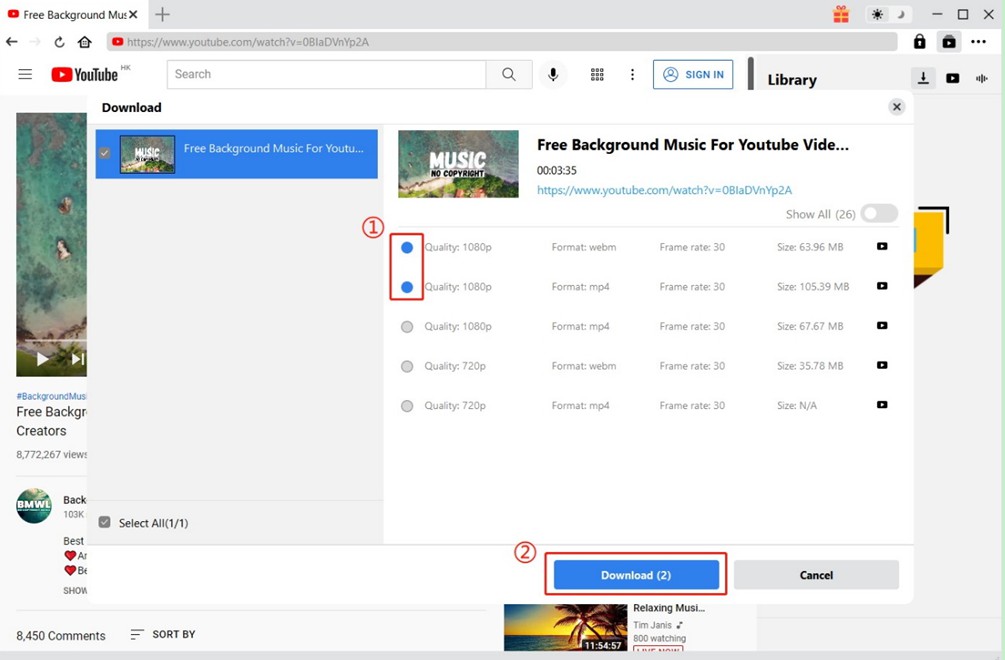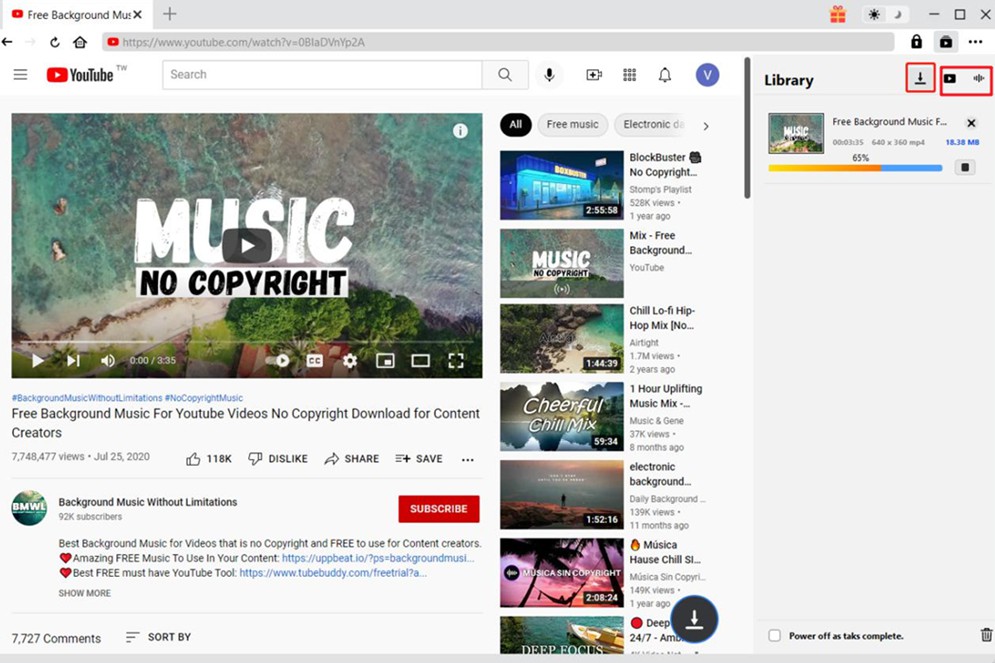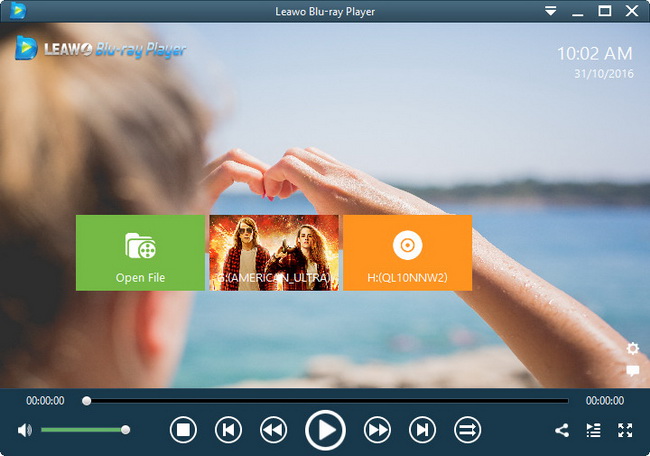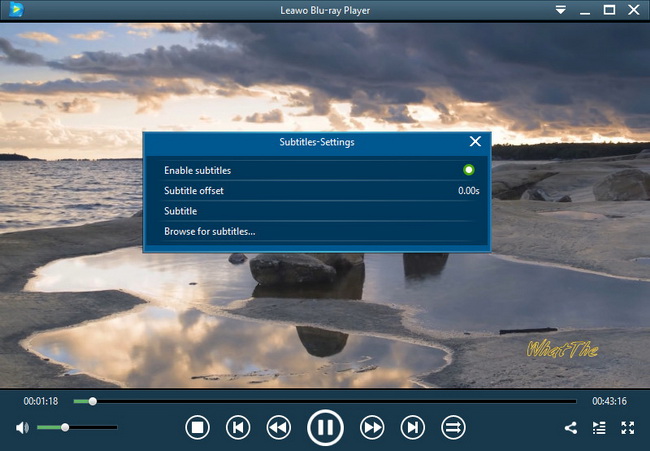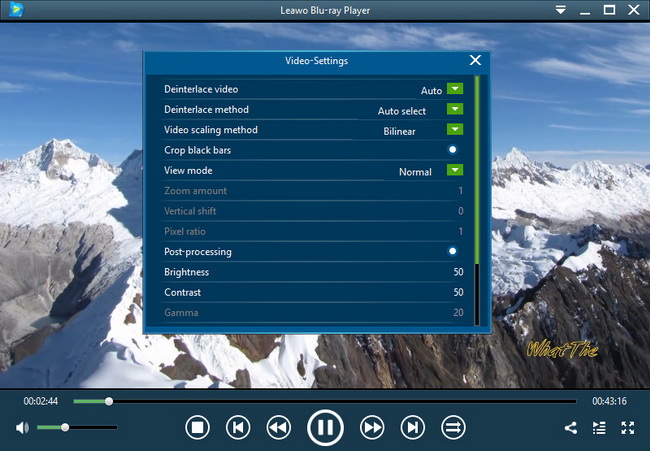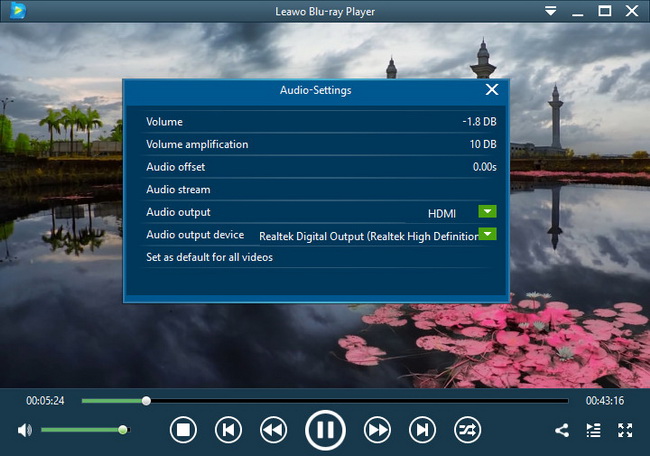It is certain that no one wants a format that is not playable or acceptable by most player programs such as Windows Media Player and Apple Quicktime Player. So there are two mainstream video format types put into comparison, WMV and MP4. As you may have been wondering the same, MP4 or WMV which is better? This article will light up a few points.
Menu
Part 1: Difference Between WMV and MP4
Before the table getting you to a sharp view of the comparison WMV vs MP4 from diverse aspects, let’s check some basic background of both formats.
MP4
Being a container format that is short for MPEG-4, MP4 files are used in the widest range with platforms of Apple devices. It is created leaning on the QuickTime file format, which is developed by the Apple Company.
WMV
Standing for Windows Media Video files, it is introduced for video compressions. Microsoft designed WMV to offer a way formatting media on Windows systems. WMV is mostly for storing high-quality multimedia without loss.
| Category | MP4 | WMV |
|---|---|---|
| Developer | Media Program Expert Group | Microsoft |
| File type | MPEG-4 video file | Windows Media Player video file |
| Video image quality | Lossy format | Lossless format |
| How it works | While streaming MP4 files, they will be wrapped into the container form that keeps both audio and video together. In the meantime, an index file will be generated to assist the player present the content. | During the data streams, WMV files encapsulate each part of the media content by the Advanced Systems Format (ASF). It can cause greater compression if needed. |
| Popularity | Since MP4 was created to be applicable and cross-platform, it has one of the highest compatibility among other media formats. Therefore, it received huge preference from the population. That makes a huge demand for DVD to MP4 format from users. | The WMV file is also popular by its high-density saving characteristics. For that reason, it is represented via DVDs and Blu-rays. Users are telling this format is good for movies without quality loss. |
| Supporting media player |
It is commonly playable by most player programs such as Apple QuickTime Player, VLC Media Player, Microsoft, Windows Media Player, Leawo Blu-ray Player.Devices like the iPhone and iPad are included. |
Mainly usage is taken by Windows Media Player, VLC Media Player, Leawo Blu-ray Player. You can also find this type of files from some physical DVD discs. |
Part 2: Which is Better? WMV or MP4
Is MP4 or WMV better? Probably it is still not easy to draw a conclusion to find out MP4 or WMV which is better. Each of them has its own advantages and shortcomings. Let me point that out by another table.
| Category | MP4 | WMV |
|---|---|---|
| Pros |
|
|
| Cons | The image quality is lossy. | The file size could be large. And DRM encapsulation might not be pleasant. |
Part 3: How to Download MP4 and WMV Videos Online
Since you may have some answers for is MP4 or WMV better, you do not want to miss the chance to download WMV and MP4 video content completely from the internet. At the same time, YouTube is packed with tons of WMV and MP4 video movies. For YouTube users like me, I would like to download and keep all my favorite channels on my computer. So that it is convenient to review anytime I prefer. Here is what I do to get MP4 and WMV movies in different resolutions online according to my personal demands. CleverGet Video Downloader is a practical MP4 and WMV video downloader when you like to save media data from YouTube or other 1000+ streaming websites for MP4 and WMV. The detailed guidance will be described as below.
Step 1: Download Best MP4 and WMV Video Downloader
Click the target download link below to get the installation package of CleverGet and install it on your computer.

-
CleverGet MP4 Downloader
- Download videos up to 8K resolution
- Support 1000+ sites
- Support live video M3U8 link downloading
- Multi-task and playlist download
- Built-in browser and player
- Advanced hardware acceleration
- Easy-to-use interface
Step 2: Set Directory for Output MP4 Videos
Before downloading videos in MP4, you can first set the output directory. Click the three-dot icon in the top-right corner, and choose "Settings" option in the drop-down menu. In the pop-up window, click the folder icon at the right of "Save Video To" option to browse and select target output folder. Finally, click the "Save" button to save changes.
Step 3: Open Target MP4 Video with Built-in Browser
Copy and paste the URL of target MP4 video into the address bar to visit the source page. Alternatively, you can click the desired platform icon on the home page to enter its official website. Then, you can search for what you want to download via the built-in browser.
Step 4: Download MP4 or WMV video with CleverGet
Once the source video is played, CleverGet will detect downloadable sources and list all video sources in different formats, sizes and resolutions automatically in the pop-up panel. Select the video option(s) you prefer and then click “Download” button to start the downloading process.
Step 5: Manage downloaded videos
In the "Library" sidebar, you can check out the video you are currently downloading, stop the downloading process or end the task if you want. When the downloading process is complete, the downloaded video will be listed under video tab. You can double-click the video to play it with built-in media player.
Part 4: How to Play MP4 and WMV Movies with High Quality
Sometimes, when you have some MP4 files of 4K content on your computer, there seems to be not applicable with most player applications, and maybe you still have some questions about what's better, MP4 or WMV for the high-quality playback. Then you should spend some time learning that only a capable player program can bring out the best watching experience for any video format. The Leawo Blu-ray Player software is the one sitting in the first place to command its duty.
Leawo Blu-ray Player has functioned with all the playbacks for MP4 or WMV files. There is a huge codec library built-in that allows all other kinds of video format content to be playable, including AVI, FLV, MKV, M4A, RMVB, FLC, WTV, and more. Furthermore, it’s also fully compatible with 4K MP4 files, 1080P HD MP4 videos, and all the Blu-ray disc contents. Apart from the multimedia formats availabilities, it features the most advanced image processing function that delivers MP4 or WMV movies without quality losses. Together with the stereo audio technologies, maybe you don’t have to face the VLC player plays no sound issue. Users are free to set up any playback parameter via the virtual remote controller. If you like, it is enabled to personalize the best version for every person while coming with a bunch of handy tools. Here is a guidance on how to use this software.
Step 1: Download and Install Leawo Blu-ray Player
You can download Leawo Blu-ray Player for free by clicking the button below. Then, install the software on your computer.

-
Leawo Blu-ray Player
- Region-free Blu-ray player software to play Blu-ray disc and DVD disc for free, regardless of disc protection and region restriction.
- Play 4K FLV videos, 4K MKV videos, 4K MP4 videos, etc. without quality loss.
- Play 1080P videos, 720P videos with lossless quality.
Step 2: Open the Software and Add WMV and MP4 Videos
Whereas you launched the free player, you can see a green square box with “Open File” on it. Click this button to browse folders and select the WMV or MP4 files to load. It will start to play the video content after loading immediately.
Step 3: Do Some Settings on the Subtitles
It is very easy to access the subtitle setting panel by right-clicking on the interface and choosing the “Subtitles” one. Or you can move the mouse to the upper-left corner or around the title banner, there will be four images coming out. The first one is showing the shortcuts to the subtitle settings, just click in.
Step 4: Modify the Video Settings
From the right-click menu, you can also see a “Videos” option, which is implying the video setting board. You can either reach by the menu or moving to the upper area then clicking the second icon popping up. In this panel, you are able to value multiple parameters like video scaling, brightness, contrast, and more.
Step 5: Audio Parameters Settings
Meanwhile, audio settings are also by your hand. Right-click on the interface and tab the “Audios” option. Alternatively, press the “Audio” icon while the shortcut banner is showing up.
Part 5: Conclusion
In the end, I hope everyone who reads this post will be able to remove the confusion about which is better for WMV and MP4. Even though it is quite hard to really make a conclusion for MP4 or WMV which is better, it seems more essential that they all play important roles in our marvelous digital life. And they all help the world of the internet developed better. CleverGet Video Downloader was born for serving any kinds of media format download online including, whereas Leawo Blu-ray Player is also perfectly designed for all the cozy movie moments.