"Hi,I have a MOV format video on my Macbook and I want to upload it to YouTube, Do I need to convert it to a new format or I could just upload it directly to YouTube? And I've never upload a video to YouTube before, could you give me some ideas as to how I can do this?"
This question is asked by a lot of Mac users. YouTube only supports limited video formats so if you want to upload videos to YouTube, make sure the video you want to upload is compatible with YouTube, like F4V format, an online video format widely used by YouTube. To make sure your video can be uploaded, you can convert MOV to F4V for Mac to upload it to YouTube.
This post would present you the detailed process of how to convert MOV to YouTube F4V on Mac and how to upload mov to YouTube on Mac.
Part 1: Brief Background Info of MOV and F4V
As a container format, MOV could contain video, animation, graphics, 3D and virtually reality (VR) content or text (like subtitles). Apple's QuickTime-wrapped files are in MOV file extension. While F4V is a video file format that is developed by Adobe Flash. It has better video quality and wider uses, especially in online video sharing sites. When you want to upload MOV videos to YouTube, MySpace, Yahoo Video, Google Video, Video blogs and other sites, you could firstly convert MOV to F4V format. And to do that, there are two ways for you, online or offline with a local video converter.
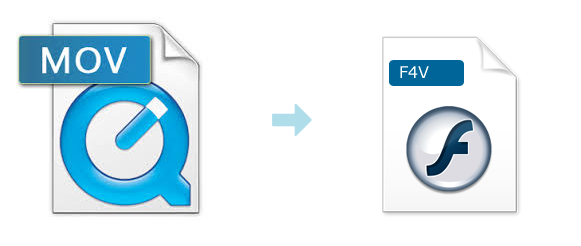
Part 2: How to Convert MOV to F4V on Mac with a MOV to F4V Converter for Mac
To start the conversion we need a powerful video converter for Mac, I would recommend Leawo Video Converter for Mac. It's one of the most powerful MOV to F4V Converter Mac users can find to convert MOV to YouTube F4V on Mac. If you are converting a small video clip, you can also go to the online video converting site like convert-video-online.com

To learn how to convert MOV to YouTube F4V on Mac, please follow the guide below:
Step 1: Import MOV videos
Import source MOV videos to this Mac MOV to F4V converter: click the "Add Video" icon, or load source MOV files by drag-and-drop.
Step 2: Set output directory
On the program's menu bar, click "Video Converter > Preferences > Convert > Output". You could set output directory there.
Step 3: Set F4V as output format
Click the icon before 3D button in each title. The program would display a profile panel before you, on which you could select F4V from "Common Video" group as output format. Click the "Apple to all" button to set F4V as output format for all source MOV videos.
Optional: click "+" button on the profile settings panel to adjust video codec, video size, audio codec, bit rate, aspect ratio, frame rate, channel, etc. for output F4V videos.
Step 4: Start MOV to F4V conversion on Mac
On the bottom right of this MOV to F4V Converter Mac Version, click the button to start MOV to F4V conversion.
After conversion, you could freely upload the converted MOV files (now in F4V format) to YouTube or other sites.
Note
- Leawo Video Converter for Mac can convert videos and audios between various formats on Windows 7/8/Vista/XP with ease.
- This MOV to F4V Converter Mac version is compatible with Mac OS X 10.9 Mavericks, Mac OS X 10.8 Mountain Lion, 10.7 Lion and Mac OS X 10.6 Snow Leopard on iMac, MacBook, Mac Pro, MacBook Air, MacBook Pro, etc.
Part 3: Comparison Between Two Different Kinds of Video Converters
Other than using Leawo Video Converter, there's another way to convert MOV to F4V. And that is to convert them online. Actually under specific circumstances, online video converter can be a more practical option for converting MOV to F4V. Let's take convert-video-online.com for example.
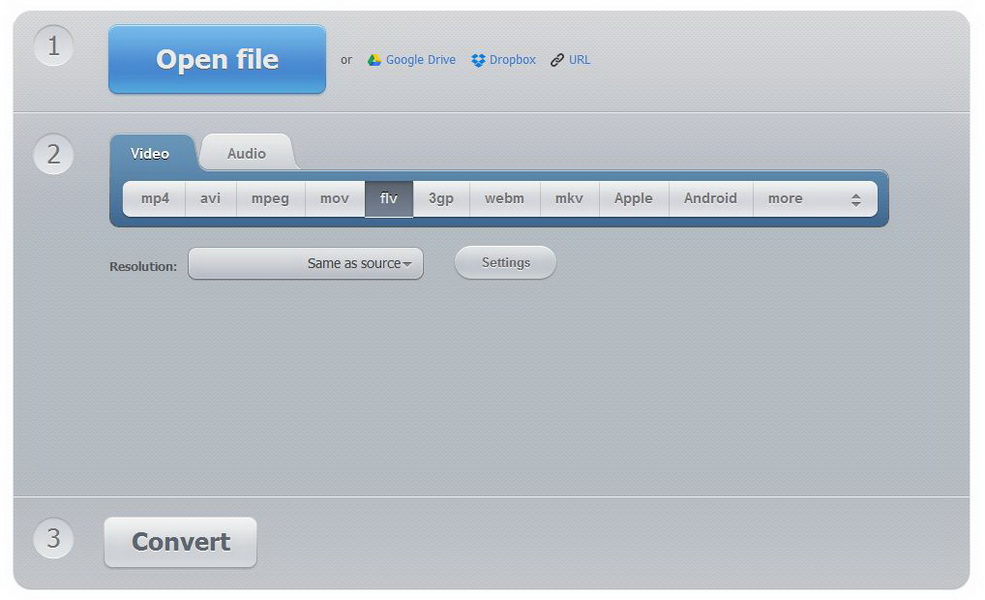
To have a more clear image of the difference between convert-video-online.com and Leawo Video Converter, please check out the chart of between the two of them.
| Features | Leawo Video Converter | Convert-video-online.com |
| Merge Files into one |  |
|
| Software installation needed |  |
|
| Internet access needed |  |
|
| Supported input file formats | Audio: FLAC, AAC, AC3, AIFF, AMR, M4A, MP2, MP3, OGG, RA, AU, WAV, WMA, MKA Video: AVI, MP4, DAT, WEBM, RMVB, MPG, MPEG, VOB, MOV, M4V, QT,FLV, F4V, NSV, NUT, MKV, MTS/M2TS/TS/TP/TRP(AVCHD, H.264, VC-1, MPEG-2 HD), MOD, TOD, DV, WMV, ASF, 3GP, 3G2, DVR-MS |
Video: MP4, AVI, MPEG, MOV, FLV, 3GP, WEBM, MKV, Apple, Android, Samsung, Blackberry, Sony, Nokia, WMV, GIF, etc. Audio: MP3, WAV, iPhone Ringtone, M4A, FLAC, OGG, MP2, AMR, etc. |
| Supported output file formats | Audio:FLAC, AAC, AC3, AIFF, AMR, M4A, MP2, MP3, OGG, RA, AU, WAV, WMA, MKA Video:3D video formats: 3D MP4, 3D WMV, 3D AVI, 3D MKV, 3D YouTube video, etc. HD video formats: HD MP4,HD AVI,HD MOV,HD TS,HD TRP,HD VOB, HD MPG,HD WMV,HD ASF Common video formats: MP4-AVC, MP4-XviD, MP4-H.264, AVI, ASF, WEBM, MOV, RMVB, FLV, F4V, TS, DAT, WMV, MKV, XviD, DV, MPEG-1 NTSC, MPEG-1 PAL/SECAM, MPEG-2 NTSC, MPEG-2 PAL/SECAM, DVD-Video NTSC, DVD-Video PAL/SECAM, 3GP, 3G2, DPG |
Video: MP4, AVI, MPEG, MOV, FLV, 3GP, WEBM, MKV, Apple, Android, Samsung, Blackberry, Sony, Nokia, WMV, GIF, etc. Audio: MP3, WAV, iPhone Ringtone, M4A, FLAC, OGG, MP2, AMR, etc. |
| Built-in video player |  |
|
| Select external subtitle and internal audio track |  |
|
| Trim video |  |
|
| Crop video |  |
|
| Add watermark to video |  |
|
| Add effect to video |  |
|
| Adjustable parameters | Video: Video codec, BitRate, FrameRate, Aspect Ratio, Resolution Audio: Audio codec, BitRate, Sample Rate, Channel |
Video: Resolution, Video codec Audio: Audio codec, Quality |
| 2D to 3D conversion |  |
Price | 1Year:$29.95/LifeTime:$39.95 | Free |
As we can see from the comparison, we can see that Leawo Video Converter is more powerful converter regarding almost every aspect of video converting. So if you convert video in a frequent rate, Leawo Video Converter is obviously the better choice.
Part 4: How to Upload MOV to YouTube on Mac
After you are done converting MOV to F4V on Mac, you are now able to upload the F4V video to YouTube.
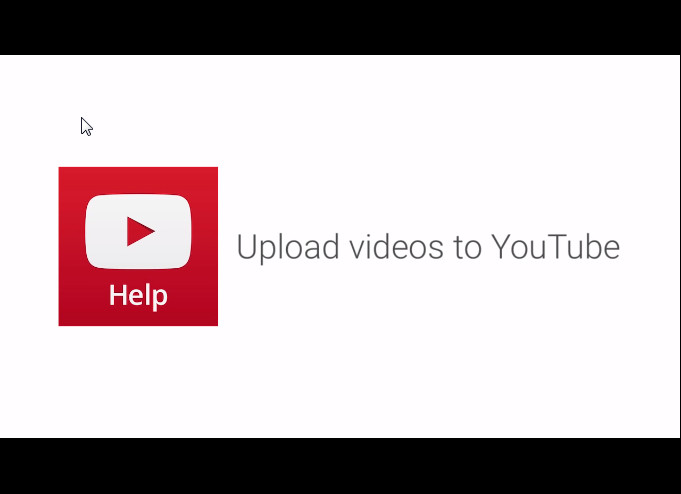
For those of you who convert MOV to F4V for Mac to upload to YouTube but have never uploaded a video to YouTube before, below is the official guide from YouTube of how to upload MOV to YouTube on Mac.
- 1. Sign into your YouTube account.
- 2. Click on Upload at the top of the page.
- 3. Before you start uploading the video you can chose the video privacy settings.
- 4. Select the video you'd like to upload from your computer. You can also create a video slideshow or import a video from Google Photos.
- 5. As the video is uploading you can edit both the basic information and the advanced settings of the video, and decide if you want to notify subscribers (if you uncheck this option no communication will be shared with your subscribers). Partners will also be able to adjust their Monetization settings.
- 6. Click Publish to finish uploading a public video to YouTube. If you set the video privacy setting to Private or Unlisted, just click "Done" to finish the upload or click Share to privately share your video.
- 7. If you haven't clicked Publish, your video won't be viewable by other people. You can always publish your video at a later time in your Video Manager.
Once the upload is completed we will send you an email to notify you that your video is done uploading and processing. You can then forward that email to friends or family for easy sharing. If you prefer not to receive notification, you can opt out by visiting your email settings.
If the guide wasn't clear enough for you, check out the video demonstration below and follow the official guide from YouTube to upload F4V to YouTube.

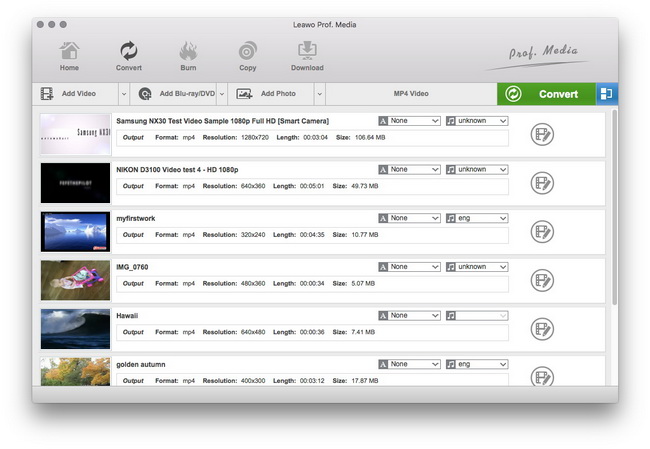
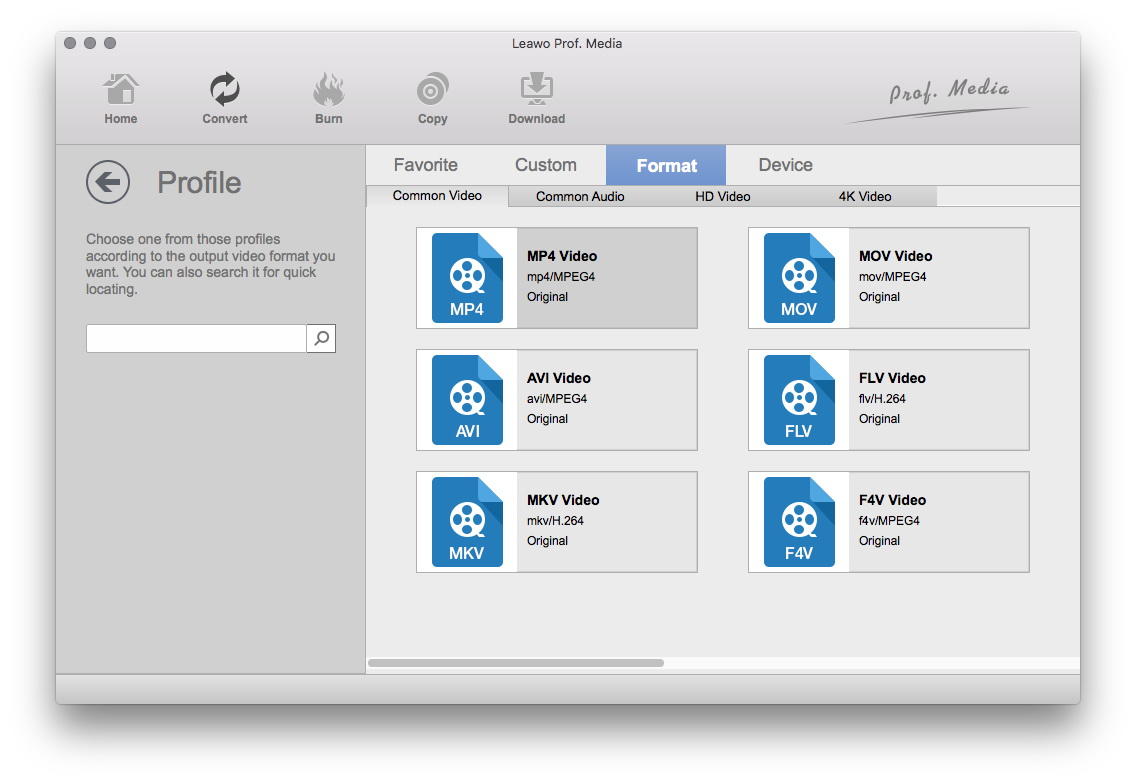
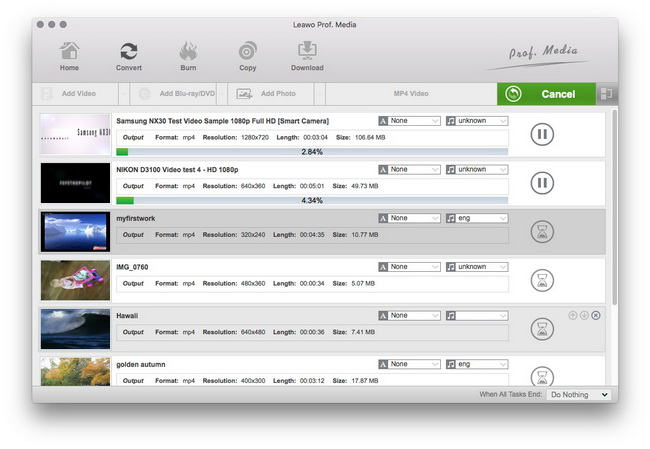
 Jun. 06, 2014 by
Jun. 06, 2014 by 






















