Many people are searching for a solution to mount ISO file so as to access to the content, but fail to find effective ones. This guide would introduce you how to mount ISO file to DVD disc, or clone DVD disc to ISO file with an all-inclusive ISO mounter tool - Leawo DVD Copy, a professional ISO mounting software app that could mount ISO file and create ISO file from DVD disc in a few simple clicks.
An ISO image is simply a "virtual copy" of an optical CD/DVD disc. To mount an ISO file means to access its contents as if it was recorded on a physical medium and then inserted in the optical drive. Ever since Windows 8, it's worth noting that ISO mounting is built right into the operating system. All you need to do is right-click, double-click, or select and use the Ribbon to Mount an ISO image. It's just that simple. Once you've done so, you'll see the ISO mounted as a new drive in Computer. You can right-click there to unmount when you're done.
However, if you're using a Windows 7 or Vista computer, this couldn't work. You need to do extra work. The below guides would show you how to make Windows ISO mount in detail.
Part 1: How to Mount ISO File on Windows 7/Vista/XP
To do ISO mount Windows 7/Vista/XP, you need to make use of ISO mounting utility, called Virtual CloneDrive. This ISO mounting utility will not only let you mount .ISO file, but also .CCD, .DVD, .IMG, .UDF and .BIN files.
After you have downloaded and installed this ISO mounting utility, you should be able to mount any ISO image by just double-clicking on the file. You can also right-click on the cd-rom drive to mount or unmount an image.
Notes: If you are going to reinstall this utility, make sure you uninstall it first, or you'll BSOD yourself repeatedly. Also, as of the latest version, this utility should work on Windows 7 or Vista 64 bit edition.
Part 2: How to Mount ISO File to DVD Disc
Leawo DVD Copy is a reliable ISO mounting utility that offers one-click operation to help you directly mount ISO file to DVD disc. What you need to do is prepare your source ISO file and blank writable DVD disc. Of course, download and install this ISO mount utility beforehand.

DVD Copy
☉ Back up DVD disc, folder and/or ISO file to computer or blank disc easily
☉ Support direct ISO to DVD disc backup in clicks
☉ Support 1:1 disc duplication, movie-only DVD backup, etc.
☉ Freely select subtitles and audio tracks
☉ Compress DVD-9 to DVD-5 discs with high quality
The below guide for Windows ISO mount show you detailed steps on how to make ISO mount Windows 7/8/8.1/10/Vista/XP to DVD disc:
Step 1: Add ISO file
Insert a blank writable DVD disc into the DVD disc recorder dirve and then launch this DVD Copy. Under the "Copy" tab, click the drop-down arrow icon next to the "Add Blu-ray/DVD" button and then select "Add iso file" option to load ISO image file.
Step 2: Mount ISO file to DVD disc
On the popup "Add iso file" window, set DVD recorder drive as target in "Copy to" option and enter "Disc Label" name for output DVD disc. Click the "Burn" button to start to mount DVD from ISO file.
Part 3: How to Mount DVD to ISO File
If you want to make DVD mount to ISO file, Leawo DVD Copy could also be helpful. It could not only mount ISO to DVD disc, but also mount DVD disc to ISO image file as backup on your computer. To make DVD mount into ISO image file, get the below things prepared:
- Download, install and run Leawo DVD Copy on your PC via the links above (You're downloading the ultimate app, in which Leawo DVD Copy is included as a function module).
- Get source DVD disc ready.
- Internet connection is required.
- Enough hard drive space.
Step 1: Add DVD disc
Insert source DVD disc into DVD recorder drive. Launch Leawo DVD Copy, open the "Copy" tab, and click the "Add Blu-ray/DVD" button to load DVD disc from DVD disc drive.
Note:
- After loading source DVD disc, choose copy mode from "Full Movie", "Main Movie" and "Custom Mode" and set output ISO image file type from DVD-9 and DVD-5 at the bottom left corner.
- Full Movie means to mount DVD to ISO file in a whole, Main Movie means to mount DVD main title (the longest title by default. you could choose desired one as main title) to ISO file, while the Custom Mode enables you to freely choose DVD title(s) for mounting to ISO file.
- If you choose Main Movie or Custom Mode, you're able to select subtitles and audio tracks you prefer for output.
Step 3: DVD mount settings
Click the big green "Copy" button. On the popup sidebar, set "Copy to", "Disc Label" and "Save to" option. Since you need to mount DVD to ISO file, select "ISO File" option under the "Copy to".
Step 3: Clone DVD to ISO file
Click "Copy" button on the right sideba to start to clone DVD to ISO image file immediately.
Note: This tutorial offers only feasible solutions to copy DVD movies, with no intention to encouraging you to break local laws for removing DVD disc protection. So, check your local law upon DRM protection first and make sure you're copying your own DVD discs for no business purposes.
Extenstion: Convert IMG to ISO File for IMG Mounting
IMG file, with .img file extension, is a format of disk image files which stores all the raw disk information of floppy disks, hard disks and optical discs. Disk image file has two extentions - .iso and .img, and can be opened with any virtual drive software. Sometimes .img file can be renamed to .iso file.
As two disk image formats of the disk, IMG and ISO both contain the same disk content with only one track, and follow the file structure of the optical disc file system, ISO 9660 (CD) or UDF (DVD). Except that ISO is a general format, which is acceptable to all the DVD disc burning software, while IMG files are commonly compressed so that some of the DVD burner software cannot read it. That's why we need to convert IMG to ISO file.
PowerISO helps you easily convert IMG to ISO file for mounting. The below steps would show you how to convert IMG to ISO with PowerISO:
- Run PowerISO.
- Choose "Tools > Convert" Menu.
- PowerISO shows IMG Converter dialog.
- Choose the source IMG file you want to convert.
- Set the output file format to iso file, and enter the output file name.
- Click "OK" button to start converting img file to iso.
After converting IMG file to ISO image file, you could then make use of Leawo DVD Copy to mount IMG file to DVD disc or virtual disc drive freely. Mount disk image is not hard at all.

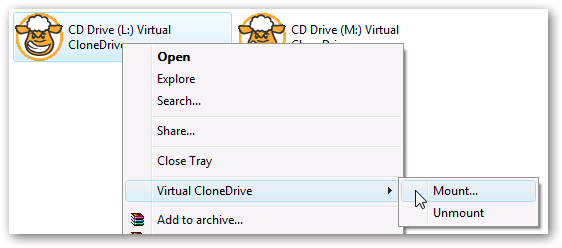
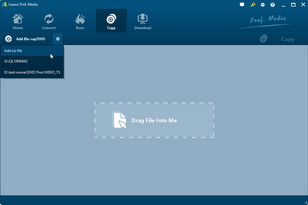
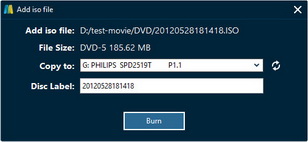
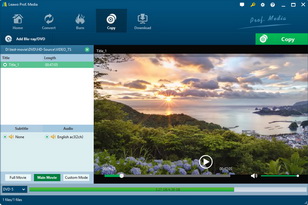
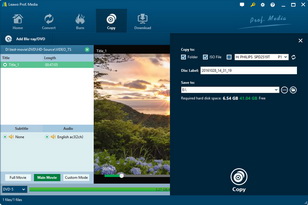
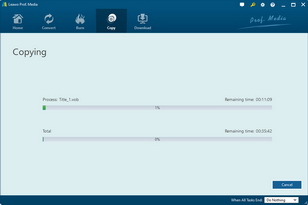

 Jun. 20, 2016 by
Jun. 20, 2016 by 








