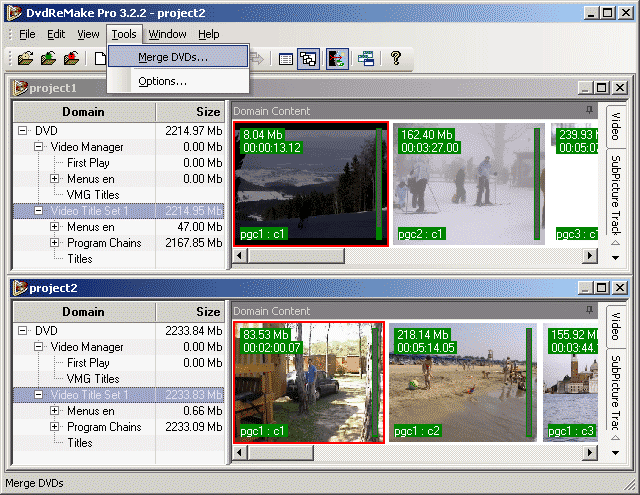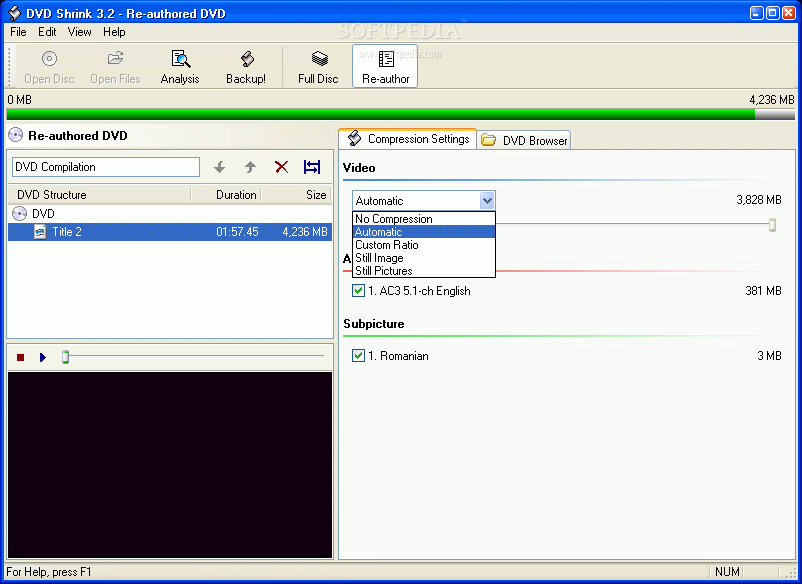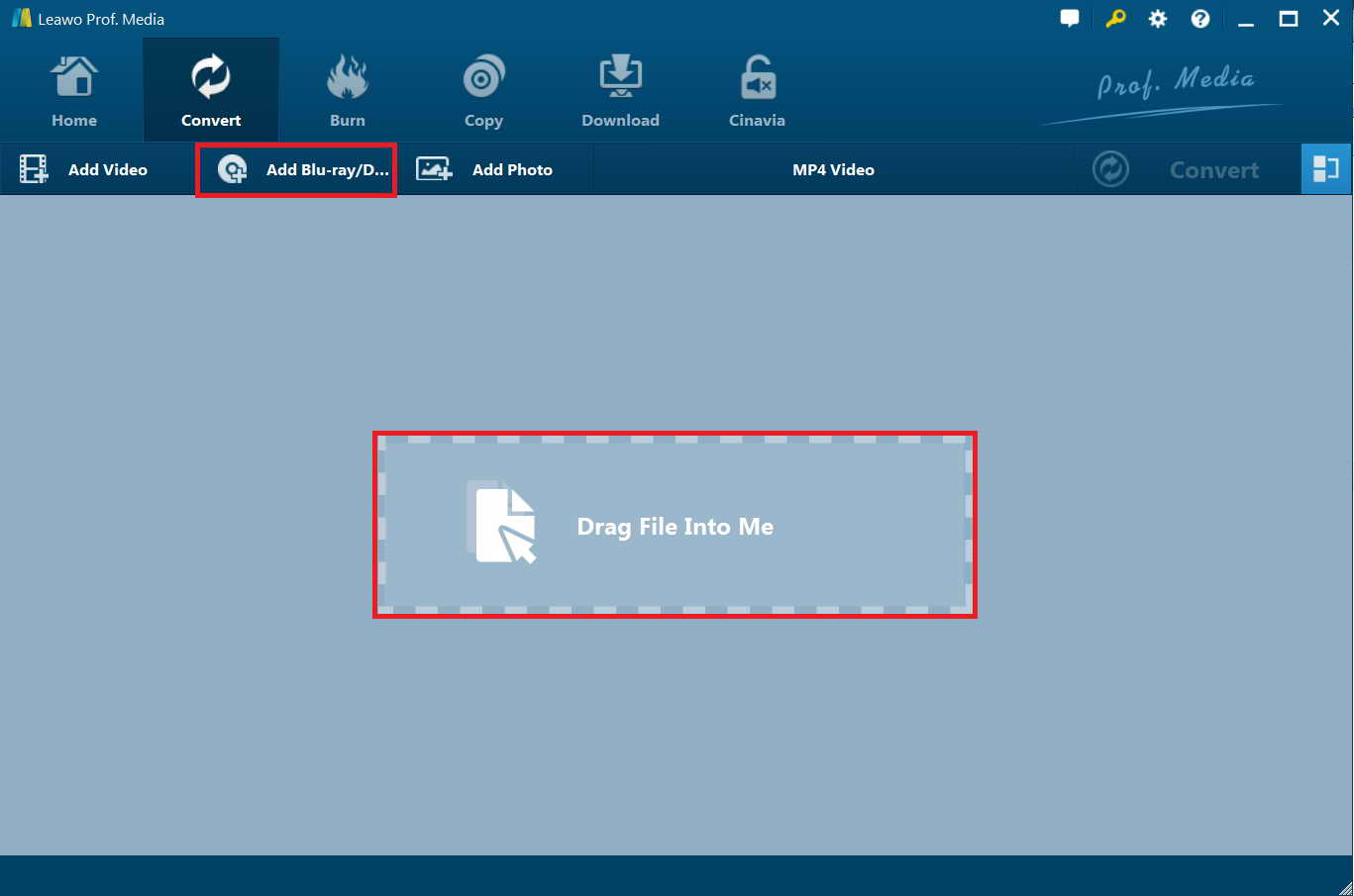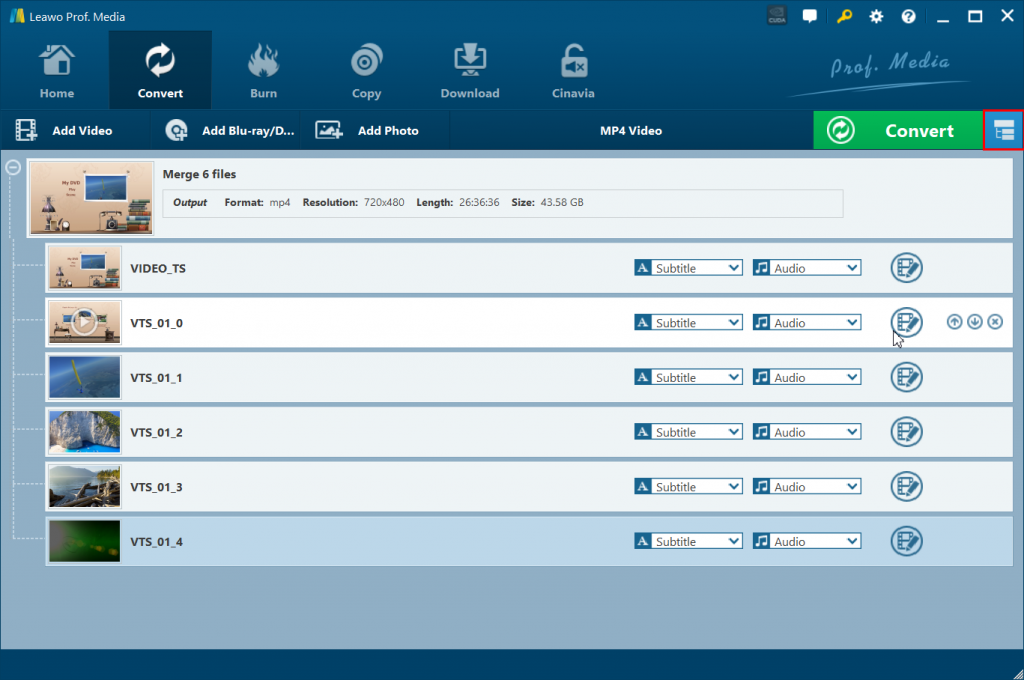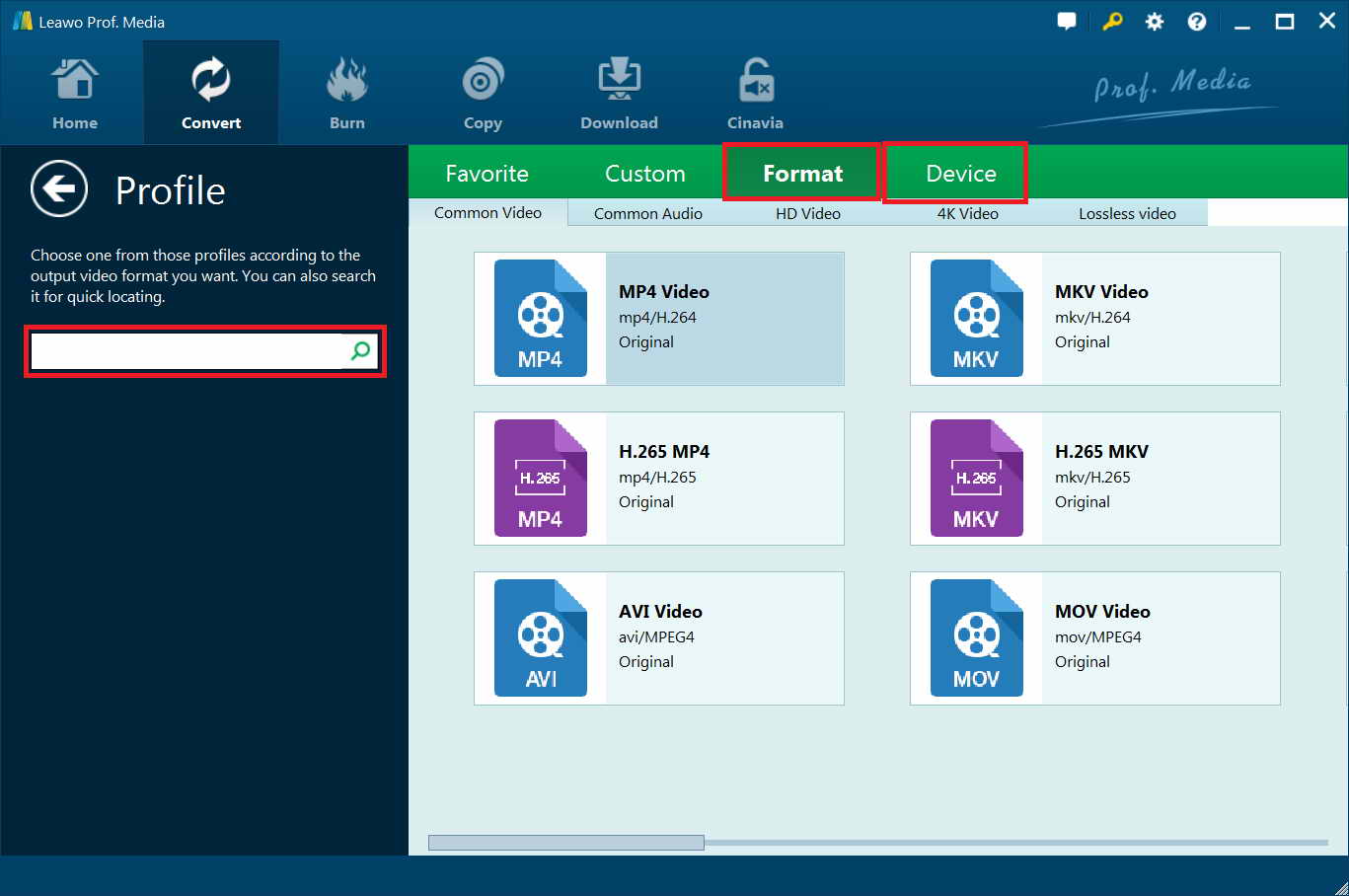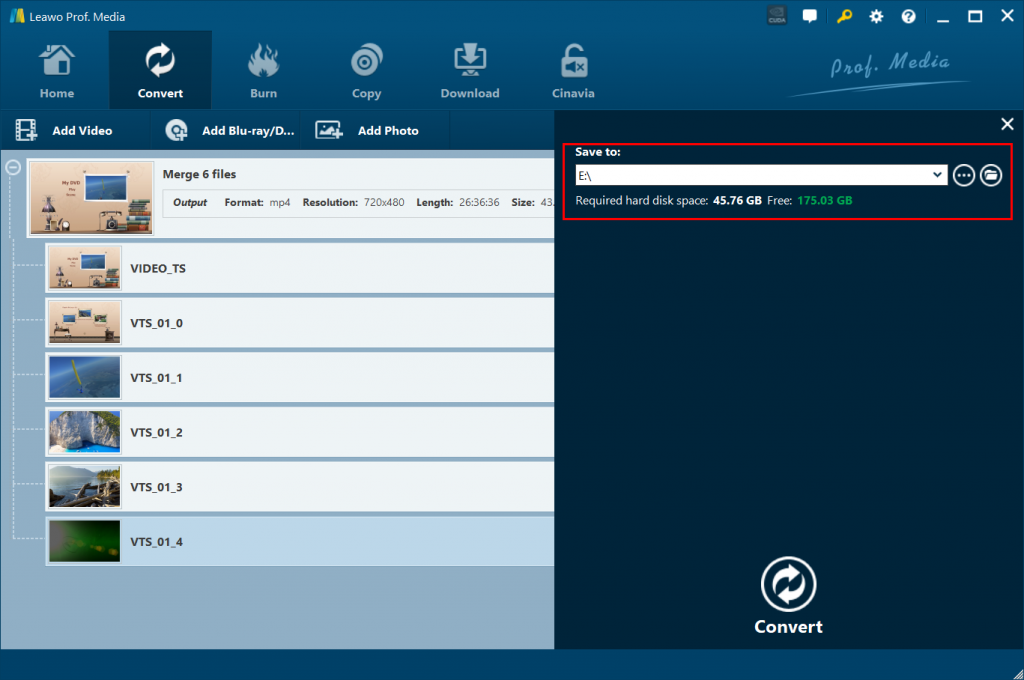Question 1: “Is there a guide to merge multiple DVD titles into one single output file? For example, combining the main movie, the outtakes feature, and the "making of" feature into a single seamless output file that plays all three beginning to end. MP4/MKV desired but Xvid is ok too. I have tried the recommended programs "mkvmerge" and "DVD2one" but the documentation just doesn't cover what I want to do. Is there a cookbook guide somewhere? How can I merge several DVDs into one tile?”
Question 2: “How Do I Combine Files from One DVD And Another to Create Single DVD? Here's what I need to do; I have 2 DVD's - they're regular DVD-R discs, nothing official. The 2 DVD's consist of a concert, but one half of the concert is on 1 DVD, and the other half of the concert is on the other DVD. I just want to be able to combine these into one file so that I can then author it into a single DVD so the show is contained all on one DVD rather than 2. Is there a way to do this without losing any quality? Since they're DVD's I guess the files are considered .VOB or that's just the same as mpeg2 since these are DVD's correct? Any info on how to do this task would be a big help. Thanks a lot.”
If you also have such kind of needs, this guide would be perfect for you. Here we would like to introduce 3 different tools to help you merge selected DVD titles into one file in detail. Just check the below content and choose the one that meets you most.
Part 1: Merge Selected DVD Titles into One with DvdReMake
The first tool we would like to recommend to you for merging multiple DVD titles into one is called DvdReMake. DvdReMake is a powerful, yet intuitive DVD editor that will let you change content, appearance and navigation of a DVD disk without the need for complete disk re-authoring. Remove unneeded angles, Disable menu buttons to material you have removed, Delete menus for selected language, Cut out credits or embedded studio logos, Remove warning/rating screens, Remove menu transitions, Split a DVD into 2 discs. Starting with v 3.0 DvdReMake can be used to combine 2 full dvds (DvdReMake Pro - 4 dvds) together so that they can be burned on one dvd disk. This means FULL - keeping original menus, languages, everything.
The below steps would tell you how to merget multiple DVD titles into one with the help of DvdReMake:
- Download and install DvdReMake on your computer. It should be noted that this program is only available for Windows computer.
- Launch it. And get your source DVD movies ready.
- Disks are ripped to the hard drive and imported into DvdReMake (Pro). Importing dialog title "Select directory for DVD import" can be somewhat confusing. It is necessary to click the “File” button to get into the DVD folder with titles you want to import and then push "Select".
- Once disks are imported go to "Tools/Merge DVDs…"
- And select projects you want to merge.
- Hit "Merge" and in few seconds project with merged disk is ready.
After the merge process completes, you could click the “File” button again to export combined DVD titles. Now you have got one big file.
Part 2: Merge Selected DVD Titles into One with DVDShrink
The second tool we would like to recommend to you is another free DVD ripping tool. It’s DVDShrink. You can use this software in conjunction with DVD burning software of your choice, to make a backup copy of any DVD video disk. DVDShrink is no longer updated. If you have trouble ripping, you need to use some third-party DVD decrypting tool to rip DVD movies, and then use DVDShrink to shrink it.
The below steps would show you how to combine DVD titles into one file with the help of DVDShrink in detail:
- Open DVD Shrink on your computer.
- Click the “Re-author” button in the main toolbar at the top of the application window.
- Insert the first DVD to be copied into a DVD drive.
- Insert the second DVD to be copied into the remaining DVD drive.
- Click the “DVD Browser” tab at the top of the application's right pane. The information in the pane displays a list of available drives.
- Click the entry for the first drive. A popup window appears while an initial analysis of the disc is performed. Once this is complete, a list of disc contents is displayed in the window's right pane.
- Click the entry labeled “Title 1” under the “Main movie” heading in the list of disc contents. Hold the mouse button down and drag it to the left pane directly under the “DVD” icon. A new entry labeled “Title 1” appears, listing the movie's duration and size in megabytes.
- Click the “DVD Browser” tab in the right pane.
- Click the entry for the DVD drive containing the second disc. A popup window appears while an initial analysis of the second disc is performed. Once this is complete, a list of disc contents is displayed in the window's right pane.
- Click the entry labeled “Title 1” under the “Main movie” heading in the list of disc contents. Hold the mouse button down and drag it to the left pane directly under the previous entry. A new entry labeled “Title 1 (2)” appears, listing the movie's duration and size in megabytes.
- Click the “Compression Settings” tab at the top of the right-hand pane. Set the video compression to “Automatic” for the best balance of compression and performance.
- Click the “Backup!” button at the top of the application window.
- Select a target folder for the completed file in the popup window.
- Press the “OK” button to begin compressing and saving the movie.
With DVDShrink, you could easily combine DVD titles from various DVD discs into one. You could not only combine DVD titles, but also combine different DVDs into one. This will help you save a lot of space.
Part 3: Best Way to Merge Selected DVD Titles into One - Leawo DVD Ripper
The above-mentioned 2 tools are free to use, but obviously, they both have their own disadvantages. DvdReMake is only available for Windows users and has been discontinued for years, while DVDShrink is a little bit too complicated for even veteran. The most important thing is that both tools have no direct support on encrypted DVD movies. Therefore we would like to recommend you Leawo DVD Ripper, a professional dvd ripping and converting program that could decrypt, rip and convert dvd disc, folder and even ISO file to video/audio files in a variety of video and audio formats such as MP4, MKV, MOV, AVI, FLV, MPEG, AAC, MP3, etc.
You could easily rip and convert any DVD to iPad, iPod, iPhone, Apple TV, Sony Devices, Samsung devices, and Microsoft Surface, and other devices. It comes with advanced disc decrypting technology that could decrypt any CSS-DVD movies for converting. What’s more, it offers one click operation to merge DVD titles into one file.
Download and install Leawo DVD Ripper. Then follow the below steps to learn how to merge multiple DVD titles into one with it.
Note: Leawo DVD Ripper is a module built in Leawo Prof. Media. And make sure you have a DVD drive to insert DVD disc if you want to merge DVD titles into one from DVD disc.
Step 1: Load DVD movie
Launch Leawo Prof. Media. Open the “Convert” module, and then click "Add Blu-ray/DVD" button on the main interface to load source DVD movie from DVD disc drive, folder and/or ISO image file.
Tips:
- Leawo DVD Ripper provides you 3 content loading modes to load all movie (Full Movie), movie only (Main Movie), or preferred titles (Custom Mode). You are suggested to choose “Custom Mode” to select only those DVD titles you want to merge.
- You could select desired subtitles and audio tracks from source DVD movies after loading source Blu-ray movies by opening the drop-down boxes of "Subtitles" and "Audio tracks" in each loaded Blu-ray file.
Step 2: Merge selected DVD titles into one
After adding desired DVD titles, click the blue “Merge into one” button next to the big green “Convert” button. You could then see that all selected DVD titles have been merged into one. You could then rename the merged file.
Step 3: Select output format
Click the drop-down list next to “Add Photo” button, and choose “Change” to enter Profile setting panel where you can freely set output format for your laptop. Here MP4 is recommended as it is perfectly compatible with your laptop and other devices. Of course, you could choose other video profiles from “Common Video”, “HD Video”, “4K Video” or even “Lossless Video” group.
After you have set output format, you could click the same drop-down list and click "Edit" button to adjust the video and audio parameters of output files, including video codec, audio codec, bit rate, aspect ratio, frame rate, channel, etc.
Step 4: Convert merged DVD files
At last, click the big green "Convert" button and then set output directory to save the final converted Blu-ray movies in the “Save to” box.
Click the bottom “Convert” button on the pop-up sidebar to start converting merged DVD titles into one big file. You can then view the entire converting process.
Part 4: Comparison between DvdReMake, DVDShrink and Leawo DVD Ripper
View the below comparison table to learn more about these 3 tools for merging selected DVD titles into one.
|
|
DvdReMake |
DVDShrink |
Leawo DVD Ripper |
|
Merge selected DVD titles into one |
Yes |
Yes |
Yes |
|
Convert DVD to videos |
Yes |
Yes |
Yes |
|
Convert DVD to audio |
No |
No |
Yes |
|
Decrypt encrypted DVD movie |
No |
No |
Yes |
|
Edit DVD movies before converting |
No |
No |
Yes |
|
Apply 3D movie effect for output |
No |
No |
Yes |
|
Select subtitles and audio tracks |
No |
Yes |
Yes |
|
Play back source DVD movies |
No |
No |
Yes |
|
Availability |
Windows only |
Windows only |
WIndows & Mac |
|
Ease of use |
Complicated |
Very complicated |
Extremely easy to use |
Conclusion
You could use all 3 tools to merge selected DVD titles into one file/disc according to your needs. But obviously, Leawo DVD Ripper is the top choice. Why? Firstly, it processes encrypted DVD content. Nowadays, most released DVD discs are commercial and copy protected. You need a DVD converter tool that comes with powerful disc decrypting capability. Secondly, Leawo DVD Ripper handles more than one DVD source. You could add as many source DVD titles for merging into one as you like. Thirdly, Leawo DVD Ripper is extremely easy to use. You could see this through the above guide. Of course, Leawo DVD Ripper still provides abundant bonus features like DVD movie editor and 3D movie creator. What’s more, only Leawo DVD Ripper is available for both Windows and Mac users.