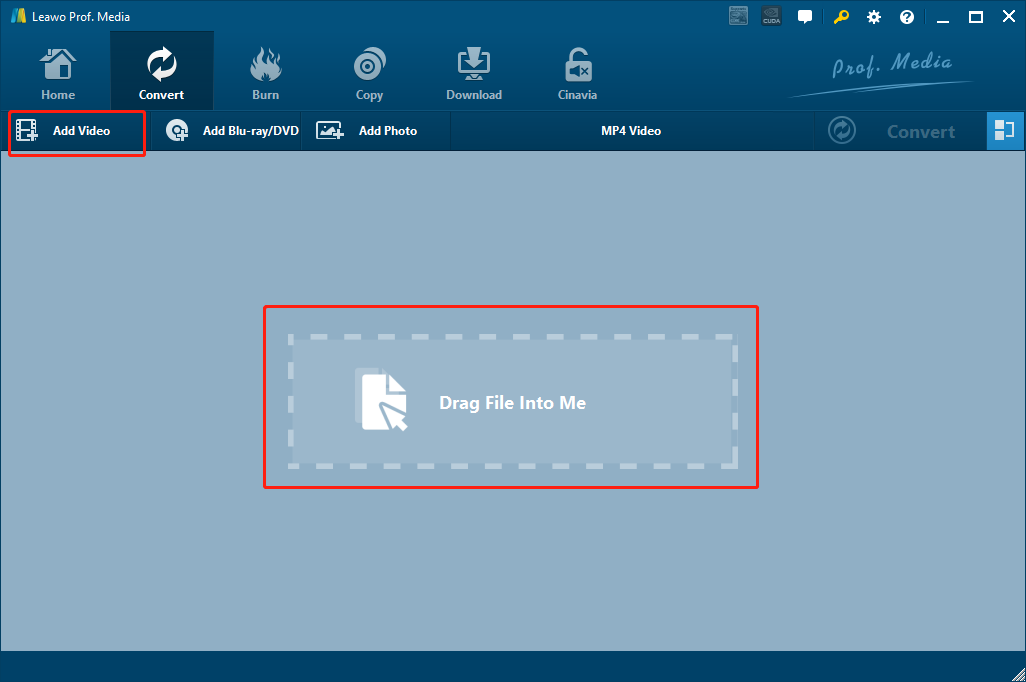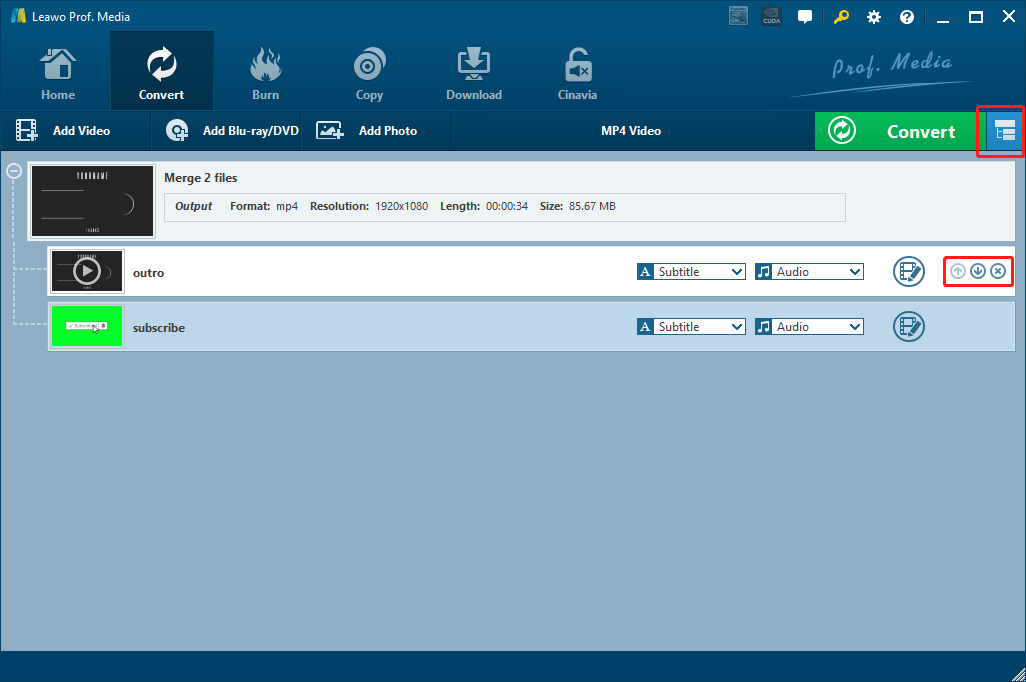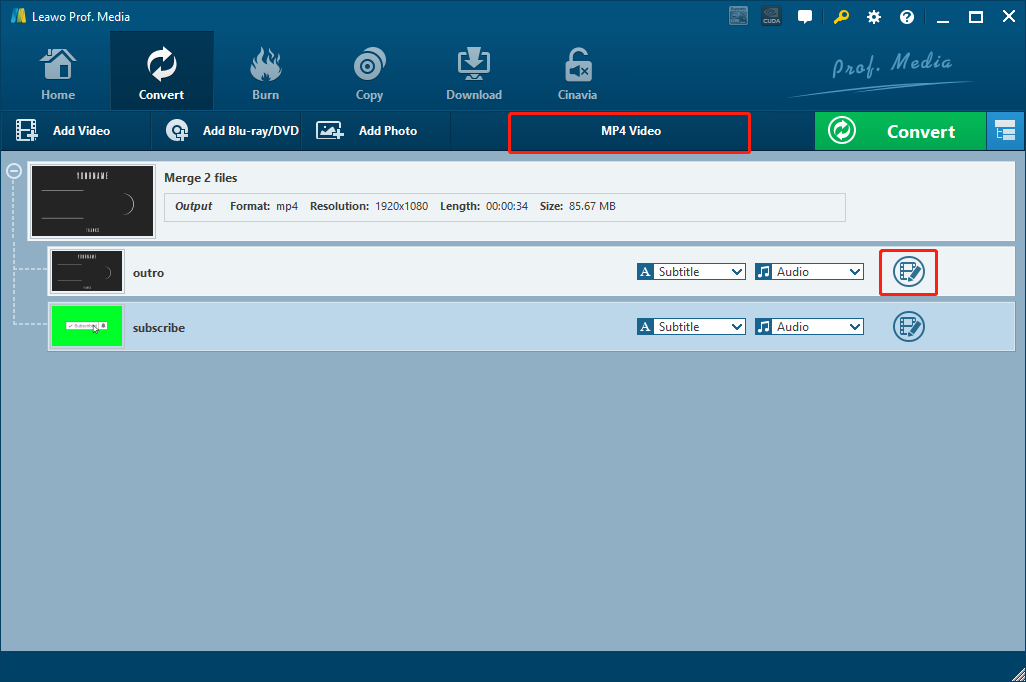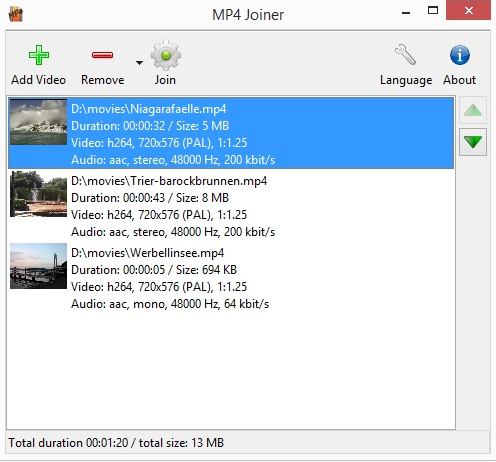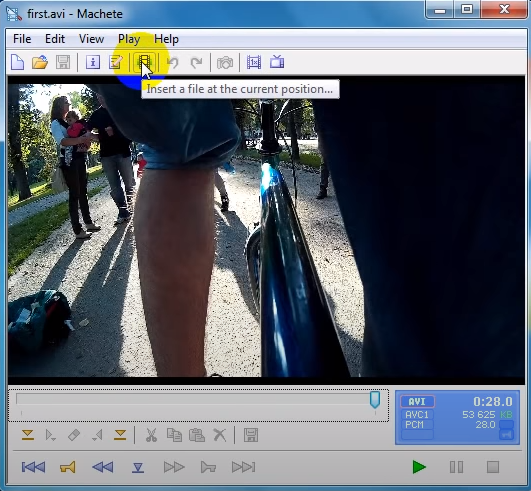Merging two video files into one file seems to be an easy task. It doesn’t require much technical skills, and can be done within the matter of minutes. However, when you really need to do it, you would realize that it is not as simple as it seems. First of all, which program you need to use to merge tow videos into one? Of course, all advanced video editor tools have this function that allow you to easily merge videos but these programs are too expensive for casual users. Second, most cheap video merger tools can only merge two video clips of the same format into one. So when you need to merge an MP4 file with an FLV video file, these programs don’t work. So in fact, merging videos of two different formats is actually a problem that has been brothering a lot of users for years. But in today’s article, we are going to solve the problem once and for all. We are going to take a look at some of the best tools that you can use to merge an MP4 videos and FLV videos easily, and we are going to show you how to use them as well.
Part 1: Merge MP4 and FLV with Leawo Video Converter
If you want a solid video editor or converter program to finish the video merging task with high speed and high quality, then Leawo Video Converter has to be the first one that you should consider using. As one of the most popular video converters as well as editor tool, Leawo Video Converter has been serving millions of users all around the world for many years and has received a great word of mouth.

-
Leawo Video Converter
Leawo Video Converter is a professional video/audio converting program, offering solutions for you to convert video/audio files between 180+ formats, such as MP4 to MKV, MP4 to AVI, MKV to MP4, MKV to MP3, MP3 to AAC, etc. The program accepts not only video/audio file, but also video/audio folder input, and conversion in batch is also available with the help of this professional video converter. Other features like merging, trimming, cropping, watermarking, adjusting video effect, applying 3D effect, etc. are provided as well.
As a multi-functional media converter program, Leawo Video Converter provides various advanced video and audio processing functions and features. Not only can Leawo Video Converter easily merge your MP4 and FLV video files, it can also convert videos or audios in more than 180 kinds of format from one to another, and do all kinds of video processing tasks with a 6 times higher speed than the average while still retain the best original quality even for 1080P or 4K HD videos in the converting process. What’s more, Leawo Video Converter has a very practical video editor built in, allowing you to do many kinds of editing to the video.
Another thing that mask Leawo Video Converter out standing is that, even with all of these functions and features integrated, the program can still have a very clean and tidy user interface. It doesn’t matter if you are merging multiple videos into one, or converting a video from one format to another, you can do it very fast with some simple mouse clicks. If you want to use Leawo Video Converter to merge MP4 and FLV videos, here is a simple guide for your reference.
Step 1: Download and launch Leawo Video Converter. Click the “Add Video” button at the upper left corner to import your videos into the program for merging. You can also import the video files by dragging these files and dropping them on the program interface.
Step 2: To merge the imported video clips, click the blue “Merge” button at the upper right corner next to the green “Convert” button. After the merge, you can adjust the order of your video clips by clicking the up and down arrows on it, or remove the clip by clicking the remove button. Click the blue “Merge” button again will separate the merged video into individual clips again.
Step 3: The default output format is “MP4 Video”. You can change the output video format by clicking the “MP4 Video” area next to the green “Convert” button. You can also edit your video clips by clicking the “Edit” button on the video. Leawo Video Converter provides trimming, cropping, parameter adjusting, 2D to 3D conversion, adding watermark to video and noise removing in the video editor module. After you are done editing, just click “OK” to confirm.
Step 4: Finally, click the green “Convert” button, designate an output directory and start the merging process.
Part 2: Merge MP4 and FLV with MiniTool Movie Maker
As an easy-to use video editing and creating program, MiniTool Movie Maker is proud of its speed controlling feature. You can use the program to slow down video, fast forward video or reverse video. However besides the video speed control feature, MiniTool Movie Maker also provides other functions like merging MP4 and FLV videos into one, adding cool transitions to video, changing the aesthetic of your video with creative filters and professional 3D LUTs and more. When it comes to merging videos, MiniTool Movie Maker provides an intuitive method that makes the task simple and easy. Now let’s see how to use MiniTool Movie Maker to merge MP4 and FLV video files into one video clip.
Step 1: Downlaod MiniTool Movie Maker and install it on your computer.
Step 2: Under the “Media” tab, drag and drop your video clips into the media library area to import them.
Step 3: Then drag the imported video clips into the timeline at the bottom and place them in the order that you want. You can add some transitions in between if you’d like.
Step 4: Finally, click the “Export” button at the upper right corner to save the merged video clip.
Part 3: Merge MP4 and FLV with MP4Tools
MP4Tools is a free and open source video processing collection that integrates two video tools into one application: video joiner and video spliter. The program is cross-platform so you can use it on both Windows and Mac computers. With the MP4Joiner tool, you can join multiple video files into one without reencoding and without quality loss. With the MP4Splitter tool, you can split a video file in multiple files, also without reencoding and without quality loss. This tool box is small, simple and also easy to use. But it doesn’t come with any customization options. So if you are looking for a simple program to do only video merging task, then MP4Tools might be just the right one for you. Now let’s have a look how to merge your videos with this free video merging program MP4Tools:
Step 1: Download MP4Tools and open the MP4 Joiner application in it.
Step 2: Click the “Add Video” button to add the video clips that you want to merge.
Step 3: You can adjust the order of the video clips by selecting one clip and click the “up” or “down” button on the right.
Step 4: Finally, click the “Join” button to start merging the videos.
Part 4: Merge MP4 and FLV with Machete Video Editor
Machete is a convenient utility for playing and editing multimedia files. As a imply designed video editor tool, Machete Video Editor does not require much special skills or advanced knowledge to edit or merge videos. In Machete Video Editor, you can delete unnecessary fragments, copy, move, mix and save individual pieces, and of course merge multiple videos into one. However, the merging operating in Machete Video Editor is quite different form it in other programs, and it’s a little bit complicated. Here is how you merge MP4 and FLV videos into one in Machete Video Editor.
Step 1: Import your first video clip by dragging the file into the program interface.
Step 2: Move the cursor to the end of the video clip, or anywhere you want to insert the second video, and then click the “Insert a file at the current position” button in the toolbar.
Step 3: Then select the second video clip that you want to merge, and the two videos will be merged.
Part 5: Merge MP4 and FLV with Avidemux
Avidemux is another powerful video processing program. It is designed mainly for video editing and format converting. You can use Avidemux to edit videos, merged MP4 and FLV videos, as well as convert most of the main stream video files like AVI, MP4, ASF, WebM and more. Because the program is written with C++, the interface of Avidemux may not be very beautiful and user-friendly. But comparing to other professional video processing programs, the biggest advantage of Avidemux is being totally free and completely open-source, and Avidemux can provide an easy interacting method for all kinds of video processing tasks. Now here is how you can merge MP4 and FLV videos into one with Avidemux.
Step 1: Download, install and launch Avidemux.
Step 2: Open your first video file by clicking the folder icon in the toolbar. Once your source video is successfully imported, you should be able to have a preview of your video in the preview window.
Step 3: Click “File”, then “Append” and find the next video that you want to merge and select it. Now the two vides are successfully merged.
Step 4: Finally, click the disc icon in the toolbar to save your merged video clip.