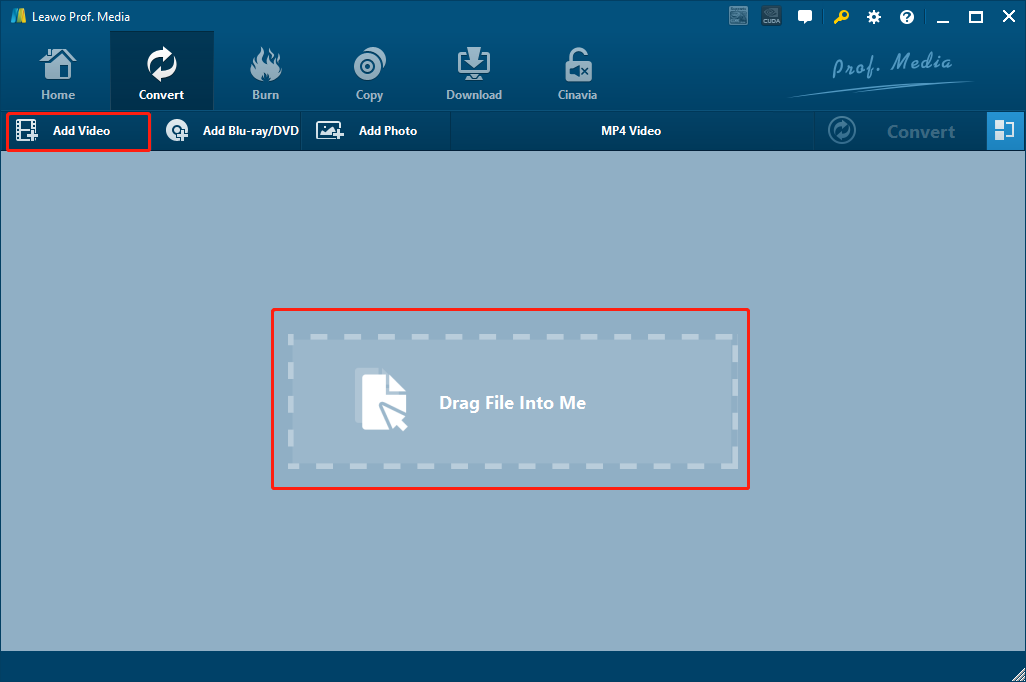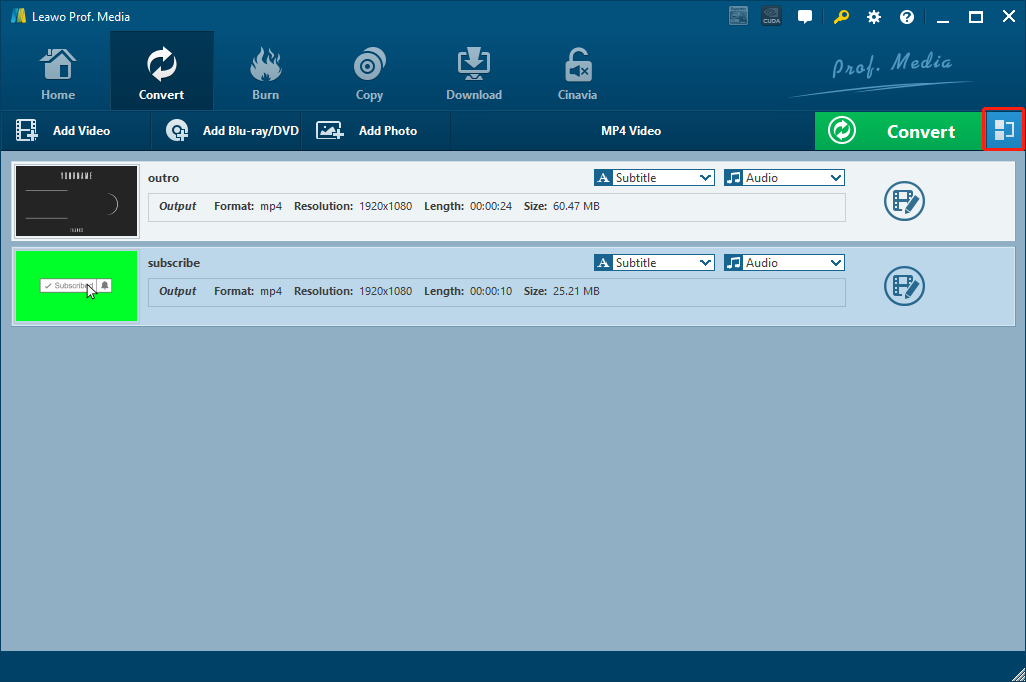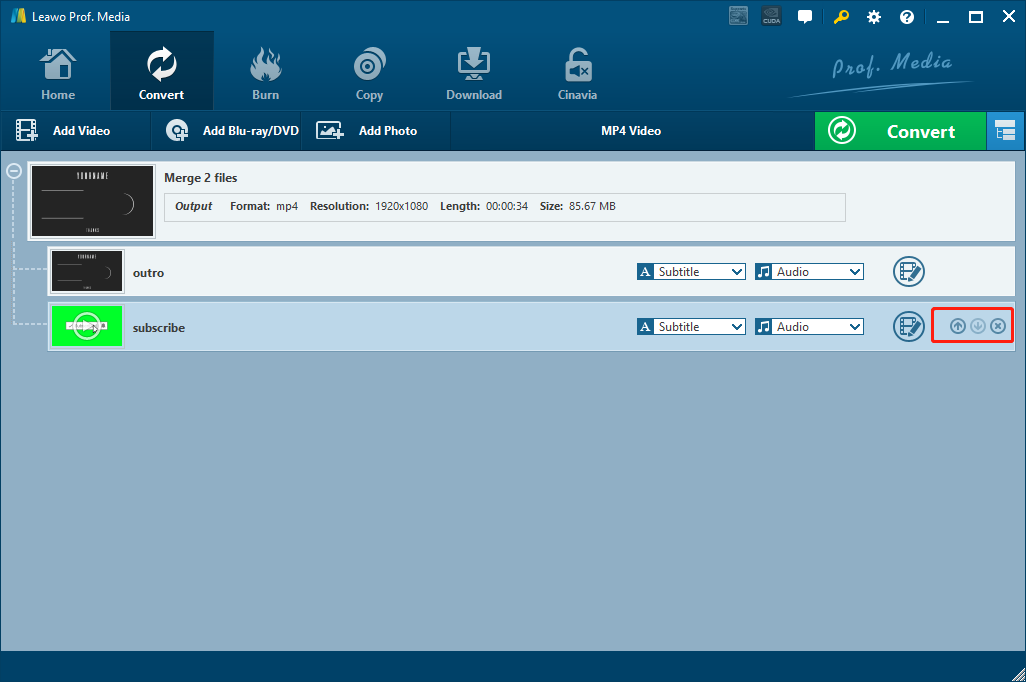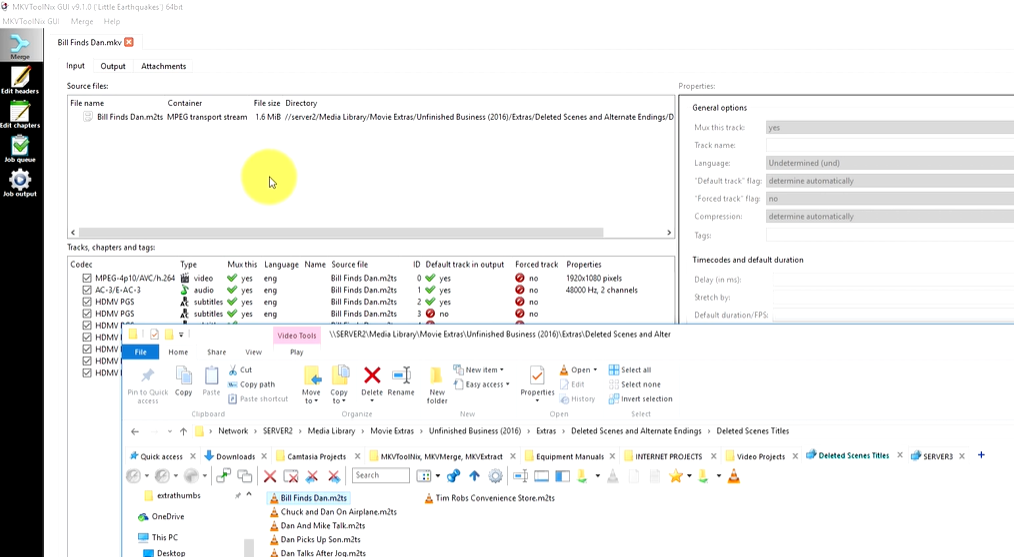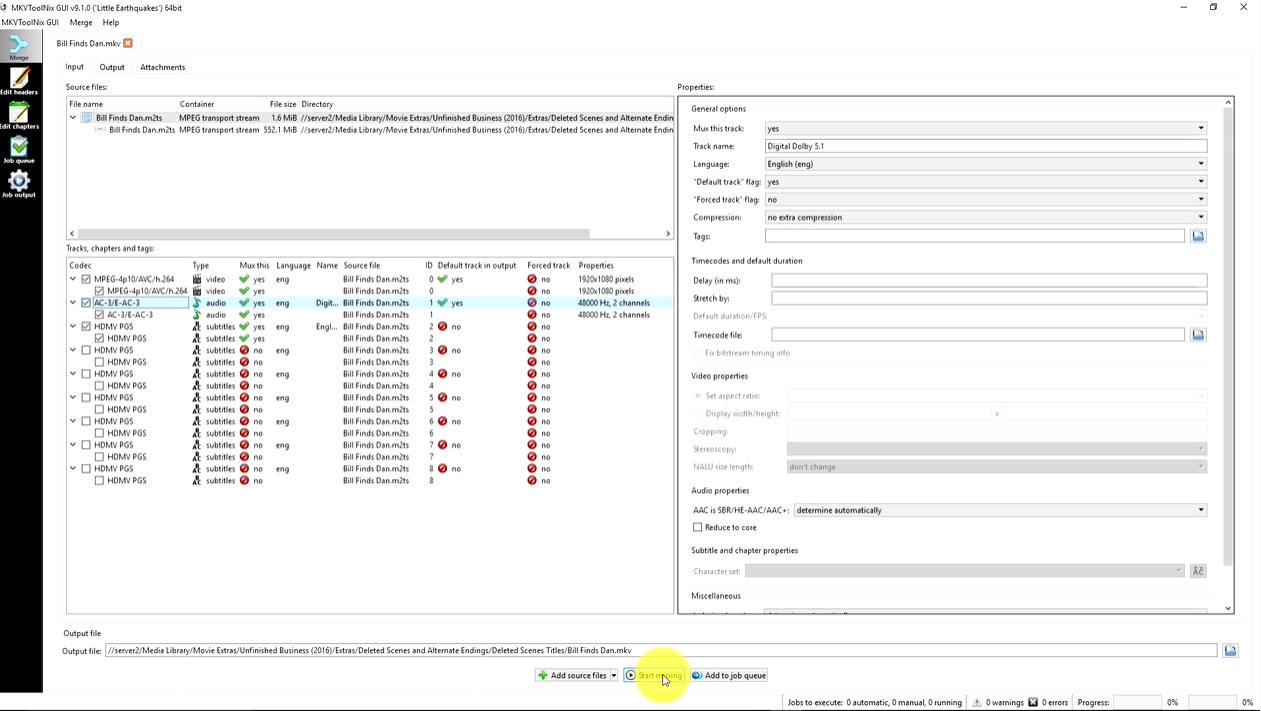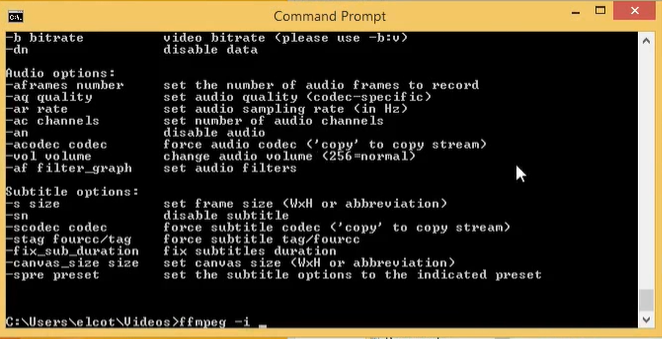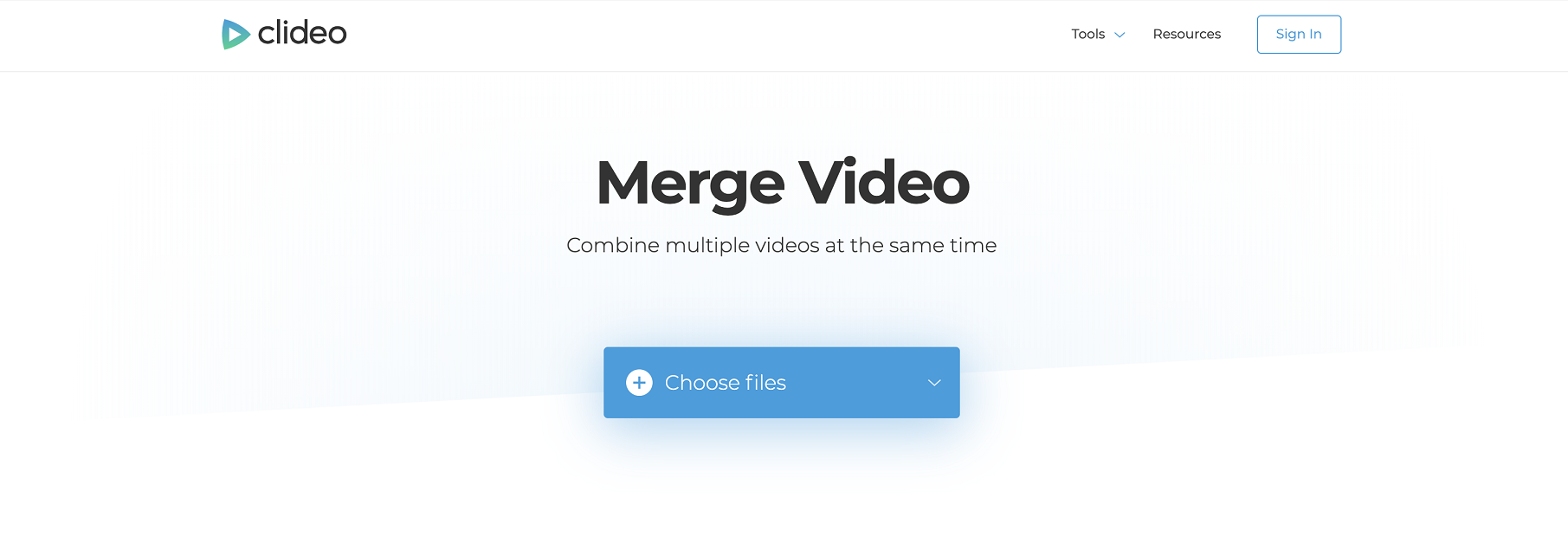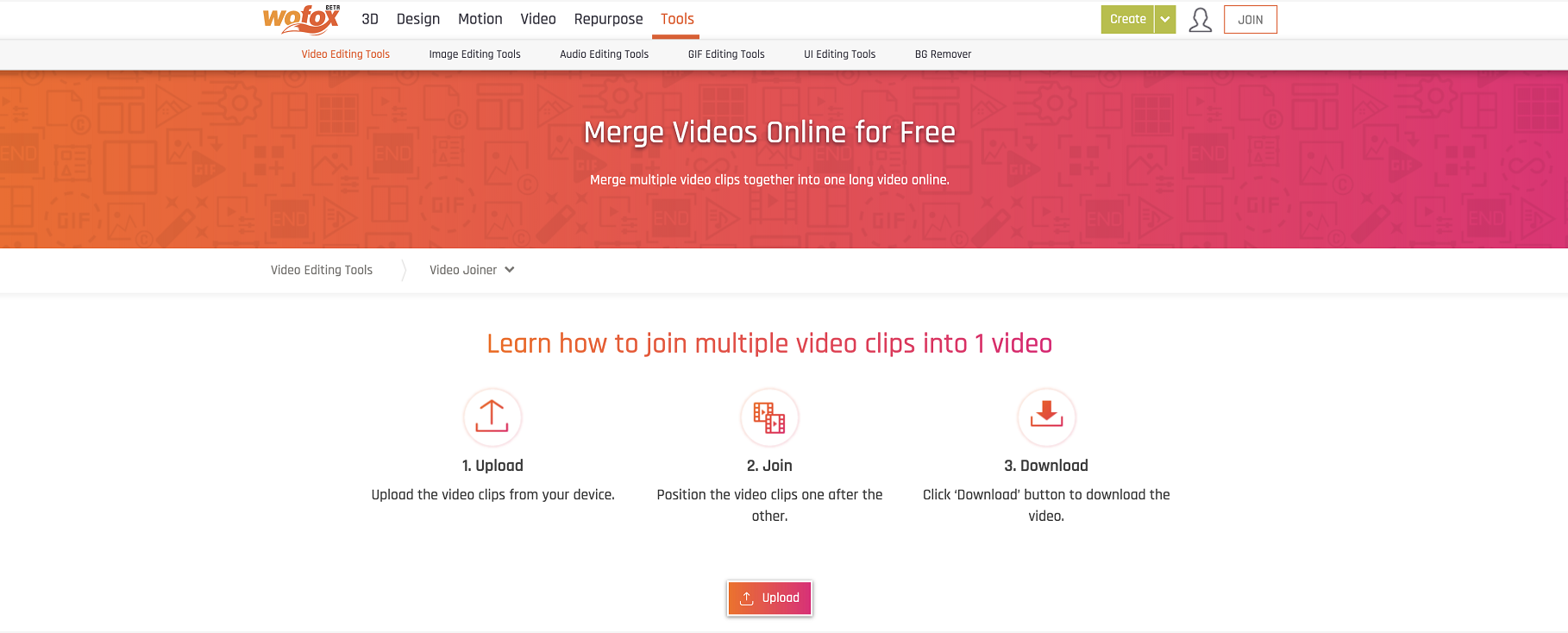As the video files becoming easier to acquire every single day, people are starting to realize that dealing with one video file is always easier than dealing with multiple video files, and sometimes it’s necessary to merge multiple video files into one. As a result, there are more and more video merging tools going on in the market. Merging your videos into one will not only let you have a complete storyline with one file instead of many, but also makes it easier to storage, transfer and share your video. If you have some MKV files but don’t know how to merge MKV files into one, then you are in the right place. Because in today’s article, we will not only introduce some of the best and easiest MKV merge tools, but also show you the detailed steps in the MKV merging process, guide you every step of the way and make it easier for you to merge your MKV videos into one with the least efforts.
Part 1: Merge MKV Files with Leawo Video Converter
In order to merge MKV video files into one, you need to have a good MKV merge tool or a professional video processing tool that includes the video merging function. A good tool can make the work much easier and the quality of your video much higher, and that’s why I suggest you choose your tool carefully to avoid potential problems. If there is one MKV merging tool that I have to recommend, then it has to be Leawo Video Converter.
As its name suggests, Leawo Video Converter is a professional video converter program instead of a dedicated MKV merge tool. But when it comes to video merging function, Leawo Video Converter is nothing less than a dedicated video merging program. Leawo Video Converter provides an easy approach to merge your MKV files, and you can also convert the merged file to any format you need, as well as do various editing to the video like trimming, cropping, adding watermark to video, adjusting video parameters, converting 2D video to 3D and removing noise. Thanks to the powerful video processing ability and the company’s many years of experience in the multimedia industry, Leawo Video Converter can have a very impressive performance when converting or merging your MKV files.
The nicely designed user interface makes it super easy for anyone to merge MKV videos with Leawo Video Converter. Here is how to merge two MKV files into one in Leawo Video Converter.
Step 1: Launch Leawo Video Converter and click the “Video Converter” entrance to enter the Video Converter function module. To import your source videos, just drag them and drop them into the main interface of the program. You can also click the “Add Video” button do import your videos.
Step 2: When your videos are imported, click the blue “merge” button next to the green “Convert” button to merge the files into one. Click again and the merged file will be separated to individual files.
Step 3: When the files are merged, you can adjust the order of the files by clicking the up and down arrow in the video segments. You can also click the cross icon to delete a segment from the merged file
Step 4: You can also use the edit button to edit each segment or click the output format area to change the output format. When you are happy with the merged file, click the green “Convert” button, set an output format and click the “Convert” icon below to start the merging process.
Part 2: Merge MKV Files with MkVtoolnix
Besides Leawo Video Converter, there are other tools that you can use to merge your MKV videos. For example, MKVToolNix is one of the most recommendable ones, especially when you need to deal with MKV files all the time and want to have a program specializes in dealing with MKV files specifically. MKVToolNix is actually a set of handy tools. You can use it to create, edit and inspect MKV files under Linux, Windows, BSD distributions and macOS. With MKVToolNix, you can do tasks like converting AVI to MKV, alter MKV track information, merge MKV files and more. The interface and interaction method of MKVToolNix may not look very user-friendly, but with some proper guide, it’s actually not that hard to merge your MKV files into one with this MKV merge tool. Besides, as mentioned above, the program also includes a handful of other functions for MKV files, so it’s handy to have it on your computer if you want to do more tasks to your MKV videos. In case you have no clue how to use MKVToolNix to merge your MKV files, here’s a guide that may help.
Step 1: Launch MKVToolNix. Import the first video into the program by dragging and dropping it into the “Source files” box.
Step 2: Right click on the file you have just imported, and choose “Append files”
Step 3: In the popped-out window, select all of the rest files that you want to merge and click “Open”. Once all of the videos are imported, you can select any track from the box below and edit the properties of that track in the window on the right. Finally, click the “Start muxing” button to merge those files.
Part 3: Merge MKV Files with FFmpeg
The third tool that I want to introduce for you to merge MKV files is FFmpeg. If you are not familiar with FFmpeg, it’s a command-line tool that can not only convert audio or video formats, but also perform many other operations to media files like capturing and encoding video and audio in real-time, merging multiple video files and such. In short, it’s a really powerful toolkit that can do basically every task you need to your media files. However, what’s different about FFmpeg is that, the program does not have a user interface, meaning you can only operate the program by typing command lines and hitting enter. If you are a person with some coding skills, then this should not be much of a problem for you. But if you have never coded in your life, then this program may look very intimidating to you, and you will probably need some guidance to use this program.
Step 1: Make sure FFmpeg is properly installed on your computer, and put all of your videos in the same folder as FFmpeg.
Step 2: Open your command console, and put in the following code to use concat video filter to merge your video files.
FFmpeg -i file1.mkv -i file2.mkv -i file3.mkv \
-filter_complex "[0:v] [0:a] [1:v] [1:a] [2:v] [2:a] concat=n=3:v=1:a=1 [v] [a]" \
-map "[v]" -map "[a]" output.mkv
Step 3: Hit “Enter” and the merge will start.
Part 4: Merge MKV Files online
Besides the three MKV merge tools introduced above, there is actually another totally different approach to merge MKV files. If you don’t want to install an additional video merging program or deal with the intimidating command lines, you can try using an online MKV merge tool to merge your MKV files. The good thing about using an online MKV merge tool is that it will usually help you save the trouble of installing extra programs on your computer and dramatically simplify your workflow. But in exchange, you might have to sacrifice the output quality, the converting speed and lose some control over your video’s parameters.
Despite all of those drawbacks, online video merging tools are still worth trying if you want your video merged in the shortest amount of time. If you are interested, here are some of the best online video merging tool recommendations and you can choose one from them to merge your MKV videos.
Clideo
Clideo is a very handy online media processing tool. With Clideo, you can easily merge your videos into one without installing any program on your computer. Clideo is not just a video merging tool, but also a set of tools that can help you cut music, join audios, convert formats and do more multimedia tasks. The online tool accepts files from your local computer as well as from cloud storage like Google Drive and Dropbox or a link.
Clideo is very easy to use. When you land on the webpage, you will see a big “Choose Files” button. Just click on it and upload your videos for merging. Clideo also provides some basic editing options like cropping edges, and you can choose output quality as well. Overall, this is a nice online MKV merging tool that’s worth trying.
Pixko
Among all of the online video merging tools that I introduce today, Pixko is the most professional and powerful one. Unlike most of the online tools, Pixko has a nicely designed user interface that makes it look like a dedicated video processing application rather than a web-based online tool. Besides the video merging function, Pixko also has so many other functions provided, including trimming, rotating, adding filters, adjusting effects and so on. You can make a stunning customized video using Pixko with some simple mouse clicks. However, all of these advanced and user-friendly function does not come for free. For most of the functions, you need to sign up and become a member of the website before you can use them.
Wofox Video Joiner
Wofox Video Joiner is an easy-to-use video merging tool. If you want a simple online tool to merge your videos at the highest speed, this is your option. Wofox Video Joiner doesn’t have many additional functions, therefore the tool is simple, clean and straightforward. To merge your videos with Wofox, all you need to do is going to the website, click “Upload” to upload your videos, arrange the order of your videos and start merging. Although there are no advanced options, the simple workflow still makes Wofox Video Joiner a great choice for merging your MKV videos.