Many iPhone 4 users deleted their iPhone 4 files like notes, messages, contacts, etc. by accident, or iOS upgrade. If you also have such kind of question, don't worry. Leawo iOS Data Recovery for Mac would help you get all lost or deleted notes, messages, contacts, etc. back easily. Leawo iOS Data Recovery for Mac could act as professional Mac iPhone notes recovery application to recover notes from iPhone 4 and other models (iPhone 5C, iPhone 5, iPhone 4S, iPhone 5S and iPhone 3GS) on Mac. Without iTunes Backup, this iPhone notes recover could recover iPhone 4 notes from iPhone device directly on Mac. The advanced DFU scanning mode built in ensures accurate and massive detecting of files on your iPhone 4. Follow the below guide to know how to recover notes for iPhone 4 on Mac with Leawo iPhone Data Recovery.
Download and install Leawo iOS Data Recovery for Mac ( Leawo iOS Data Recovery for Windows users.) beforehand.
How to Recover Notes from iPhone 4 on Mac
Step 1. Activate DFU mode
After you launch this iPhone notes recovery and connect your iPhone 4 to computer, follow the program instruction to activate the DFU mode of iOS device.
Details to activate DFU mode:
1. Click "Start" button in the window of the software.
2. Hold the power button and the Home button on your iPhone for 10 seconds. You are able to watch the count-down time in the window of the software.
3. After the screen of your iPhone turns black, release the power button and keep holding the Home button for another 10 seconds until the message "You have successfully entered the DFU mode, now you can release the home button" appears in the window of the software.
Step 2. Scan data and files
Once the DFU mode activated, this iPhone notes recovery would start to scan your iPhone 4 automatically and then display all results in different categories on the left side.
Step 3. Select files for recovering
As you're going to recover notes from iPhone 4 on Mac, open the "Notes" category and select the right notes for recovering. You could preview notes before determing which notes to recover. After that, click the bottom right "Recover" button to call out the "Recover Files" window, on which you need to set the "Save to" directory and then click "Go" button to start recovering iPhone 4 notes on Mac.
Note: 1) This guide is also applicable to recovering iPod touch 4 data and files on Mac.
2) This Mac iPhone Data Recovery could also recover lost or deleted data and files for iPad and iPod touch devices on Mac.
3) Also, this Mac iPhone Data Recovery could recover lost or deleted data and files from iTunes backup, including Camera Roll (photos & videos), Photo Stream (photos), Photo Library (photos & images), Contacts, Messages (MMS, SMS, iMessages), Message Attachments (photos, videos, contacts & voice memos), Voice Memos, Call History, Calendar, Notes, Reminders, Safari Bookmarks.

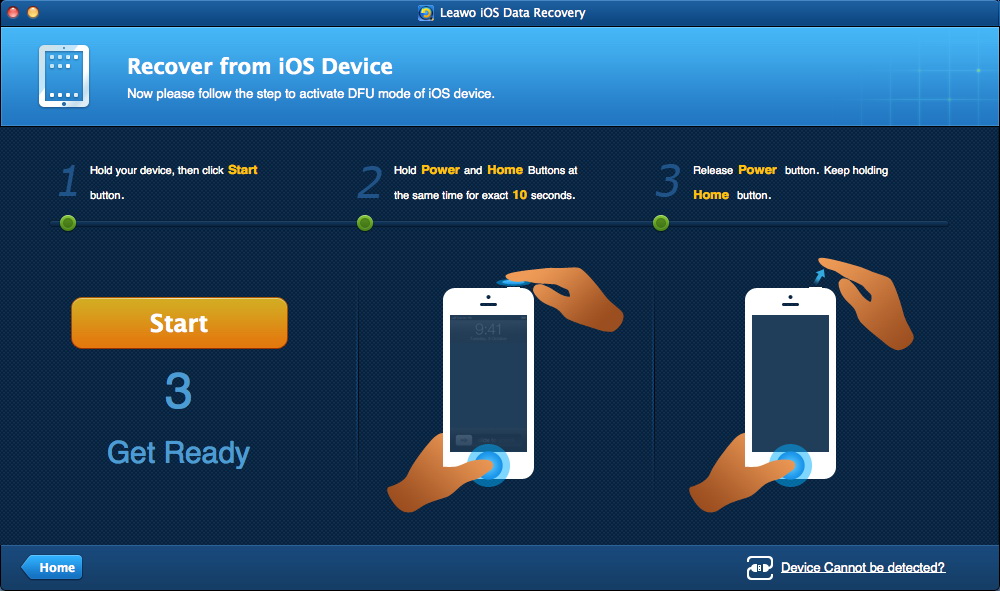

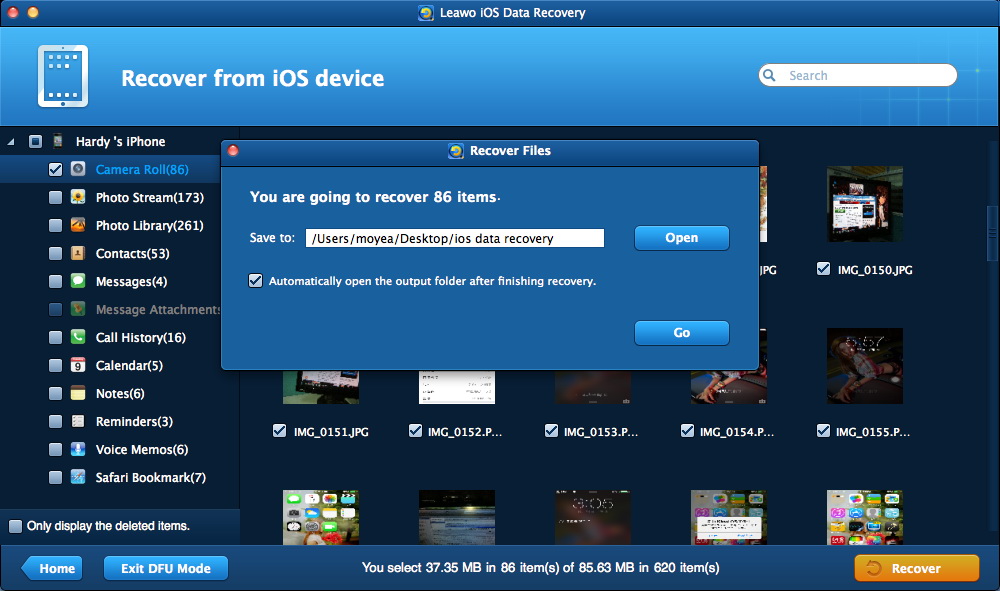
 Feb. 11, 2014 by
Feb. 11, 2014 by 










