"I recently bought the Canon HFS 10 camcorder and would like some help to convert the contents to a regular DVD format with menus. I am not much into editing but rather just convert the files to an optical disc so I can remove them from the SD card and have permanent storage. What software would give me a good end to end solution and is my computer config good enough for the task?"
Videos stored in MTS (on camcorder) or M2TS (after transferred onto computer from camcorder) are quite common these days due to the wide popularity of digital camera and camcorder. With digital camcorders or cameras becoming so popular, it becomes more convenient for you to record happy moments and you may have a lot of MTS videos stored on your SD card or M2TS files on your computer. However, you may then find that there are few media players that could accept MTS/M2TS files. And sometimes you may need to burn M2TS/MTS files to DVD disc for storing your baby's clips or family gatherings.
In this post, you will learn easy to use MTS/M2TS to DVD burning solutions and other useful tips for helping store M2TS/MTS files.
Menu
Part 1: Things Needed to Burn MTS/M2TS File to DVD
To accomplish MTS/M2TS to DVD burning, you need to get several things prepared. The very first thing is of course the source MTS file. If you haven't transferred your MTS files from your camcorder's SD card, you need to use SD card reader to move MTS files from SD card to computer. Since you may need to convert MTS to DVD disc, therefore, you also need a computer with DVD recorder drive and blank writable DVD disc. Another things is a must have for burning MTS to DVD is a media that could convert and burn MTS to DVD content, known as MTS to DVD converter.
Conclusion: things you need to prepare for MTS to DVD burning include:
- Blank and writable DVD disc;
- A computer with DVD recorder drive;
- MTS to DVD converter and burner program;
- SD card reader to transfer source MTS files from camcorder to computer.
Part 2: Burn M2TS to DVD with M2TS to DVD Freeware Burner
You could burn M2TS to DVD with M2TS to DVD freeware burner software. Free M2TS to DVD Converter is such kind of M2TS to DVD freeware burner software for you to use. Free M2TS to DVD Converter is a free Windows software for conversion of Blu-ray Disc Audio-Video (BDAV) MPEG-2 Transport Stream format into DVD movie. With this free M2TS to DVD Converter, you can convert M2TS to DVD in only two steps.
After your conversion is finished you will see an iso file. To copy the .iso file on your DVD you don't need any other applications. With Windows 7 - right click on the file, choose "Open with" and "Windows Disc Image Burner" or right click on the .iso file and click "Burn Disc Image" if you have this. With Windows XP - right click on the file, click "Copy image to CD" to open the ISO Recorder Wizard.
Note: convertibleinc.com has been shut down for unknown reasons already. - April 7th, 2024.
Part 3. Best M2TS/MTS to DVD Burner - Leawo DVD Creator
Besides using M2TS/MTS to DVD freeware to burn M2TS file to DVD content, you could also make use of some paid M2TS/MTS to DVD converter apps. Leawo DVD Creator is the best M2TS/MTS to DVD converter software. It could help you burn M2TS/MTS to DVD lossless in disc, folder and/or ISO image file in simple clicks.
As a professional DVD burner software tool, Leawo DVD Creator could help you convert and burn video files from 180+ file format to DVD content, such as AVI to DVD, WMV to DVD, MP4 to DVD, MOV to DVD, etc. Unlike the abovementioned free M2TS to DVD converter, Leawo DVD Creator even allows you to edit M2TS files like adding signature and 3D effects, and add disc menu to output video DVD content.
Download and install Leawo DVD Creator on your computer. This M2TS/MTS to DVD converter is available on both Win and Mac platforms. Just get the right version and follow the tutorial below to know how to burn M2TS/MTS to DVD.

-
Leawo DVD Creator
☉ Convert videos like MP4, AVI, MKV to DVD format fast.
☉ Create DVD-5, DVD-9 disc, folder or ISO image without quality loss.
☉ 1-click operation to create photo slideshows and burn to DVD.
☉ Easily editable effects, 2D to 3D conversion support.
☉ Built-in menu templates and edit disc menu with personal preferences.
☉ Built-in menu templates and edit disc menu with personal preferences.
Note: Leawo DVD Creator is a module built in Leawo Prof. Media.
Step 1. Load M2TS/MTS video
Kick off Leawo Prof. Media and then open the “Burn” module. Simply click "Add Video" button on the toolbar to load your M2TS/MTS files. Several M2TS/MTS files could be loaded at a time. You can rearrange the video order, preview videos, add external subtitle, choose desired subtitle and audio channel after M2TS/MTS files importation.
Note
- Leawo DVD Creator supports to burn M2TS to DVD disc, DVD folder or ISO Image file. If you plan to make DVD disc out of M2TS files, please be sure to prepare a blank DVD disc and a computer with recordable DVD-ROM. Then insert the disc into DVD-ROM.
- After loading M2TS/MTS files, set the output disc type, bit rate and aspect ratio at the bottom.
Step 2. Edit Videos (Optional)
Optionally. If you have no editing needs, just skip this step. You can click the "Edit" button in loaded M2TS/MTS file title to apply special features. Video length, size and visual effects could be adjusted via "Trim", "Crop" and "Effect". You can even add image or text watermark to M2TS/MTS video via "Watermark" feature.
Step 3. Set disc menu
You can simply choose desired DVD menu from provided options on program right panel, and get an instant preview via clicking the middle of selected disc menu template. To make your DVD more stunning, you can click "pencil-shaped" button on the preview panel to change background picture, add background music, choose desired button and frame, etc.
Note
- This step is optional.
- Click the "No Menu" option on the right sidebar if you don't need a disc menu.
- You could download more disc menu templates from Leawo's online database by clicking the "Online" button.
Step 4. More essential settings
After setting disc menu, click the big green "Burn" button for more essential settings: "Burn To" (select DVD disc drive here), "Volume Label", "Save to", etc. If you want to set Burning Engine and TV Standard, open the wheel icon on the top right corner and then navigate to the “Burn” option on the upper-right corner to select from NTSC and PAL options.
Note
- If you only need to burn M2TS/MTS to DVD disc, select DVD disc recorder drive as output under the "Burn to" option.
- Make sure your computer hard drive get enough storage if you want to create an ISO image file.
Step 5. Burn M2TS file to DVD
As all necessary settings have been done, you can click "Burn" button on sidebar to start to convert M2TS/MTS to DVD. The full process will be finished within a short while. Then you can easily share your M2TS/MTS recordings with friends, watch them on DVD player or wide-screen TV, etc.
You then only need to wait for the conversion to complete. Actually, with Leawo DVD Creator, you could not only convert and burn video files to DVD content, but also convert and burn photos to DVD photo slideshow, and burn ISO image file to DVD disc in one click.
Part 4: M2TS/MTS to DVD Freeware Burner vs. Leawo DVD Creator
Why do we need to recommend you Leawo DVD Creator to help you convert and burn M2TS/MTS video files to DVD content when you could already get M2TS/MTS to DVD Freeware Burner? Well, the below comparison table might answer you well.
|
Features |
Leawo DVD Creator |
Free M2TS/MTS to DVD Converter |
|
Supported video formats |
AVCHD, MOD/TOD, MTS/M2TS, WMV, ASF, AVI, RMVB, FLV, RM, MOV, QT, MP4, M4V, DV, 3GP, 3G2, DAT, MPG, MPEG, VOB, FLV, F4V, MKV, NUT, NSV, DVR, etc. |
M2TS/MTS |
|
Supported image formats |
TIFF,TIF, GIF, PNG, BMP, JPEG, JPG, ICO, EMF, WMF |
No |
|
Supported DVD formats |
DVD-9/DVD-5 disc, folder and/or ISO image file of all regions |
DVD-9/DVD-5 ISO image file of all regions |
|
Burn photto to DVD photo slideshow |
Yes |
No |
|
Burn video to DVD |
Yes |
Yes |
|
Burn ISO to DVD on Mac |
Yes |
No |
|
Edit videos: trim, crop, add watermark, adjust effect, rotate, etc. |
Yes |
No |
|
Add disc menu |
Yes |
No |
|
2D to 3D converter |
Yes |
No |
|
Play video source and preview any change |
Yes |
No |
|
Preview subtitles and audio tracks |
Yes |
No |
|
Select subtitles and audio tracks, or even add external subtitle |
Yes |
no |
|
Add chapter |
Yes |
No |
|
Availability |
Mac OS X 10.6 and later: Windows Vista and later |
Windows XP and later |
|
Price |
$29.95/1-Year license |
Free |
You could see that Leawo DVD Creator offers you more bonus features. Actually, besides these bonus features, you could see that Leawo DVD Creator works much more efficiently for you to convert and burn DVD content from various media files. Leawo DVD Creator is 6X faster in burning than others since it has GPU hardware acceleration technologies included.
Extension: Know About M2TS/MTS Formats
Below we will show you some basic information about M2TS/MTS file formats.
1. What is M2TS Format?
M2TS is a filename extension used for the Blu-ray Disc Audio-Video (BDAV) MPEG-2 Transport Stream (M2TS) container file format. It is used for multiplexing audio, video and other streams. It is based on the MPEG-2 transport stream container. This container format is commonly used for high definition video on Blu-ray Disc and AVCHD. It is the standard format on Blu-ray discs, which usually contains audio, video, and other streams. There are two main types of M2TS that cater to broadcasting or video streaming needs. Another format that utilizes M2TS would be AVCHD format, and any M2TS videos in this format are of high definition display. Unlike the Blu-Ray Disc format, the AVCHD format can store media by using the DVD, memory card, or hard disk drives. M2TS file is generally used with Sony hardware, and some Canon camcorders also use the M2TS format.
2. M2TS vs. MTS - Difference between M2TS and MTS?
Both MTS and M2TS are file extensions for AVCHD(Advanced Video Codec High Definition) videos. The MTS and M2TS formats encode video in the MPEG-4 AVC/H.264 codec, and audio in Dolby AC-3 codec. And they all support 480i, 720p, 1080i, 1080p HD video format. Before the recorded HD videos are collected, the format they display on the AVCHD digital camcorders are MTS. But after they are collected or upload to software, their extensions are changed to M2TS.
There is a slight difference. In the M2TS files, videos are saved in the high def Blu-ray BDAV format. The video data on the Blu-ray discs can be encoded in two different video codecs: MPEG2 and H.264. And the audio data can be even in five audio codecs: Dolby AC-3, MP2, DTS, AAC or linear PCM 7.1.
3. How to Open M2TS Files?
The easiest way to open an M2TS file is to double click it and then let your computer decide which application to play it. If no program opens the M2TS file then you probably don't have an application installed that can view and/or edit M2TS files. Your Windows Media Player should play M2TS files. But if you're using a Mac, M2TS is not included in QuickTime Player. You're suggested to turn to 3rd-party M2TS video player to open M2TS files like Leawo Free Blu-ray Player, an professional and free video player that could play back all media files including Blu-ray, DVD, up to 4K video, audio and ISO files for totally free.
4. How to Convert M2TS Files?
There are indeed some times when we need to convert M2TS files to other formats for multiple uses, like editing in different video editors, sharing online, etc. There are 3 major ways to convert M2TS files:
- Open the M2TS file in its default program and choose to save the open file as another file format. This method is not applicable to most 3rd-party M2TS video players.
- Use a free online video converter app to convert the M2TS file to another file format online.
- Make use of desktop M2TS video converter to convert M2TS file to other video formats like Leawo's Video Converter.

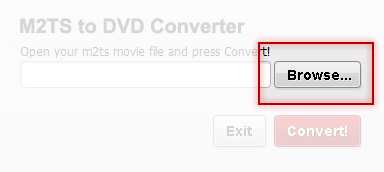

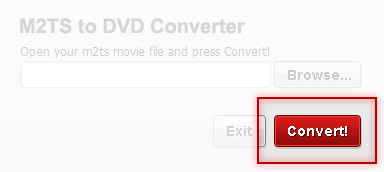
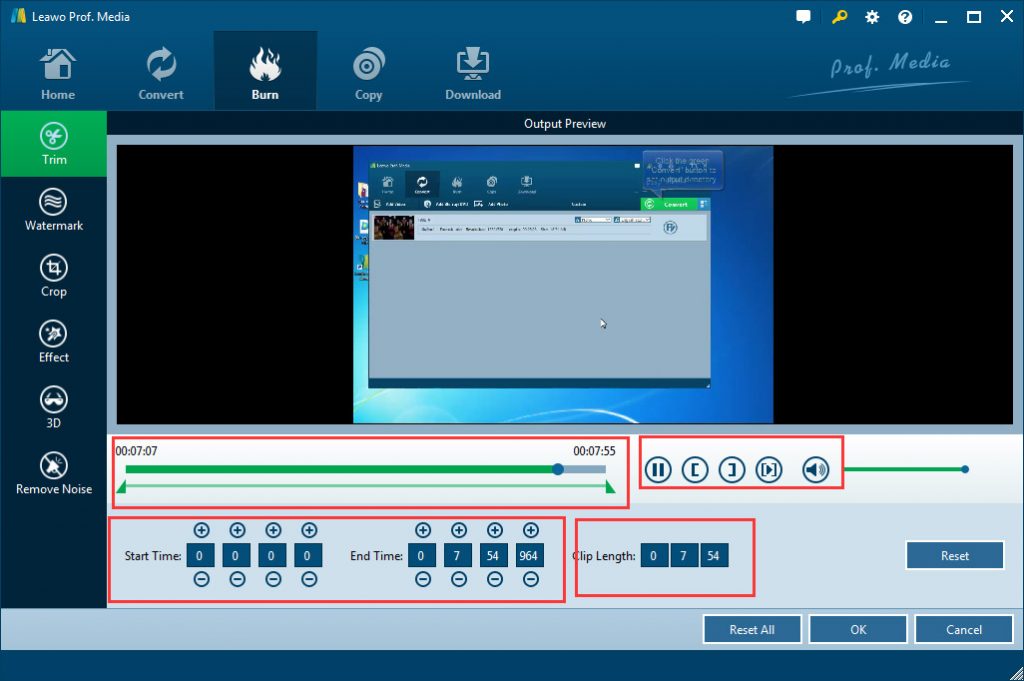
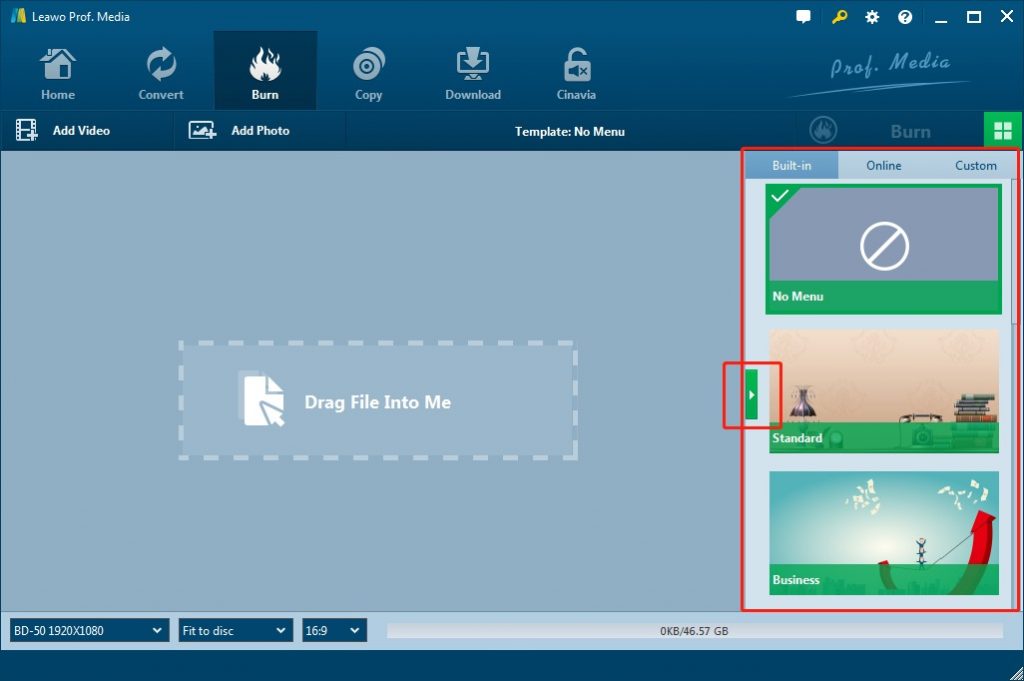
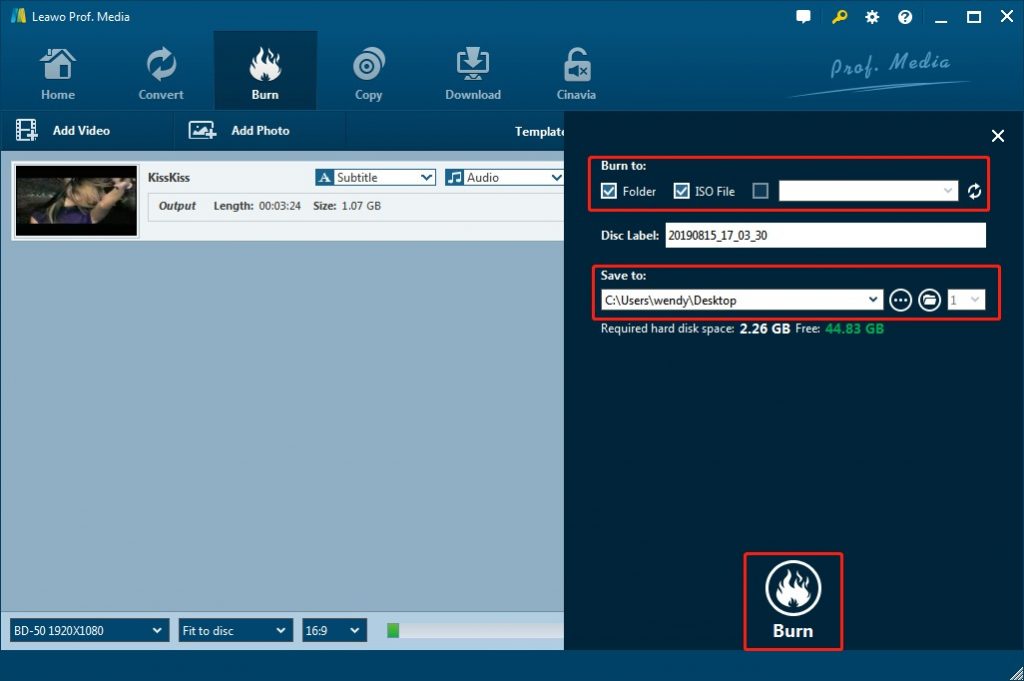
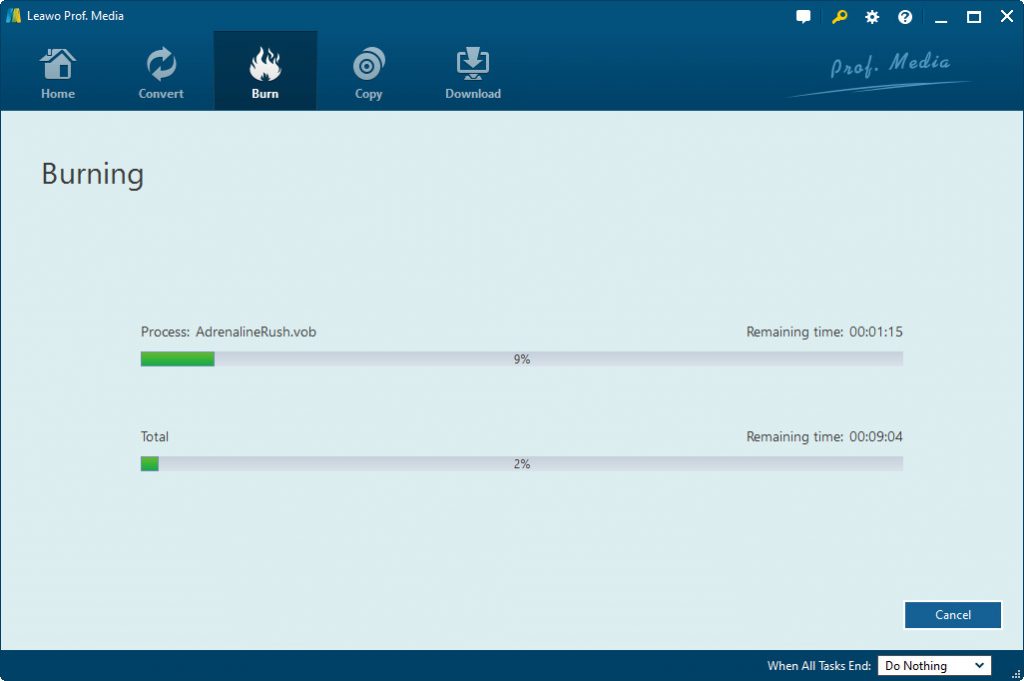

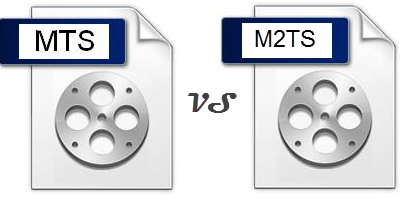
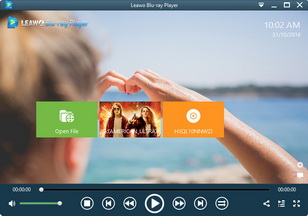
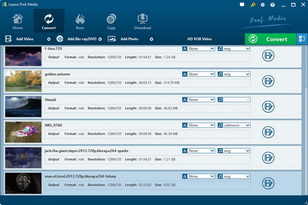
 Jul. 07, 2015 by
Jul. 07, 2015 by 




































